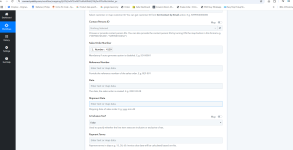I have made all steps right in pabbly and orders are sent to zoho books but i have problem that invoice sent to zoho is not compelete its synced onlt one items and some time there are many purchased items by customer but in zoho apear only one item
also discount and shipping charges are always appear like this (shipping charges and miscleanious charges are not to be synced becuase you are registered in VAT please add them as line item.
so please any one can help to check our process and fix the issue
thanks
also discount and shipping charges are always appear like this (shipping charges and miscleanious charges are not to be synced becuase you are registered in VAT please add them as line item.
so please any one can help to check our process and fix the issue
thanks