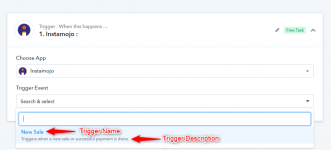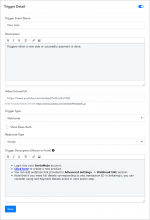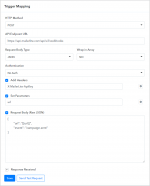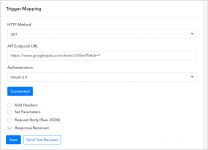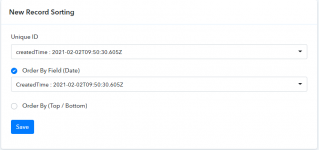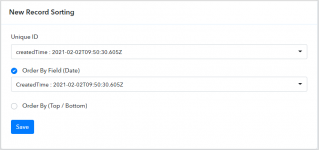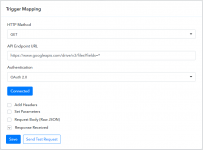This documentation provides a detailed, step-by-step guide on how to configure the trigger event within Pabbly Connect.
Follow these steps to establish a connection within Pabbly Connect:
Before proceeding further, please review the authentication methods elucidated in the article. Learn more
Note: Select the No Auth authorization type while configuring the app when you need to just configure Webhooks Setup by Instructions-based Triggers only for your app.
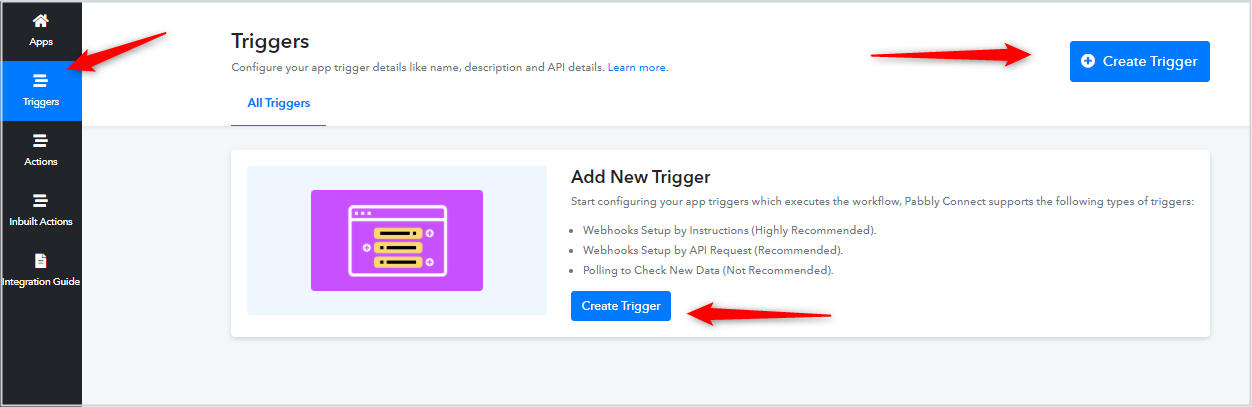
Use a Simple Response type if the trigger event will give data that is ready to map, else Advance Response will give you packaged data on which you can apply extractors, iterators, etc.
Add trigger events integration setup steps under the Trigger Description field in case of description-based webhooks only.
Trigger Name:
Trigger Description:
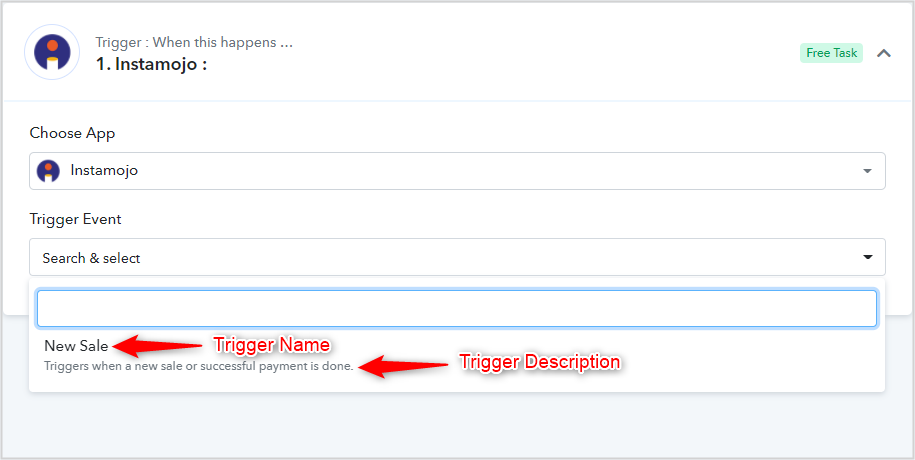
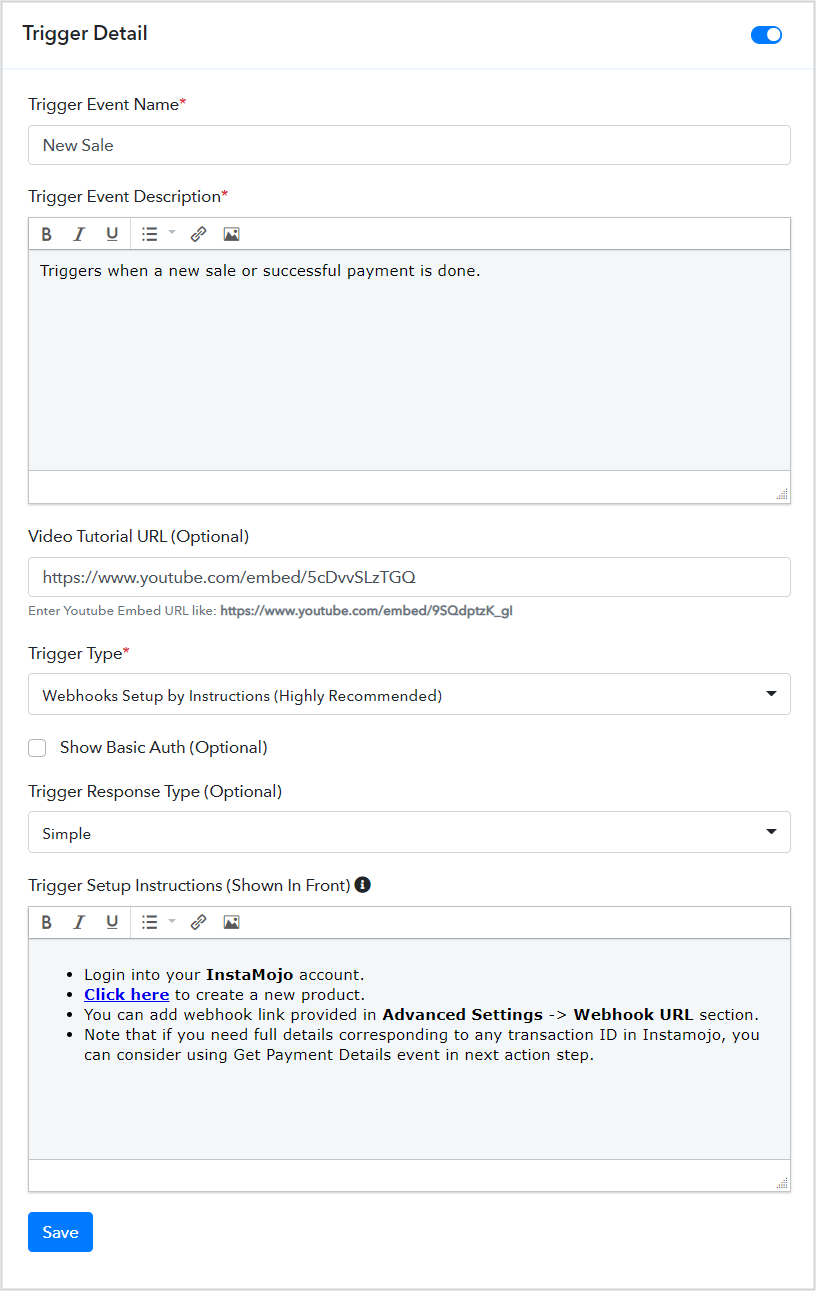
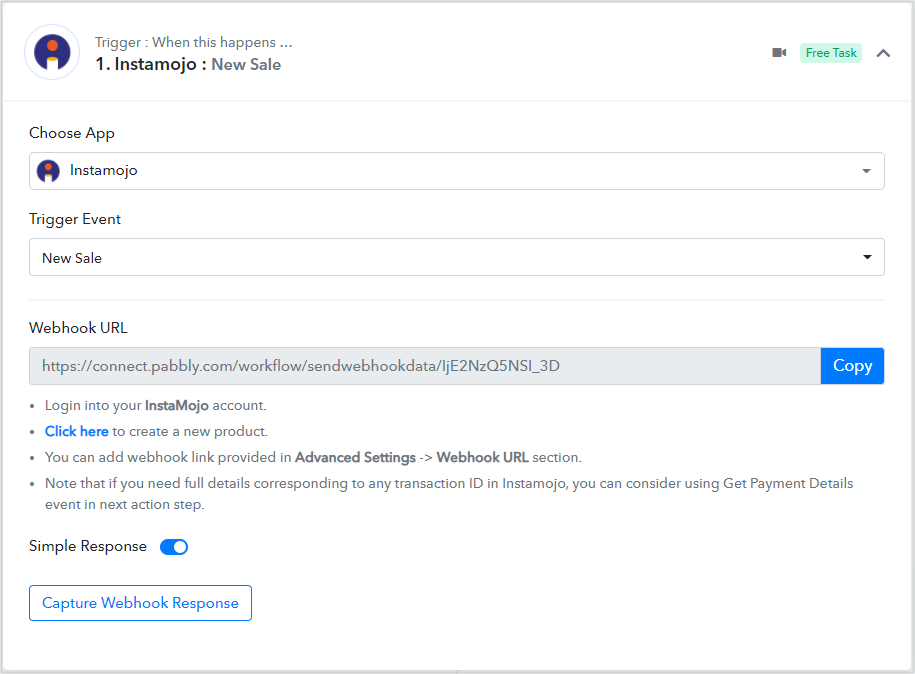
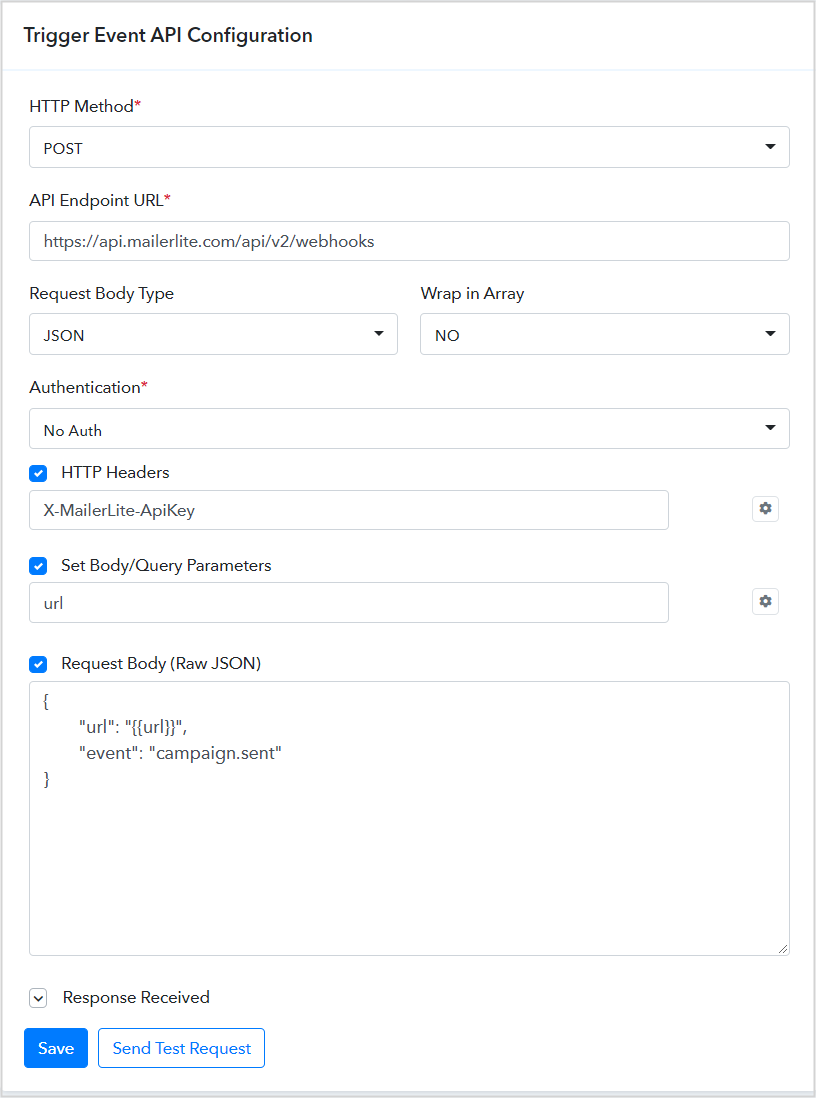
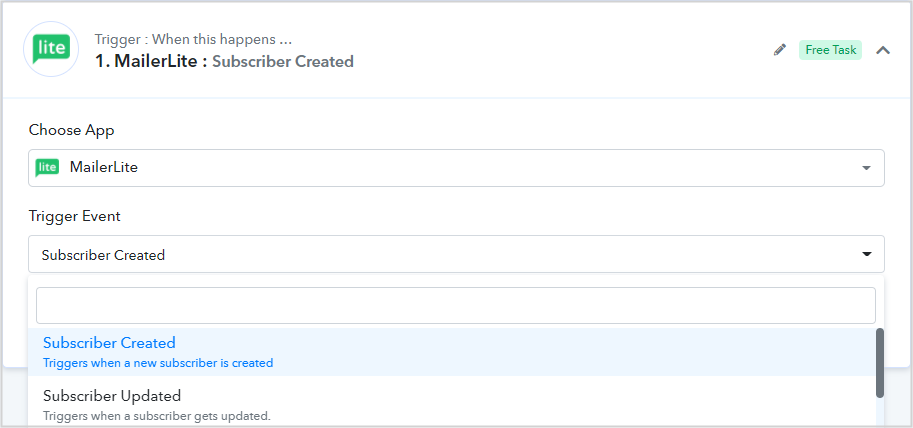
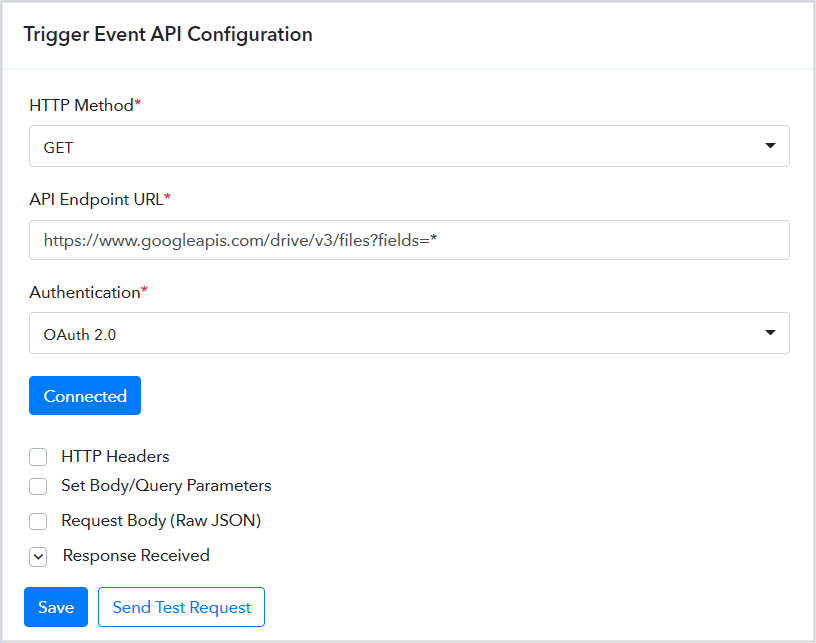
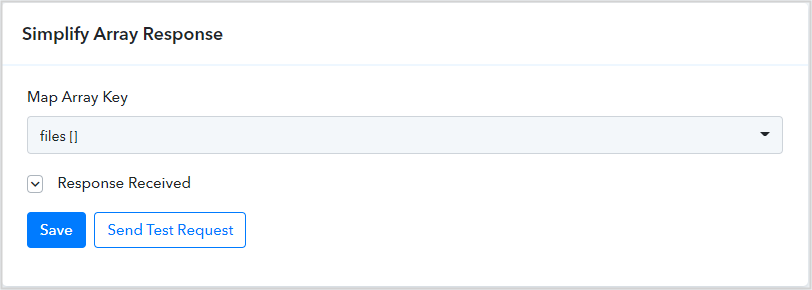
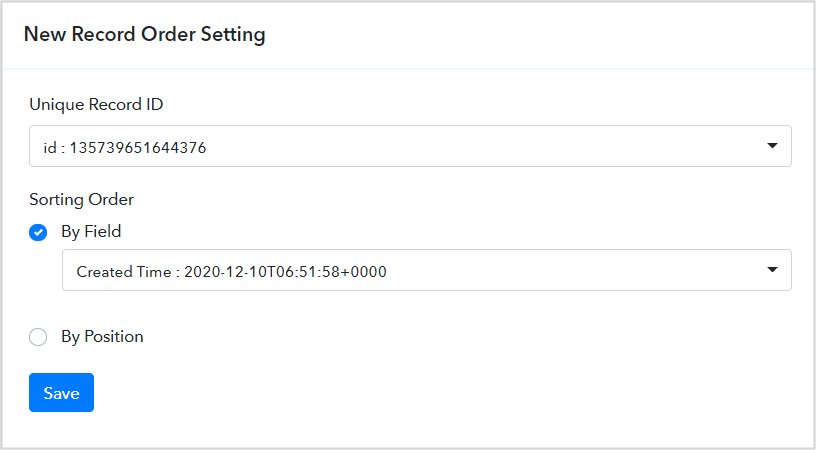
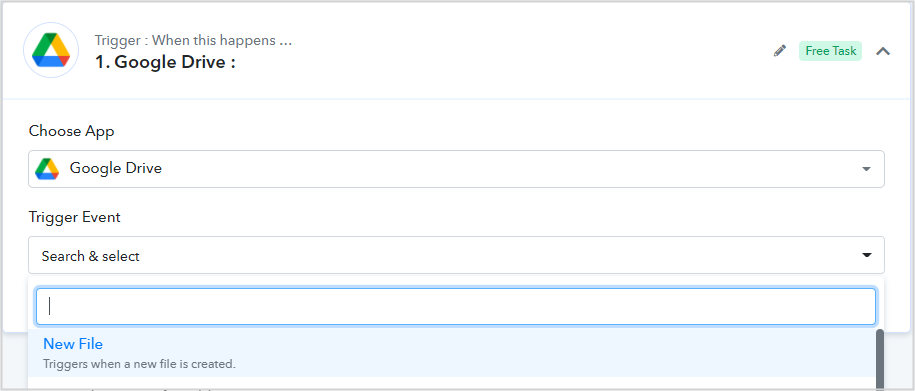
Follow these steps to establish a connection within Pabbly Connect:
- Login to your Pabbly Connect account
- In case, you don't have a Pabbly Connect account then, you can create one from here.
- Once you have logged in to your Pabbly Connect account then, you can start building your app integration form here.
Before proceeding further, please review the authentication methods elucidated in the article. Learn more
Note: Select the No Auth authorization type while configuring the app when you need to just configure Webhooks Setup by Instructions-based Triggers only for your app.
- Getting Started:
Use a Simple Response type if the trigger event will give data that is ready to map, else Advance Response will give you packaged data on which you can apply extractors, iterators, etc.
Add trigger events integration setup steps under the Trigger Description field in case of description-based webhooks only.
Trigger Name:
Simple and Short (The first letter of each word must be capitalized)
Example: Subscriber Created
Trigger Description:
In a few words describe the functionality of the trigger. Write the description in the third person and capitalize only the first letter of the first word in the description (like a normal sentence structure).
Example: Triggers when a new subscriber is created.
Triggers the subscriber details when a new subscriber is created.
- Trigger Types:
1. Webhooks Setup by Instructions (Highly Recommended): If your app provides an option to add a webhook URL in the app dashboard itself, you can configure this type of Trigger for your app. It is a description-based trigger event. It triggers an instant notification to the Pabbly Connect workflow’s webhook URL when a trigger event occurs in the app.
Here is an example of webhooks set up by instructions trigger integration.
This is the configured trigger as users will see it on the front end:
Additionally, check the status Codes and Maximum payload size limit of Webhooks by Pabbly.
2. Webhooks Setup by API Request (Recommended): If your app provides an option to add a webhook via the REST API POST method then, you can integrate this type of trigger for your app. It doesn’t require any user interaction with the application to add a webhook URL just like the Webhooks type of triggers in Pabbly Connect.
Note: It also triggers an instant notification when a trigger event occurs.
Trigger Event API Configuration
- HTTP request method - Specify an HTTP method to request this trigger event e.g. POST
- API Endpoint URL - The URL to communicate with third-party applications using the HTTP request method in order to either push or receive data from them e.g. https://api.mailerlite.com/api/v2/webhooks
- Request Body Type - Specify a request body type to request this trigger event. By default, it is JSON.
- Wrap in Array - Specify if your request raw JSON needs to be wrapped in an array or not.
- HTTP Headers - API headers serve as an additional source of data for each API call you make. It is used to represent the meta-data that goes along with an API request.
- Set Body/Query Parameters - Set Body/Query Parameters if this trigger event requires passing the query/URL parameters or map in request raw JSON e.g. list_name.
- Request Body (Raw JSON) - Select this if this trigger event requires passing the raw JSON data. If used in endpoints then, all variables in it defined under the Set Body/Query Parameters option should have the required option opted. (Some API accepts blank values for JSON keys)
Here is an example of webhooks set up by API request trigger integration.
This is how users will see the configured trigger at the front end.
Webhook Verification (If required in your App)
Some applications won't let you create webhooks prior to verifying that the remote side (Pabbly Connect) is ready to handle webhook responses. Such applications may send a code to Pabbly Connect and request that it be returned along with some other value. In such circumstances, the application developer should contact [email protected] with the details of the verification procedure that the application requires; once we get those data, we will make the necessary changes to our system and test it.
Refer to the below video for configuring triggers for your application. Learn more
3. Polling to Check New Data (Not Recommended): You can integrate Polling trigger events if your app does not allow Post webhook trigger integration. In this type of integration, you need to configure Get API similar to Post webhook trigger integration to fetch new data in a specific interval.
Trigger Event API Configuration
- HTTP request method - Specify an HTTP method to request this trigger event e.g. POST
- API Endpoint URL - The URL to communicate with third-party applications using the HTTP request method in order to either push or receive data from them e.g. https://api.mailerlite.com/api/v2/webhooks
- Request Body Type - Specify a request body type to request this trigger event. By default, it is JSON.
- Wrap in Array - Specify if your request raw JSON needs to be wrapped in an array or not.
- HTTP Headers - API headers serve as an additional source of data for each API call you make. It is used to represent the meta-data that goes along with an API request.
- Set Body/Query Parameters - Set Body/Query Parameters if this trigger event requires passing the query/URL parameters or map in request raw JSON e.g. list_name.
- Request Body (Raw JSON) - Select this if this trigger event requires passing the raw JSON data. If used in endpoints then, all variables in it defined under the Set Body/Query Parameters option should have the required option opted. (Some API accepts blank values for JSON keys)
Simplify Array Response allows you to choose an array key from the above step and simplify the array response in the key-value pair.
The New Record Order Setting section as shown below allows you to tell Pabbly Connect about how it can recognize the fetched record is new.
Unique Record ID: Choose a unique record ID from the received response of the above step that uniquely identifies the new record.
Sorting Order: Since the fetched records may be single or a bunch so, it is important to identify the record as new it may be based on any specific field of the new data like date value. Based on its value, the system compares the old data with this one and processes it for triggering if it finds any difference.
In case, there is no such field value present in the response, you can opt for By Position and locate the new record's presence either at the top or at the bottom of the bunch of JSON responses.
This is how users will see the configured trigger at the front end.
Note: you can use parameters within double curly braces e.g. https://{{subdomain}}.example.com/api/v3/contacts?api-key={{api-key}} in the API Endpoint URL (if required)
Attachments
Last edited by a moderator: