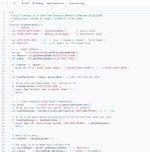-
Instructions to Ask a Question
For any assistance, please click the "Ask a Question" button and select the Pabbly product for which you require support.
We offer seven comprehensive applications designed to help you efficiently manage and grow your business:
- Pabbly Connect
- Pabbly Subscription Billing
- Pabbly Email Marketing
- Pabbly Form Builder
- Pabbly Email Verification
- Pabbly Hook
- Pabbly Chatflow
Our support team endeavors to respond within 24 business hours (Monday to Friday, 10:00 AM to 6:00 PM IST). We appreciate your understanding and patience.
You are using an out of date browser. It may not display this or other websites correctly.
You should upgrade or use an alternative browser.
You should upgrade or use an alternative browser.
Google Sheet webhook problem
- Thread starter kellymann
- Start date
Hello @kellymann,
Could you please confirm whether column A contains both the header and the data in the rows? Additionally, have you tried clicking the "Send test" button, and if so, did you receive any errors?
If you could share a screencast of the test, it would be very helpful for us to understand the problem better.
Could you please confirm whether column A contains both the header and the data in the rows? Additionally, have you tried clicking the "Send test" button, and if so, did you receive any errors?
If you could share a screencast of the test, it would be very helpful for us to understand the problem better.
Hello @kellymann,
Could you please join us for a quick Google Meet so we can look into the issue and assist you with it?
Could you please join us for a quick Google Meet so we can look into the issue and assist you with it?
Hello @kellymann,
Please join us using the following meeting link - https://meet.google.com/pac-ugvy-kyi
Please join us using the following meeting link - https://meet.google.com/pac-ugvy-kyi
Hello @kellymann,
Thanks for joining the meet. As the reported issue has been resolved, we’d appreciate it if you could share quick feedback on the support received:
https://forms.gle/GAjS4wdPYKuhnEYV9.
Also, since you're adding the data via an app script, kindly follow the steps below to add a webhook to the Google Sheets.
Please feel free to reach out to us, if you face any issues in the future.
Thanks for joining the meet. As the reported issue has been resolved, we’d appreciate it if you could share quick feedback on the support received:
https://forms.gle/GAjS4wdPYKuhnEYV9.
Also, since you're adding the data via an app script, kindly follow the steps below to add a webhook to the Google Sheets.
- Log in to a single Google Sheets account.
- Open the spreadsheet from where you wish to send data. Make sure your sheet has a header column and at least one row of data in it.
- Navigate to "Extensions" in the Sheets menu and click on "Apps Script" to open the Apps Script editor.
- Remove any existing Apps Script code visible in the Code.gs file. Paste the entire App Script code from this link: Webhook Custom App Script. Save the project and close the Apps Script page.
- Reload the spreadsheet. A new menu called "Pabbly Webhooks" will appear in the menu bar. Click on "Pabbly Webhooks" and select "Send rows every minute".
- Authorize the script when prompted by Google. Once authorization is complete, navigate again to "Pabbly Webhooks" and click "Send rows every minute".
- Enter your Pabbly Connect webhook URL in the dialog box that appears. You can also add the webhook URL and trigger column name, separated by a comma. Click "Yes" to confirm the setup.
Please feel free to reach out to us, if you face any issues in the future.
Ok thanks, I think i figured out the google sheets problem. But now i am having a problem when i try to set it up on webinarkit. Here is what im looking to do:

Once a new row is updated in my google sheets, it registers it as a new webinar registration on webinarkit. However, nothing is happening. For example:

This is my contacts master list, which is then dripped to the next sheet successfully. However, no registration in webinarkit happens.
Once a new row is updated in my google sheets, it registers it as a new webinar registration on webinarkit. However, nothing is happening. For example:
This is my contacts master list, which is then dripped to the next sheet successfully. However, no registration in webinarkit happens.
Could you please share the Workflow URL where you have this concern?
Thanks & Regards,
Arshil Ahmad
Customer Support Associate
 Pabbly.com
Pabbly.com
 Rate your support
Rate your support
Thanks & Regards,
Arshil Ahmad
Customer Support Associate
Pabbly Connect
Hi @kellymann ,
We’ve reviewed your workflow, and the “WebinarKit: New Webinar Registration” step appears to be working correctly. The response being received from WebinarKit indicates a successful registration, confirming that the integration is functioning as expected on Pabbly’s end.

If the registration is still not showing up inside your WebinarKit dashboard, please verify the following on WebinarKit’s side:
We’ve reviewed your workflow, and the “WebinarKit: New Webinar Registration” step appears to be working correctly. The response being received from WebinarKit indicates a successful registration, confirming that the integration is functioning as expected on Pabbly’s end.
If the registration is still not showing up inside your WebinarKit dashboard, please verify the following on WebinarKit’s side:
- You’re checking under the correct webinar ID (690e9125afcf3c4db6b1f36a).
- The email used for testing matches the one in the registration response.
- No manual moderation or approval setting is delaying registrations.
Yes correct:
- I only have one webinar ID in webinarkit
- Yes
- No manual moderation or approval needed.
Here are the masterlist and then the dripped data onto the second sheet (and that is successful)


However, there have only been 5 registrants and it all were from when i manually pressed "testing"

So basically not a single person is being registered automatically, only when i click "save and send test request" in pabbly

- I only have one webinar ID in webinarkit
- Yes
- No manual moderation or approval needed.
Here are the masterlist and then the dripped data onto the second sheet (and that is successful)
However, there have only been 5 registrants and it all were from when i manually pressed "testing"
So basically not a single person is being registered automatically, only when i click "save and send test request" in pabbly
Hi @kellymann,
Thank you for the clarification.
It seems that your workflow is not triggering automatically. Upon checking the Task History section of your workflow, we can see that it last triggered on November 8, 2025.
Could you please confirm how the data is being populated in your Google Sheet?
Thank you for the clarification.
It seems that your workflow is not triggering automatically. Upon checking the Task History section of your workflow, we can see that it last triggered on November 8, 2025.
Could you please confirm how the data is being populated in your Google Sheet?
- If the data is being added manually, please ensure you have selected the “Send on Event” option while configuring the Google Sheets trigger webhook.
- If the data is being added by an external application, then you’ll need to set the trigger to “Auto Send on Schedule”, as this trigger type uses polling instead of instant events.
Hi @kellymann,
Thank you for clarifying. Since your data is being added via a Google Sheets script, it won’t trigger the webhook instantly. In this case, please change your Google Sheets trigger in Pabbly Connect to “Auto Send on Schedule”.
This trigger uses polling to check the sheet at regular intervals, so your workflow will pick up the new rows added by the script automatically.
Once you switch to this option, your workflow should start triggering as expected.
Thank you for clarifying. Since your data is being added via a Google Sheets script, it won’t trigger the webhook instantly. In this case, please change your Google Sheets trigger in Pabbly Connect to “Auto Send on Schedule”.
This trigger uses polling to check the sheet at regular intervals, so your workflow will pick up the new rows added by the script automatically.
Once you switch to this option, your workflow should start triggering as expected.
Similar threads
- Replies
- 5
- Views
- 1K
- Replies
- 16
- Views
- 897
- Replies
- 3
- Views
- 471
- Replies
- 1
- Views
- 427