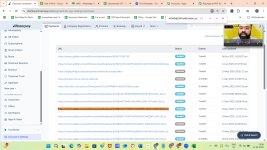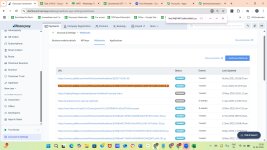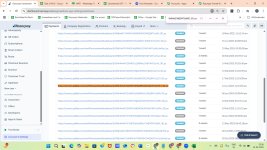Hello Preeti,
We raised the ticket to Razorpay as well and we got following steps to follow. Steps are mentioned below.
Step 1: Create a Webhook in Pabbly
Open Pabbly Connect.
Click “Create Workflow” → Name it (e.g., “Razorpay Payment Filter”).
Choose Webhook as the trigger.
Copy the webhook URL generated.

Step 2: Set up Webhook in Razorpay
Log in to your Razorpay account.
Go to Settings > Webhooks.
Click “+ Add Webhook”.
Paste the Pabbly webhook URL.
Choose events like payment.captured or order.paid.
Save.
➡ Now make a test payment so Pabbly can capture the webhook response.

Step 3: Lookup in Google Sheets
After Webhook trigger step, click “+” to add an action.
Choose Google Sheets → Action: Lookup Spreadsheet Row.
Connect your Google account.
Choose your spreadsheet and worksheet.
In the "Lookup Column", choose the column where payment_id is stored.
In the "Lookup Value", map the payment_id from the webhook.

Step 4: Add Filter to Prevent Duplicates
Click “+” after Lookup step.
Choose Filter.
Set this condition:
Field: payment_id (from Google Sheet lookup)
Condition: Does Not Exist

If it's a new ID → Flow continues

If it exists already → Flow stops (no duplicates)
And here is our Workflow url where we have implemented all above steps.
Workflow:
https://connect.pabbly.com/workflow/sendwebhookdata/IjU3NjYwNTZiMDYzMjA0MzU1MjZlNTUzMzUxMzci_pc
Please guide us what to do next because we are still getting duplicate records.
And one more thing I want to ask is, can it be a reason if our GSheet have morethan 1.5Lac data and still growing everyday?
Please guide here too.
-Abhishek