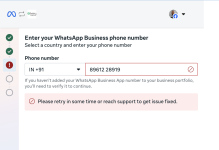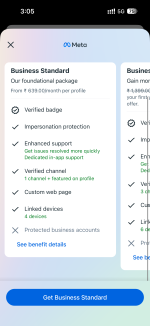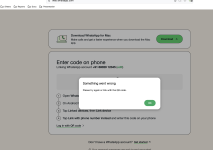Thank you for the revert, however this is what ChatGpt suggests:
✔ 1) Is it advisable to delete the number from Pabbly Chatflow, install WhatsApp Business App again, and then reconnect later?
YES — it is safe and allowed, but with one important condition:
You must remove the number from Pabbly Chatflow BEFORE registering it on WhatsApp Business App.
Pabbly uses
WhatsApp Cloud API, so:
- When your number is active in Chatflow
→ it is registered on WhatsApp API mode
- When you install WhatsApp Business App
→ it must leave API mode
So the correct workflow is:
- Remove number from Pabbly Chatflow (this deregisters the number from WhatsApp API)
- Install WhatsApp Business App → register number normally
- Remove from WhatsApp Business App when you are ready
- Reconnect the number in Pabbly Chatflow → API mode restored
This is fully supported and safe.
✔ 2) Will your existing templates, workflows, and AI Assistant work again after reconnecting?
YES — everything will work again exactly as before.
Here is why:
Templates
Pabbly Chatflow uses
Meta WhatsApp Business API templates, stored inside your WABA.
Deleting the number from Chatflow does NOT delete templates.
When you reconnect the same number:
- All old approved templates reappear
- No need to reapply for template approval
Templates remain safe.
Workflows
Your workflows inside Pabbly Chatflow are stored in
your Chatflow account, not tied to the phone number.
When the number reconnects:
- All your flows
- Triggers
- Actions
- Routing logic
Start working normally again.
No rework needed.
AI Assistant
Your AI Assistant configuration is stored inside your Pabbly account.
Reconnecting the number does NOT affect:
- Bot training
- Replies
- NLP
- Response blocks
- Custom logic
The AI will resume working immediately after reconnection.
✔ Important Notes (specific to Pabbly)
Here are the
Pabbly-specific rules you must keep in mind:
Rule 1:
A number can only be registered in
one place at a time:
WhatsApp API OR WhatsApp Business App.
Rule 2:
If you reconnect the same number to the same Pabbly Chatflow account →
all your flows & bot features remain intact.
Rule 3:
If you reconnect the same WABA →
templates are preserved automatically.
Rule 4:
Past conversations from WhatsApp Business App
will not sync to API mode (Meta limitation).
✔ Final Answer (for Pabbly Chatflow)
- Is it advisable?
YES — fully safe and allowed. Just remove the number from Chatflow first.
- Will templates, workflows, and AI assistant still work after reconnecting?
YES — nothing will be deleted.
All templates, flows, and AI bot will work instantly after reconnecting.