Step 1: Search for Simple Notification Service in your AWS Console in the same region where Amazon SES is connected:
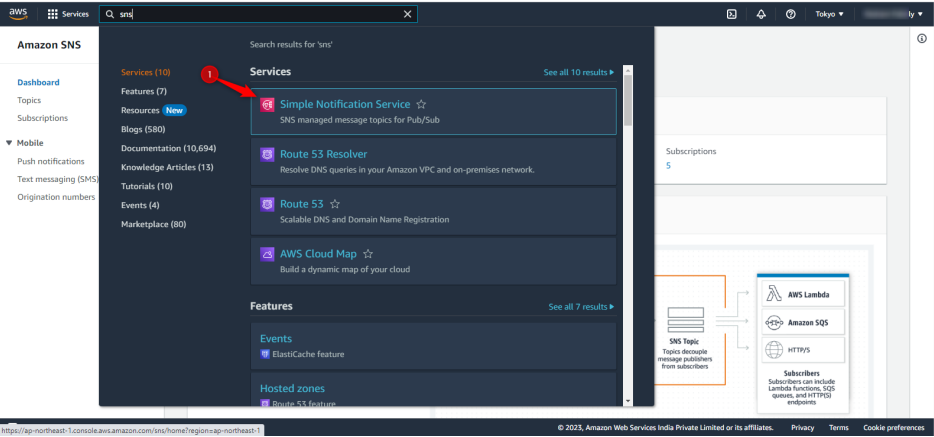
Step 2: Click on “Topics”
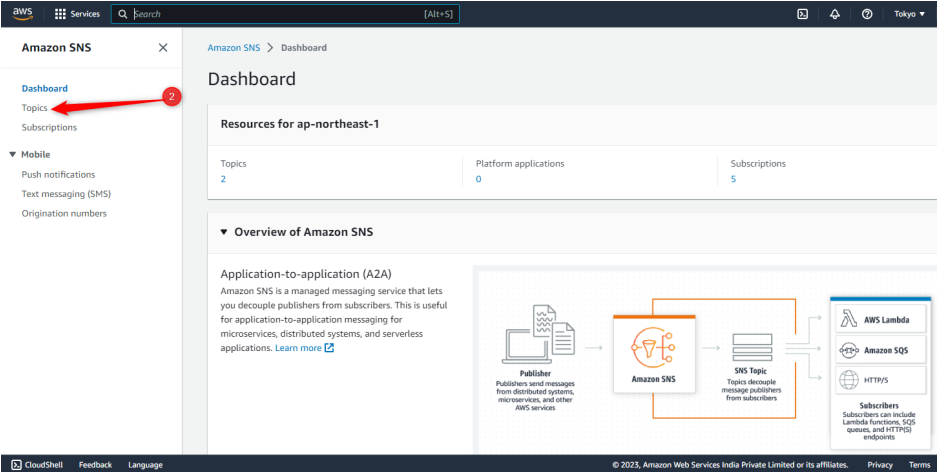
Step 3: Click on “Create Topic”
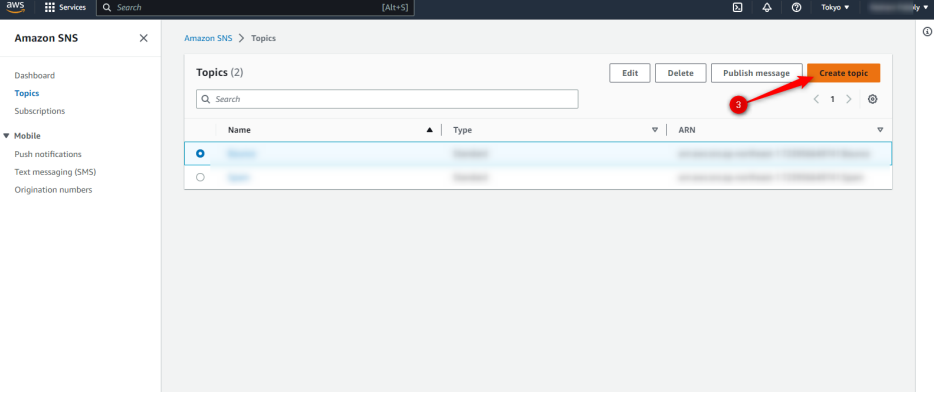
Step 4: Click on “Standard"
Step 5: Add a name of your topic
Step 6: Add a Display name for your topic
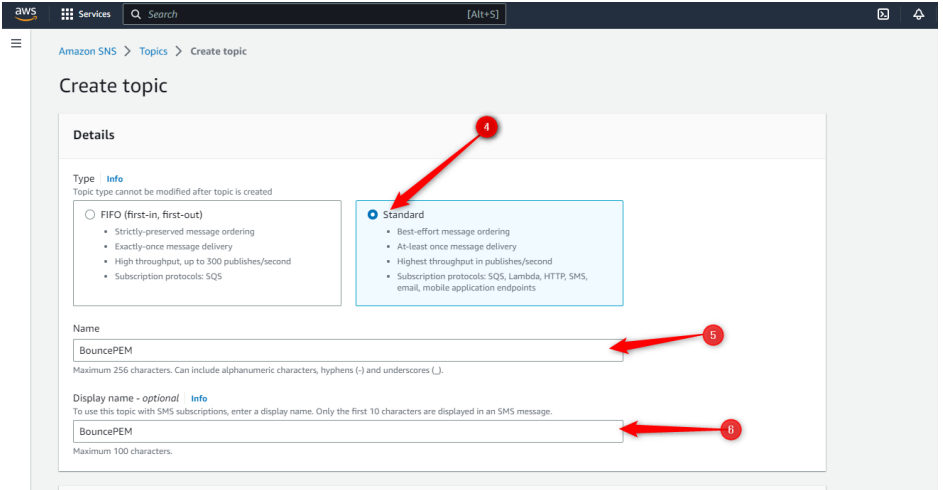
Step 7: Click on “Create Topic” Button present in bottom right corner

Step 8: Click on the “Create subscription” button.
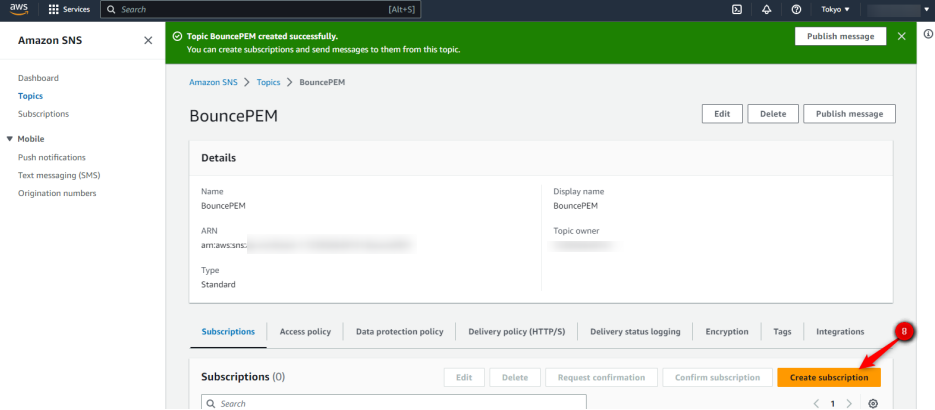
Step 9: Select “HTTPS” from dropdown
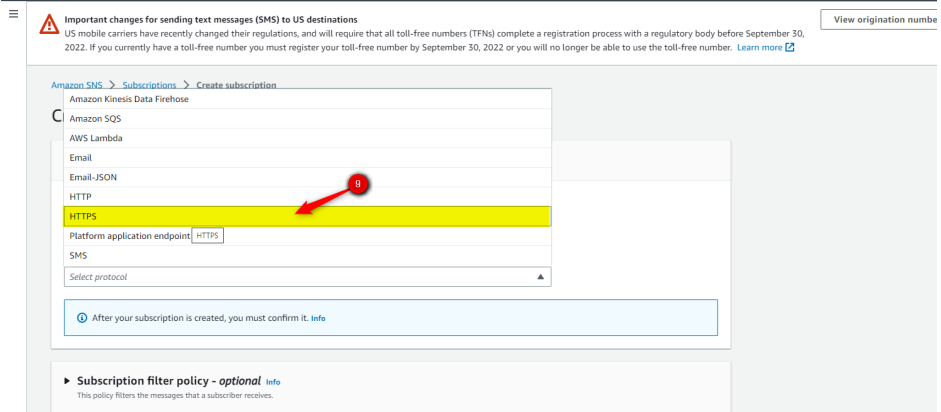
Step 10: Go to Pabbly Email Marketing “Delivery Server '' page in your Amazon SES, click on Spam & Bounce Settings, copy the URL.
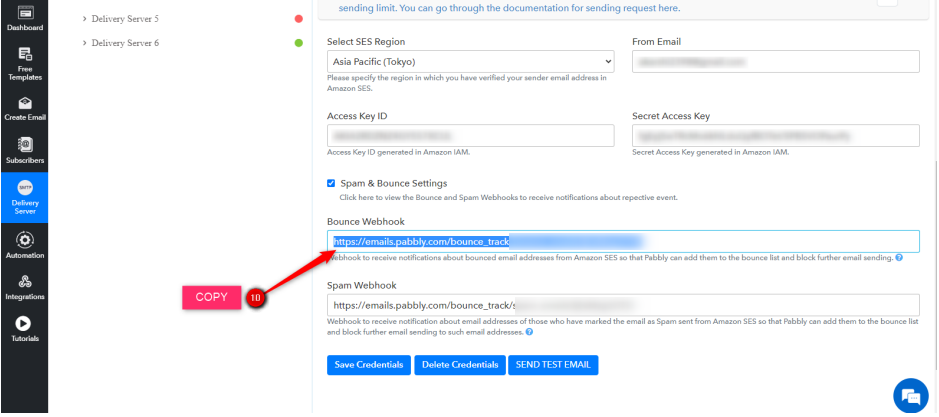
Step 11: Paste it in Endpoint.
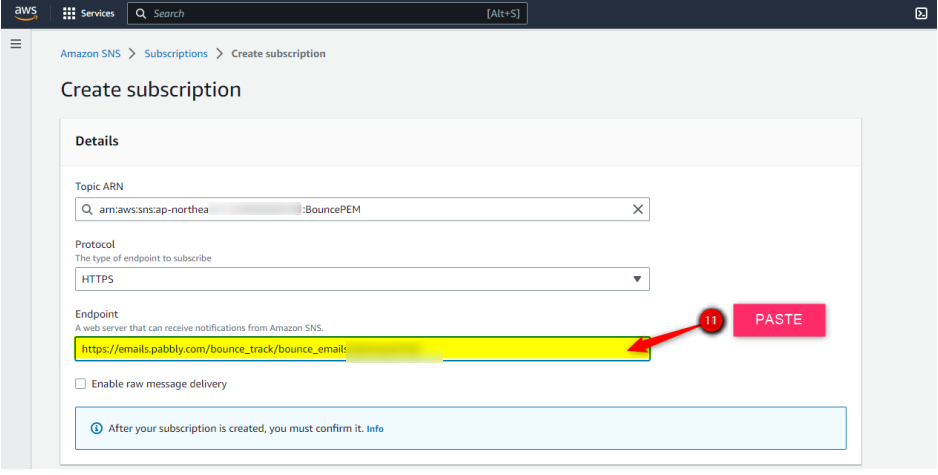
Step 12: Click on “Create subscription” button present on the bottom right corner.
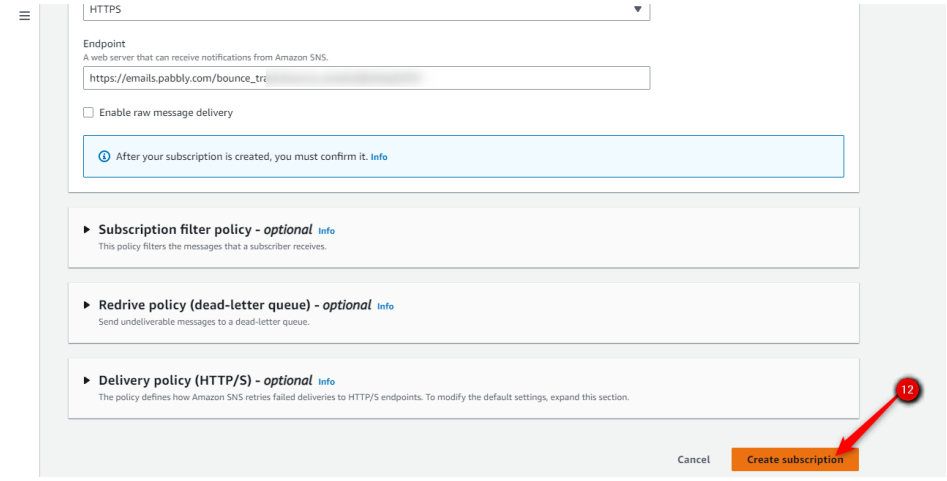
Now your bounce setup is completed
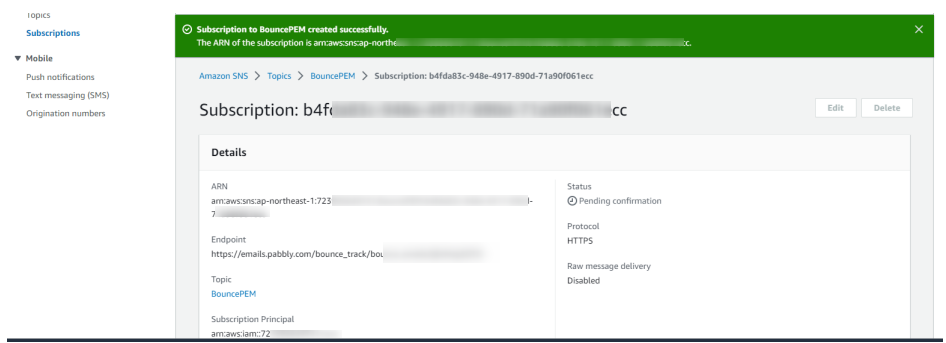
Step 13: Go to “Topics” again

Step 14: Follow the same process for Spam as well.
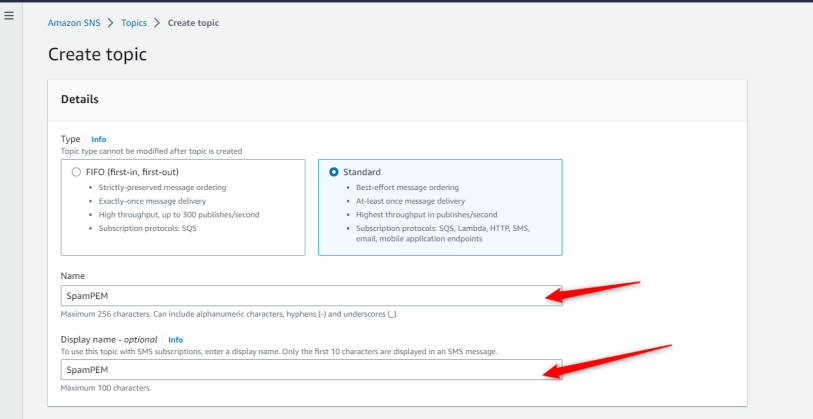
Once completed you will find two topics will be created under your “Topics”

Step 15: Go back to Amazon SES: Verified identity, and select the email address from
which you will be sending emails, if you send emails from more than one email address this process has to be followed for all the sender email address individually.
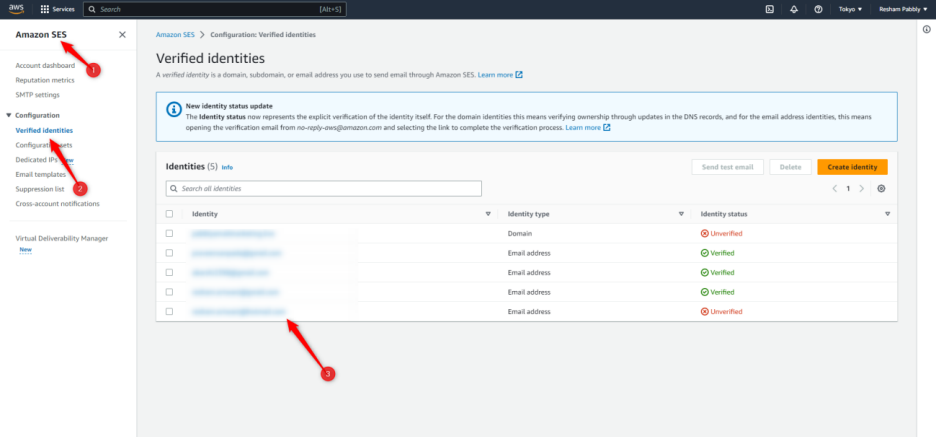
Step 16: Upon selecting the email address, select Notification
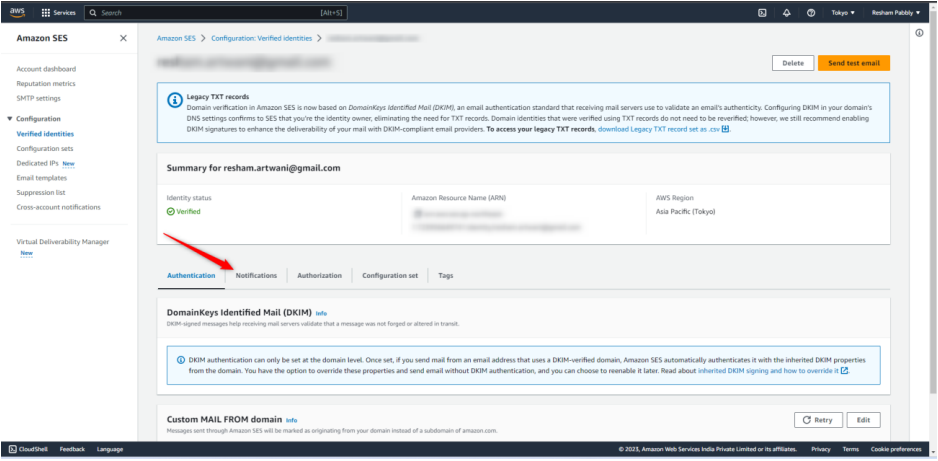
Step 17: Edit the feedback notification
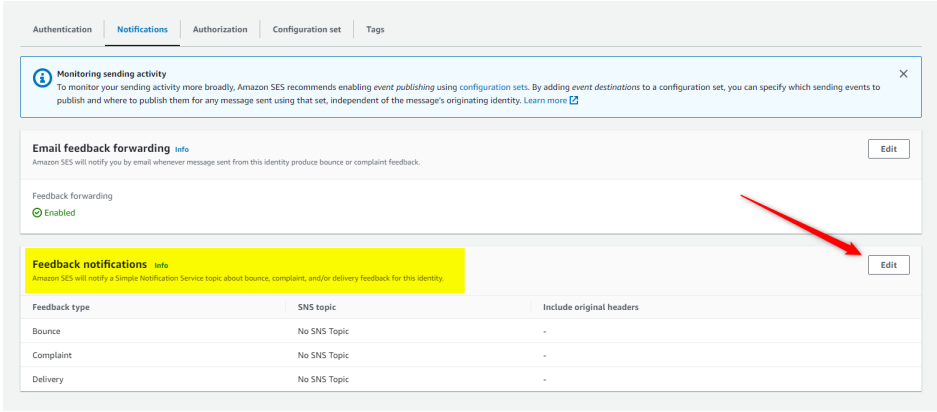
Step 18: Configure the SNS Topic, map the bounce and spam topic from the dropdown, and save the changes
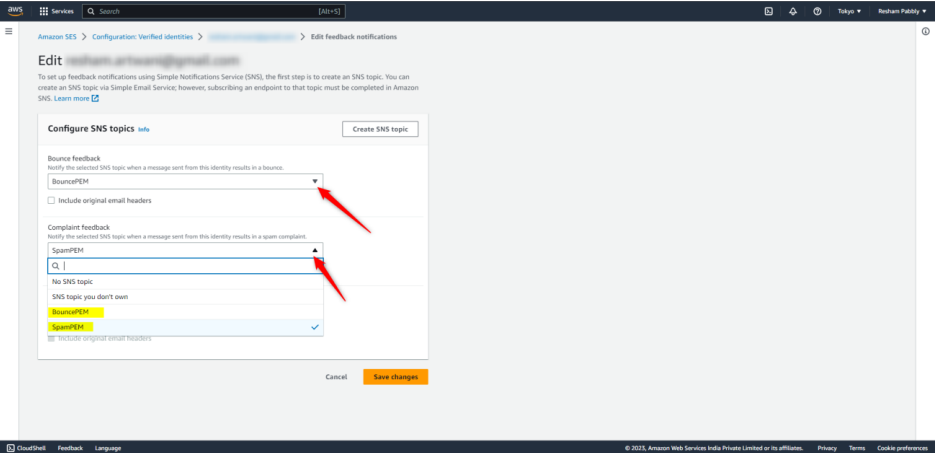
Once added the layout will look like the image added below:
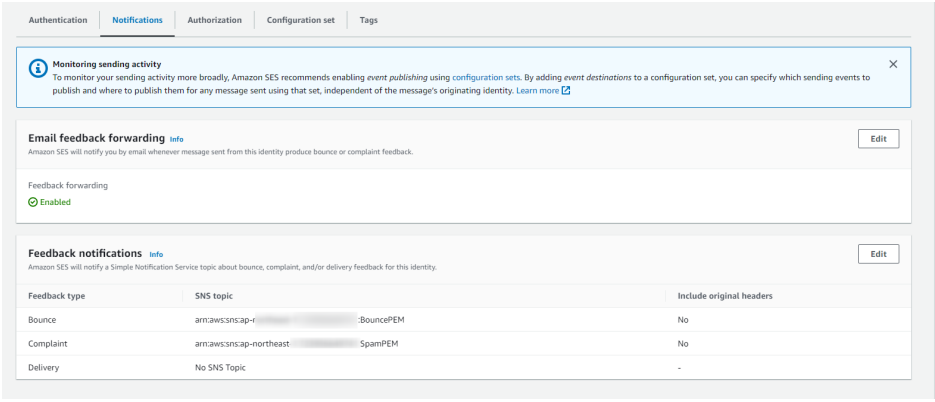
Now you have added the bounce and spam webhook, now when you send emails via Amazon SES, Pabbly email marketing will get notification about the spam and bounce, we'll will add the bounce and spam email in the suppression list and block future email sending for these email addresses.
Hope it helps, if in case you have any queries reach out to us on [email protected]
Step 2: Click on “Topics”
Step 3: Click on “Create Topic”
Step 4: Click on “Standard"
Step 5: Add a name of your topic
Step 6: Add a Display name for your topic
Step 7: Click on “Create Topic” Button present in bottom right corner
Step 8: Click on the “Create subscription” button.
Step 9: Select “HTTPS” from dropdown
Step 10: Go to Pabbly Email Marketing “Delivery Server '' page in your Amazon SES, click on Spam & Bounce Settings, copy the URL.
Step 11: Paste it in Endpoint.
Step 12: Click on “Create subscription” button present on the bottom right corner.
Now your bounce setup is completed
Step 13: Go to “Topics” again
Step 14: Follow the same process for Spam as well.
Once completed you will find two topics will be created under your “Topics”
Step 15: Go back to Amazon SES: Verified identity, and select the email address from
which you will be sending emails, if you send emails from more than one email address this process has to be followed for all the sender email address individually.
Step 16: Upon selecting the email address, select Notification
Step 17: Edit the feedback notification
Step 18: Configure the SNS Topic, map the bounce and spam topic from the dropdown, and save the changes
Once added the layout will look like the image added below:
Now you have added the bounce and spam webhook, now when you send emails via Amazon SES, Pabbly email marketing will get notification about the spam and bounce, we'll will add the bounce and spam email in the suppression list and block future email sending for these email addresses.
Hope it helps, if in case you have any queries reach out to us on [email protected]
Attachments
-
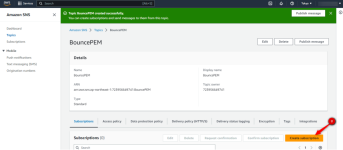 1682338121095.png68.3 KB · Views: 142
1682338121095.png68.3 KB · Views: 142 -
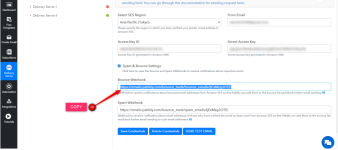 1682338210840.png97.9 KB · Views: 140
1682338210840.png97.9 KB · Views: 140 -
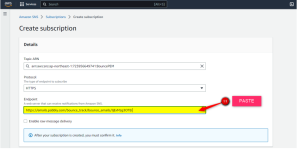 1682338230220.png62.4 KB · Views: 141
1682338230220.png62.4 KB · Views: 141 -
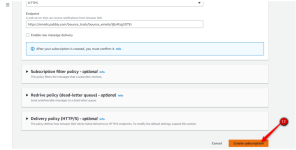 1682338255745.png63.7 KB · Views: 148
1682338255745.png63.7 KB · Views: 148 -
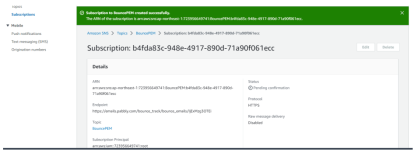 1682338276490.png58.6 KB · Views: 135
1682338276490.png58.6 KB · Views: 135 -
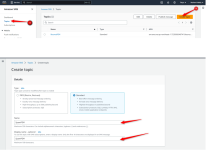 1682338352186.png92.8 KB · Views: 148
1682338352186.png92.8 KB · Views: 148 -
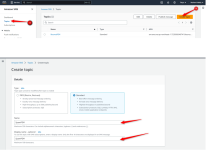 1682338384760.png92.8 KB · Views: 147
1682338384760.png92.8 KB · Views: 147 -
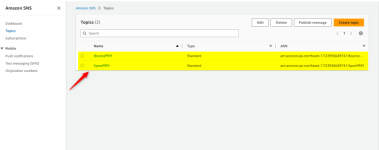 1682338475346.png34.9 KB · Views: 147
1682338475346.png34.9 KB · Views: 147 -
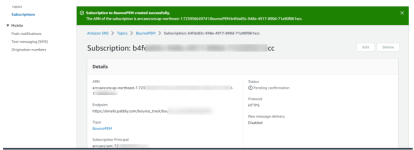 1682339274448.png58.8 KB · Views: 140
1682339274448.png58.8 KB · Views: 140
Last edited:
