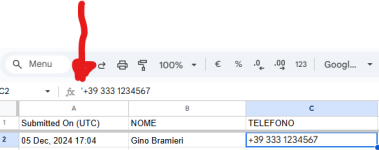areamarketer
Member
Hi everyone, I hope you can help me.
I need to create an automation.
I have a form (https://www.getformly.com/)
When a user fills out the form, a row is automatically added to Google Sheets.
I connected Google Sheets to Pabbly.
In Pabbly Workflows I connected Google Sheets (1. Google Sheets: new or updated spreadsheet row) to WhatsApp Cloud API (2. WhatsApp Cloud API: send template message).
When I fill out the form, the phone number appears with the symbol ' before the area code ('+39). This creates problems for me with Pabbly because the phone number is not formatted correctly and it is not possible to send messages.
If I manually fill out Google Sheets everything works regularly. The number is sent to Pabbly and the messages are sent immediately.
I need to understand if there is an automation to add in the Pabbly workflow that allows me to "clean" the phone number from symbols that do not allow the automatic sending of WhatsApp messages. I tried to do this work directly on google sheets but I didn't get any results.
I created the connection between google sheets and Pabbly correctly. As I said above, if I fill out google sheets manually I receive whatsapp messages without any problem.
Can anyone help me solve it?
I attach screenshot
Thanks in advance!
I need to create an automation.
I have a form (https://www.getformly.com/)
When a user fills out the form, a row is automatically added to Google Sheets.
I connected Google Sheets to Pabbly.
In Pabbly Workflows I connected Google Sheets (1. Google Sheets: new or updated spreadsheet row) to WhatsApp Cloud API (2. WhatsApp Cloud API: send template message).
When I fill out the form, the phone number appears with the symbol ' before the area code ('+39). This creates problems for me with Pabbly because the phone number is not formatted correctly and it is not possible to send messages.
If I manually fill out Google Sheets everything works regularly. The number is sent to Pabbly and the messages are sent immediately.
I need to understand if there is an automation to add in the Pabbly workflow that allows me to "clean" the phone number from symbols that do not allow the automatic sending of WhatsApp messages. I tried to do this work directly on google sheets but I didn't get any results.
I created the connection between google sheets and Pabbly correctly. As I said above, if I fill out google sheets manually I receive whatsapp messages without any problem.
Can anyone help me solve it?
I attach screenshot
Thanks in advance!