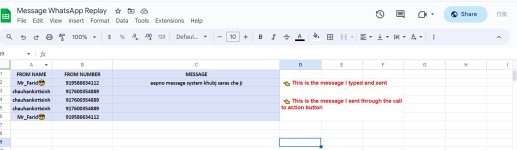Ruchir1214
Member
I put a call to action button in my message
I am not getting the response message in the google sheet, only the customer number is coming, this is happening only when the customer responds via the call to action button. whenever I type a message and send it I get it.. but when I reply via call to action button it is not getting it.. only the customer number is coming
I am not getting the response message in the google sheet, only the customer number is coming, this is happening only when the customer responds via the call to action button. whenever I type a message and send it I get it.. but when I reply via call to action button it is not getting it.. only the customer number is coming