Clio Integration with Pabbly Connect:
This documentation provides a detailed, step-by-step guide for integrating your Adilo account with Pabbly Connect. Following these instructions will enable you to establish a seamless connection between the two platforms.
Integration Steps:
1. Select "Clio" tigger:
If your triggers expire at a certain period do the suggested step below in your new workflow it will automatically get updated before the expiring day due to which your workflow will not be affected.
1. Schedule by Pabbly:
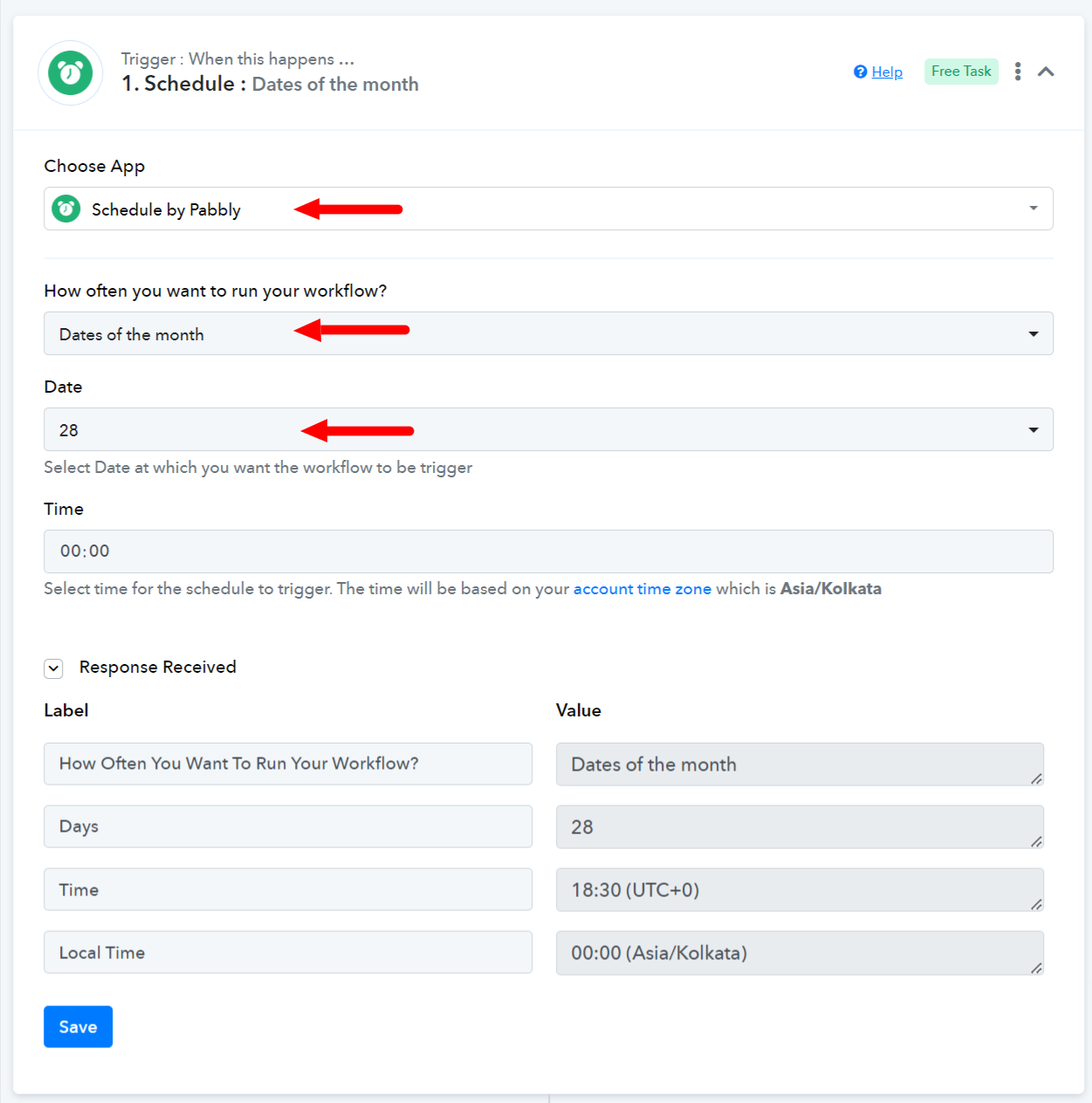
2. Get specific Webhook
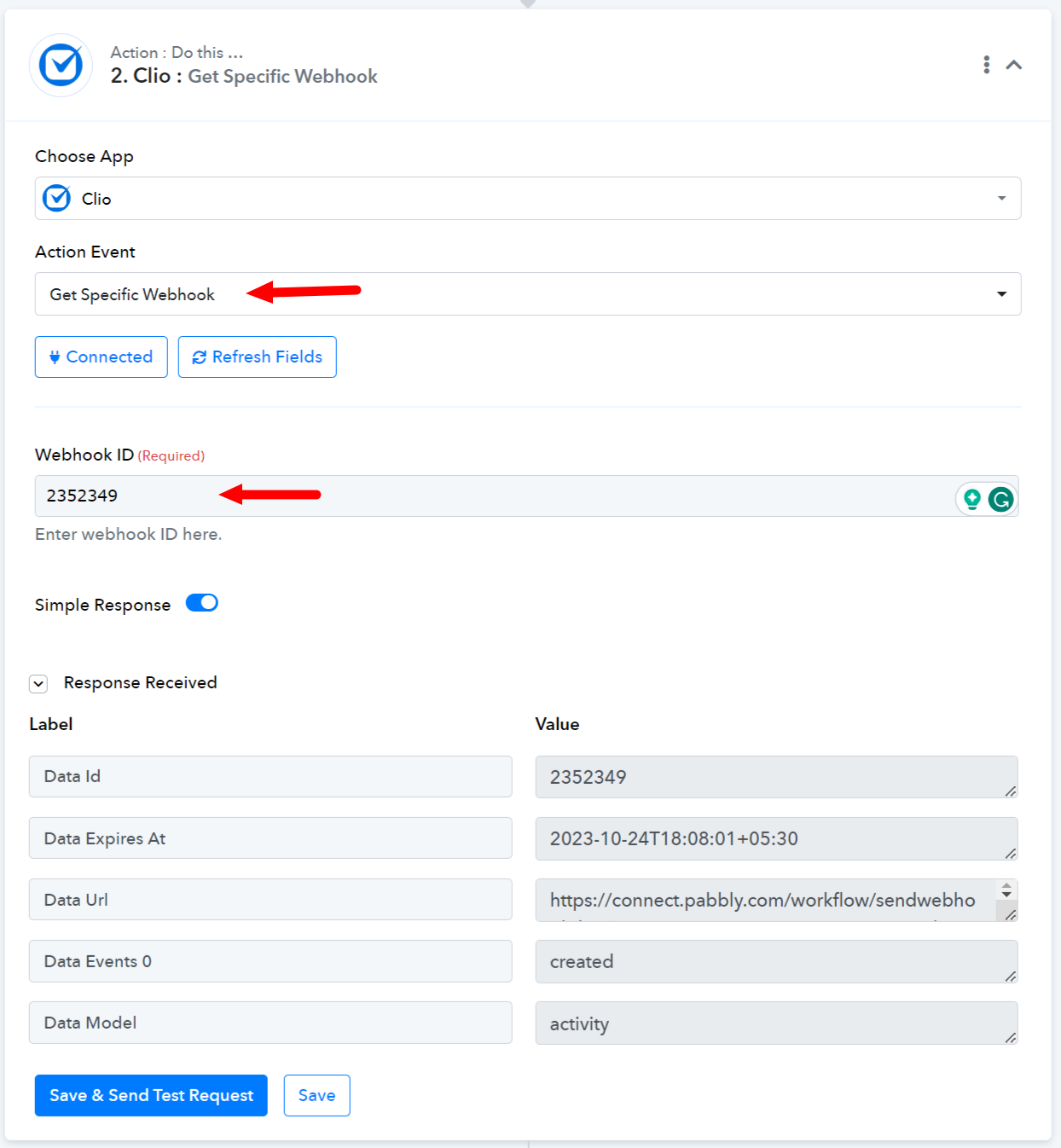
3. Date/Time Formatter by Pabbly:
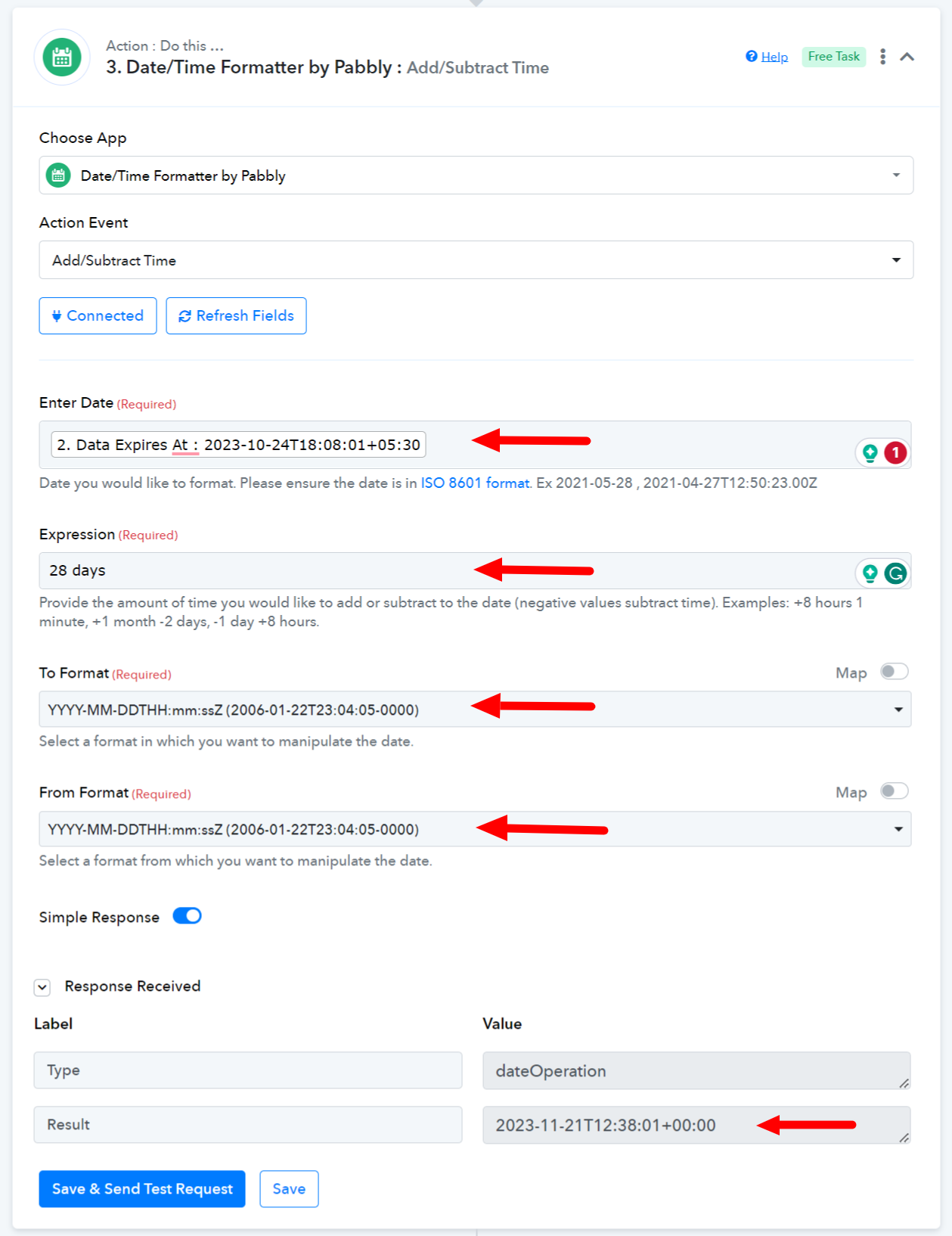
4. Update Webhook Expire Date:
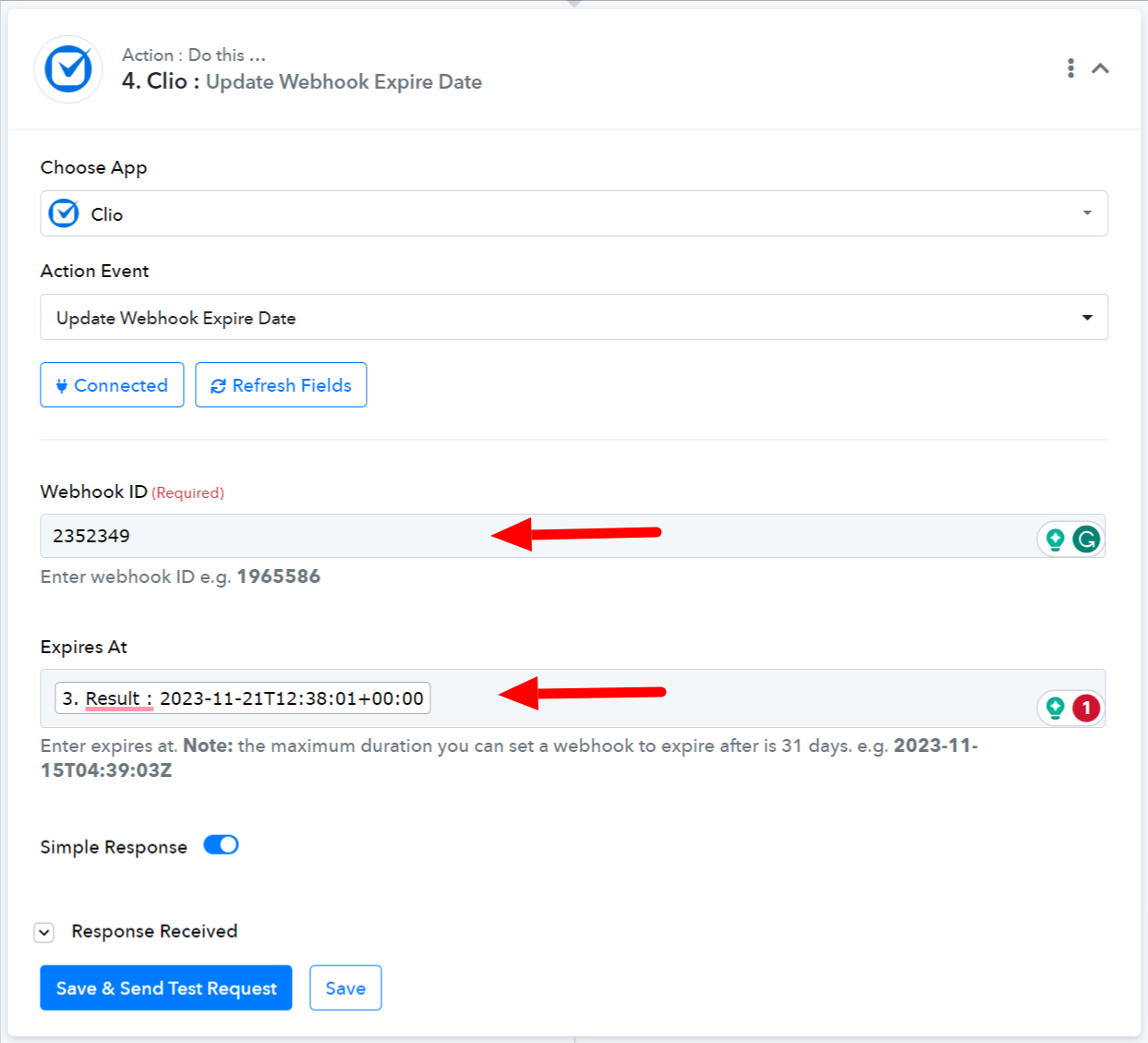
Note:

Successful Integration:
Upon completing the above steps, your Clio account will now be successfully integrated with Pabbly Connect. You can utilize different actions according to your purpose.
With this integration, you can automate processes through Pabbly Connect, improving your workflow and enhancing your productivity.
If you encounter any issues or require further assistance, feel free to reach out to our support team for help.
Happy integrating!
This documentation provides a detailed, step-by-step guide for integrating your Adilo account with Pabbly Connect. Following these instructions will enable you to establish a seamless connection between the two platforms.
Integration Steps:
1. Select "Clio" tigger:
- Within Pabbly Connect, navigate to the action step and choose "Clio" as the trigger you wish to perform. Select a trigger event, such as "New Activity"
- Copy the Webhook ID from the trigger response (at the end) and create the workaround suggested before the expiring d
If your triggers expire at a certain period do the suggested step below in your new workflow it will automatically get updated before the expiring day due to which your workflow will not be affected.
1. Schedule by Pabbly:
- Put the values as specified in the Screenshot below. Enter the details and click "Save and send test request."
2. Get specific Webhook
- As suggested above copy the Webhook ID which you don't want to get disturbed and paste in the "Get Specific Webhook" action step. Enter the details and click "Save and send test request."
3. Date/Time Formatter by Pabbly:
- Do put values as suggested in the screenshot to avoid any errors. Enter the details and click "Save and send test request."
4. Update Webhook Expire Date:
- Enter the webhook ID and map the expiration At from the result we got from the Date/Time formatted above. Enter the details and click "Save and send test request."
Note:
- We have created a workaround as after a certain period of time Clio event expire and there is no endpoint available for this currently. This workaround will help your workflow not to get disturbed at any point and automation will work smoothly.
Successful Integration:
Upon completing the above steps, your Clio account will now be successfully integrated with Pabbly Connect. You can utilize different actions according to your purpose.
With this integration, you can automate processes through Pabbly Connect, improving your workflow and enhancing your productivity.
If you encounter any issues or require further assistance, feel free to reach out to our support team for help.
Happy integrating!
Last edited by a moderator:

