matthew.gillard
Member
Could you please tell me if this is possible.
I am looking at a tutorial for zapier and gmail/infinity app integration:
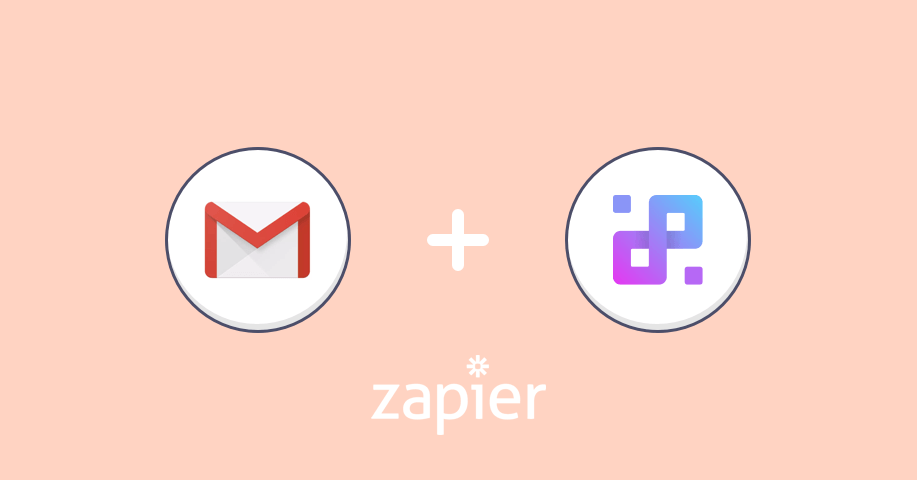
 startinfinity.com
startinfinity.com
Specifically this task it mentions:
You can also combine Gmail and Infinity to keep track of your most important emails and keep them all in one place. If you set up this Zap, whenever you add a new label to an email in your Gmail inbox, a new item will be created.
Since you can set up your Gmail filter to automatically assign labels to incoming emails, the whole process can work on autopilot. Gmail will label your email as it arrives, and Zapier will create a new item from this email if its label matches the one you’ve set in the Zap.
Here’s how you can make this happen:
Trigger
I am looking at a tutorial for zapier and gmail/infinity app integration:
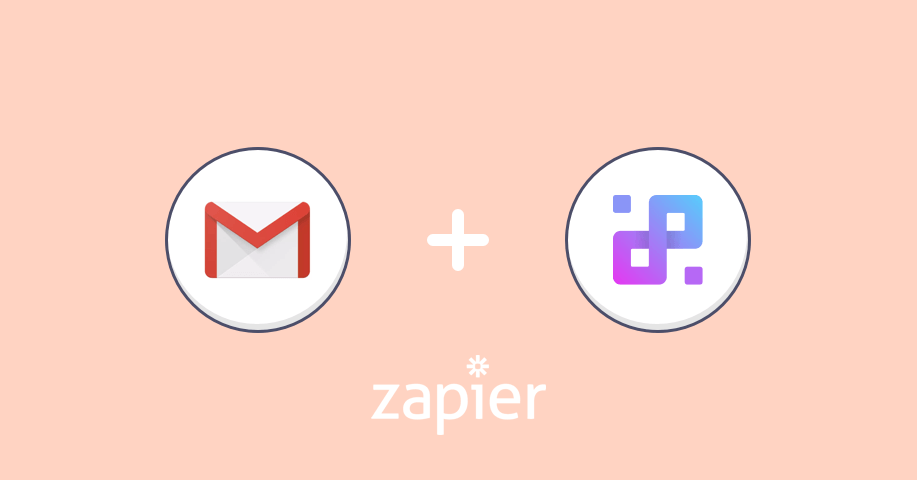
Integrate Infinity with Gmail in a Few Simple Steps
With Zapier, you can now easily integrate Gmail with Infinity. In this blog, we're covering the three most popular ways you can connect these two tools.
Specifically this task it mentions:
You can also combine Gmail and Infinity to keep track of your most important emails and keep them all in one place. If you set up this Zap, whenever you add a new label to an email in your Gmail inbox, a new item will be created.
Since you can set up your Gmail filter to automatically assign labels to incoming emails, the whole process can work on autopilot. Gmail will label your email as it arrives, and Zapier will create a new item from this email if its label matches the one you’ve set in the Zap.
Here’s how you can make this happen:
Trigger
- Click Create a Zap
- Choose Gmail as the trigger app
- Choose New Labeled Email as the trigger and click Continue
- Choose an account, or add a new one and click Continue
- Choose the label or mailbox which should trigger new item creation and click Continue
- Click Test & Continue (or Test & Review if you want to review this step)
- Choose Infinity as the action app
- Choose Create a new item as the action and click Continue
- Choose an account and click Continue
- Add Workspace, Board and Folder where the item should be created
- Map item attributes to email elements (optional) and click Continue
- Test this step
- Click Finish
- Name your Zap and turn it on

