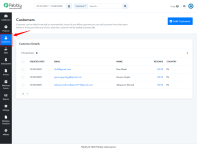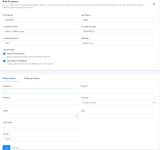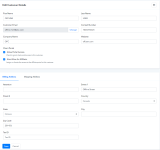Customer
Anyone who subscribes to your products and services, whether through online or offline channels, is referred to as a customer. In Pabbly Subscription Billing, the customer section is depicted as follows.There are two methods for adding customers:
1. Add Customers Automatically
Whenever a user subscribes to your products and services after successful completion of the payment process through the checkout page, their information is automatically included in the customer section, along with all relevant details.2. Add Customers Manually:
Whenever a user subscribes to your products and services through offline channels, you have the option to manually include them as customers by following these steps.Go to the main menu and click on “Customers”.
Then click on “Add Customer” button available at the top right.
Next, complete the customer details: When you click on 'Add Customer,' a page will open where you need to enter the customer's information. After entering all the details click on 'save'.
You can see the Customer’s Detail by clicking on the email id of a particular customer. All the information will be visible here such as the details of the customer, purchase information, and transactions.
The ‘Purchase Information’ has all the products and their amount as well as in ‘ Total Transactions you can see the transactions, invoices, payments, credit, refund etc.
How To Edit A Customer?
To edit or modify the details of your customers you can follow the below steps:- Go to the customer’s section.
- Click on the email id of that customer which you want to edit.
- Select the edit option after clicking on the three vertical dots available in the top-right corner of the ‘Customer Details’ section.
So, upon clicking the three dots, the following page will appear. Here, you have the option to make any desired changes to the customer information.
After updating the details, click on 'save' to update the details.
How to Change Customer’s Email?
To edit/change a customer’s email follow the steps given below:- Go to the customer’s section.
- Click on the email id of that customer which you want to edit.
- Select the edit option after clicking on the three verticle dots available in the top-right corner of the ‘Customer Details’ section.
- Click on the ‘Change’ button that is available next to the ‘Customer Email’ field.
Now, as you click on 'change' following page will open where you have to enter the new email address. Click on submit to change the email.
You can check the changed email address in the customer details field after changing the email address.
Attachments
Last edited by a moderator: