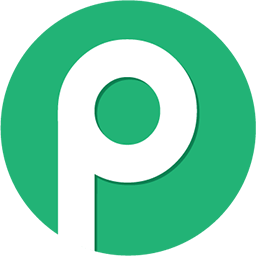Oliver
Member
Hi
Use case: Sending follow up message to customer on whatsapp
once new row is added to google sheets with persons contact details then automation starts
Day 1 - message is sent
Day 3 - message is sent
Day 7 - message is sent
The key here is not to send message in the middle of the night. (I don’t want to upset someone if they sleeping, or I want person only to get message during specific times of day) So I want to send message only between 8am and 8pm but on those specific days, regardless of when I add the person to the google sheet. (Ie I could be updating google sheet at 3am and then delay for 1 day and WhatsApp message is sent at 3am next morning)
Another Use case:
if I want to send a motivational message or motivational image on WhatsApp to a customer every Monday morning also in time parameters 8am and 8pm
so every Monday a new image is sent to customer.
please assist if you already have this then my apologies. I would appreciate assistance
Use case: Sending follow up message to customer on whatsapp
once new row is added to google sheets with persons contact details then automation starts
Day 1 - message is sent
Day 3 - message is sent
Day 7 - message is sent
The key here is not to send message in the middle of the night. (I don’t want to upset someone if they sleeping, or I want person only to get message during specific times of day) So I want to send message only between 8am and 8pm but on those specific days, regardless of when I add the person to the google sheet. (Ie I could be updating google sheet at 3am and then delay for 1 day and WhatsApp message is sent at 3am next morning)
Another Use case:
if I want to send a motivational message or motivational image on WhatsApp to a customer every Monday morning also in time parameters 8am and 8pm
so every Monday a new image is sent to customer.
please assist if you already have this then my apologies. I would appreciate assistance