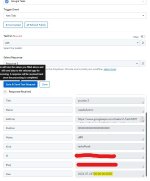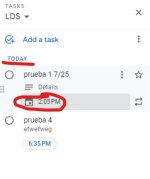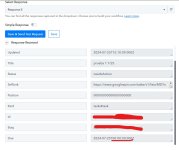mikejandreau
Member
- Your Task History ID
- None - building the workflow now.
I'm working on an integration to copy Google Tasks to Google Calendar.
I created a test task in Google Task due at 6pm EST today.
When I get that Task through the Google Task in my Workflow, I only get the date, never the time:L

This creates the problem in that the task is always created on the Google Calendar at the wrong time.
I created a test task in Google Task due at 6pm EST today.
When I get that Task through the Google Task in my Workflow, I only get the date, never the time:L
This creates the problem in that the task is always created on the Google Calendar at the wrong time.