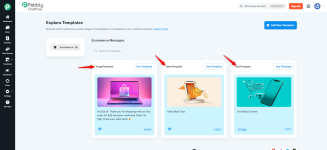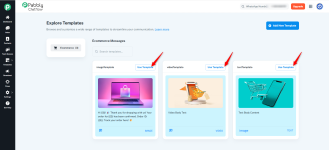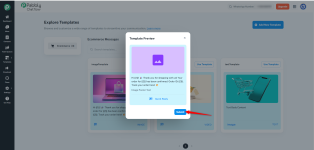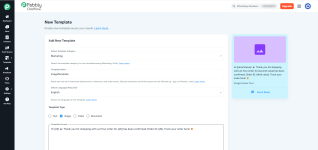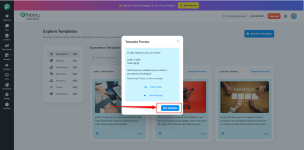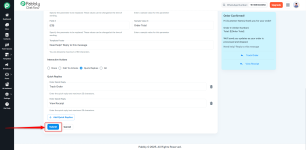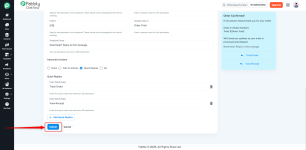Exploring and Customizing Templates in Chatflow
Enhance your communication by browsing and customizing a wide range of predefined templates. This section provides an overview of the available templates and the steps to use them efficiently.

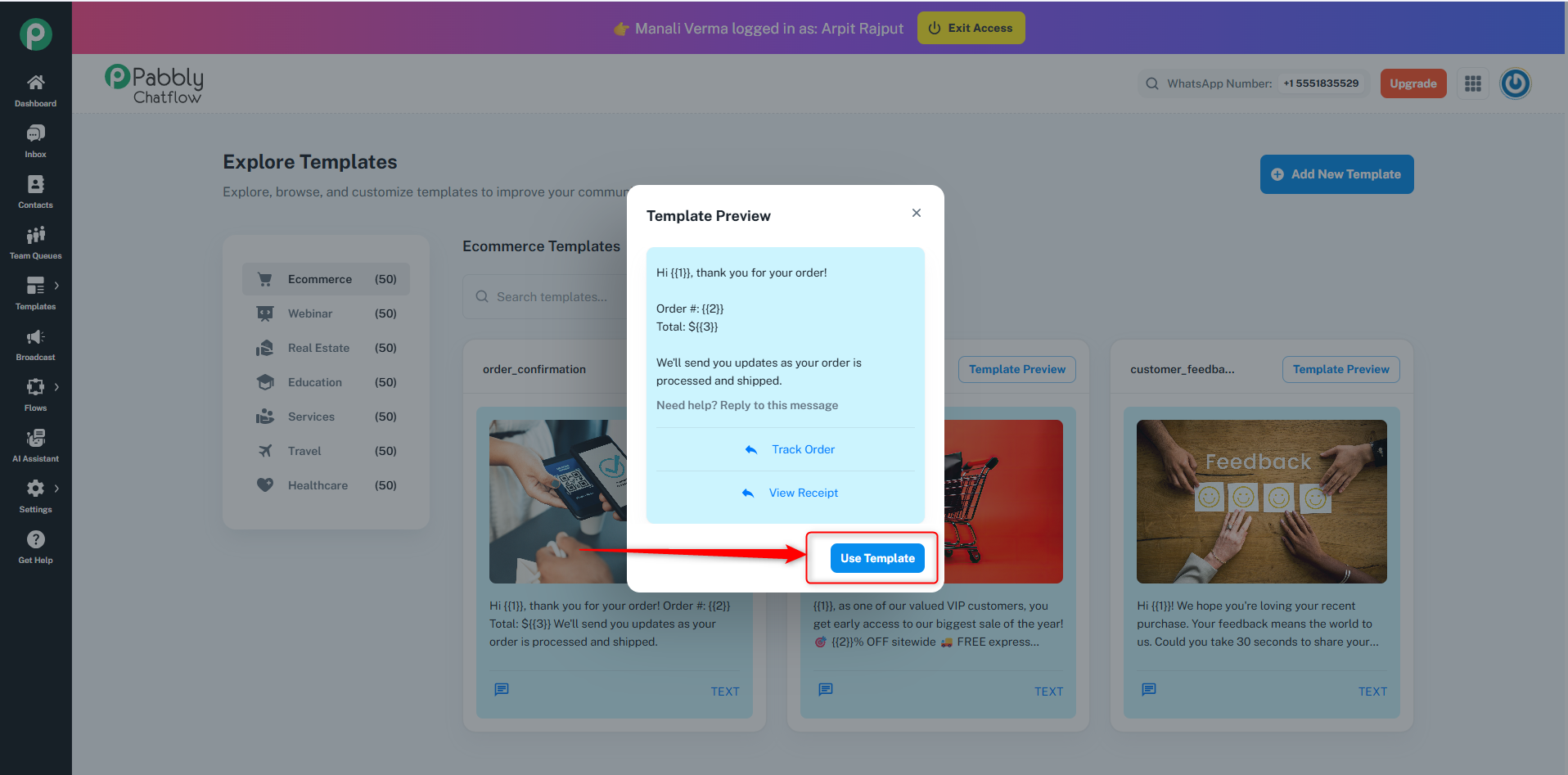
Enhance your communication by browsing and customizing a wide range of predefined templates. This section provides an overview of the available templates and the steps to use them efficiently.
Steps to Explore and Use Templates
Step 1: Log in to Your Chatflow Account
Access your Chatflow account with your credentials.Step 2: Navigate to the Template Module
- Go to the Template Modules section.
- Select the Explore Template section to browse available templates.
Step 3: Browse Available Template Categories
Pabbly Chatflow offers predefined templates across multiple business categories. Each category contains 50 ready-to-use templates: Ecommerce (50)
Ecommerce (50) Webinar (50)
Webinar (50) Real Estate (50)
Real Estate (50) Education (50)
Education (50) Services (50)
Services (50) Travel (50)
Travel (50) Healthcare (50)
Healthcare (50)
- Ecommerce (50 templates)
Templates tailored for e-commerce businesses, including promotional offers, product announcements, order updates, and customer support. - Webinar (50 templates)
Templates designed for webinars, including invitation messages, reminders, and follow-up content to engage participants. - Real Estate (50 templates)
Templates for real estate businesses, such as property listings, new property alerts, open house invitations, and client follow-ups. - Education (50 templates)
Templates for educational institutions, covering course promotions, registration reminders, class schedules, and exam updates. - Services (50 templates)
Templates for service-based businesses, including appointment bookings, service reminders, feedback requests, and promotions. - Travel (50 templates)
Templates for travel agencies, including flight bookings, itinerary confirmations, promotional offers, and travel tips. - Healthcare (50 templates)
Templates for healthcare providers, such as appointment reminders, health tips, patient follow-ups, and medical alerts.
Step 4: Select and Use a Template
- Click on the desired template.
- Press ‘Template Preview’ to view it.
- To use the template, click ‘Use Template’.
Step 5: Customize the Template
- In the Preview Section, click on the Use Template button.
- This action will redirect you to the Add Template section with pre-filled details.
- Customize the template as needed before submission.
Step 6: Submit for Meta Review
- Once customization is complete, submit the template for Meta's approval.
- Upon approval, you can start using the template immediately.
Attachments
Last edited by a moderator: