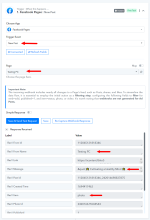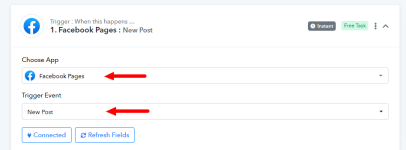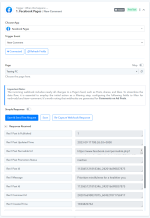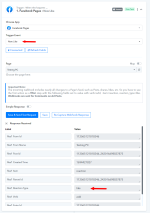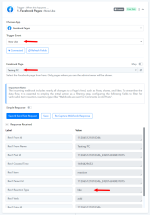This documentation provides a detailed, step-by-step guide for integrating your Facebook Pages account with Pabbly Connect. Following these instructions will enable you to establish a seamless connection between the two platforms.
Successful Integration:
Upon completing the above steps, your Facebook Pages account will now be successfully integrated with Pabbly Connect. You can utilize different actions and triggers according to your purpose. With this integration, you can automate processes through Pabbly Connect, improving your workflow and enhancing your productivity.
If you encounter any issues or require further assistance, feel free to reach out to our support team for help. ([email protected])
Happy integrating!
How to authorize Facebook Pages in Pabbly Connect?
- Within Pabbly Connect, navigate to the trigger step and choose "Facebook Pages" as the action you wish to perform. Select a trigger event, such as "New Post".
- To establish a connection, select "Add New Connection" and if you already have an existing connection, you can opt for "Select Existing Connection" instead.
- To establish a new connection, select the "Add New Connection" radio button, and click on the "Connect with Facebook Pages" button.
- Select the "New Post" trigger event.
- To establish a connection with Facebook Pages, choose a new connection and click on the "Connect to Facebook Pages" button.
- Choose the page name in which the new post will be created.
- Click on the "Save & Save Test" button, and then add a new post on the Facebook page, to capture the webhook response for a new post.
- Follow the same steps mentioned above for the "New Comment" trigger.
- Enter your Facebook Pages account credentials to connect or make an established connection with an already logged-in account.
- Click on the "Save & Save Test" button, and when a new comment is received on the Facebook post it will capture the webhook response for the new comment.
Successful Integration:
Upon completing the above steps, your Facebook Pages account will now be successfully integrated with Pabbly Connect. You can utilize different actions and triggers according to your purpose. With this integration, you can automate processes through Pabbly Connect, improving your workflow and enhancing your productivity.
If you encounter any issues or require further assistance, feel free to reach out to our support team for help. ([email protected])
Happy integrating!
Attachments
Last edited by a moderator: