How to pass variables in API Endpoint URL and Request body JSON?
You can pass variables in the URL or Request Body JSON within double curly braces e.g. {{contactId}} and define them as input field under Set Body/Query Parameters option as shown below:
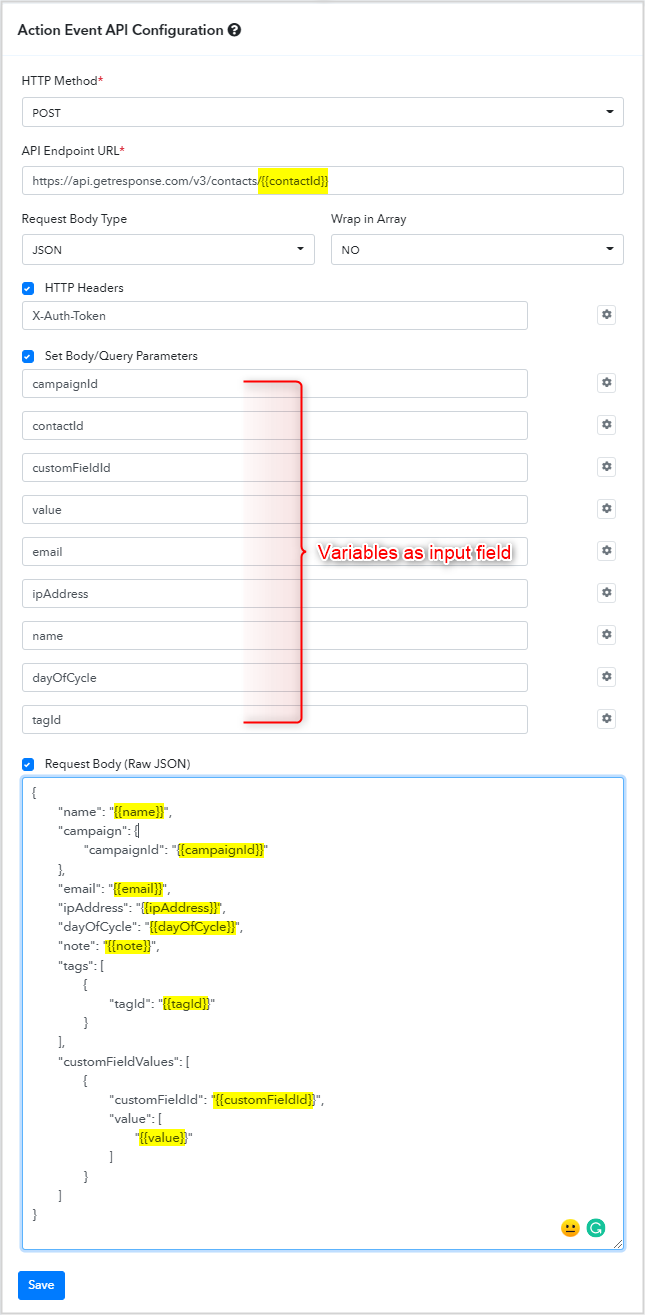
How to pass default value in a variable/parameter?
While configuring the Body/Query Parameter variables for an action, there is an option provided to pass a default value as shown below:
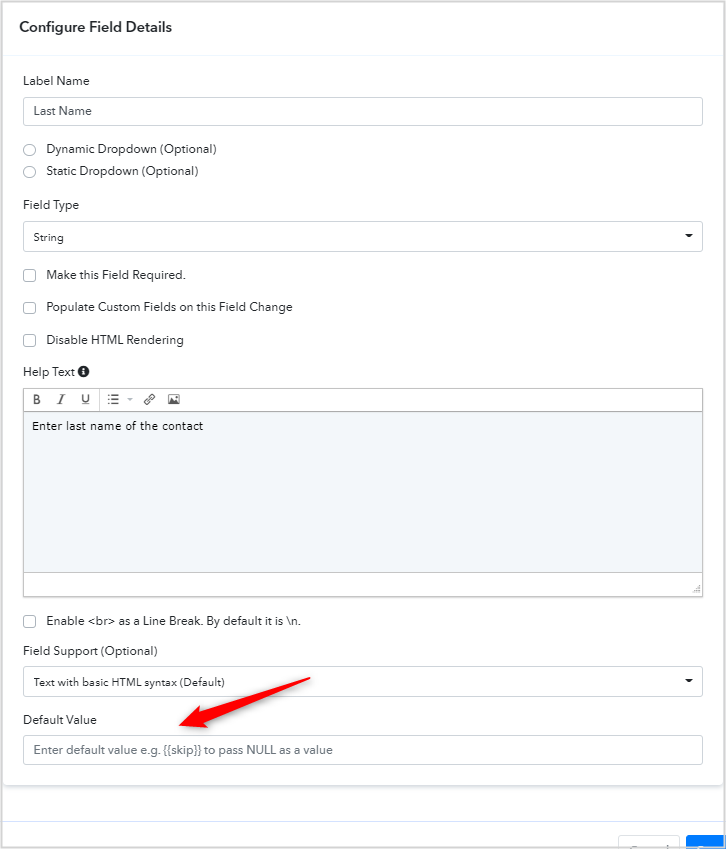
You can pass the relevant value or builtin variables as per your need from the list given here: https://forum.pabbly.com/threads/advanced-builtin-functions.2431/
How can I share my created app integration with others?
Login to your Pabbly Connect account: https://accounts.pabbly.com/login.
Once you have logged in to your Pabbly Connect account then, visit your app integration through this link: https://connect.pabbly.com/app
Click on the Sharing tab just beside the App Detail tab
Share your app integration with other Pabbly Connect users either with User or Editor permission according to your need.
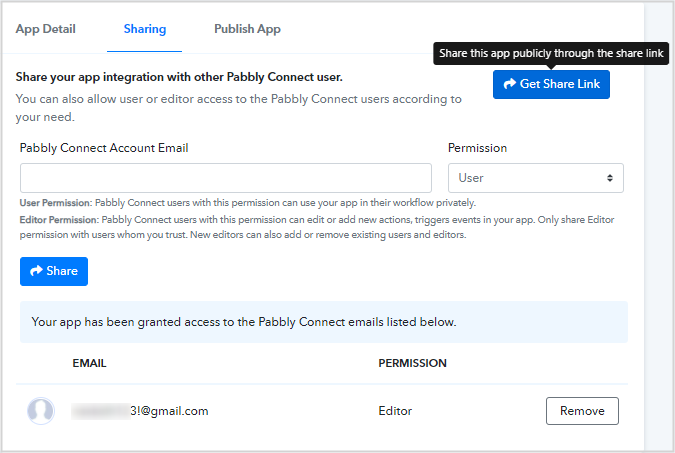
How can I make my application public for all Pabbly Connect users?
To make your application public for all users, you need to submit your application for review:
Login to your Pabbly Connect account: https://accounts.pabbly.com/login.
Once you have logged in to your Pabbly Connect account then, visit your app integration through this link: https://connect.pabbly.com/app.
Click on the Publish App tab just beside the Sharing tab.
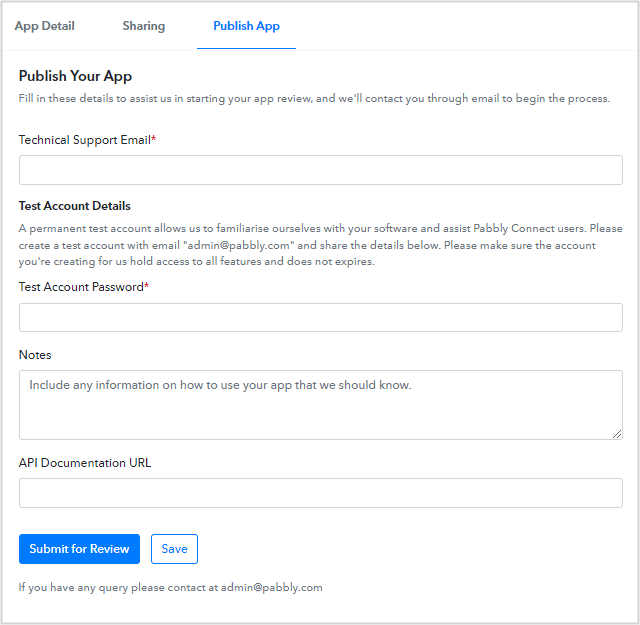
Fill in all the requested details of your application like support email, test account information, your application documentation URL (if any) and other information that will help us to review your application easily like a quick video of your application integration with Pabbly Connect and provide us under the Notes field and submit your app for review.
You will be contacted by one of our team members via email and get back to you with our review feedback.
Once, the review process gets completed, we will make your application public for all the users.
When to create a new app?
If you have changed your application authentication method and the older authentication method is also working then, you must create a new app with all the actions/triggers.
Note: If you have already deprecated your application authentication method then, this will break all users workflows running with your application, In that case, you need to change the authentication method of the existing app and notify all of your app users to re-authorize the app in their Pabbly Connect workflows.
When to create a new action/trigger?
If your application API endpoint URLs have been updated along with path parameters or the request body JSON has been changed along with some parameters. You need to deprecate the older actions/triggers of your app and create the new one.
You can pass variables in the URL or Request Body JSON within double curly braces e.g. {{contactId}} and define them as input field under Set Body/Query Parameters option as shown below:
How to pass default value in a variable/parameter?
While configuring the Body/Query Parameter variables for an action, there is an option provided to pass a default value as shown below:
You can pass the relevant value or builtin variables as per your need from the list given here: https://forum.pabbly.com/threads/advanced-builtin-functions.2431/
How can I share my created app integration with others?
Login to your Pabbly Connect account: https://accounts.pabbly.com/login.
Once you have logged in to your Pabbly Connect account then, visit your app integration through this link: https://connect.pabbly.com/app
Click on the Sharing tab just beside the App Detail tab
Share your app integration with other Pabbly Connect users either with User or Editor permission according to your need.
User Permission: Pabbly Connect users with this permission can use your app in their workflow privately.
Editor Permission: Pabbly Connect users with this permission can edit or add new actions, triggers events in your app. Only share Editor permission with users whom you trust. New editors can also add or remove existing users and editors.
How can I make my application public for all Pabbly Connect users?
To make your application public for all users, you need to submit your application for review:
Login to your Pabbly Connect account: https://accounts.pabbly.com/login.
Once you have logged in to your Pabbly Connect account then, visit your app integration through this link: https://connect.pabbly.com/app.
Click on the Publish App tab just beside the Sharing tab.
Fill in all the requested details of your application like support email, test account information, your application documentation URL (if any) and other information that will help us to review your application easily like a quick video of your application integration with Pabbly Connect and provide us under the Notes field and submit your app for review.
You will be contacted by one of our team members via email and get back to you with our review feedback.
Once, the review process gets completed, we will make your application public for all the users.
When to create a new app?
If you have changed your application authentication method and the older authentication method is also working then, you must create a new app with all the actions/triggers.
Note: If you have already deprecated your application authentication method then, this will break all users workflows running with your application, In that case, you need to change the authentication method of the existing app and notify all of your app users to re-authorize the app in their Pabbly Connect workflows.
When to create a new action/trigger?
If your application API endpoint URLs have been updated along with path parameters or the request body JSON has been changed along with some parameters. You need to deprecate the older actions/triggers of your app and create the new one.
Last edited by a moderator:

