This documentation offers a comprehensive, step-by-step guide to integrating your Fireflies.ai account with Pabbly Connect. By following these instructions, you can effortlessly establish a seamless connection between the two platforms.
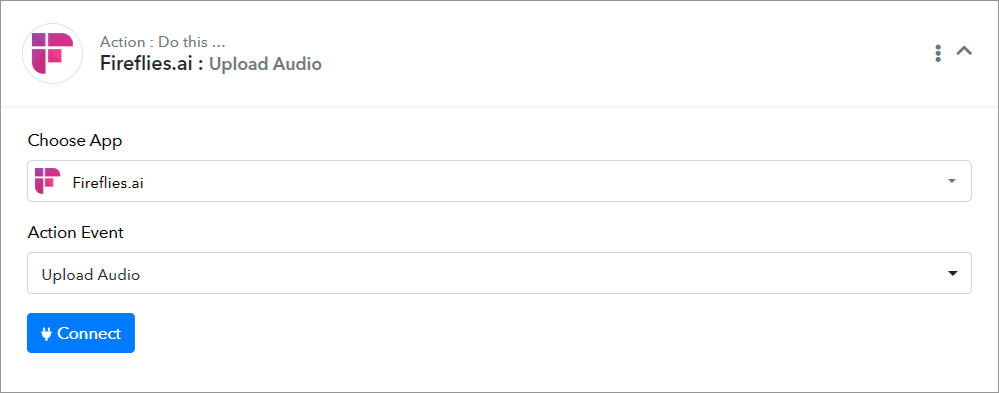
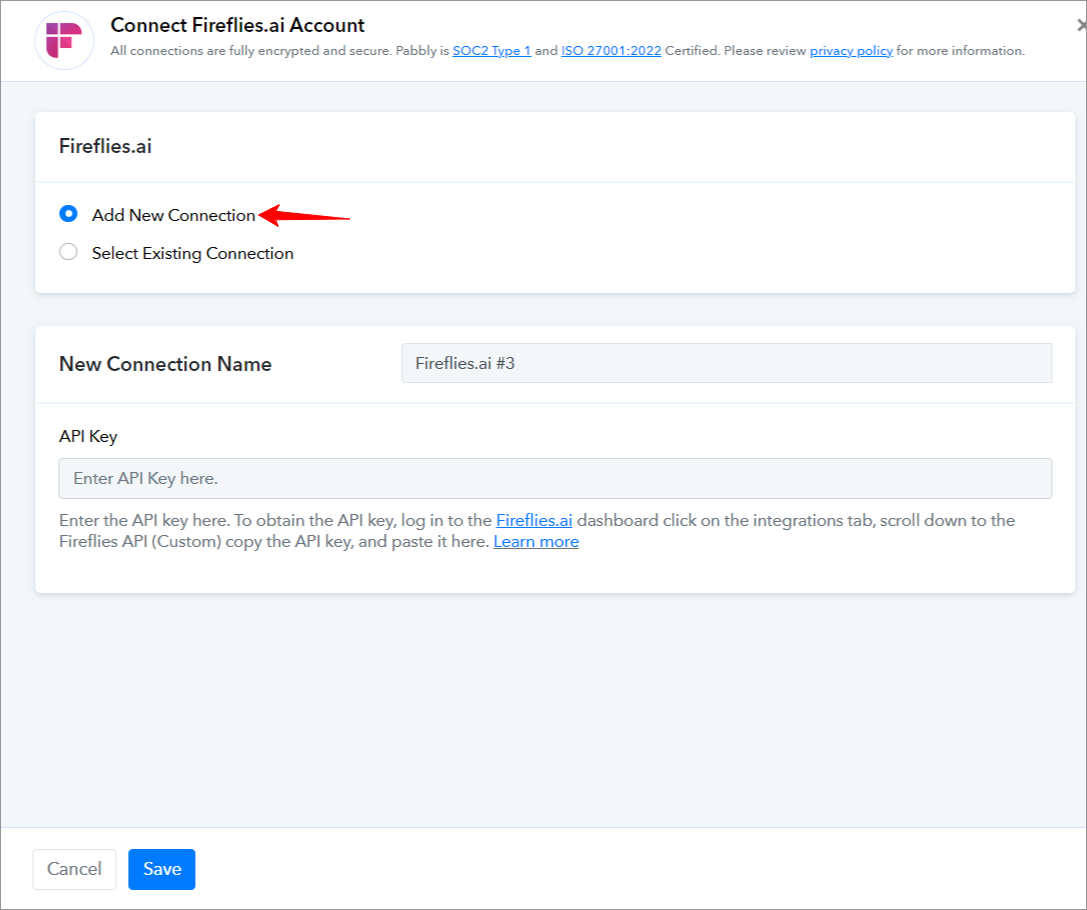
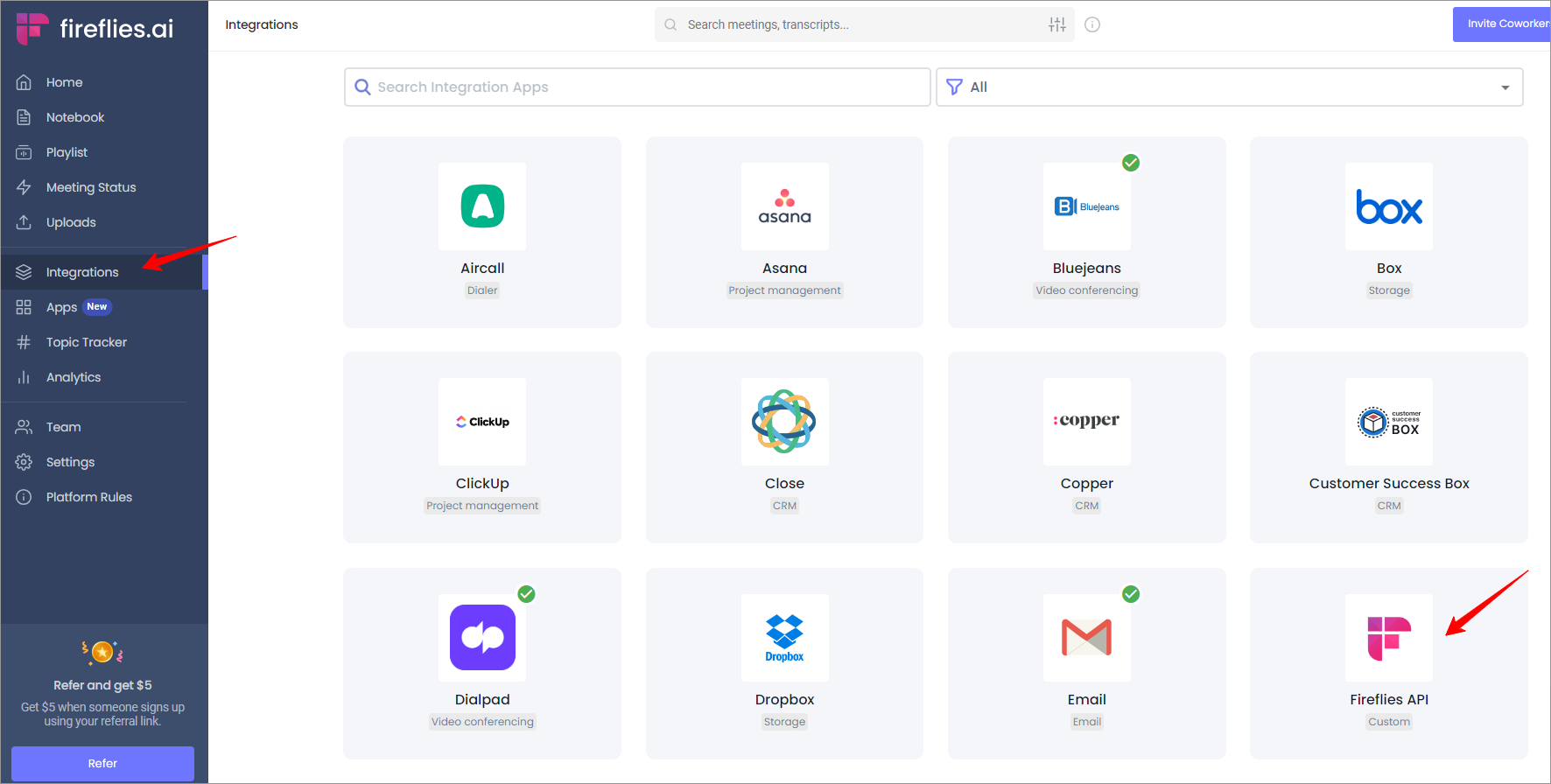
=================================================================
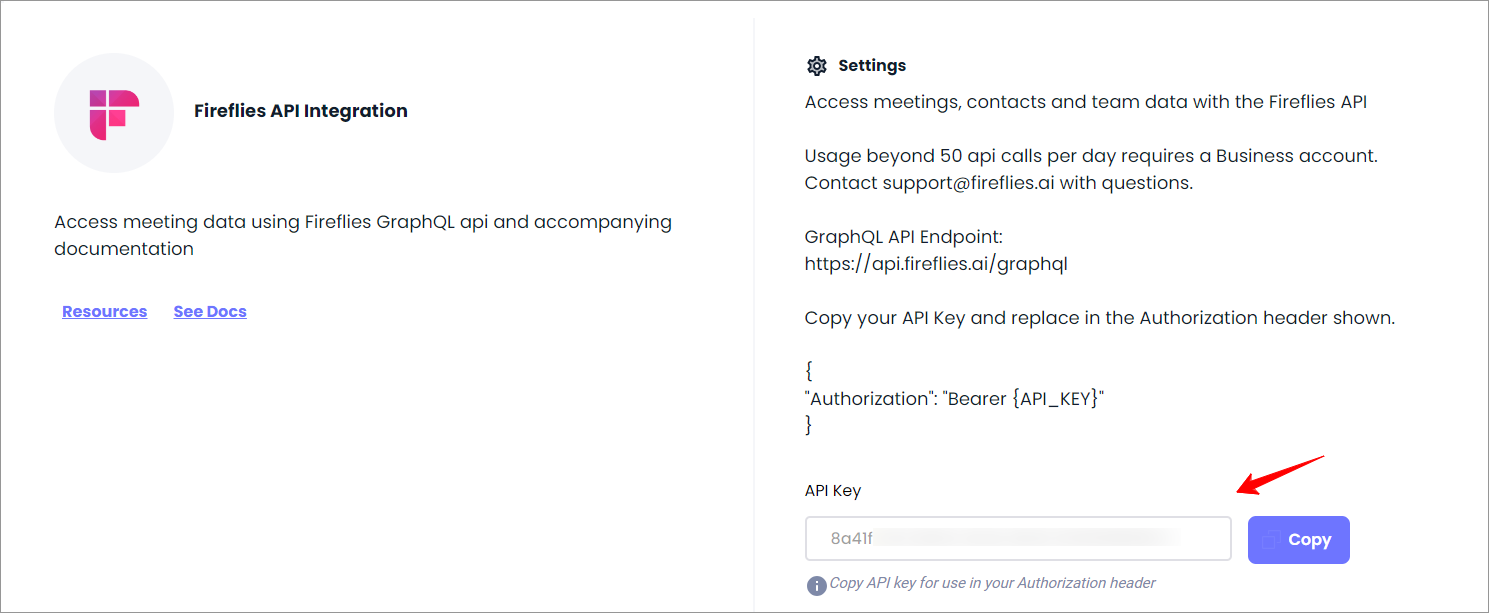
=================================================================
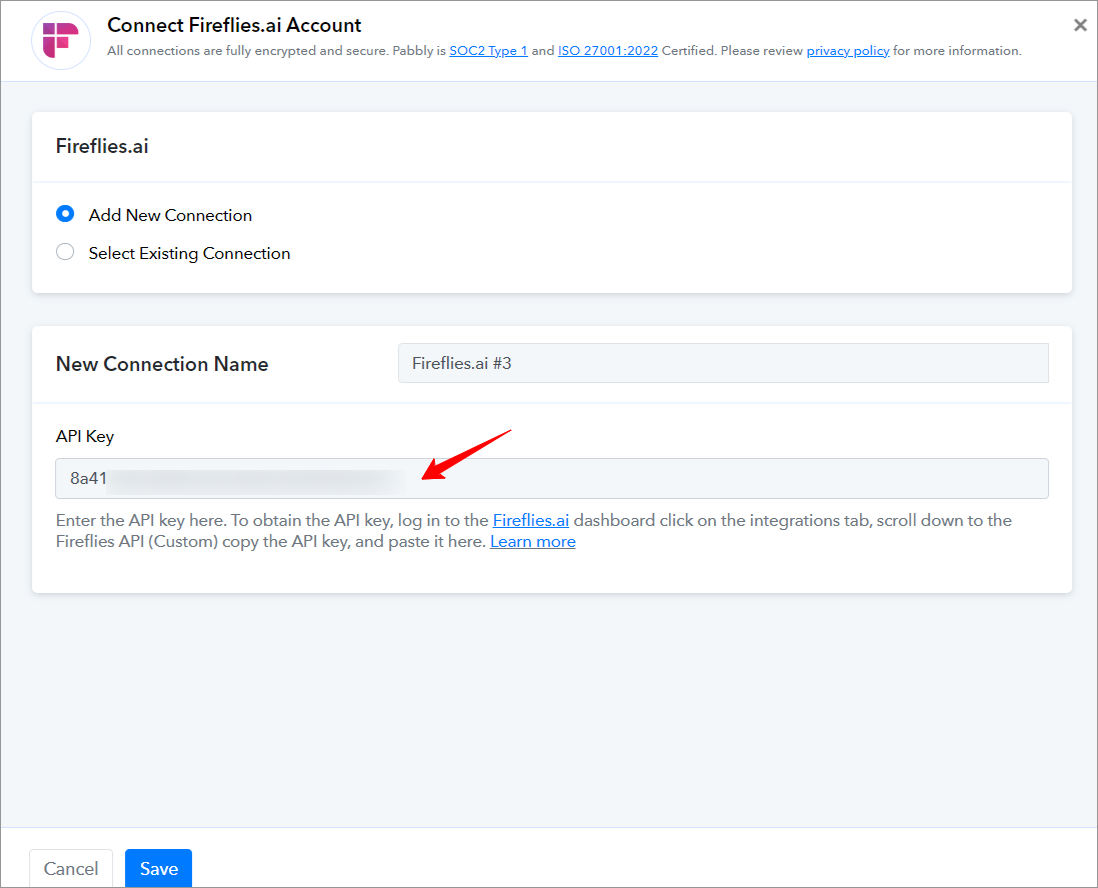
=================================================================
===========================ACTIONS============================
Fireflies.ai: Upload Audio(Action Event)
Please follow below the steps to upload an audio for the above-mentioned action event:

=================================================================
Fireflies.ai: Create Bite(Action Event)
Please follow below the steps to create a new bite for the above-mentioned action event:
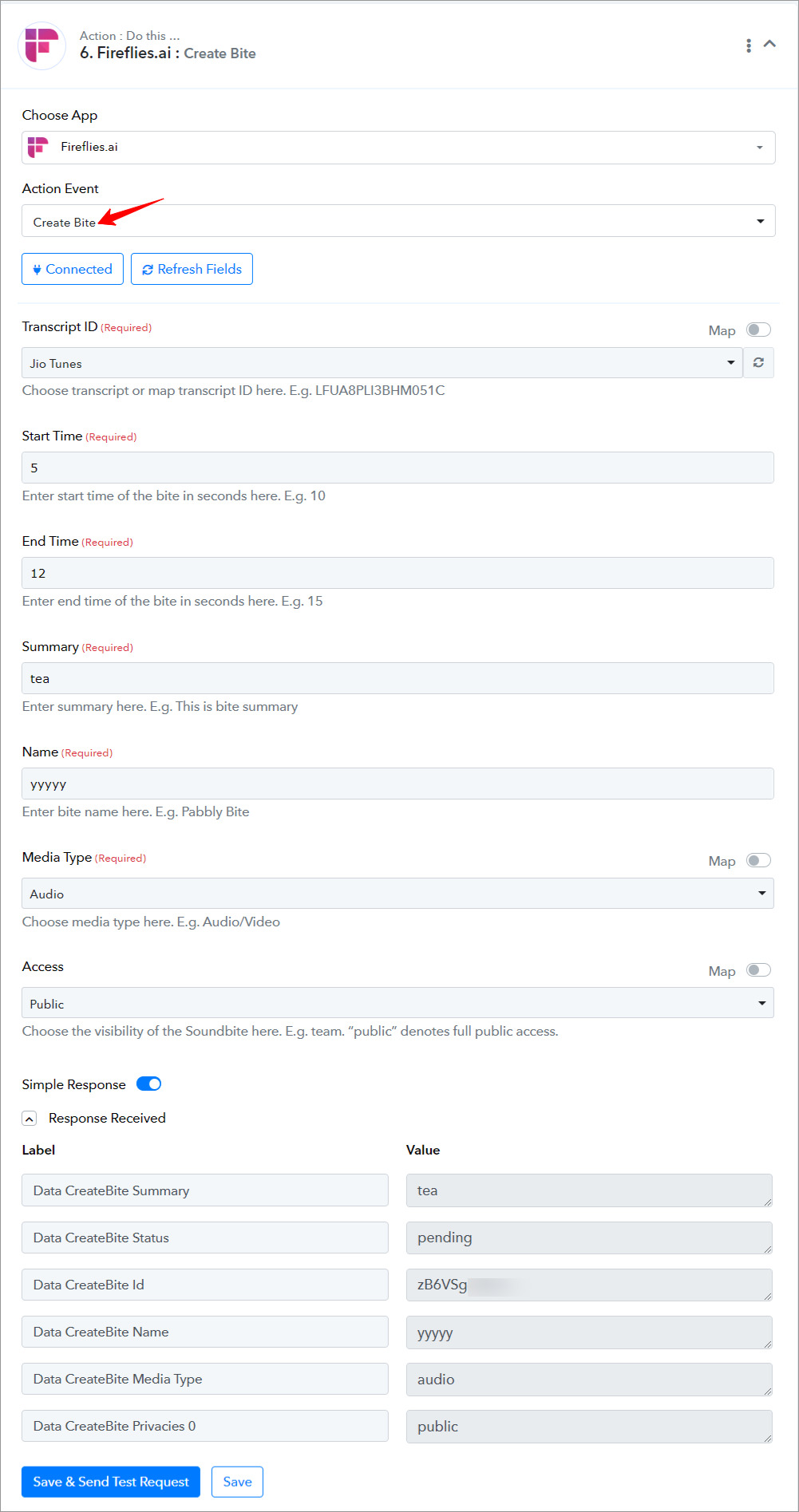
=================================================================
Fireflies.ai: Get Transcript(Action Event)
Please follow below the steps to get a transcript for the above-mentioned action event:
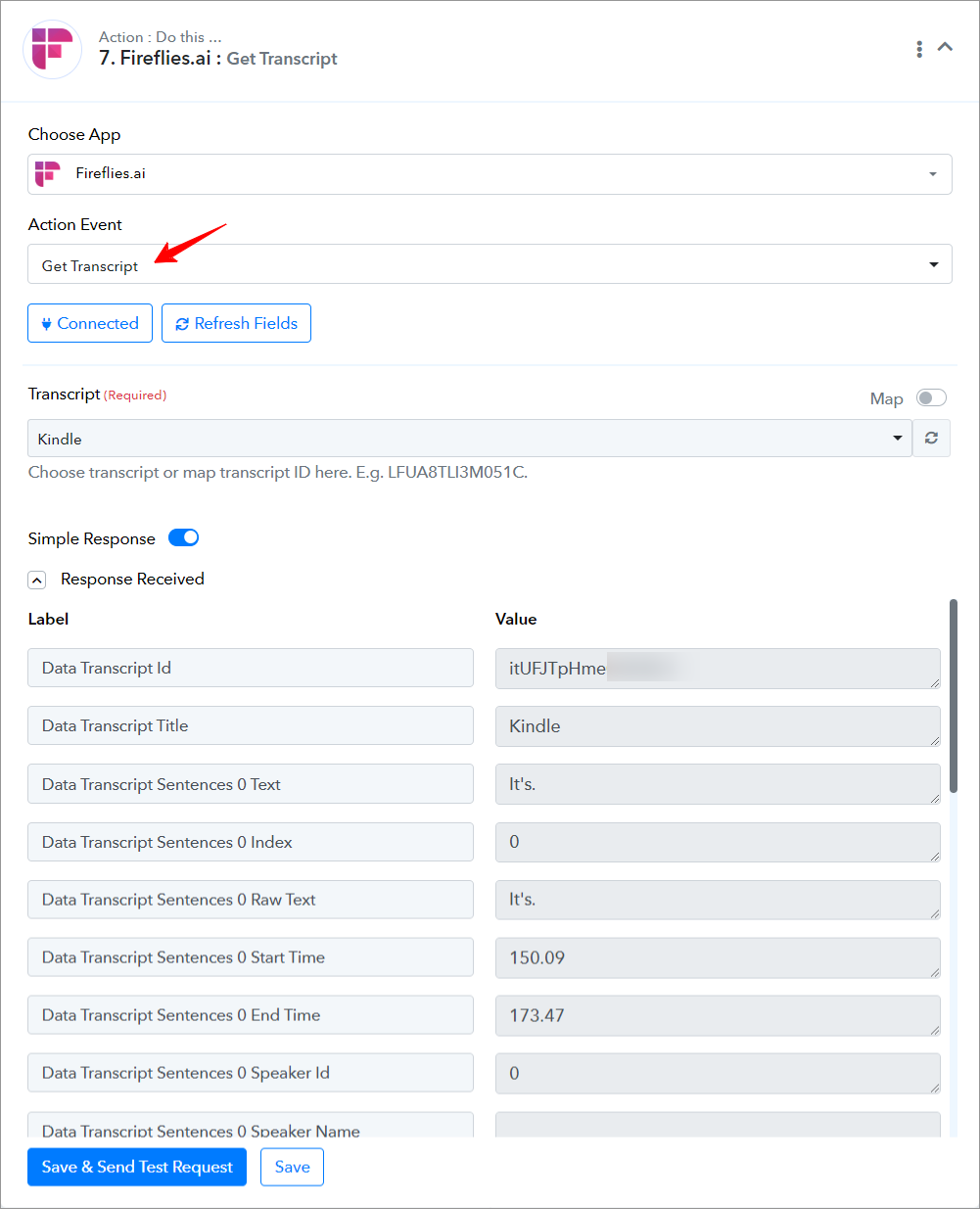
=================================================================
Fireflies.ai: Delete Transcript(Action Event)
Please follow below the steps to delete a transcript for the above-mentioned action event:
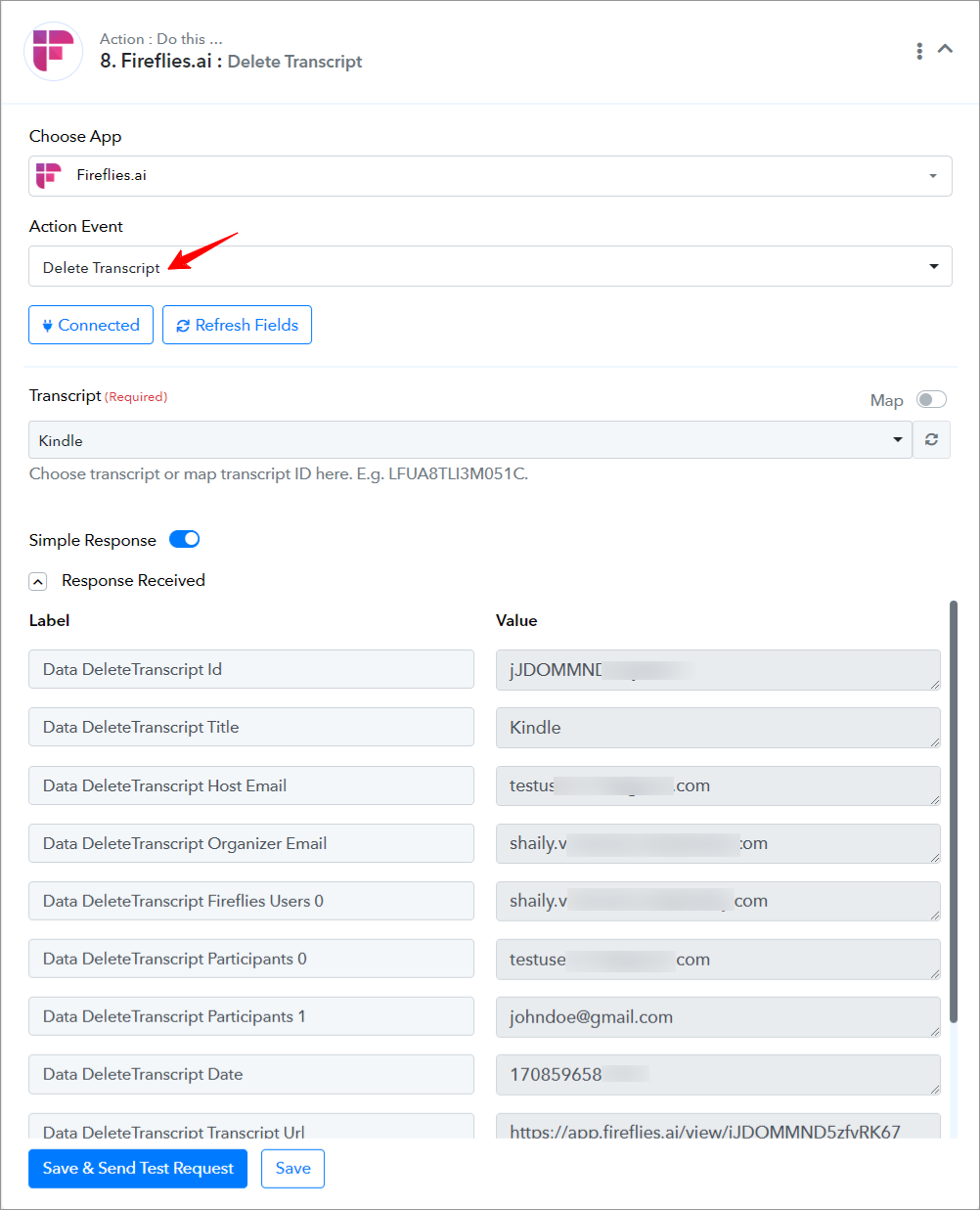
=================================================================
Fireflies.ai: Get User(Action Event)
Please follow below the steps to get the details of a specific user for the above-mentioned action event:
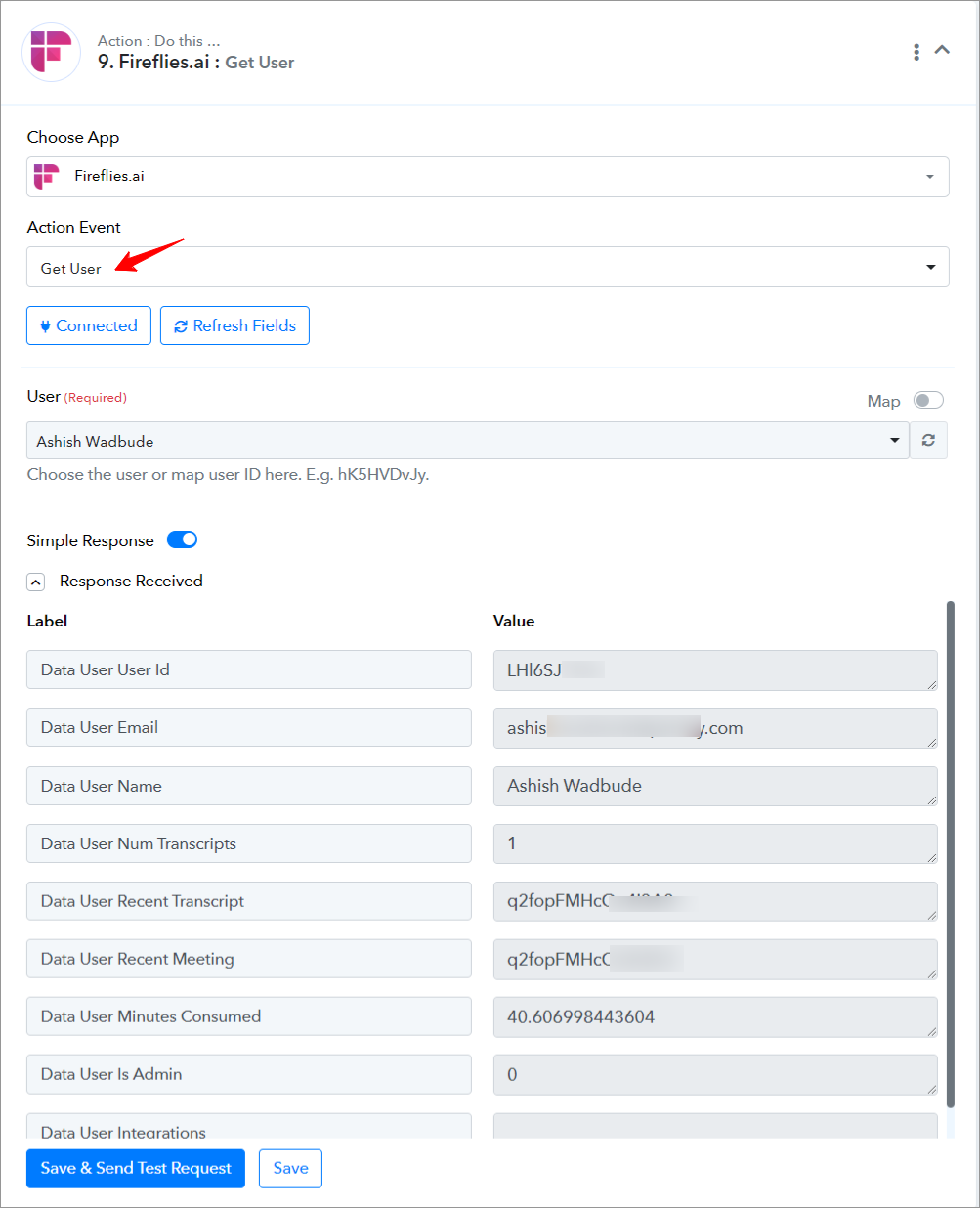
=================================================================
Fireflies.ai: List All Users(Action Event)
Please follow below the steps to get the details of all users for the above-mentioned action event:
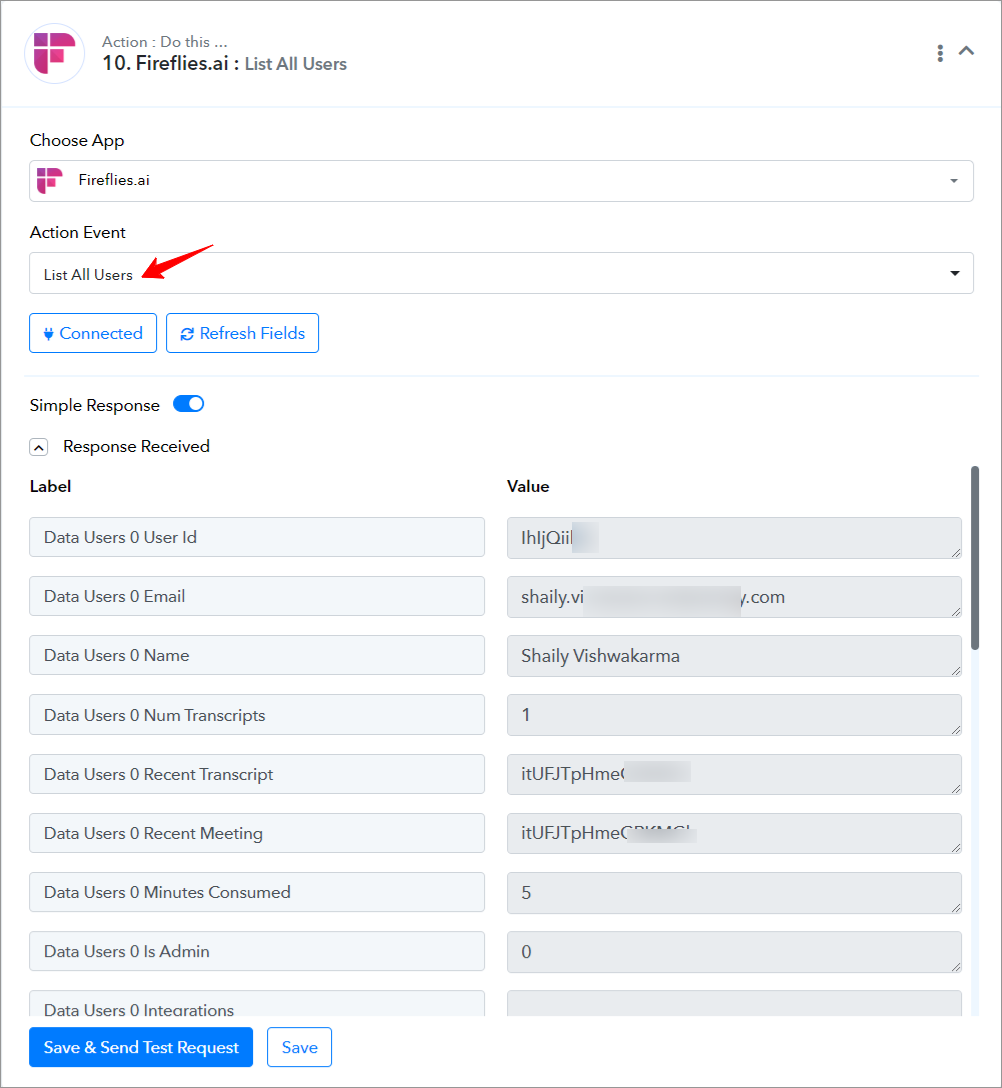
=================================================================
Successful Integration:
Upon completing the above steps, your Fireflies.ai account will now be successfully integrated with Pabbly Connect. You can utilize different actions and triggers according to your purpose. With this integration, you can automate processes through Pabbly Connect, improving your workflow and enhancing your productivity.
If you encounter any issues or require further assistance, feel free to reach out to our support team for help. ([email protected])
Happy integrating!
How to authorize Fireflies.ai in Pabbly Connect?
- Within Pabbly Connect, navigate to the action step and choose "Fireflies.ai" as the action you wish to perform. Select an action event, such as "Upload Audio".
- To establish a connection, select "Add New Connection" and if you already have an existing connection, you can opt for "Select Existing Connection" instead.
- To establish a new connection, select the "Add New Connection" radio button, enter the API Key, and click on the "Save" button.
- To To obtain the API key, log in to the Fireflies.ai dashboard click on the integrations tab, scroll down to the Fireflies API (Custom) copy the API key, and paste it here.
=================================================================
=================================================================
=================================================================
===========================ACTIONS============================
Fireflies.ai: Upload Audio(Action Event)
Please follow below the steps to upload an audio for the above-mentioned action event:
- Use Case: Upload an audio within the Fireflies.ai account.
- Select the "Upload Audio" as an action event, connect your Fireflies.ai account, choose the connection type (either new connection or existing connection), and click the "Save" button (For help with authorization, check out the "How to authorize Fireflies.ai in Pabbly Connect?" section.)
- Enter the "Audio URL", "Title", and other required fields.
- Click on "Save and Send Test Request".
=================================================================
Fireflies.ai: Create Bite(Action Event)
Please follow below the steps to create a new bite for the above-mentioned action event:
- Use Case: To create a new bite within the Fireflies.ai account.
- Select the "Create Bite" as an action event, connect your Fireflies.ai account, choose the connection type (either new connection or existing connection), and click the "Save" button (For help with authorization, check out the "How to authorize Fireflies.ai in Pabbly Connect?" section.)
- Enter the "Transcript ID", "Start Time", "End Time", "Summary", "Name", and "Media Type" fields.
- Click on "Save and Send Test Request".
=================================================================
Fireflies.ai: Get Transcript(Action Event)
Please follow below the steps to get a transcript for the above-mentioned action event:
- Use Case: To get a transcript from the Fireflies.ai account.
- Select the "Get Transcript" as an action event, connect your Fireflies.ai account, choose the connection type (either new connection or existing connection), and click the "Save" button (For help with authorization, check out the "How to authorize Fireflies.ai in Pabbly Connect?" section.)
- Choose or map the "Transcript ID" field.
- Click on "Save and Send Test Request".
=================================================================
Fireflies.ai: Delete Transcript(Action Event)
Please follow below the steps to delete a transcript for the above-mentioned action event:
- Use Case: To delete a transcript from the Fireflies.ai account.
- Select the "Delete Transcript" as an action event, connect your Fireflies.ai account, choose the connection type (either new connection or existing connection), and click the "Save" button (For help with authorization, check out the "How to authorize Fireflies.ai in Pabbly Connect?" section.)
- Choose or map the "Transcript ID" field.
- Click on "Save and Send Test Request".
=================================================================
Fireflies.ai: Get User(Action Event)
Please follow below the steps to get the details of a specific user for the above-mentioned action event:
- Use Case: To get the details of a specific user from the Fireflies.ai account.
- Select the "Get User" as an action event, connect your Fireflies.ai account, choose the connection type (either new connection or existing connection), and click the "Save" button (For help with authorization, check out the "How to authorize Fireflies.ai in Pabbly Connect?" section.)
- Choose or map the "User ID" field.
- Click on "Save and Send Test Request".
=================================================================
Fireflies.ai: List All Users(Action Event)
Please follow below the steps to get the details of all users for the above-mentioned action event:
- Use Case: To get the details of all users from the Fireflies.ai account.
- Select the "List All Users" as an action event, connect your Fireflies.ai account, choose the connection type (either new connection or existing connection), and click the "Save" button (For help with authorization, check out the "How to authorize Fireflies.ai in Pabbly Connect?" section.)
- Click on "Save and Send Test Request".
=================================================================
Successful Integration:
Upon completing the above steps, your Fireflies.ai account will now be successfully integrated with Pabbly Connect. You can utilize different actions and triggers according to your purpose. With this integration, you can automate processes through Pabbly Connect, improving your workflow and enhancing your productivity.
If you encounter any issues or require further assistance, feel free to reach out to our support team for help. ([email protected])
Happy integrating!
Last edited:

