FunnelKit Integration with Pabbly Connect:
This documentation provides a detailed, step-by-step guide for integrating your FunnelKit account with Pabbly Connect. Following these instructions will enable you to establish a seamless connection between the two platforms.
Authentication Steps:
To enable access to the Public API key section follow these steps:
1. Contact the FunnelKit Team:
Kindly contact the FunnelKit team to request the "Add-on." You may send an email to the team using the provided email address: "[email protected]"
2. Download the Necessary Files:
Once you receive the necessary files from the FunnelKit team, proceed to download them to your local storage. It will be a zip file no need to extract it.
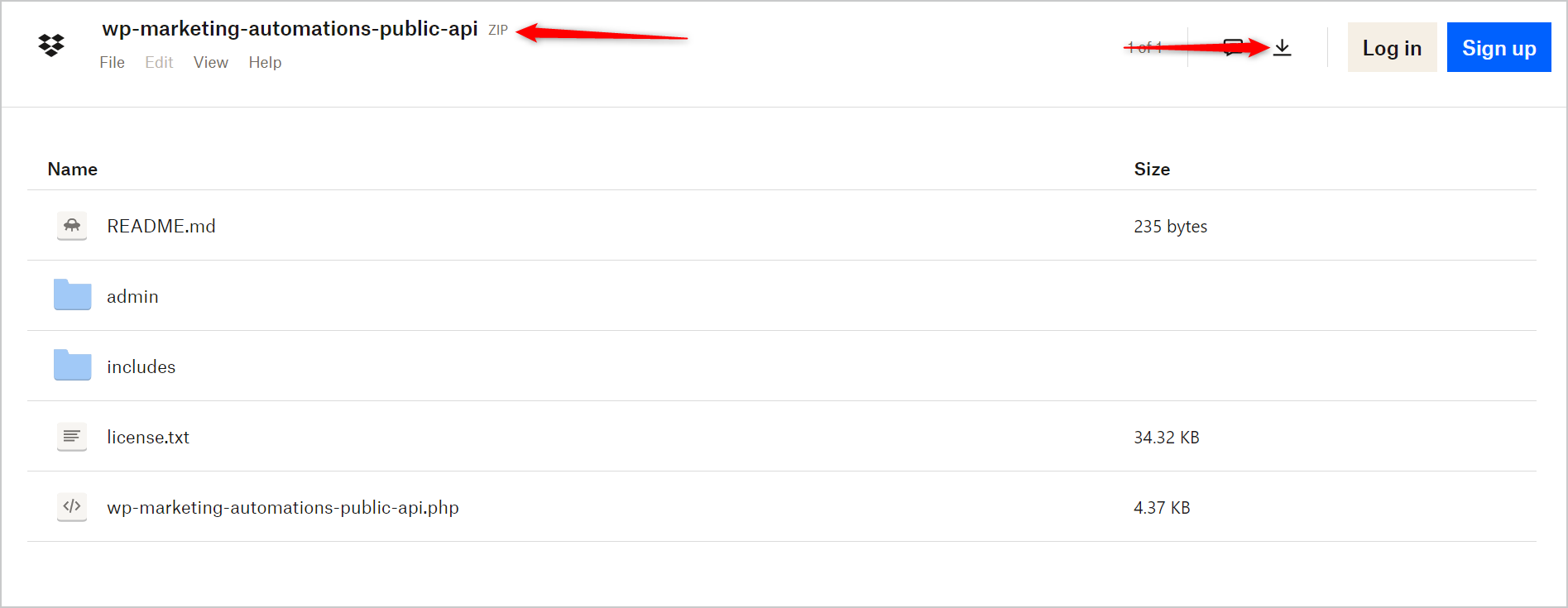
3. Install the Plugin:
Install the FunnelKit plugin in your WordPress environment. To do this, follow these instructions:
-Log in to your WordPress admin dashboard.
-Navigate to the "Plugins" section.
-Click on "Add New."
-Upload the plugin file you downloaded in Step 2.
-Click "Install Now" and then "Activate" the plugin.
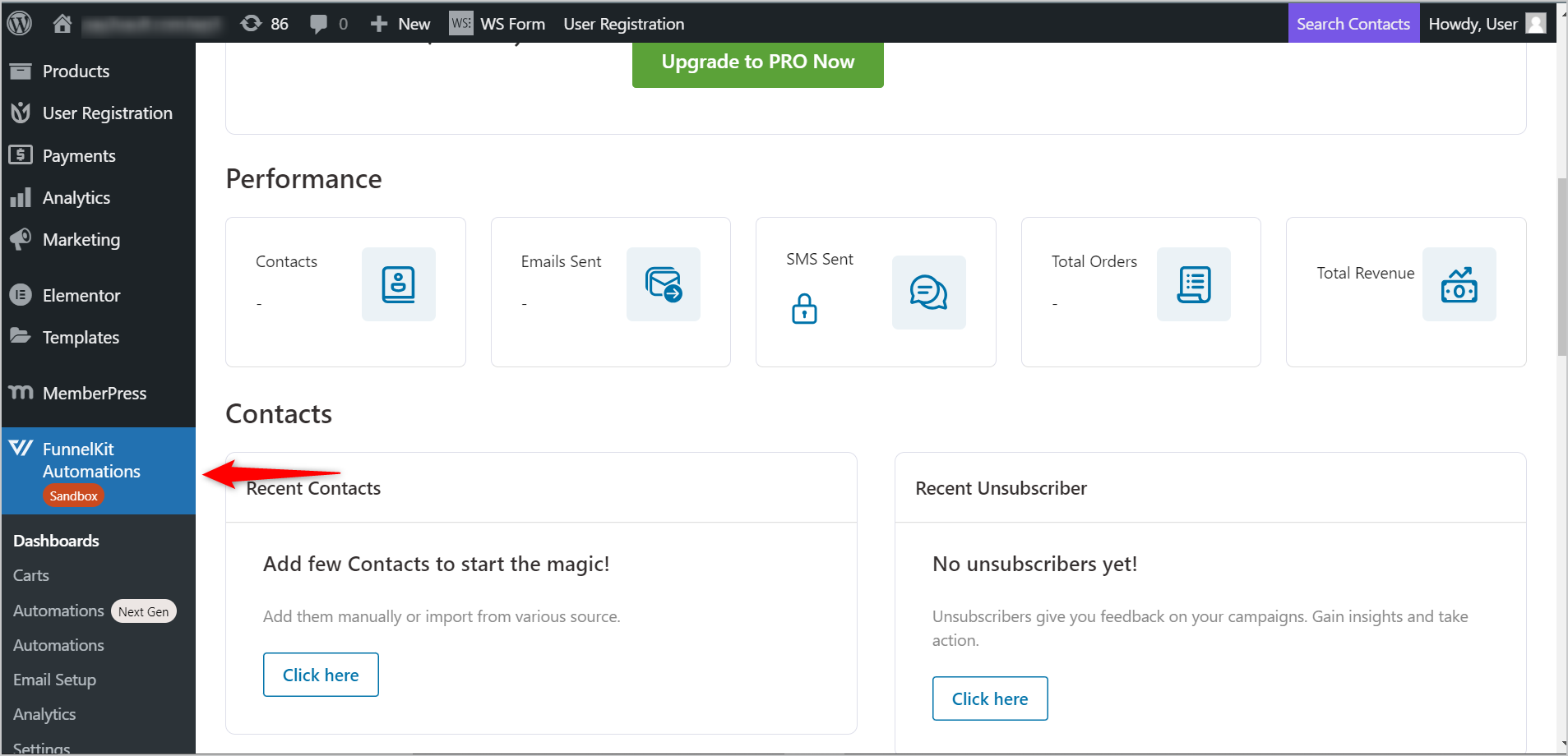
4. Activate the Plugin
After installation, make sure to activate the FunnelKit plugin. This can be done by:
-Navigate to the "Plugins" section in your WordPress dashboard.
-Locate the FunnelKit plugin and click on the "Activate" option.
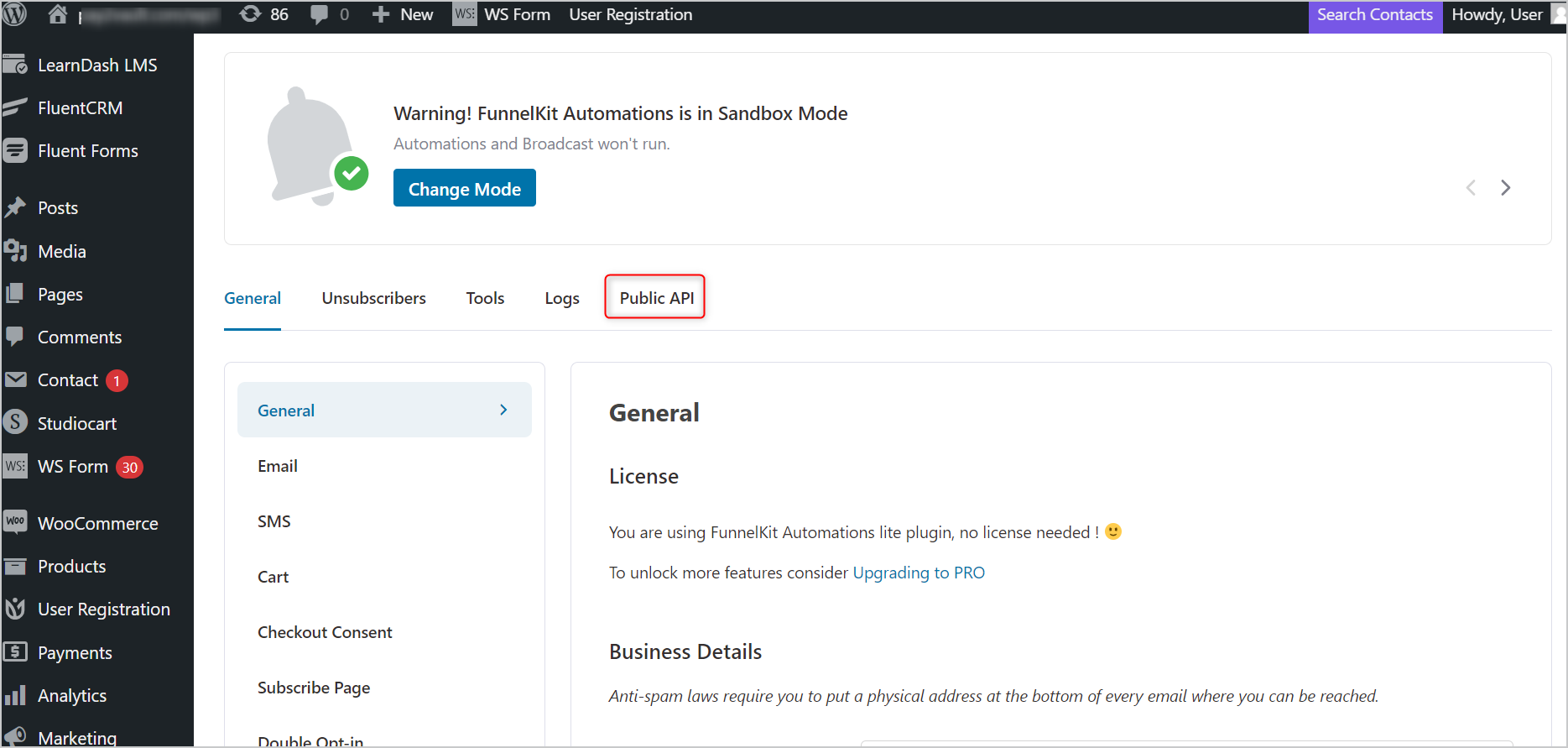
5. Enable the Public API Key Section
Now that the FunnelKit plugin is activated, you can enable the "Public API Key" section. Follow these steps:
-Go to the Funnel Kit settings in your WordPress dashboard.
-Look for the option to enable the "Public API Key" section.
-Toggle it on to activate this feature.
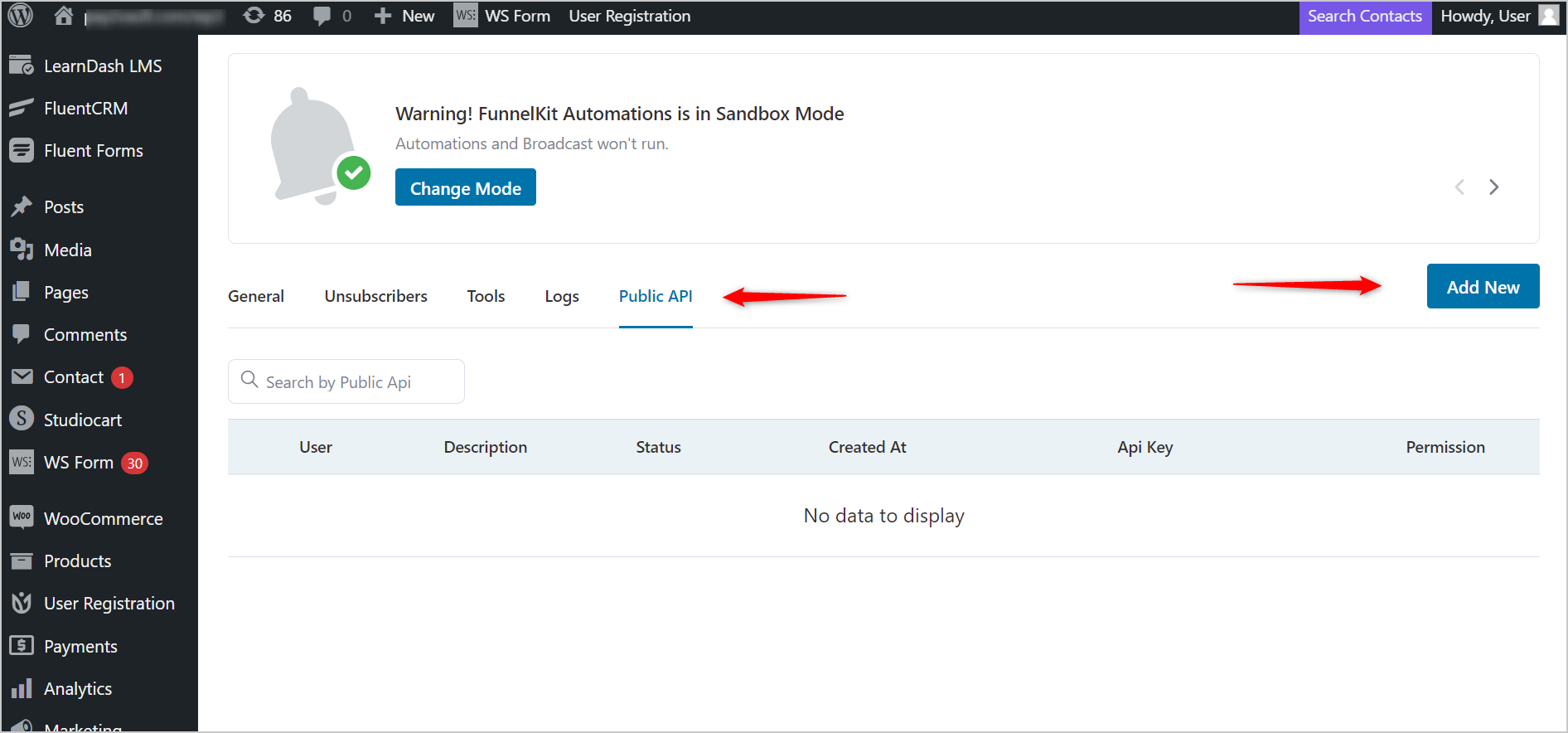
By following these steps, you will successfully enable the "Public API Key" section in FunnelKit, and by adding the Public API key you will able to generate a new API key.
Happy integrating!
This documentation provides a detailed, step-by-step guide for integrating your FunnelKit account with Pabbly Connect. Following these instructions will enable you to establish a seamless connection between the two platforms.
Authentication Steps:
To enable access to the Public API key section follow these steps:
1. Contact the FunnelKit Team:
Kindly contact the FunnelKit team to request the "Add-on." You may send an email to the team using the provided email address: "[email protected]"
2. Download the Necessary Files:
Once you receive the necessary files from the FunnelKit team, proceed to download them to your local storage. It will be a zip file no need to extract it.
3. Install the Plugin:
Install the FunnelKit plugin in your WordPress environment. To do this, follow these instructions:
-Log in to your WordPress admin dashboard.
-Navigate to the "Plugins" section.
-Click on "Add New."
-Upload the plugin file you downloaded in Step 2.
-Click "Install Now" and then "Activate" the plugin.
4. Activate the Plugin
After installation, make sure to activate the FunnelKit plugin. This can be done by:
-Navigate to the "Plugins" section in your WordPress dashboard.
-Locate the FunnelKit plugin and click on the "Activate" option.
5. Enable the Public API Key Section
Now that the FunnelKit plugin is activated, you can enable the "Public API Key" section. Follow these steps:
-Go to the Funnel Kit settings in your WordPress dashboard.
-Look for the option to enable the "Public API Key" section.
-Toggle it on to activate this feature.
By following these steps, you will successfully enable the "Public API Key" section in FunnelKit, and by adding the Public API key you will able to generate a new API key.
Happy integrating!
Last edited by a moderator:

