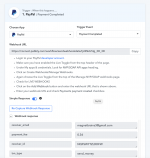To setup the IPN in your PayPal Account.
Step 1: Login to your PayPal account and click on Account Settings.
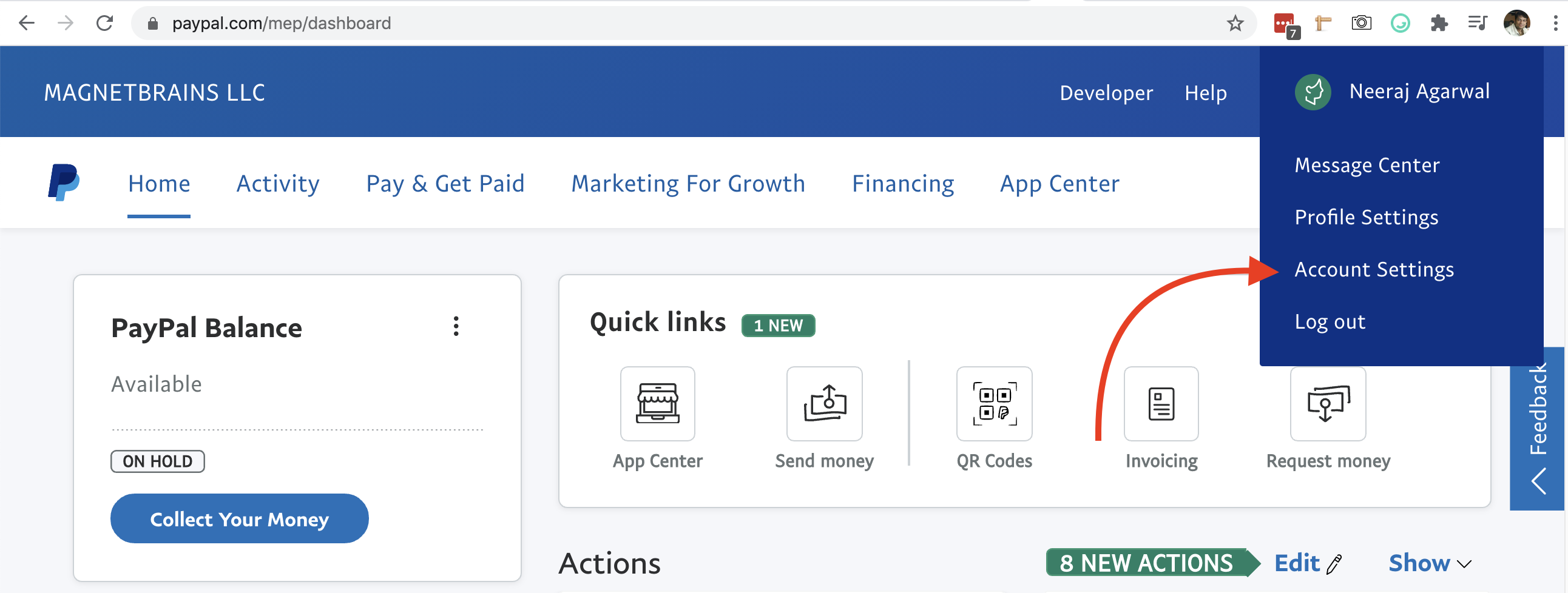
Step 2: Under Account settings, look for Notification menu item in the left bar and than click on Instant payment notification Update link.
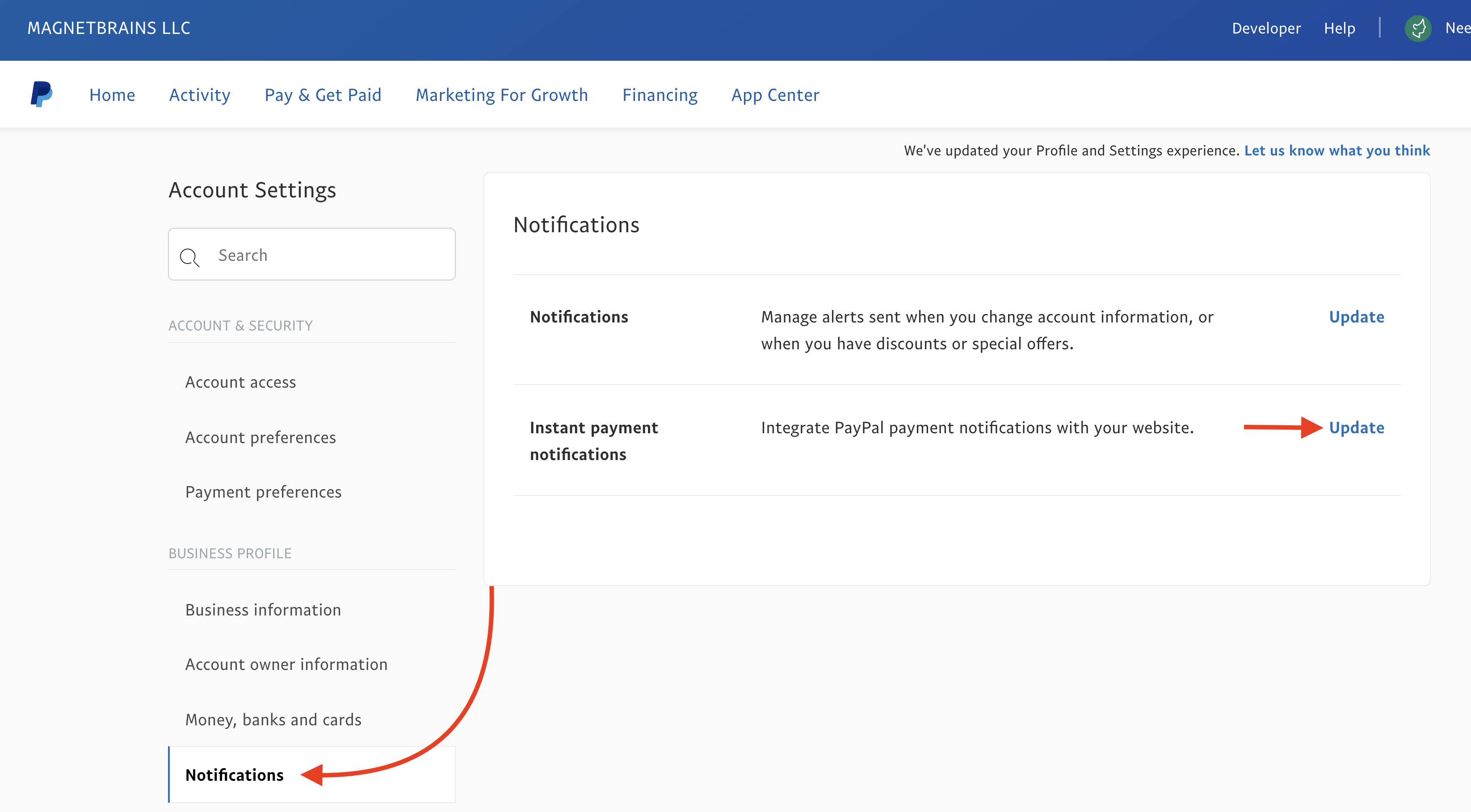
Step 3: Enter the webhook URL of one of your workflows. PayPal will send all the IPN notification to the same webhook URL workflow. I have created the workflow inside Pabbly Connect already.
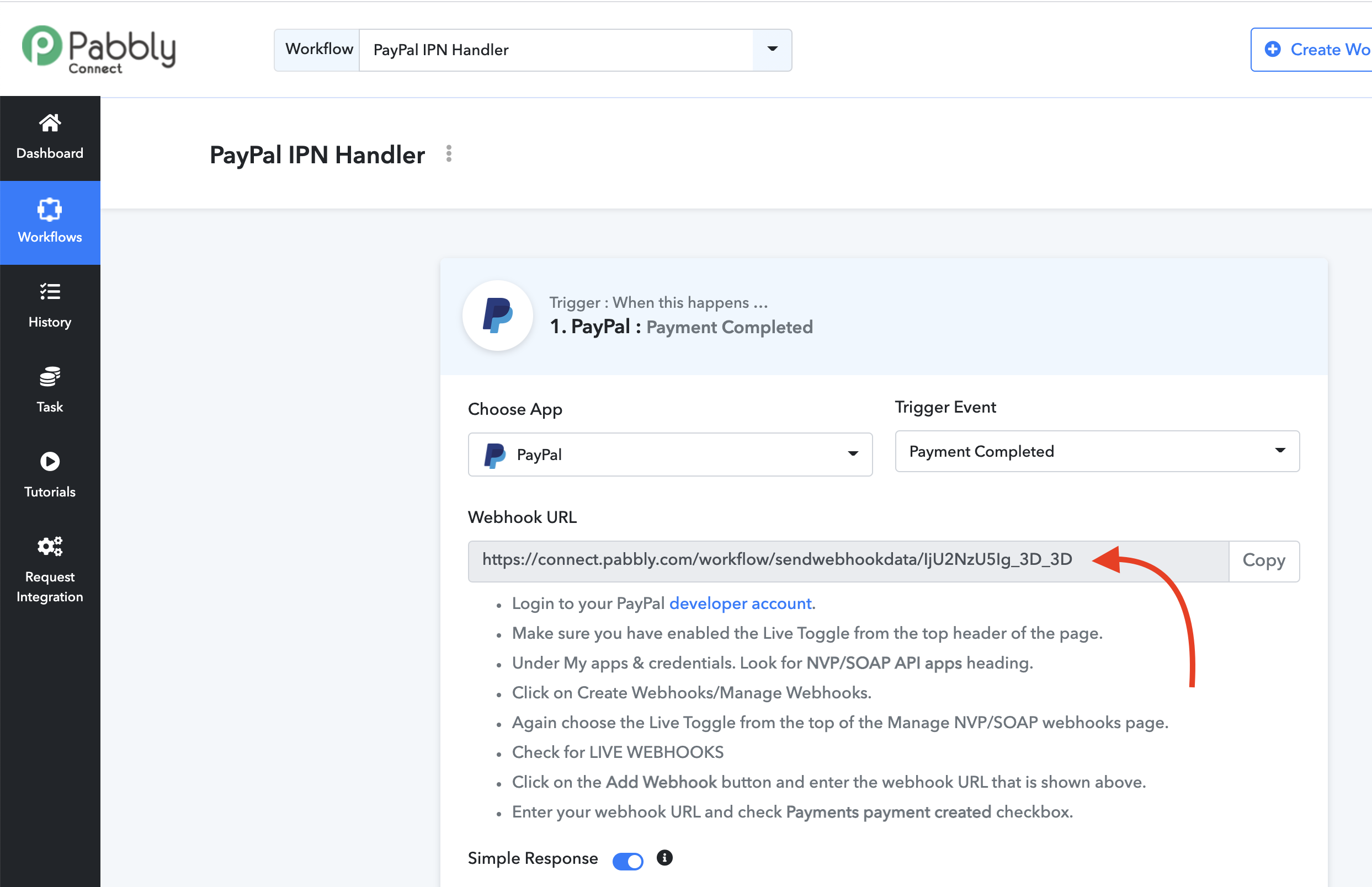
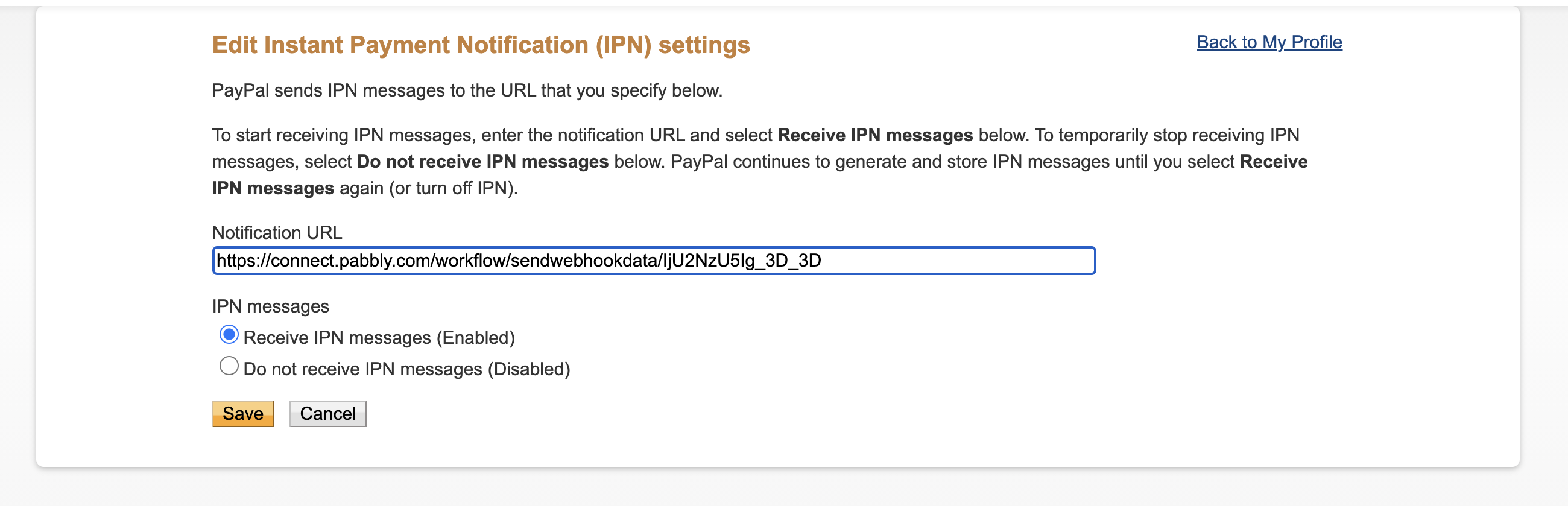
Step 4: Once the webhook is received on the workflow. The webhook will capture any new IPN sent from PayPal to Pabbly Connect. You can use the Capture webhook response button to try and capture the first response.
Further, Use the Data Forwarder module to forward the same webhook (IPN Notification) to other workflows or even to external IPN notification URLs.
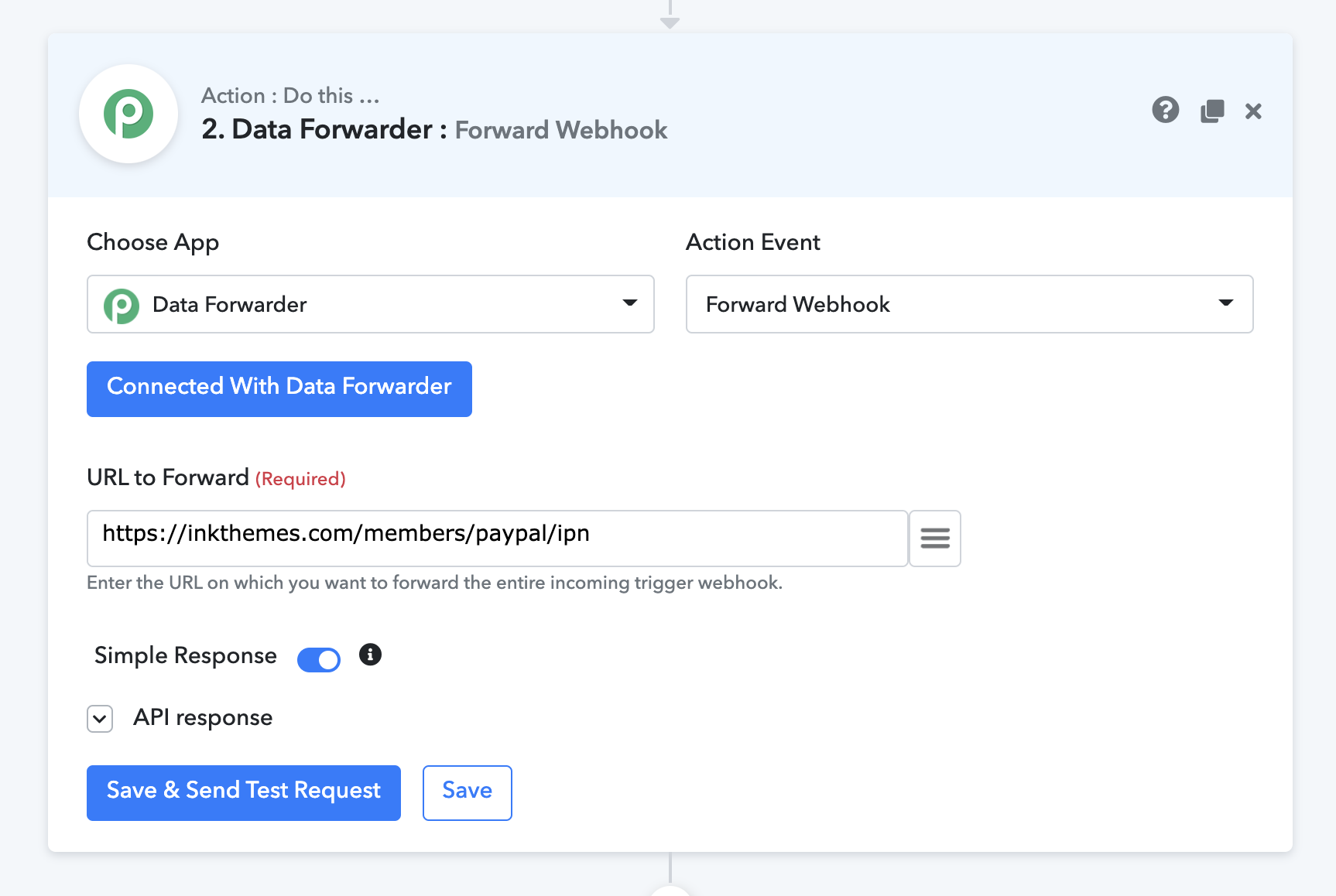
The data forwarder module, forwards the exact same IPN to any number of places. You can add multiple data forwarder module in your workflow.
Note: IPN received comes with many details like, payment related, transactions etc. So, based on the IPN Transaction Type values you can route your workflow as per your need conditionally.
For example: if you get
in the Pabbly Connect then, you can send email to your customer using Gmail.
Step 1: Login to your PayPal account and click on Account Settings.
Step 2: Under Account settings, look for Notification menu item in the left bar and than click on Instant payment notification Update link.
Step 3: Enter the webhook URL of one of your workflows. PayPal will send all the IPN notification to the same webhook URL workflow. I have created the workflow inside Pabbly Connect already.
Image A: Pabbly Connect Workflow webhook URL.
Image 2: Paste the webhook URL from the Pabbly Connect workflow inside PayPal.
Step 4: Once the webhook is received on the workflow. The webhook will capture any new IPN sent from PayPal to Pabbly Connect. You can use the Capture webhook response button to try and capture the first response.
Further, Use the Data Forwarder module to forward the same webhook (IPN Notification) to other workflows or even to external IPN notification URLs.
The data forwarder module, forwards the exact same IPN to any number of places. You can add multiple data forwarder module in your workflow.
Note: IPN received comes with many details like, payment related, transactions etc. So, based on the IPN Transaction Type values you can route your workflow as per your need conditionally.
For example: if you get
Code:
txn_type : subscr_failed