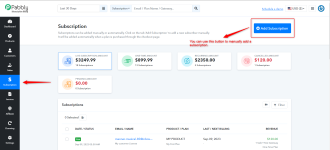How to Cancel a subscription?
As you have created the subscription and now if you want to cancel the same. Please follow the below steps for the same.
To go to the subscription section in your Pabbly Subscription Billing account, start by clicking on 'Subscription.' This action will open the subscriptions section. Next, simply hover over the particular subscription you wish to cancel, and then click on the three vertical dots, as demonstrated below.
As clicking on 'cancel subscription', the following prompt will appear where you have to mention the reason for cancelling the subscription.
Subscription is successfully cancelled.
It's important to note that the steps mentioned above are applicable exclusively for canceling a one-time subscription.
How to cancel the recurring subscription?
For recurring subscriptions, which involve payments on a weekly, monthly, or yearly basis, the cancellation steps are quite similar to the ones previously mentioned. However, there are few changes in this.
To go to the subscription section in your Pabbly Subscription Billing account, start by clicking on 'Subscription.' This action will open the subscriptions section.
So we will see how to cancel a 'recurring subscription'. Now, simply hover over the particular subscription you wish to cancel, and then click on the three vertical dots, as demonstrated below.
As you will click on cancel subscription so in this case as it is recurring subscription you will get two options as shown below.
- Cancel Immediately: This option will cancel the subscription immediately. It can be used when you want to cancel the subscription on immediate basis.
- Cancel on next renewal: This option will cancel the subscription on the next renewal date. It can be used in the case when you want to cancel the subscription on the next renewal.
The Non-renewing status here means that this subscription will not be renewed as we used the option "cancel on next renewal".
Additionally, there is an option available after scheduling the cancellation. In the event that a customer changes their mind or if a subscription was mistakenly canceled, you have the option to use the 'Drop Scheduled Cancellation' feature as shown below:
To use this follow the below steps:
To drop the scheduled cancellation, you can start by navigating to the subscription section. Then, click on the email ID of the customer for whom you wish to cancel the scheduled cancellation.
Once you've clicked on the customer's email, the page displayed below will appear. To open the 'Drop Scheduled Cancellation' option, you will need to click on the three dots as indicated in the screenshot.
By clicking the 'Drop Scheduled Cancellation' option, the subscription status will change from "Non-renewing" to "Live".
Attachments
Last edited by a moderator: