Two-Step Verification is an electronic verification method in which a user has permitted access to the Pabbly application only after submitting the verification code received on his/her phone app.
Two-Step verification requires a third-party authenticator (TPA) phone app like Authy or Google Authenticator, which typically displays a randomly generated and regularly changing code to use for authentication.
Follow these steps to enable the Two-Step Verification in your Pabbly account:
1. Login to your Pabbly account: https://accounts.pabbly.com
2. Click on the Account menu from the left menu panel.
3. Now, click on the Password and Security tab there. You can either change your existing password or enable the Two-Step Verification for your account as shown below -
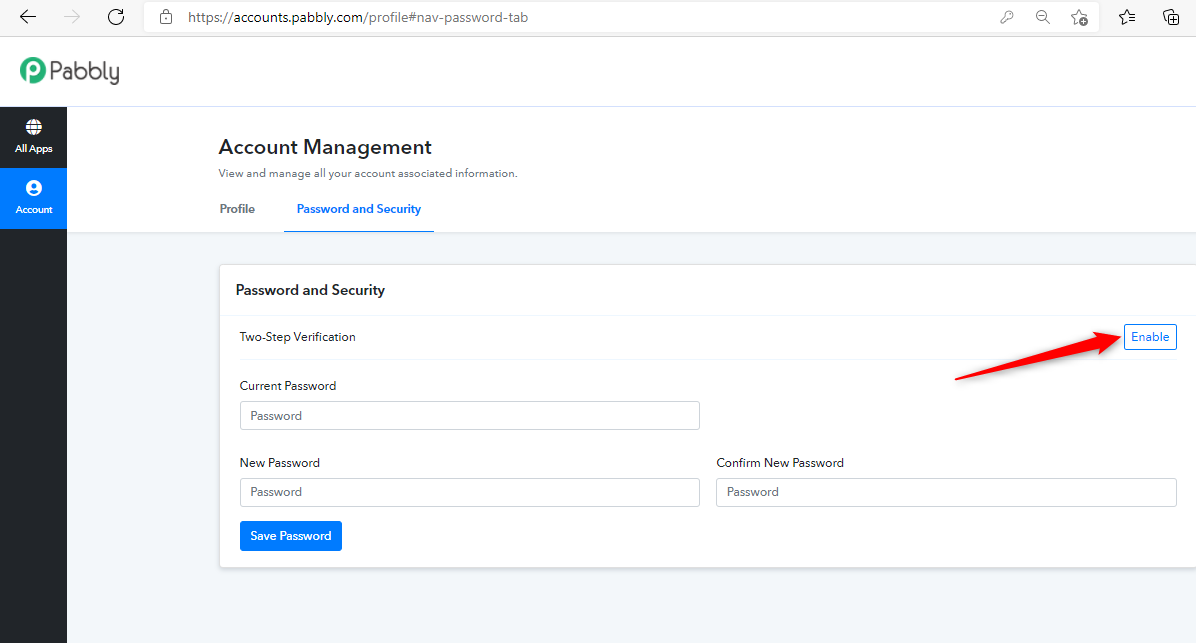
4. Clicking enable button will confirm your identity and opens the setup screen as shown below:
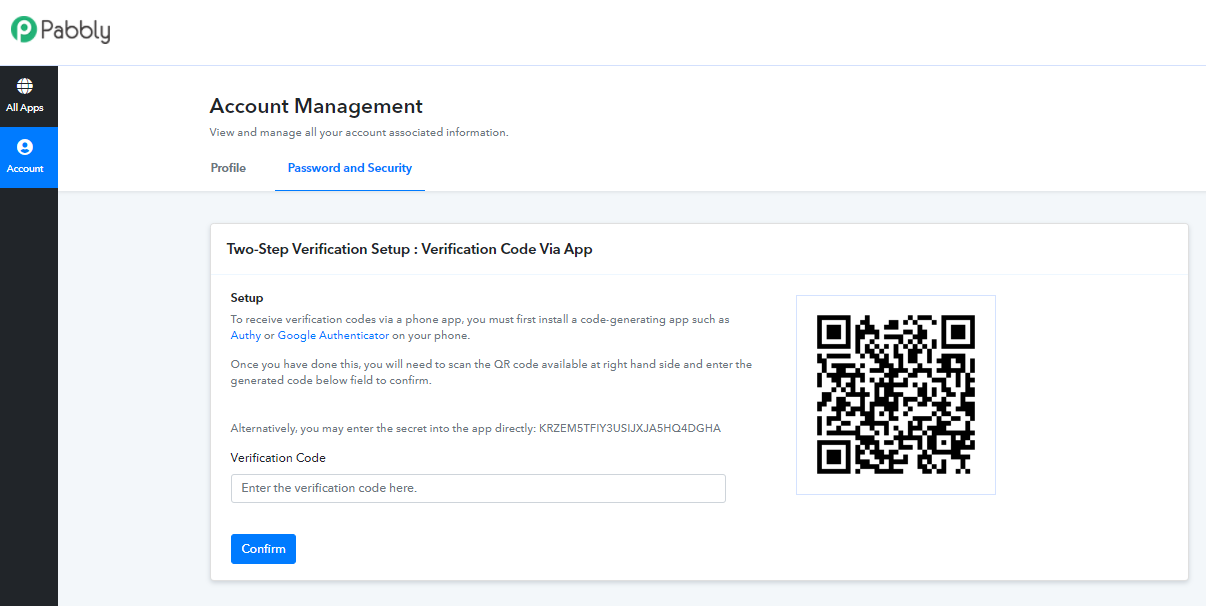
5. To receive verification codes via a phone app, you must first install a code-generating app such as Authy or Google Authenticator on your phone.
6. Once you have done this, you will need to scan the displayed QR Code in your installed phone app and enter the generated code from the phone app in the Verification Code field to confirm.
7. Now, your account will be secured with a Two-Step verification process and whenever you will log in to your Pabbly account, you will be asked to enter the verification code from the phone app.
Enabling Two-Step verification in your Pabbly account will enhance your account security and avoid any unauthorized access to your Pabbly account.
Two-Step verification requires a third-party authenticator (TPA) phone app like Authy or Google Authenticator, which typically displays a randomly generated and regularly changing code to use for authentication.
Follow these steps to enable the Two-Step Verification in your Pabbly account:
1. Login to your Pabbly account: https://accounts.pabbly.com
2. Click on the Account menu from the left menu panel.
3. Now, click on the Password and Security tab there. You can either change your existing password or enable the Two-Step Verification for your account as shown below -
4. Clicking enable button will confirm your identity and opens the setup screen as shown below:
5. To receive verification codes via a phone app, you must first install a code-generating app such as Authy or Google Authenticator on your phone.
6. Once you have done this, you will need to scan the displayed QR Code in your installed phone app and enter the generated code from the phone app in the Verification Code field to confirm.
7. Now, your account will be secured with a Two-Step verification process and whenever you will log in to your Pabbly account, you will be asked to enter the verification code from the phone app.
Enabling Two-Step verification in your Pabbly account will enhance your account security and avoid any unauthorized access to your Pabbly account.
Last edited by a moderator:

