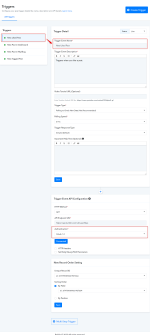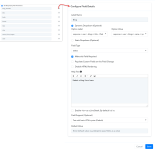This documentation provides a comprehensive, step-by-step guide to understanding the OAuth 1.0 setup process. For example purposes, we have chosen "Tumblr" as our focus application.
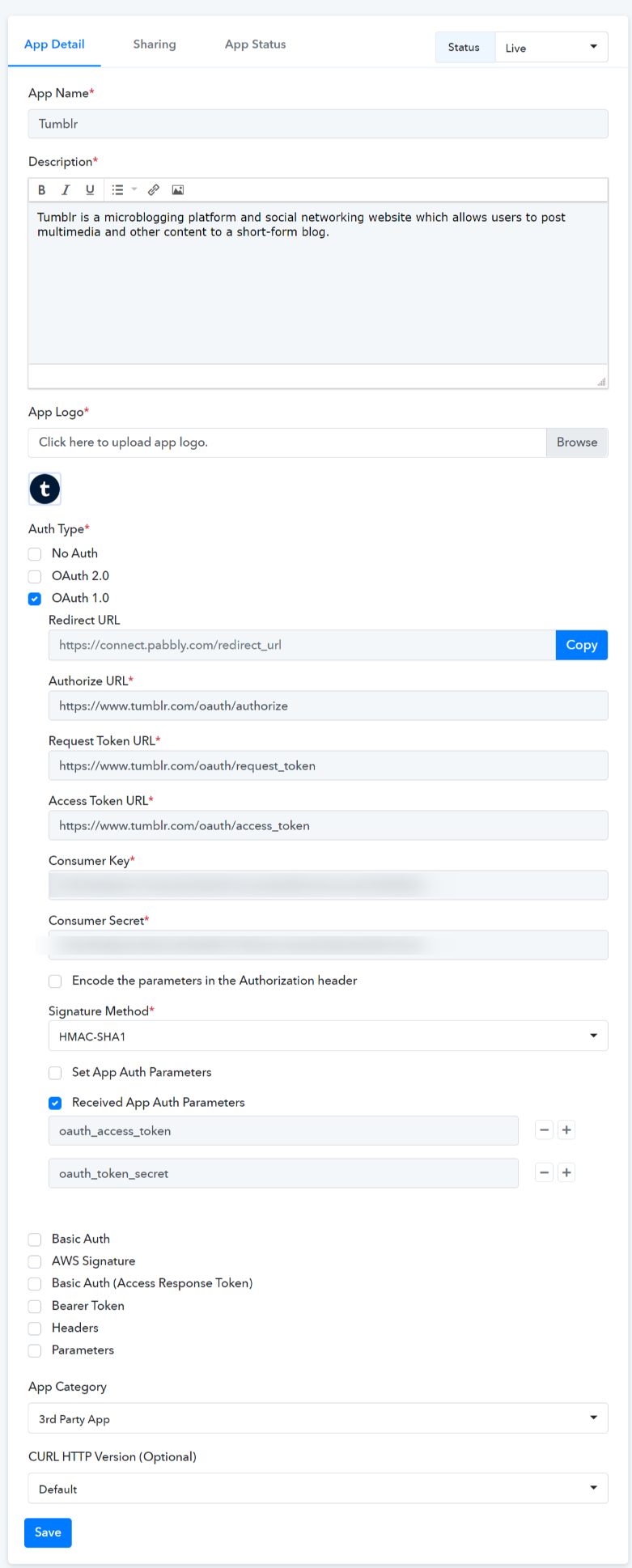
 We followed the Tumblr API docs for selecting the Auth type as Oauth1.0. Learn more
We followed the Tumblr API docs for selecting the Auth type as Oauth1.0. Learn more
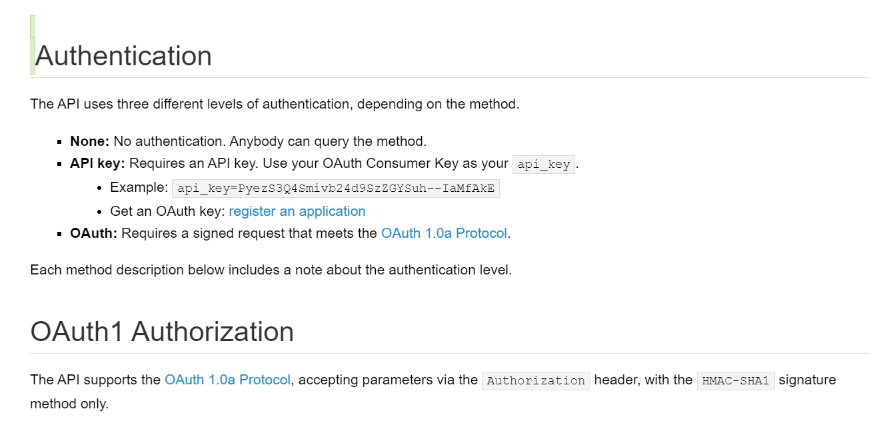
Type - Polling based.
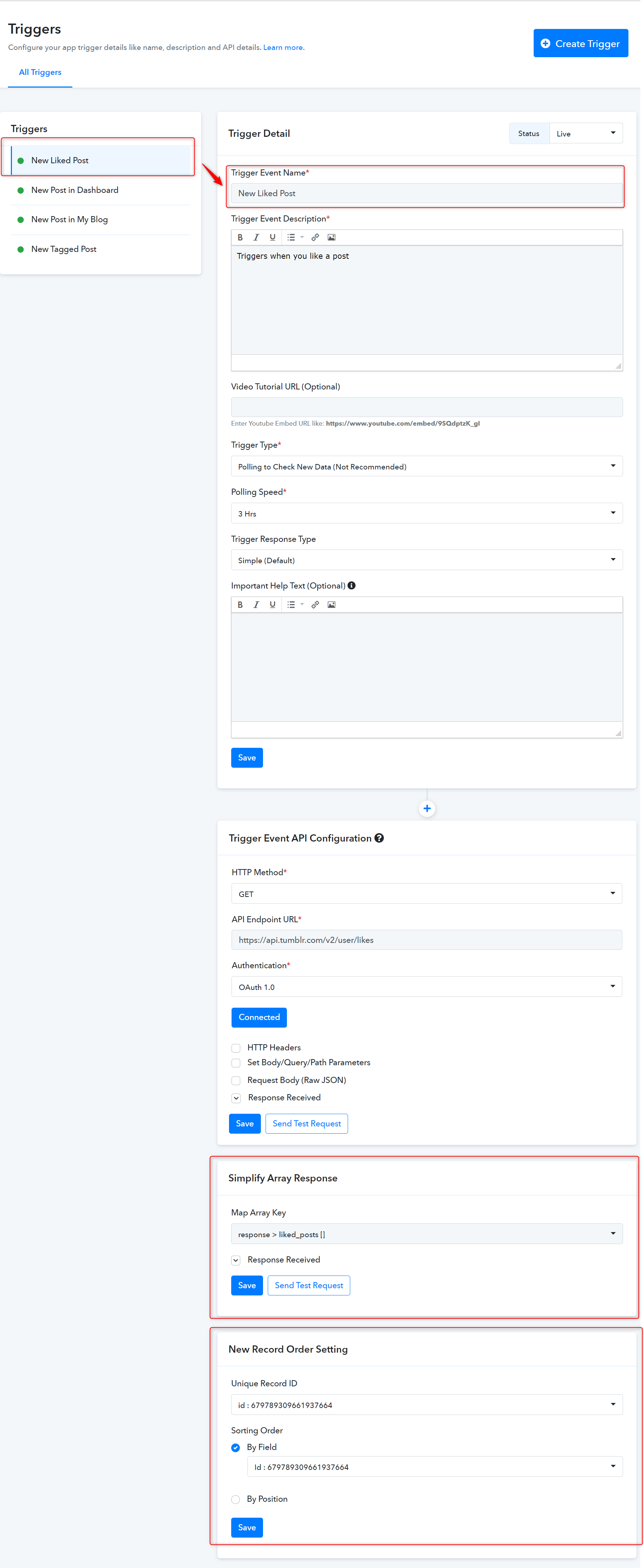
Simplify Array Response allows you to choose an array key from the above step and simplify the array response in the key-value pair.
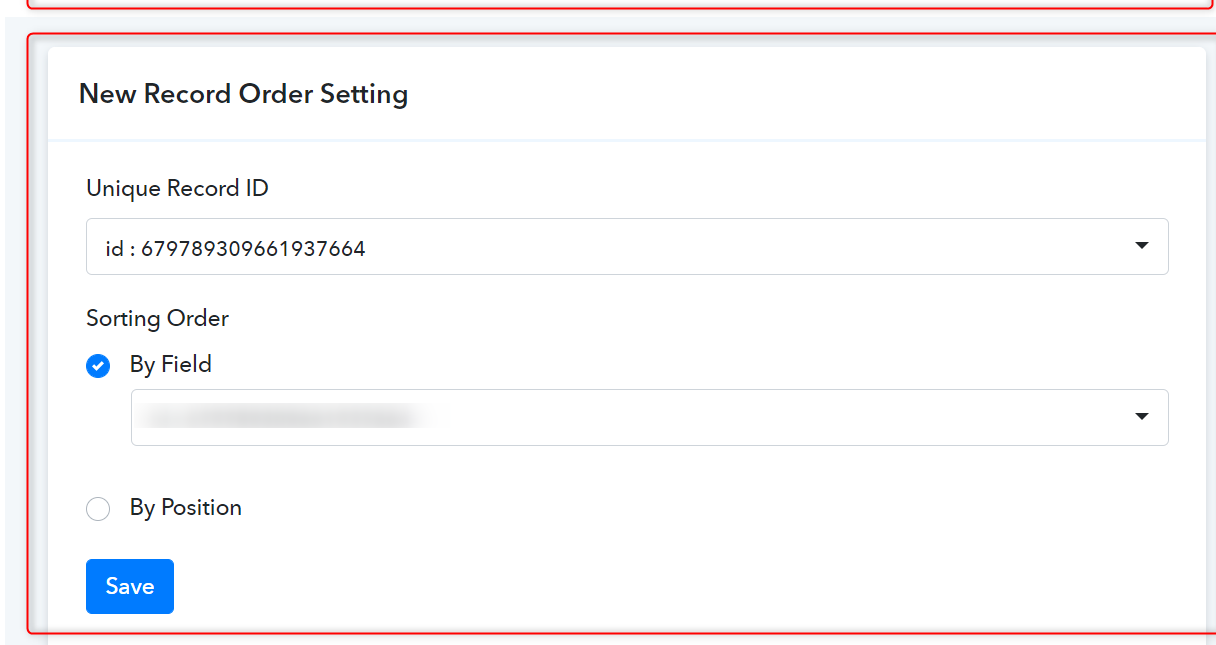
The New Record Order Setting section as shown below allows you to tell Pabbly Connect about how it can recognize the fetched record is new.
Trigger Frontend View:
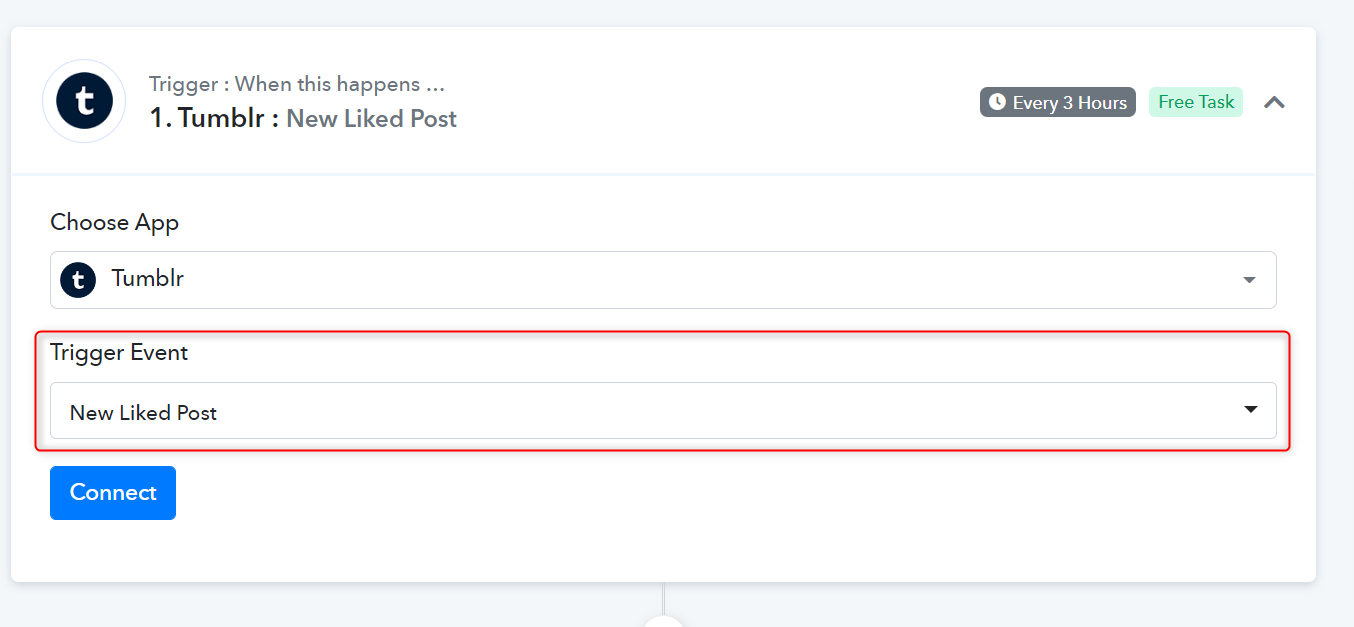
3. How to Configure Action Event:
Action - Create Text Post
Action Event API Configuration with JSON Request Body Type -
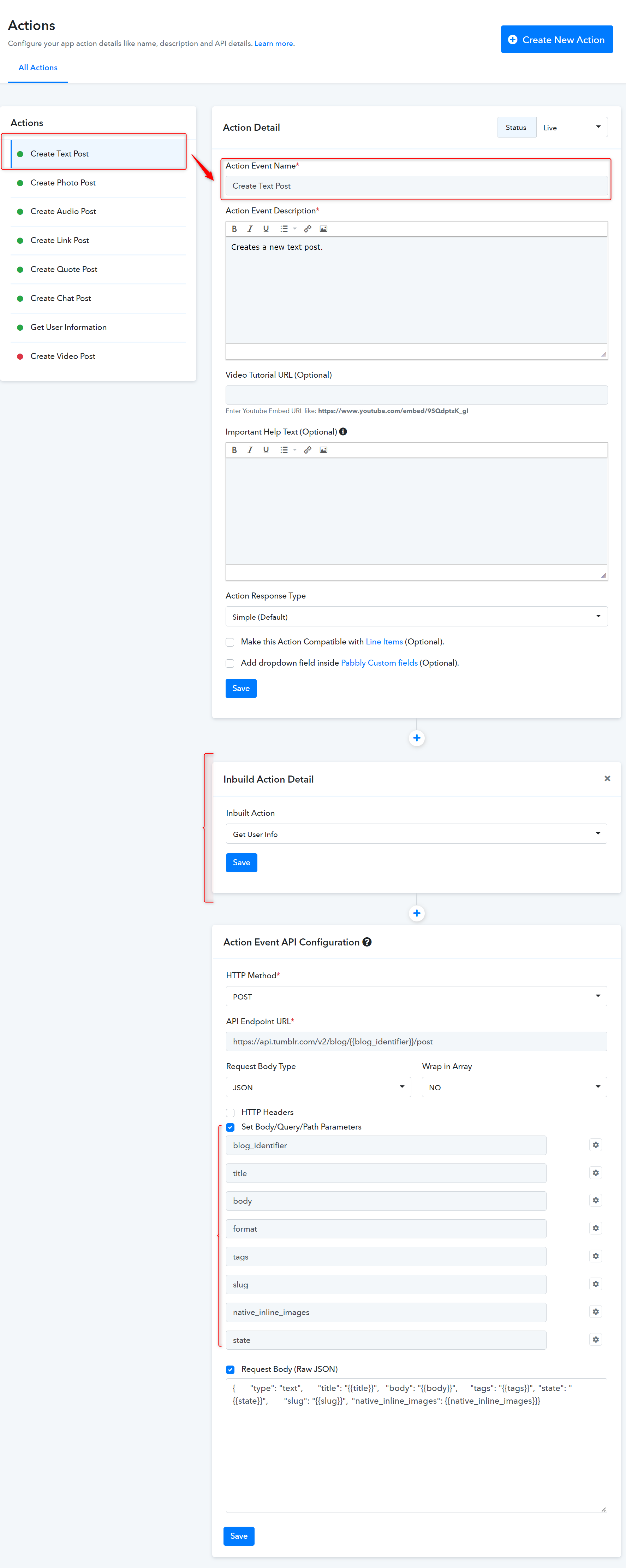
Now, select the available inbuilt action events from the dropdown field as shown below:
 blog_identifier parameter is set as a Dynamic dropdown field.
blog_identifier parameter is set as a Dynamic dropdown field.
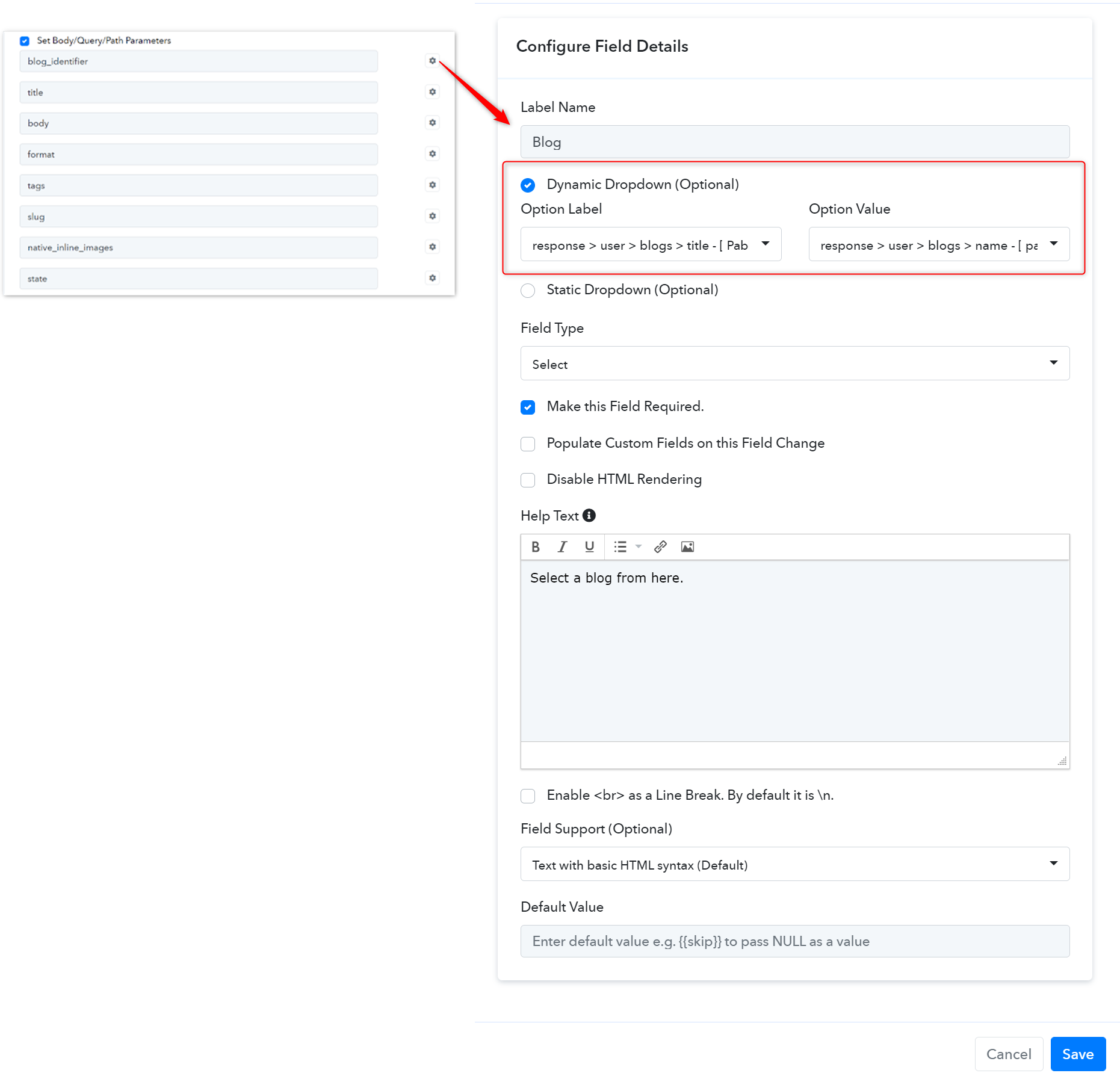
 native_inline_images parameter is set as a Static dropdown field i.e. Yes/No.
native_inline_images parameter is set as a Static dropdown field i.e. Yes/No.
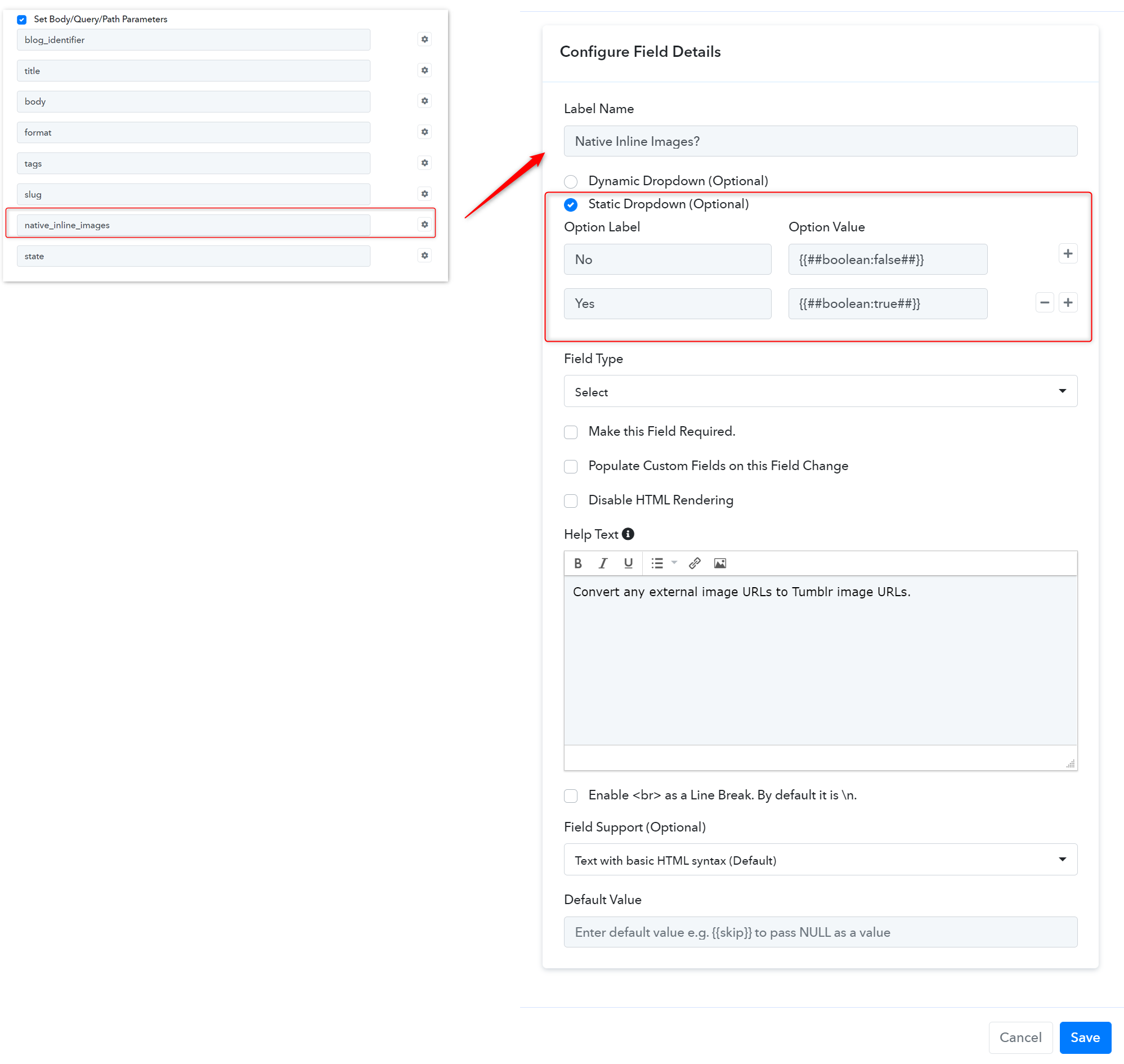
 Rest all the parameters are set as the basic input field.
Rest all the parameters are set as the basic input field.
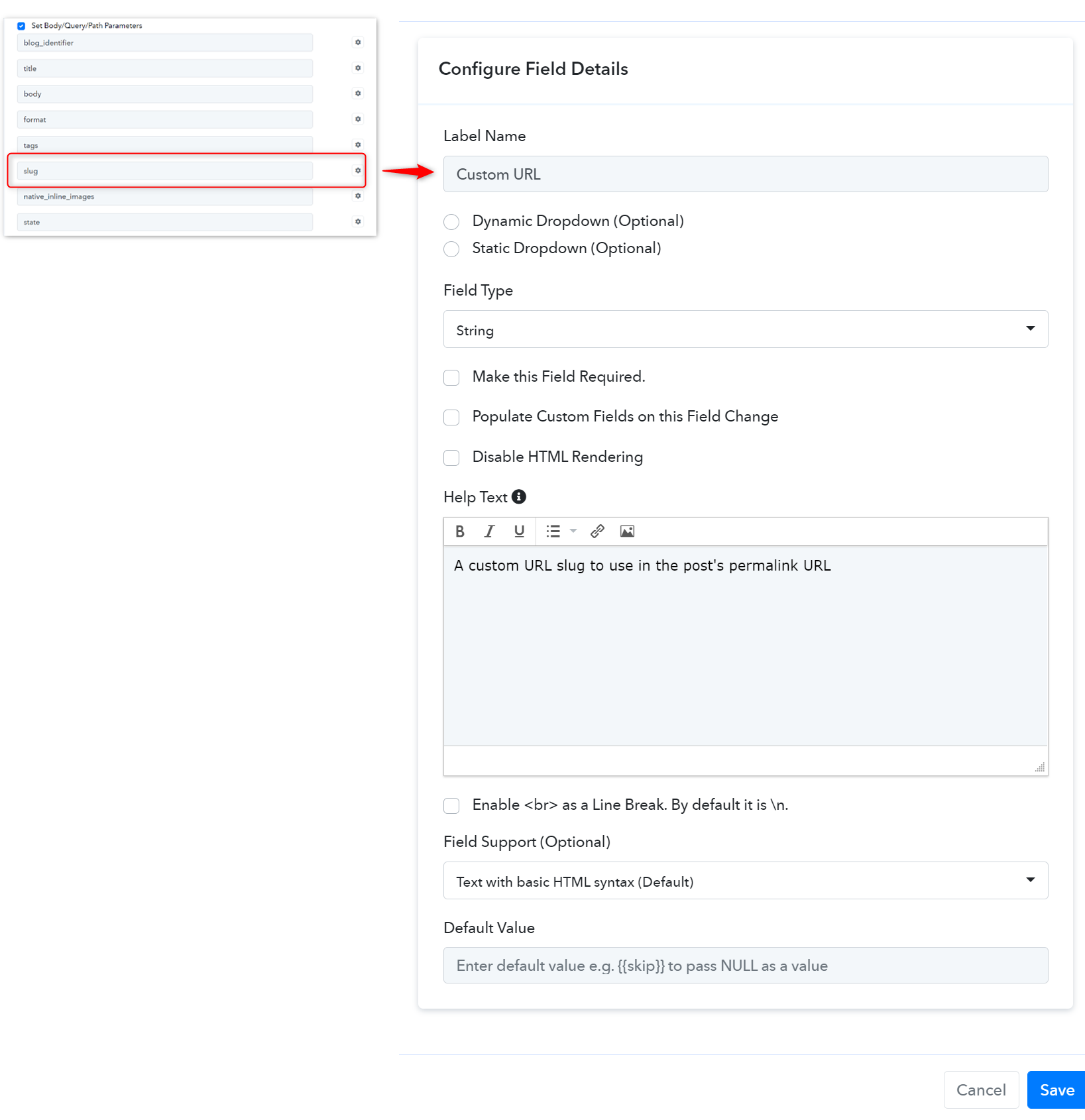
Action Frontend View:
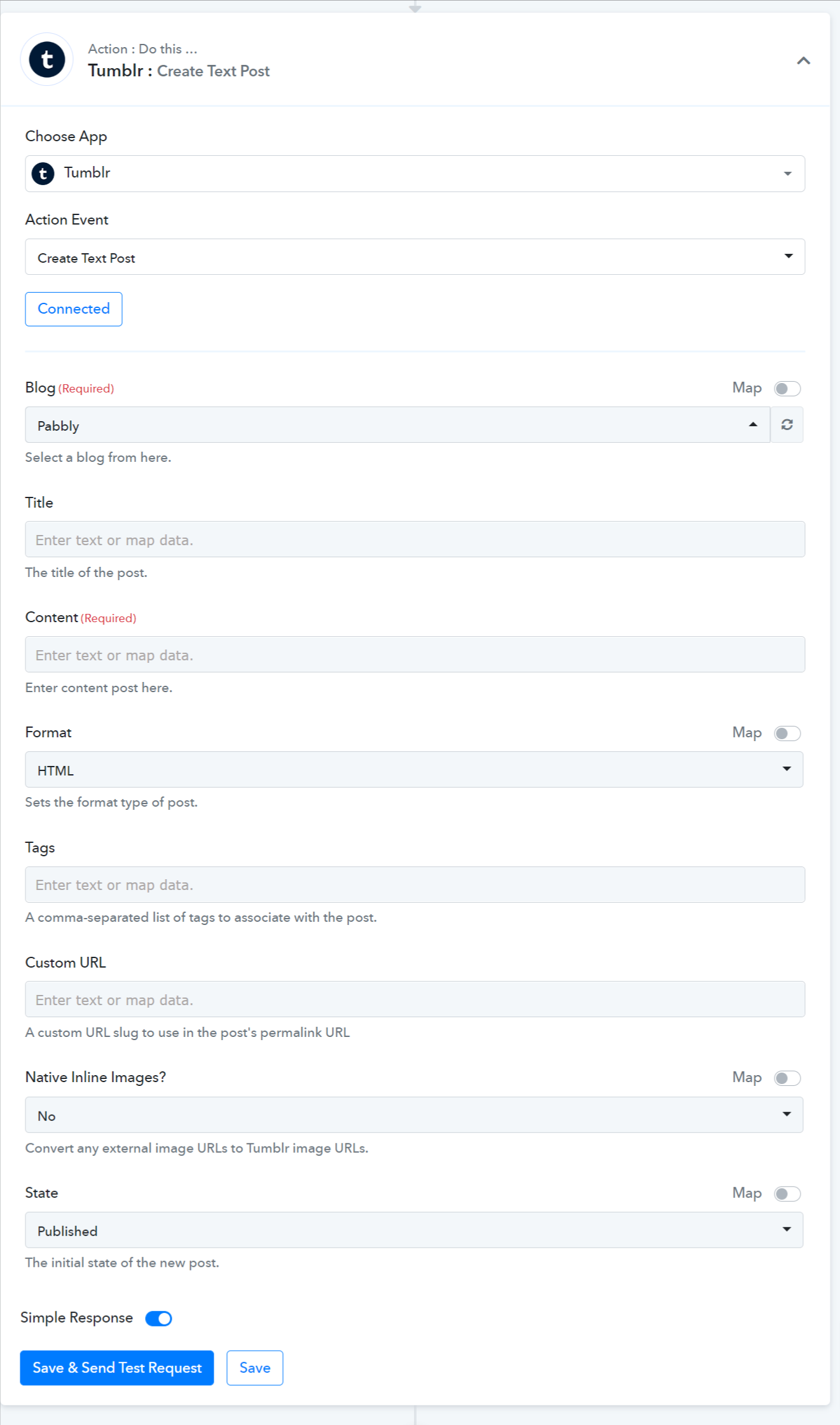
 For further details, refer to this guide for creating new actions and triggers in your application. Learn more
For further details, refer to this guide for creating new actions and triggers in your application. Learn more
 Refer to the video below for instructions on creating your app with a similar authentication type: Learn more
Refer to the video below for instructions on creating your app with a similar authentication type: Learn more
- App Details and Auth Configuration:
- Redirect URL - Add this Redirect URL ( https://connect.pabbly.com/redirect_url ) where you have registered your developer app
- Authorize URL - Specify your app Authorize URL to request user authorization e.g. https://www.tumblr.com/oauth/authorize
- Request Token URL - Specify your app Request Token URL to obtain an OAuth Request Token to request user authorization e.g. https://www.tumblr.com/oauth/request_token.
- Access Token URL - Specify your app Access Token URL to exchange the OAuth Request Token for an OAuth Access Token e.g. https://www.tumblr.com/oauth/access_token
- Consumer Key - Specify your app Consumer Key e.g. wed4MIeLqzAN
- Consumer Secret - Specify your app Consumer Secret e.g. tXSycAAeOVwV
- Encode the parameters in the Authorization header - Not selected (Required if your app auth requires encoded parameters in the Authorization header.)
- Signature Method - HMAC-SHA1
- Set App Auth Parameters - Specify if app auth requires to pass the query or URL parameters e.g. subdomain.
- Received App Auth Parameters - Specify if you need to catch the parameters from access token JSON to use further in API requests e.g. oauth_access_token and oauth_token_secret.
- How to Configure Trigger Events:
Type - Polling based.
- In the above screenshot, we have used the Get method for trigger configuration by polling method.
- After that, set the Request Body JSON.
- Save and Send the test request and fetch the response.
Simplify Array Response allows you to choose an array key from the above step and simplify the array response in the key-value pair.
The New Record Order Setting section as shown below allows you to tell Pabbly Connect about how it can recognize the fetched record is new.
- Unique Record ID: Choose a unique record ID from the received response of the above step that uniquely identifies the new record.
- Sorting Order: Since the fetched records may be single or a bunch so, it is important to identify the record as new it may be based on any specific field of the new data like date value. Based on its value, the system compares the old data with this one and processes it for triggering if it finds any difference.
Trigger Frontend View:
3. How to Configure Action Event:
Action - Create Text Post
Action Event API Configuration with JSON Request Body Type -
- HTTP request method - POST
- API Endpoint URL - https://api.tumblr.com/v2/blog/{{blog_identifier}}/post
- Request Body Type - Specify a request body type to request this action event. By default, it is JSON.
- Wrap in Array - Specify if your request raw JSON needs to be wrapped in an array or not.
- Set Body/Query Parameters - Set parameters if this action event requires passing the query/URL parameters or map in request raw JSON e.g. native_inline_images
- Request Body (Raw JSON) - Select this if this action event requires passing the raw JSON data. If used in endpoints, all variables defined under the Set parameters option should have the required option opted. (Some API accepts blank values for JSON keys).
Now, select the available inbuilt action events from the dropdown field as shown below:
Action Frontend View:
Attachments
Last edited by a moderator: