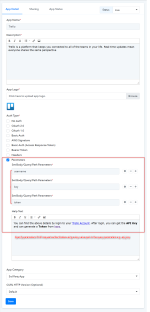This documentation provides a comprehensive, step-by-step guide to understanding the OAuth 1.0 setup process. For example purposes, we have chosen "Moosend" as our focus application.
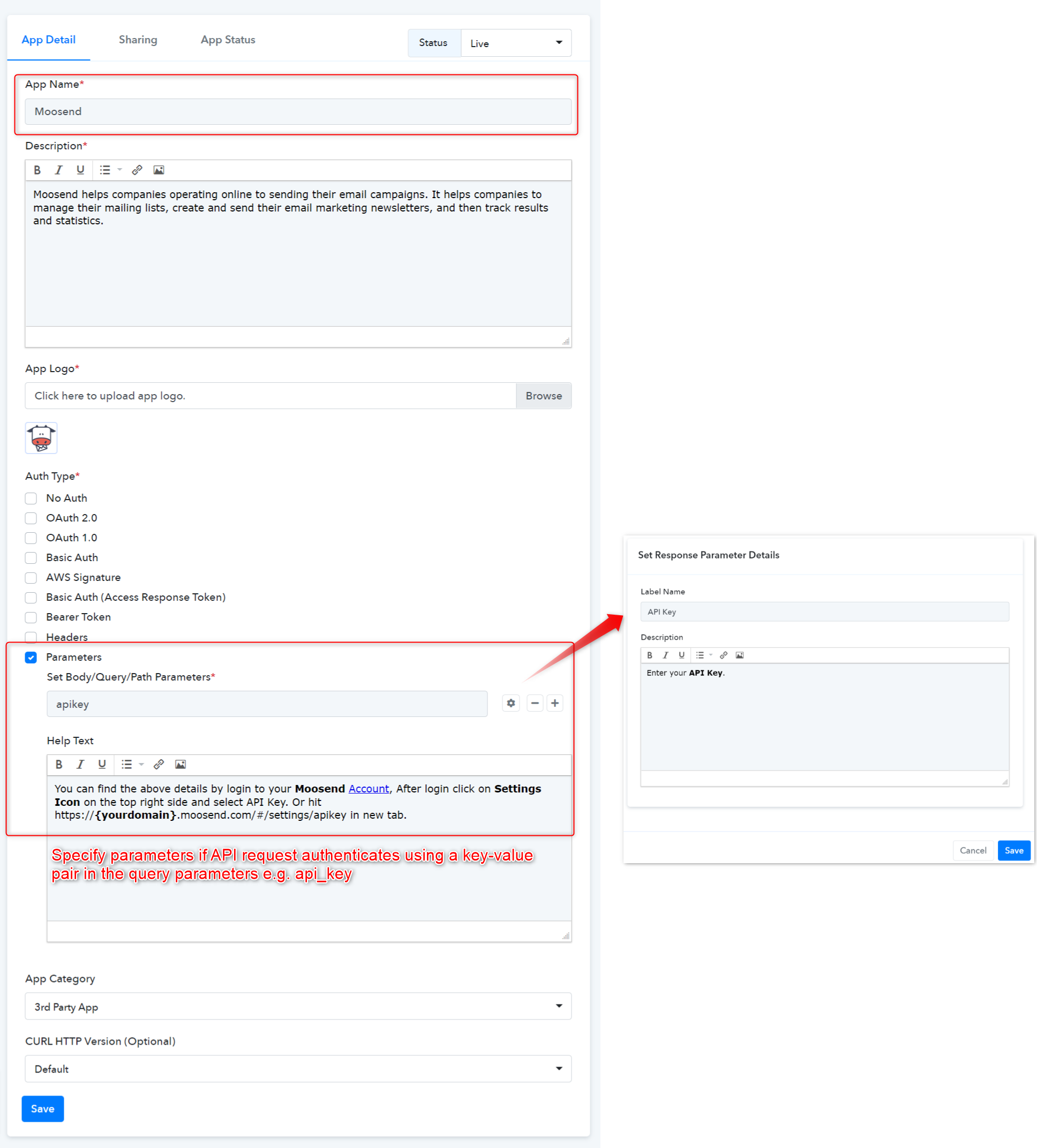
 We followed the Moosend API docs for selecting the Auth type as API Key using the key-value pair in the query parameter. Learn more
We followed the Moosend API docs for selecting the Auth type as API Key using the key-value pair in the query parameter. Learn more
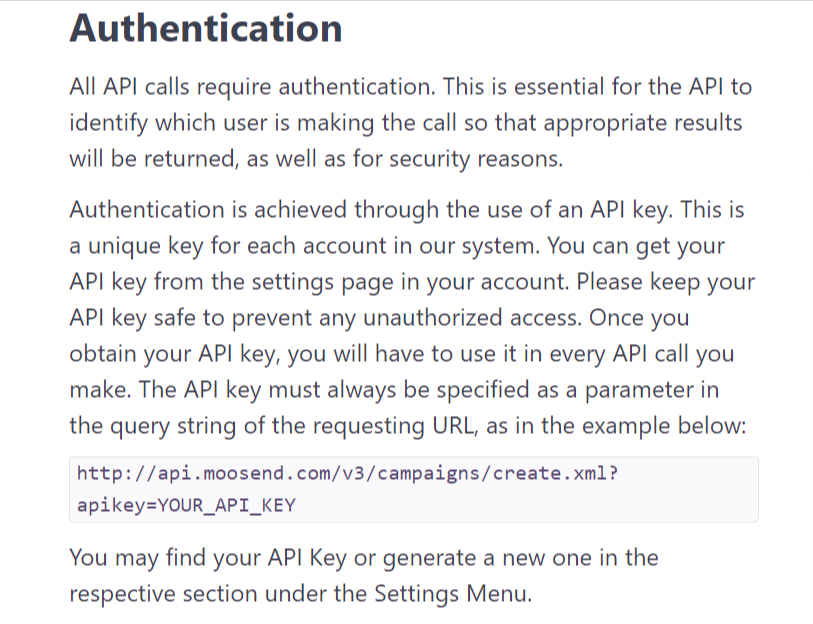
Type - Setup by Instruction
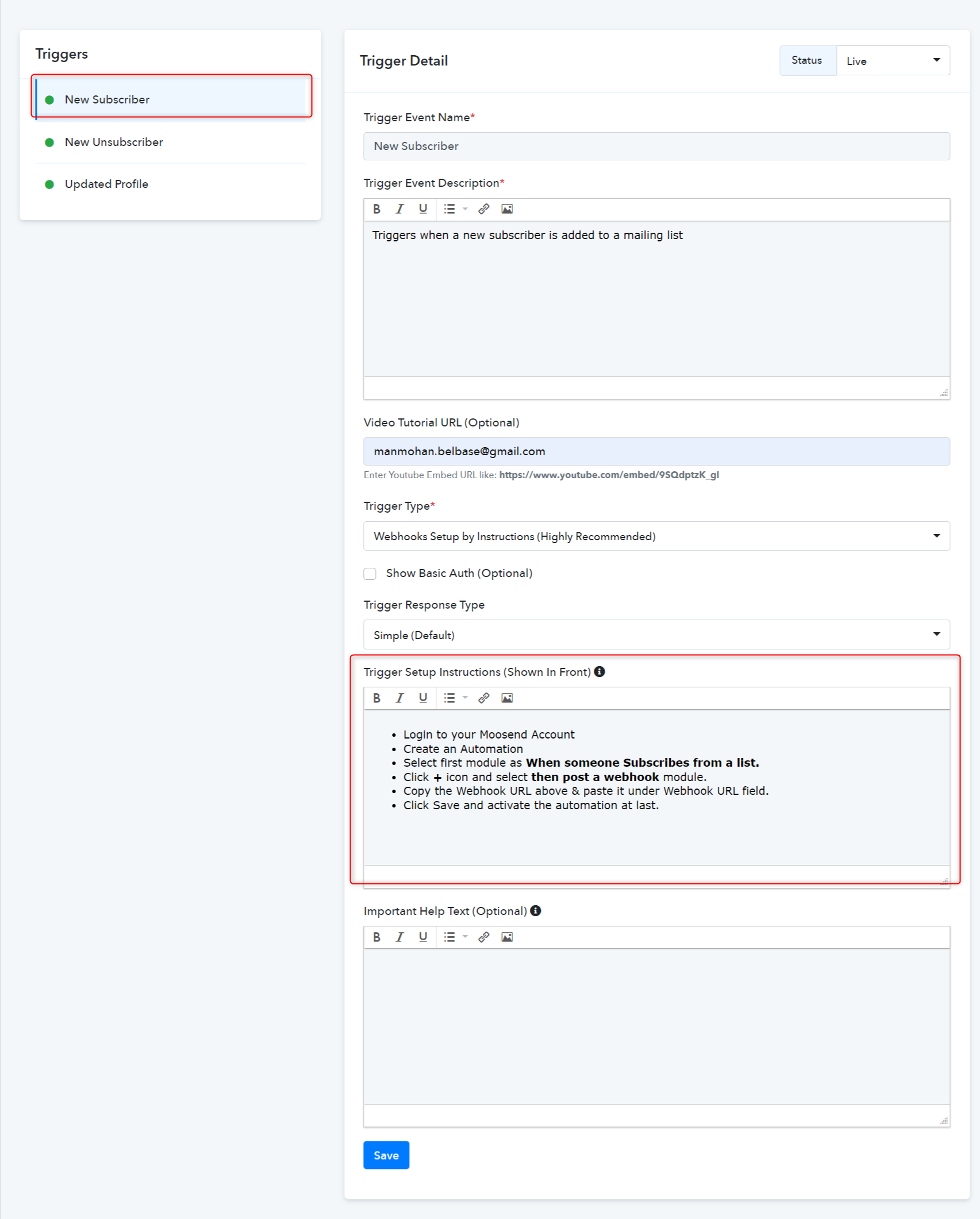
Trigger Frontend View:
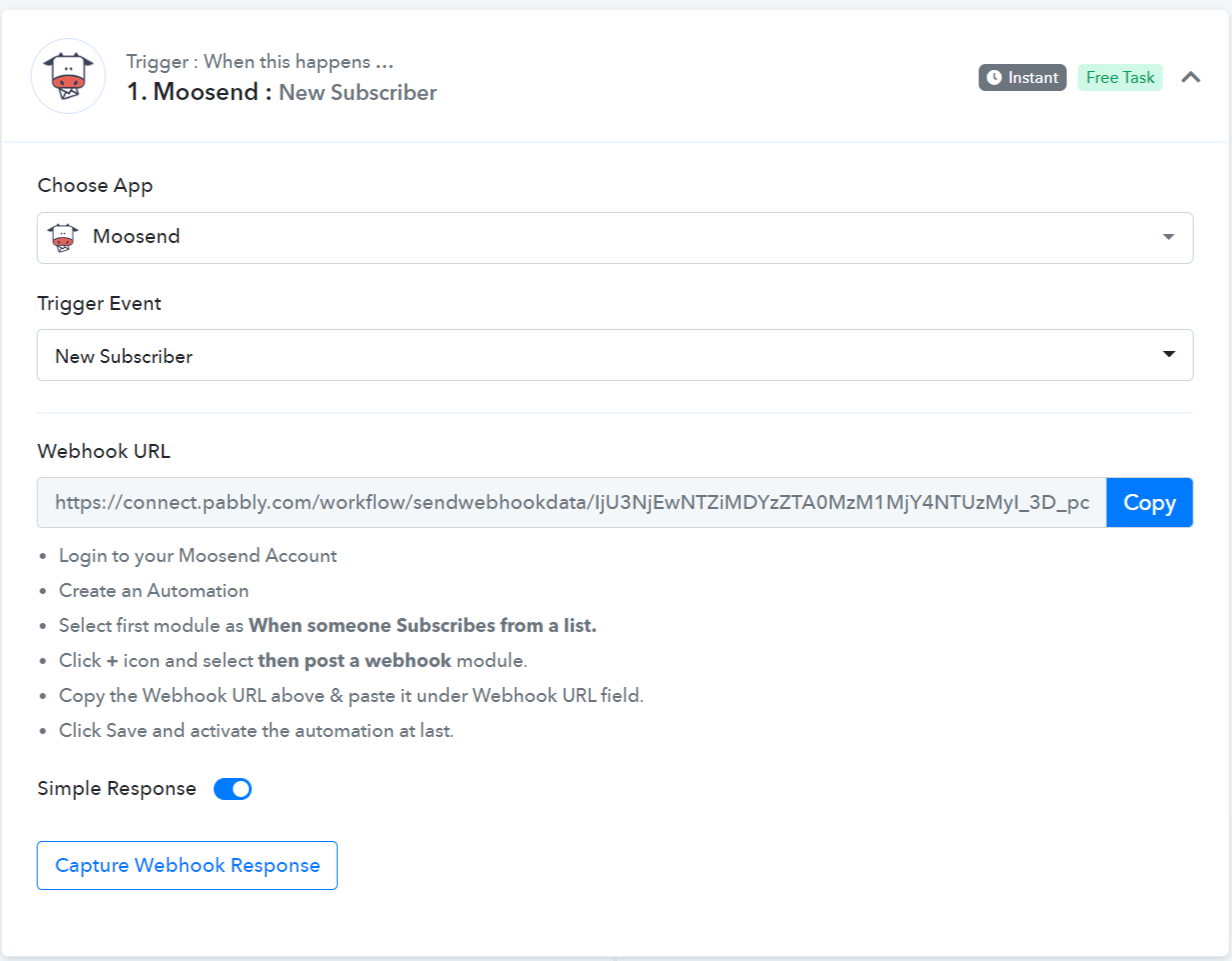
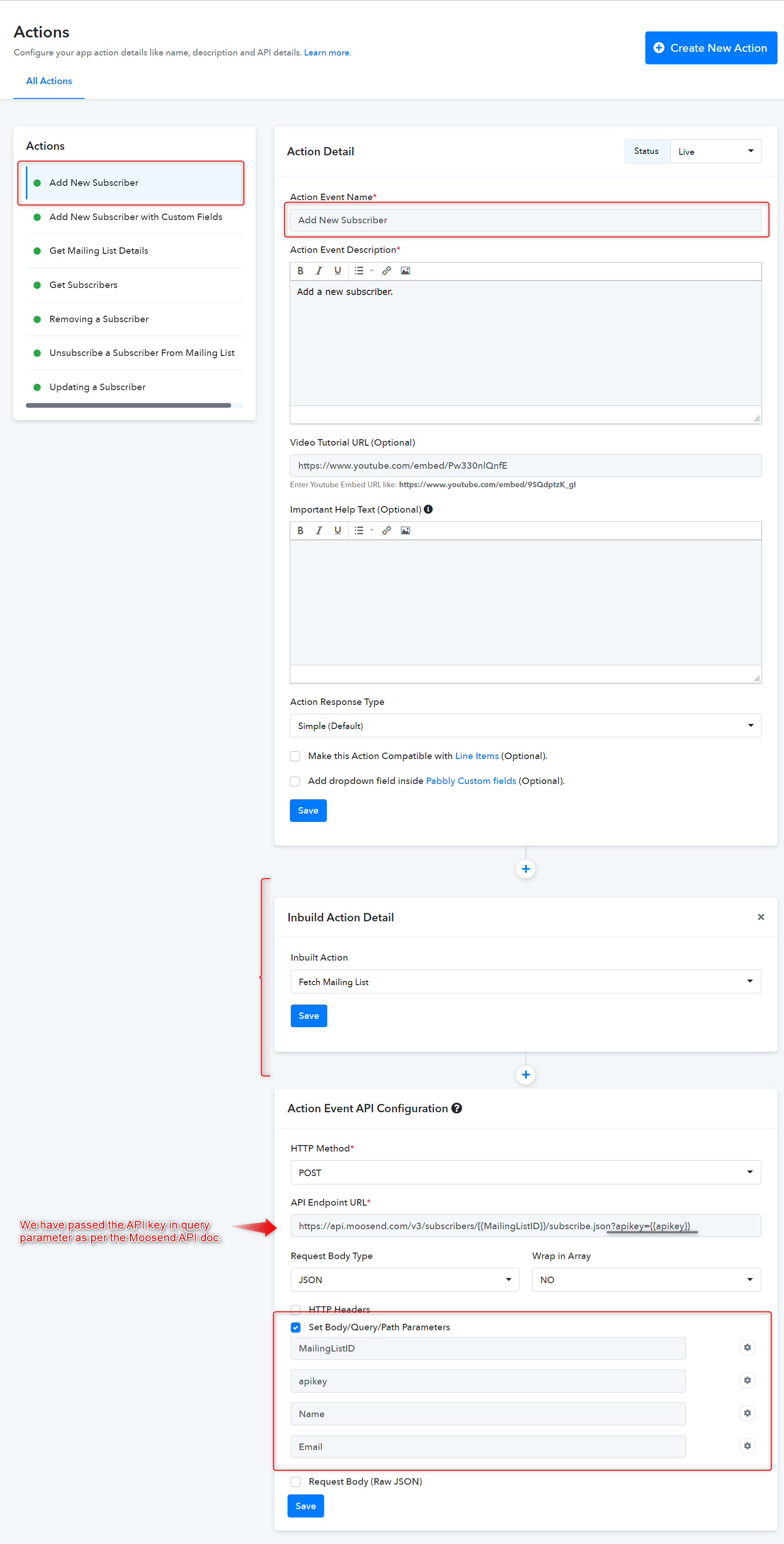
Configured the API key Parameter.
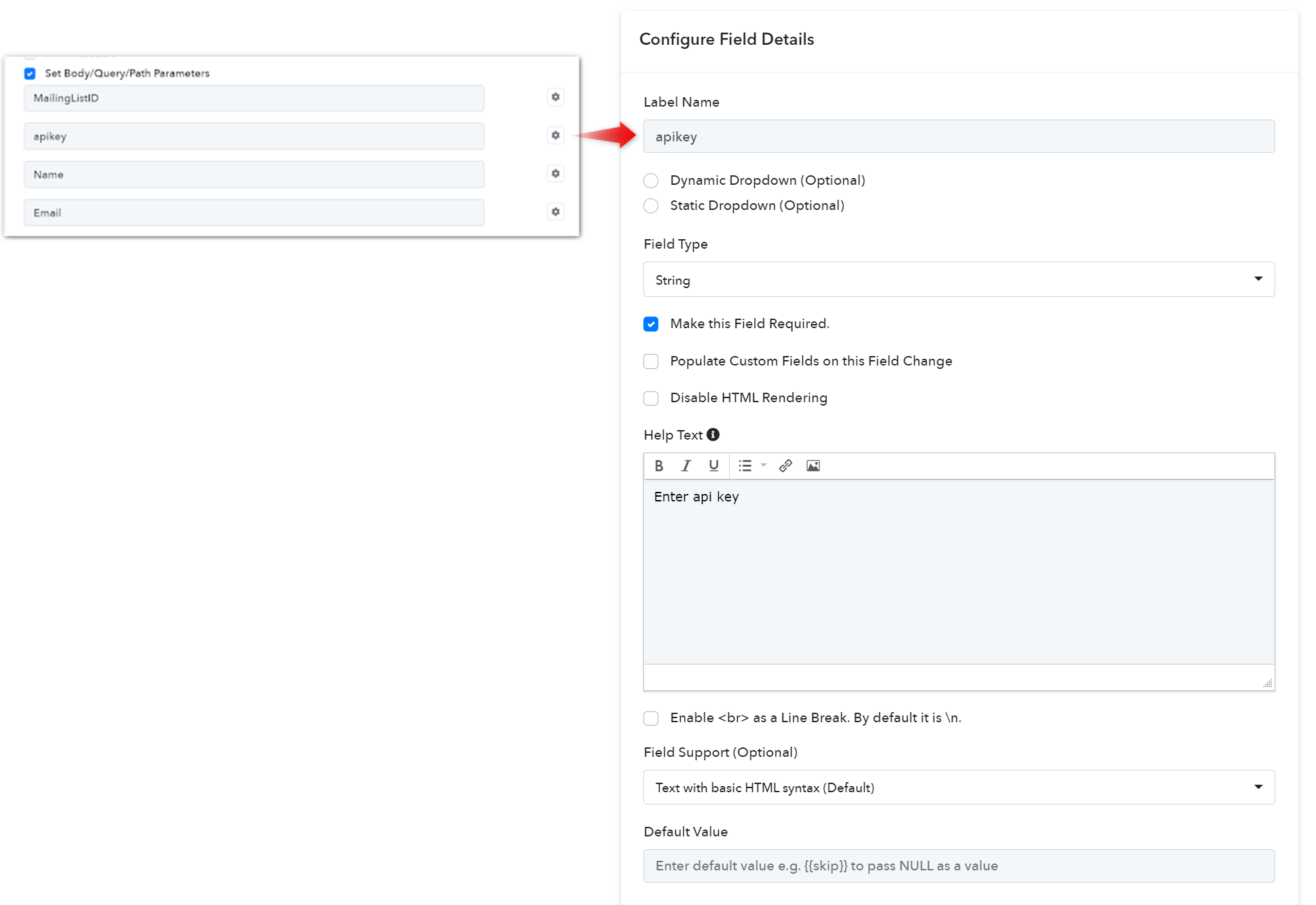
Note: To configure the field details click on the gear button respective to the specific parameter.
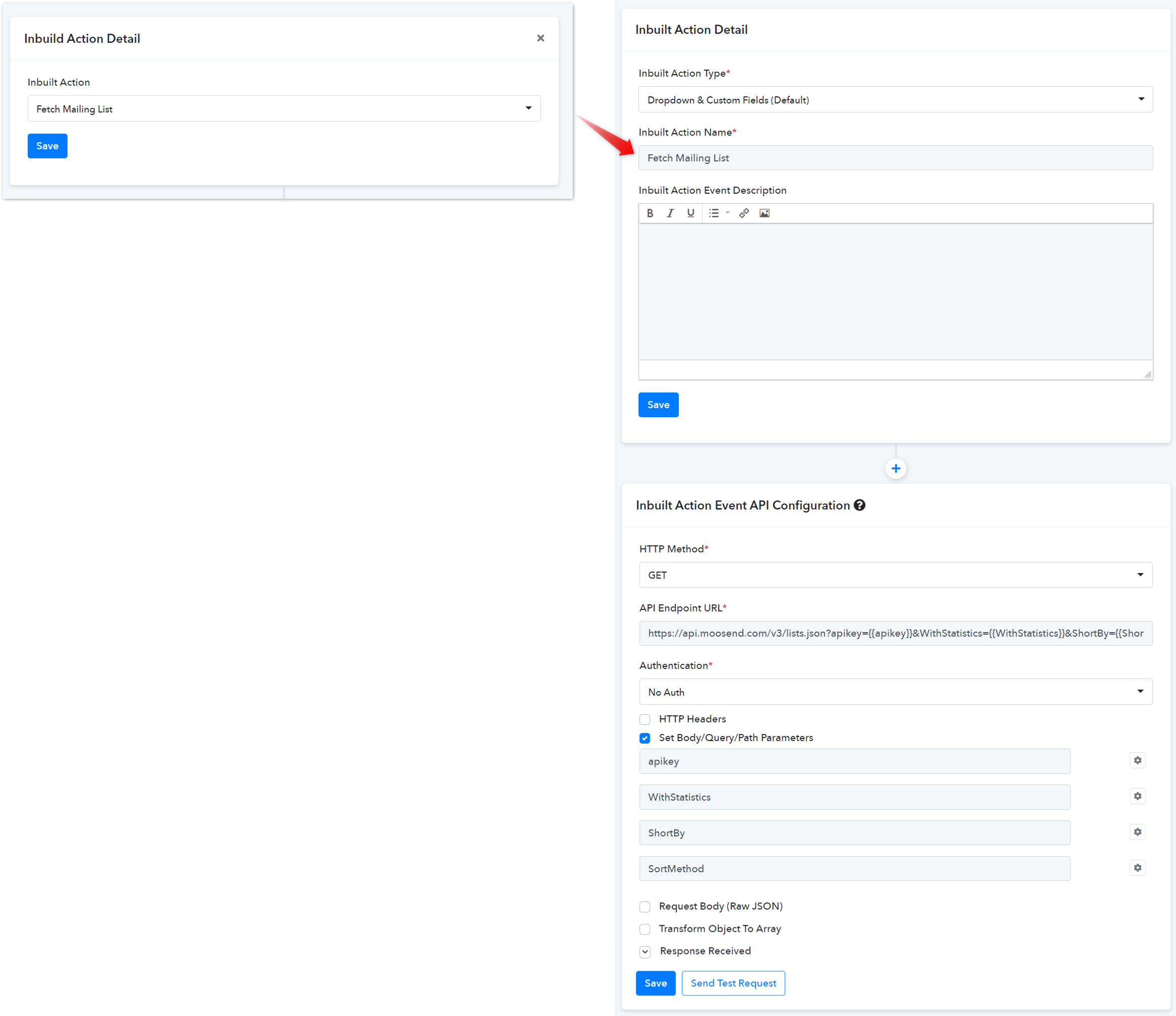
 Now, select the available inbuilt action events from the dropdown field as shown below.
Now, select the available inbuilt action events from the dropdown field as shown below.
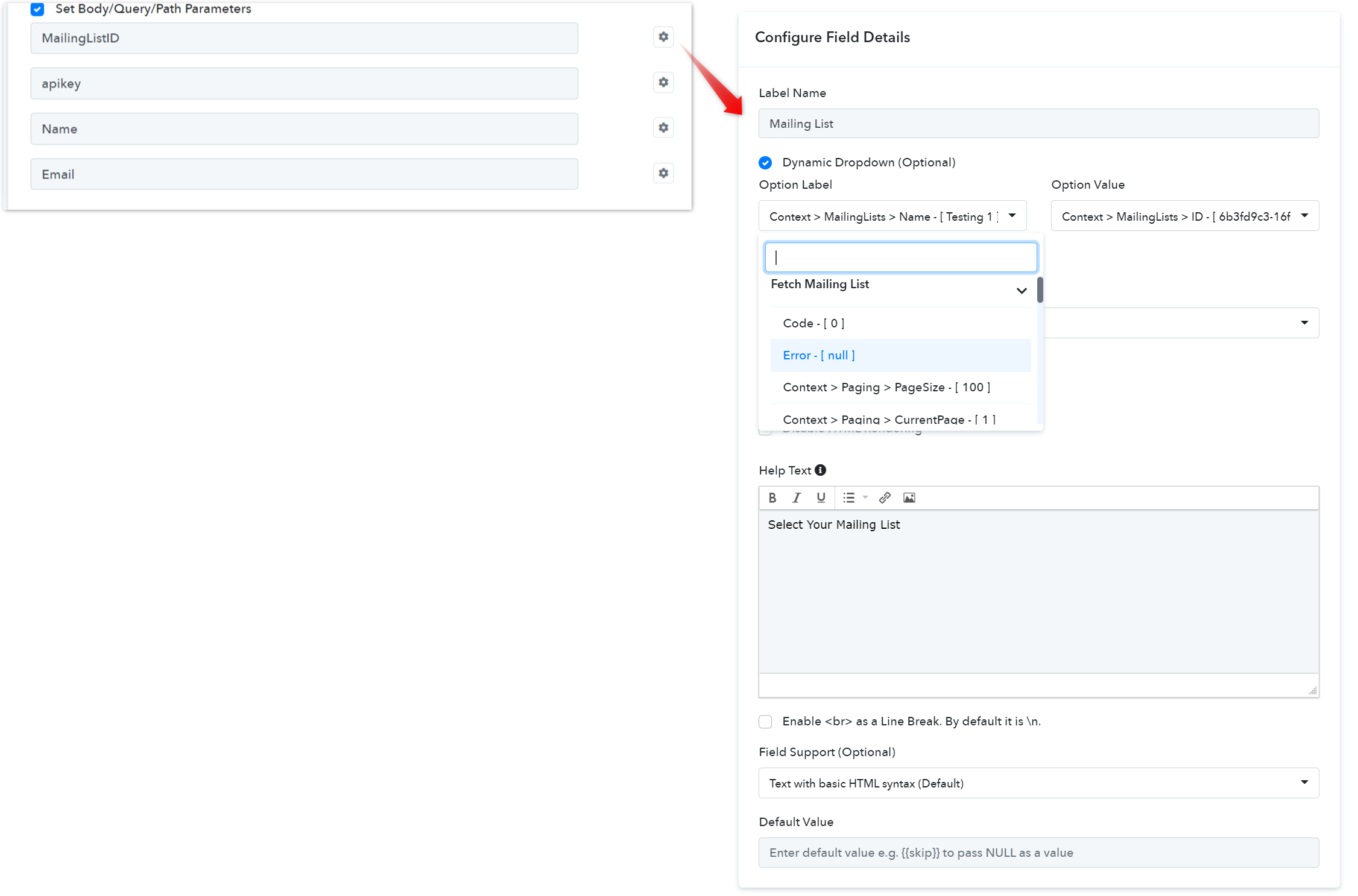
Action Forntend View:
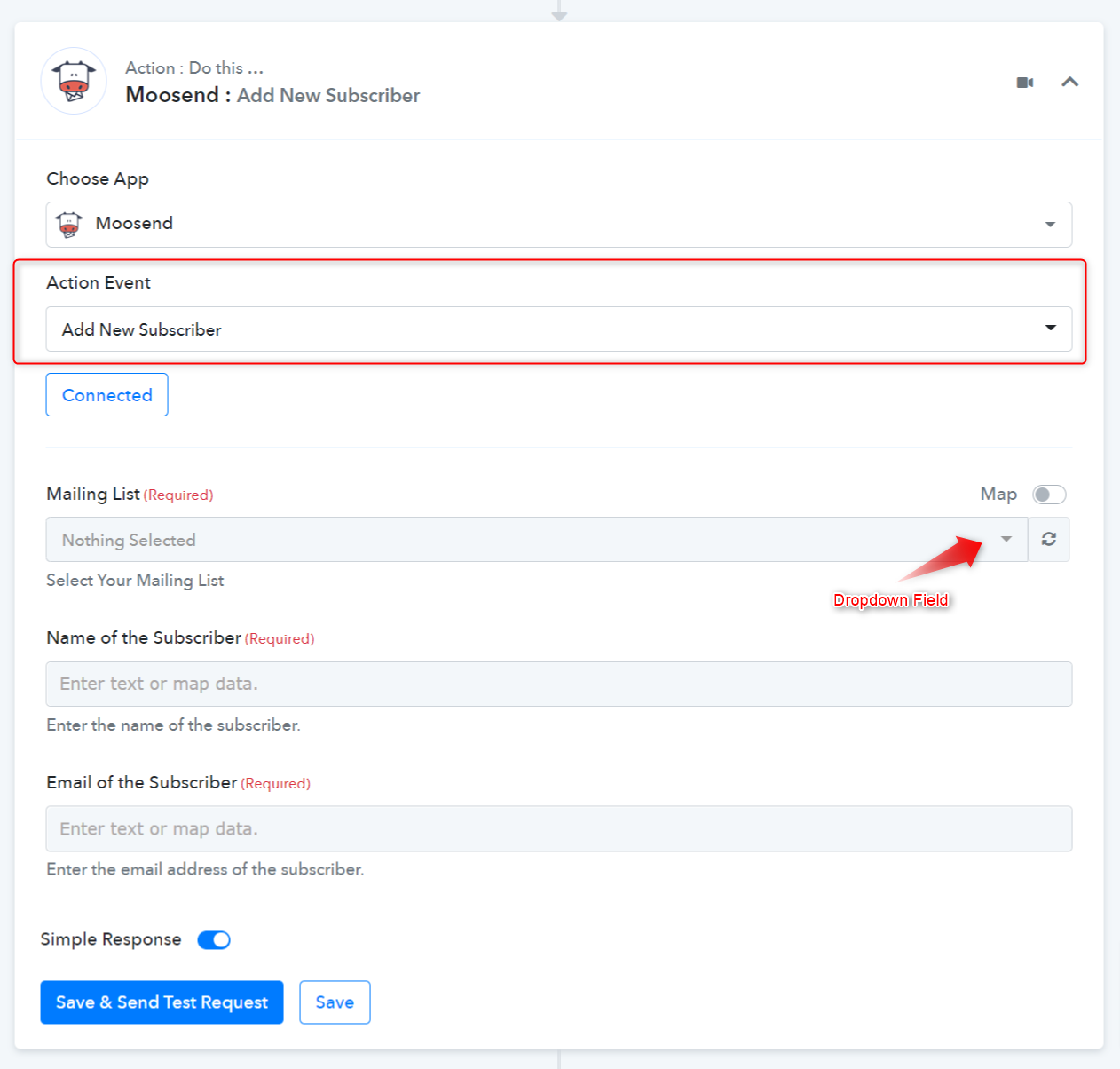
 For further details, refer to this guide for creating new actions and triggers in your application. Learn more
For further details, refer to this guide for creating new actions and triggers in your application. Learn more
 Refer to the video below for instructions on creating your app with a similar authentication type: Learn more
Refer to the video below for instructions on creating your app with a similar authentication type: Learn more
- App Details and Auth Configuration:
- How to Configure Triggers Event:
Type - Setup by Instruction
- Webhooks Setup by Instructions (Highly Recommended): If your app provides an option to add a webhook URL in the app dashboard itself, you can configure this type of Triggers for your app. It is a description-based trigger event. It triggers an instant notification to the Pabbly Connect workflow’s webhook URL when a trigger event occurs in the app.
Trigger Frontend View:
- How to Configure Action Event:
Configured the API key Parameter.
Note: To configure the field details click on the gear button respective to the specific parameter.
- How to set up Inbuilt Action:
Action Forntend View:
Attachments
Last edited by a moderator: