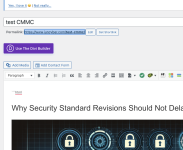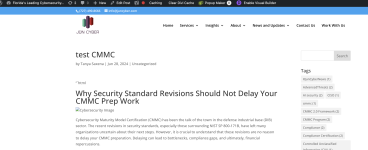Tanya Saxena
Member
I have followed the exact steps as given in the video:
(
)
to Generate an Image from OpenAI and post it as a WordPress post.
But the issue is: In the Edit section of the WordPress post page -> the Image is populating BUT in the 'Preview' or even in the 'Published' link of the page -> the image isn't populating. (As shown in screenshots attached)
I've tried it many times. I've tried manually inserting the link in the HTML image tag, tried to generate the prompt with the image URL to chatGPT, and then inserting it. It's always the same.
PLEASE HELP ME! OR SUGGEST ANY WORKAROUND THAT COULD HELP ME POPULATE THAT IMAGE in the link as well. (Note: I've tried putting an Image URL from the internet, a URL with a .jpg or .png extension, and it did populate well.)
Edit section of the WordPress post page - IMAGE POPULATING:-

'Preview' link of the page - IMAGE NOT POPULATED:

PABBLY ACTIONS:-
WordPress ACTION :-

OpenAI Action:-

(
to Generate an Image from OpenAI and post it as a WordPress post.
But the issue is: In the Edit section of the WordPress post page -> the Image is populating BUT in the 'Preview' or even in the 'Published' link of the page -> the image isn't populating. (As shown in screenshots attached)
I've tried it many times. I've tried manually inserting the link in the HTML image tag, tried to generate the prompt with the image URL to chatGPT, and then inserting it. It's always the same.
PLEASE HELP ME! OR SUGGEST ANY WORKAROUND THAT COULD HELP ME POPULATE THAT IMAGE in the link as well. (Note: I've tried putting an Image URL from the internet, a URL with a .jpg or .png extension, and it did populate well.)
Edit section of the WordPress post page - IMAGE POPULATING:-
'Preview' link of the page - IMAGE NOT POPULATED:
PABBLY ACTIONS:-
WordPress ACTION :-
OpenAI Action:-
Last edited: