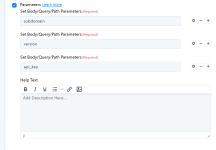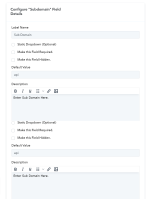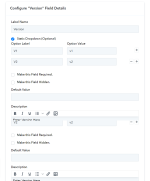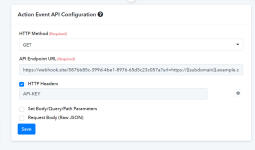Parameters Authentication Settings
Parameter authentication settings are essential when an API request requires authentication using a key-value pair in the query parameters or headers. This is typically done using parameters such as api_key, version, subdomain, etc. to authenticate the request.To configure the parameter authentication settings, you need to consider the following options:
- Label Name: It is used to specify the label name for the parameter field.
- Static Dropdown (Optional): This option allows you to create a dropdown parameter field where users can choose a specific option from a list.
- Make this Field Required: If the parameter field is required for every request, you can enable this option to ensure that users are always required to pass the parameter value.
- Make this Field Hidden: If you don't want the parameter field to be displayed while making a connection, you can enable this option to hide it.
- Default Value: This option allows you to pass a default field or require users to pass their own parameter value. For instance, you can set a default value for the subdomain of a URL.
- Description: This option allows you to provide a description about the parameter field, which can help users understand its purpose and how to use it effectively.
Here are some examples of how parameter field settings can be used:
- Parameter field settings with default value:
This example demonstrates how to specify a default value for a parameter field. Users can use this default value or specify their own value for the parameter.
- Parameter field settings with static dropdown list:
This example demonstrates how to create a dropdown list of options for a parameter field. Users can select the appropriate option from the list while making the API request.
Parameter authentication connection popup:
This is how the parameter authentication connection popup will look like, where users can fill in the required parameter fields.
Query params configuration in the action event:
This is how the parameter fields are configured in the action event as query parameters.
API endpoint request:
Finally, this is how the API endpoint request will look like with the configured parameter fields.
Attachments
Last edited: