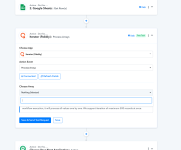DevangTL
Member
Hello,
Scenario : I have a google sheet file which contains all tasks my team members assign to each other. I want to schedule a chron job at 2pm everyday that fires an email to all owners of tasks that are overdue. Ie. Task Delivery Date is > Today.
Please note as this chron job will run everyday, it has to parse all rows in the Task List google sheet and check where task delivery date is > today and then fire an email to the person responsible. New or Update row trigger cannot be used here.
I have reached as far as Schedule (pabbly) to run at 2pm --> Google sheet getRow() which returns all rows.
Scenario : I have a google sheet file which contains all tasks my team members assign to each other. I want to schedule a chron job at 2pm everyday that fires an email to all owners of tasks that are overdue. Ie. Task Delivery Date is > Today.
Please note as this chron job will run everyday, it has to parse all rows in the Task List google sheet and check where task delivery date is > today and then fire an email to the person responsible. New or Update row trigger cannot be used here.
I have reached as far as Schedule (pabbly) to run at 2pm --> Google sheet getRow() which returns all rows.