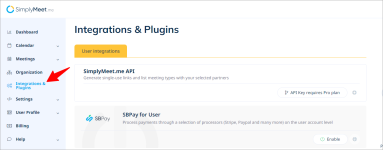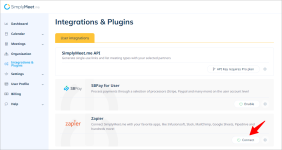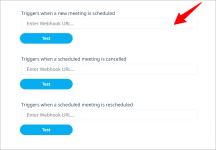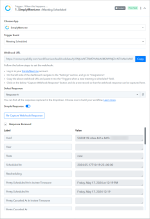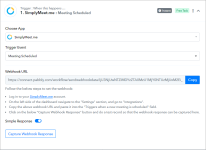This documentation offers a comprehensive, step-by-step guide to integrating your SimplyMeet.me account with Pabbly Connect. By following these instructions, you can effortlessly establish a seamless connection between the two platforms.




TRIGGERS:
SimplyMeet.me: Meeting Scheduled(Trigger Event)
Please follow below the steps to capture the trigger response to schedule a meeting for the above-mentioned trigger event:

SimplyMeet.me: Meeting Cancelled(Trigger Event)
Please follow below the steps to capture the trigger response to cancel a scheduled meeting for the above-mentioned trigger event:

SimplyMeet.me: Meeting Cancelled(Trigger Event)
Please follow below the steps to capture the trigger response to reschedule a scheduled meeting for the above-mentioned trigger event:

Successful Integration:
Upon completing the above steps, your SimplyMeet.me account will now be successfully integrated with Pabbly Connect. You can utilize different actions and triggers according to your purpose. With this integration, you can automate processes through Pabbly Connect, improving your workflow and enhancing your productivity.
If you encounter any issues or require further assistance, feel free to reach out to our support team for help. ([email protected])
Happy integrating!
How to authorize SimplyMeet.me in Pabbly Connect?
- Within Pabbly Connect, navigate to the trigger step and choose "SimplyMeet.me" as the trigger you wish to perform. Select a trigger event, such as "Meeting Scheduled".
- Log in to your SimplyMeet.me account.
- On the left side of the dashboard navigate to the "Settings" section, and go to "Integrations".
- Click on the "Connect" button to set the webhook URL into the required fields.
TRIGGERS:
SimplyMeet.me: Meeting Scheduled(Trigger Event)
Please follow below the steps to capture the trigger response to schedule a meeting for the above-mentioned trigger event:
- Log in to your SimplyMeet.me account.
- On the left side of the dashboard navigate to the "Settings" section, and go to "Integrations".
- Copy the above webhook URL and paste it into the "Triggers a scheduled meeting is rescheduled" field.
- Click on the below "Capture Webhook Response" button and do a test record so that the webhook response can be captured here.
SimplyMeet.me: Meeting Cancelled(Trigger Event)
Please follow below the steps to capture the trigger response to cancel a scheduled meeting for the above-mentioned trigger event:
- Log in to your SimplyMeet.me account.
- On the left side of the dashboard navigate to the "Settings" section, and go to "Integrations".
- Copy the above webhook URL and paste it into the "Triggers a scheduled meeting is rescheduled" field.
- Click on the below "Capture Webhook Response" button and do a test record so that the webhook response can be captured here.
SimplyMeet.me: Meeting Cancelled(Trigger Event)
Please follow below the steps to capture the trigger response to reschedule a scheduled meeting for the above-mentioned trigger event:
- Log in to your SimplyMeet.me account.
- On the left side of the dashboard navigate to the "Settings" section, and go to "Integrations".
- Copy the above webhook URL and paste it into the "Triggers a scheduled meeting is rescheduled" field.
- Click on the below "Capture Webhook Response" button and do a test record so that the webhook response can be captured here.
Successful Integration:
Upon completing the above steps, your SimplyMeet.me account will now be successfully integrated with Pabbly Connect. You can utilize different actions and triggers according to your purpose. With this integration, you can automate processes through Pabbly Connect, improving your workflow and enhancing your productivity.
If you encounter any issues or require further assistance, feel free to reach out to our support team for help. ([email protected])
Happy integrating!
Attachments
Last edited: