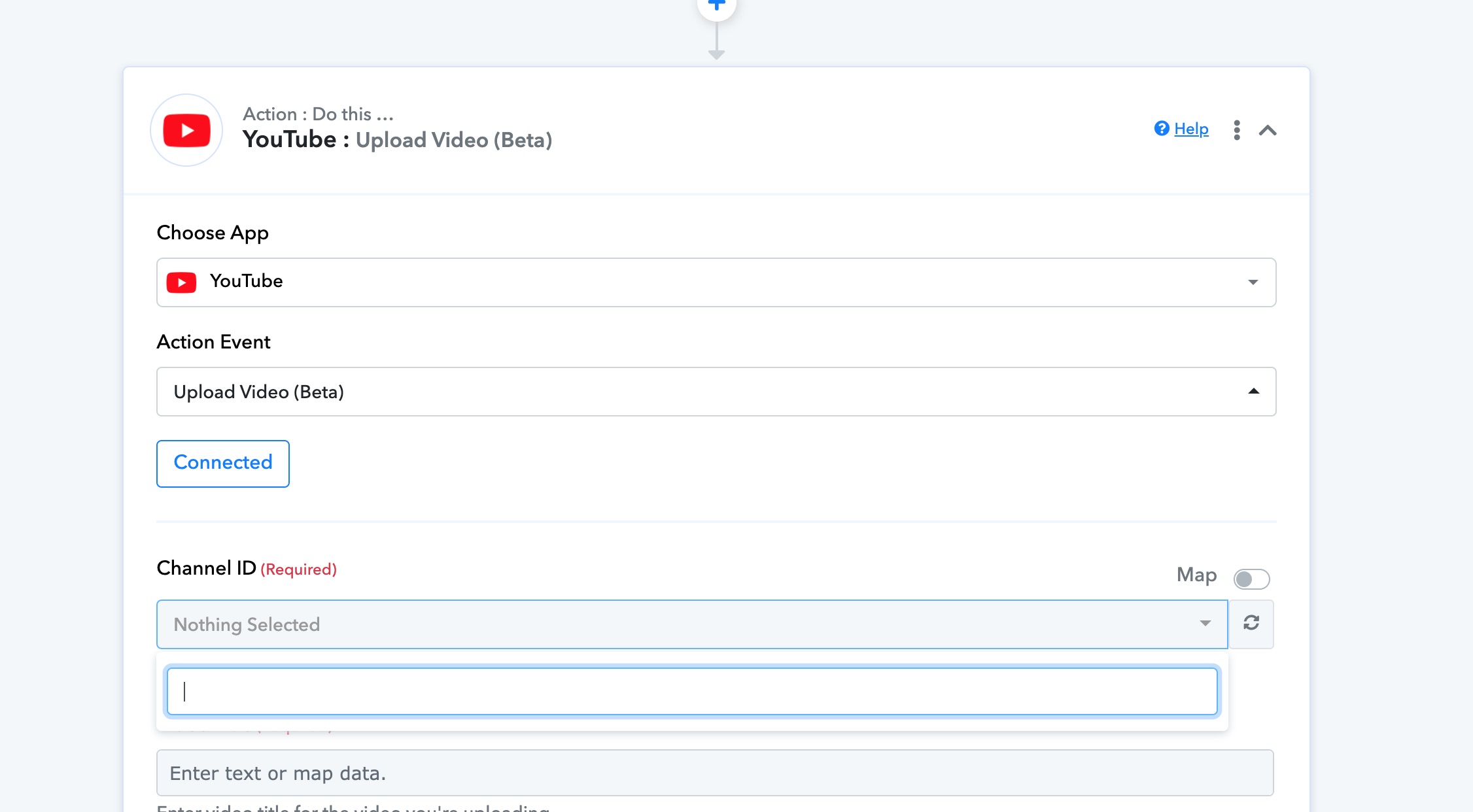Hey
@sssss
If the YouTube channel ID is not displayed when attempting to connect your YouTube channel to Pabbly for automatic video sharing, you can try the following steps:
1. Go to your YouTube channel's homepage. Click on your channel icon or profile picture in the top right corner.
2. Select "Settings" from the dropdown menu.
3. In the left sidebar, click on "Advanced settings."
4. Scroll down to the "Channel settings" section.
5. Look for the "Channel ID" field. If it is not displayed, click on the "Show" button or link next to it.
6. The Channel ID should now be visible. It typically starts with "UC" followed by a combination of letters and numbers.
7. Copy the Channel ID and use it to connect your YouTube channel to Pabbly for automatic video sharing.
If you still cannot locate the Channel ID using the above method, you may need to reach out to YouTube support for further assistance.