javiermarcon
Member
Hi, when I want to filter task history, how could I change the filtering condition, i.e. "Equals to" by "Does not equal"?, i.e. to see all the workflows that are not "prue".
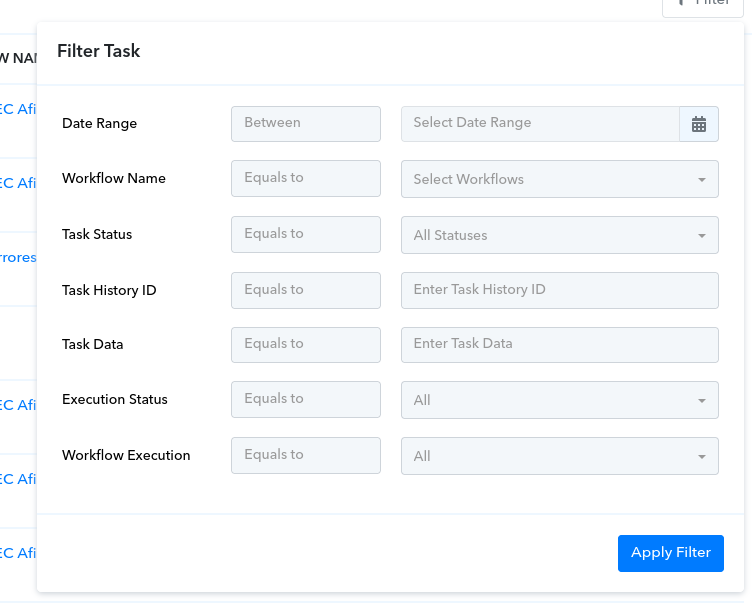
In the Task data, there are lots of fields shown as a table. How this data is supposed to be passed to the filter? How can i filter by a specific data i.e. a specific payment intent?

In the Task data, there are lots of fields shown as a table. How this data is supposed to be passed to the filter? How can i filter by a specific data i.e. a specific payment intent?

