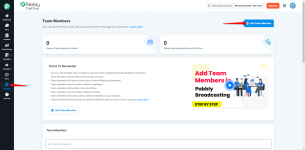Managing Team Members in Pabbly Chatflow
You can add multiple team members to your Pabbly Chatflow account and share WhatsApp Numbers with them. Team members will be able to chat within your account and access only the shared WhatsApp Numbers. However, they will not have permission to delete campaigns, contacts, or templates. Additionally, they can access the Inbox but will not have access to any sub-account details.


1. Email Address – Enter the email address of the team member. Ensure it is linked to a valid Pabbly account.
2. Permissions – Select the appropriate access level:

You can add multiple team members to your Pabbly Chatflow account and share WhatsApp Numbers with them. Team members will be able to chat within your account and access only the shared WhatsApp Numbers. However, they will not have permission to delete campaigns, contacts, or templates. Additionally, they can access the Inbox but will not have access to any sub-account details.
How to Add a Team Member to Your Chatflow Account
Step 1. Access Team Member Settings
Navigate to the Settings section in the Pabbly Chatflow application and select the Team Member option.Step 2. Initiate the Addition Process
Click on the “Add Team Member” button to begin adding a new team member.Step 3. Enter Required Details
A dialog box will appear where you need to provide the following information:1. Email Address – Enter the email address of the team member. Ensure it is linked to a valid Pabbly account.
2. Permissions – Select the appropriate access level:
- Full Account Access: Grants complete control over the account.
- Read-Only Access: Provides viewing rights only, without editing capabilities.