shenkwen
Member
I am trying to sync my order data from woocommerce to google sheet
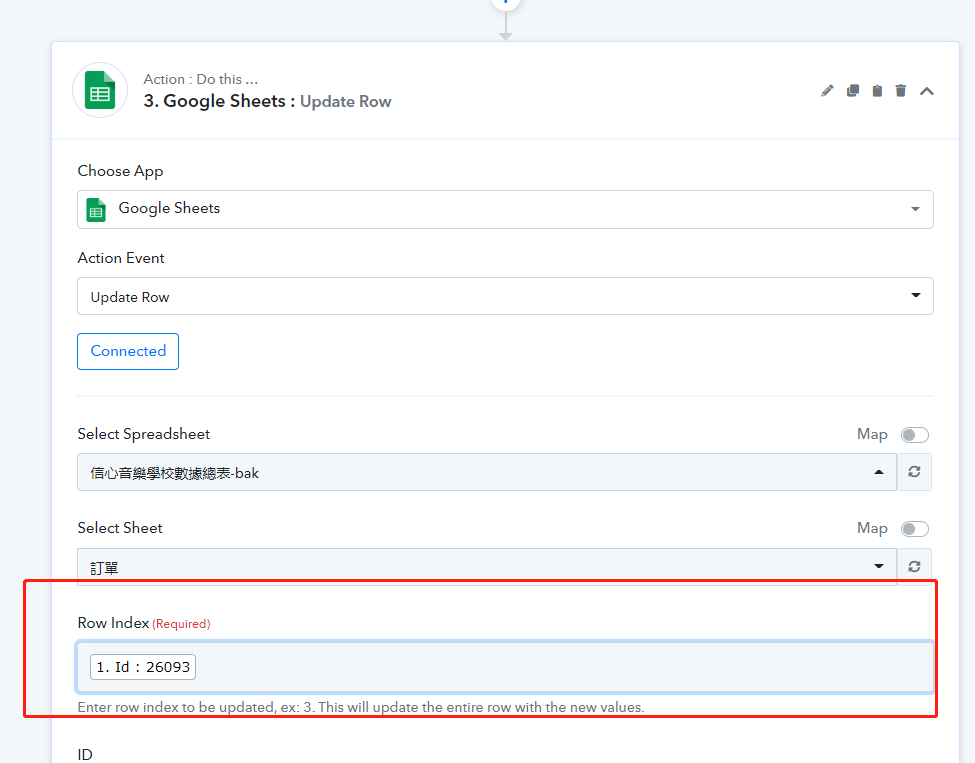 +
+
When the order is changed from woocommerce's side, it should be synced to the google sheet. It looks like the "Row Index" field is expecting a fixed number, because when I put order id in there as the screenshot above shows, it returns an error saying something like A26093 is out of range.
So how should I make the app? Do I have to add a "Google Sheet look up row" step?
By the way, if there are multiple rows to be added, how should I fill in the "Row Index" field?
Also, how do I make the pabbly app create a new row in my google sheet if no order is found?
When the order is changed from woocommerce's side, it should be synced to the google sheet. It looks like the "Row Index" field is expecting a fixed number, because when I put order id in there as the screenshot above shows, it returns an error saying something like A26093 is out of range.
So how should I make the app? Do I have to add a "Google Sheet look up row" step?
By the way, if there are multiple rows to be added, how should I fill in the "Row Index" field?
Also, how do I make the pabbly app create a new row in my google sheet if no order is found?
Last edited:



