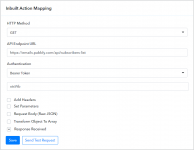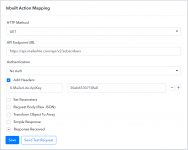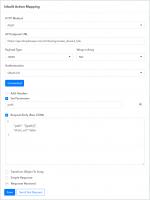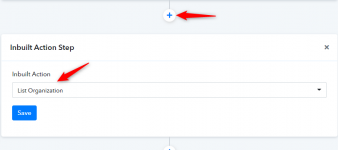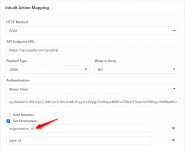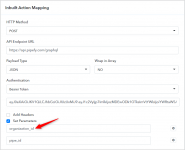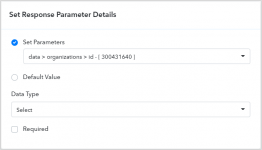Here you can create an inbuilt action event(s) with basic details like Name, Description, Video Tutorial (if any) and API endpoint along with parameters.
Use a Simple Response type if the inbuilt action event will give data that is ready to map, else Advance Response will give you packaged data.
Inbuilt Action Name:
Inbuilt Action Description:
Pabbly Connect supports 5 types of inbuilt action event integration viz, Dropdown & Custom Fields (Default), App Auth Validator, Multi-Step, Webhook Validator and Delete Webhook are as follows:
Use a Simple Response type if the inbuilt action event will give data that is ready to map, else Advance Response will give you packaged data.
Inbuilt Action Name:
Simple and Short (The first letter of each word must be capital)
Example: List Subscribers
Inbuilt Action Description:
In a few words describe the functionality of the inbuilt action. Write the description in the third person and capitalize only the first letter of the first word in the description (like a normal sentence structure).
Example: Lists all the subscribers.
Inbuilt Action Types:Pabbly Connect supports 5 types of inbuilt action event integration viz, Dropdown & Custom Fields (Default), App Auth Validator, Multi-Step, Webhook Validator and Delete Webhook are as follows:
- Dropdown & Custom Fields (Default)- This type of inbuilt action is used to create a dropdown field to map in action or trigger events.
- HTTP request method -Specify an HTTP method to request this inbuilt action event e.g. GET
- API Endpoint URL - The URL to communicate with third-party applications using the HTTP request method to either push or receive data from them e.g. https://emails.pabbly.com/api/subscribers-list
- Request Body Type - Specify a request body type to request this inbuilt action event. By default, it is JSON.
- Wrap in Array - Specify if your request raw JSON needs to be wrapped in an array or not.
- HTTP Headers - API headers serve as an additional source of data for each API call you make. It is used to represent the meta-data that goes along with an API request.
- Set Body/Query Parameters - Set Body/Query Parameters if this trigger event requires passing the query/URL parameters or map in request raw JSON e.g. list_name.
- Request Body (Raw JSON) - Select this if this trigger event requires passing the raw JSON data. If used in endpoints then, all variables in it defined under the Set Body/Query Parameters option should have the required option opted. (Some API accepts blank values for JSON keys)
Here is an example -
- App Auth Validator- Validates whether app authentication is correct or not. To integrate this inbuilt action API Endpoint URL should return Unauthorized header status and 401 status code.
Inbuilt Actions Event API Configuration:- HTTP request method - Specify an HTTP method to request this inbuilt action event e.g. GET
- API Endpoint URL - The URL to communicate with third-party applications using the HTTP request method to either push or receive data from them e.g. https://emails.pabbly.com/api/subscribers-list
- Request Body Type - Specify a request body type to request this inbuilt action event. By default, it is JSON.
- Wrap in Array - Specify if your request raw JSON needs to be wrapped in an array or not.
- HTTP Headers - API headers serve as an additional source of data for each API call you make. It is used to represent the meta-data that goes along with an API request.
- Set Body/Query Parameters - Set Body/Query Parameters if this trigger event requires passing the query/URL parameters or map in request raw JSON e.g. list_name.
- Request Body (Raw JSON) - Select this if this trigger event requires passing the raw JSON data. If used in endpoints then, all variables in it defined under the Set Body/Query Parameters option should have the required option opted. (Some API accepts blank values for JSON keys)
Here is an example -
- Multi-Step- inbuilt action that is used to execute after-action or trigger events.
Inbuilt Actions Event API Configuration:- HTTP request method - Specify an HTTP method to request this inbuilt action event e.g. GET
- API Endpoint URL- The URL to communicate with third-party applications using the HTTP request method to either push or receive data from them e.g. https://emails.pabbly.com/api/subscribers-list
- Request Body Type - Specify a request body type to request this inbuilt action event. By default, it is JSON.
- Wrap in Array - Specify if your request raw JSON needs to be wrapped in an array or not.
- HTTP Headers - API headers serve as an additional source of data for each API call you make. It is used to represent the meta-data that goes along with an API request.
- Set Body/Query Parameters - Set Body/Query Parameters if this trigger event requires passing the query/URL parameters or map in request raw JSON e.g. list_name.
- Request Body (Raw JSON) - Select this if this trigger event requires passing the raw JSON data. If used in endpoints then, all variables in it defined under the Set Body/Query Parameters option should have the required option opted. (Some API accepts blank values for JSON keys)
Here is an example -
- Transform Object To Array (optional) - Select if your API response JSON needs to transform from object to array.
Case 1-
Add inbuilt action events if required to map dropdown field values in this inbuilt action event, you need to make use of the Inbuilt Action step just above the Inbuilt Action Event API Configuration section by clicking the plus (+) button.
Now, select the available inbuilt action events from the dropdown field as shown below:
Then, you can define the parameter key in the Set Body/Query Parameters option.
and you can configure that parameter key and value for the requested raw JSON as shown below:
If you want to map the response of any action, trigger or inbuilt action step in the multi-step parameter then, you can use the static parameter value option as shown below:
Request Body (Raw JSON) will look like:
Note: you can use parameters within double curly braces e.g. https://{{subdomain}}.example.com/api/v3/contacts?api-key={{api-key}} in the API Endpoint URL (if required)
- Webhook Validator
Some third-party applications like Zoom, Monday.com require webhook validation, In which they generally send a challenge or a secret code to the webhook URL and ask to return back the same code or a hashed value either in the response header or in the response body.
Pabbly Connect allows validating the webhook URL by adding an Inbuilt Action type "Webhook Validator" where, one can define the template JSON in which it is mentioned, which value of the received JSON/Form-Data needs to be processed and returned.
Learn more about configuring this Inbuilt Action type from here: https://forum.pabbly.com/threads/webhook-validation-in-pabbly-connect.10272/
- Delete Webhook
The "Delete Webhook" feature is a built-in action designed to provide developers with the capability to remove webhook functionalities from their applications if supported. This feature offers a straightforward and efficient way to disable webhook URLs and cease receiving trigger events from specific sources.
Upon activation, the "Delete Webhook" feature automatically eliminates the configured webhook URL associated with your application. This action effectively disables the webhook functionality, preventing any further trigger events from reaching the specified webhook URL.
The process of deleting a webhook typically involves sending a request to the webhook provider's API, directing it to remove the webhook endpoint from its system. This ensures that the webhook URL is no longer active and will not receive any future notifications or trigger events.
Learn more about configuring this Inbuilt Action type from here: https://forum.pabbly.com/threads/how-to-delete-post-webhook-urls.20367/
Attachments
Last edited by a moderator: