I'm trying to connect to LearnDash to automate some things via Pabbly when one enrolls in a LD course. I get instructions that indicate I'm supposed to add a webhook to Zapier. (See Below) It says to navigate to LearnDash LMS > Zapier > Triggers (Webhooks) but I don't have Zapier as a menu option because I got Pabbly instead of Zapier. Am I supposed to get a Zapier account too? How Do I integrate Pabbly and LearnDash?
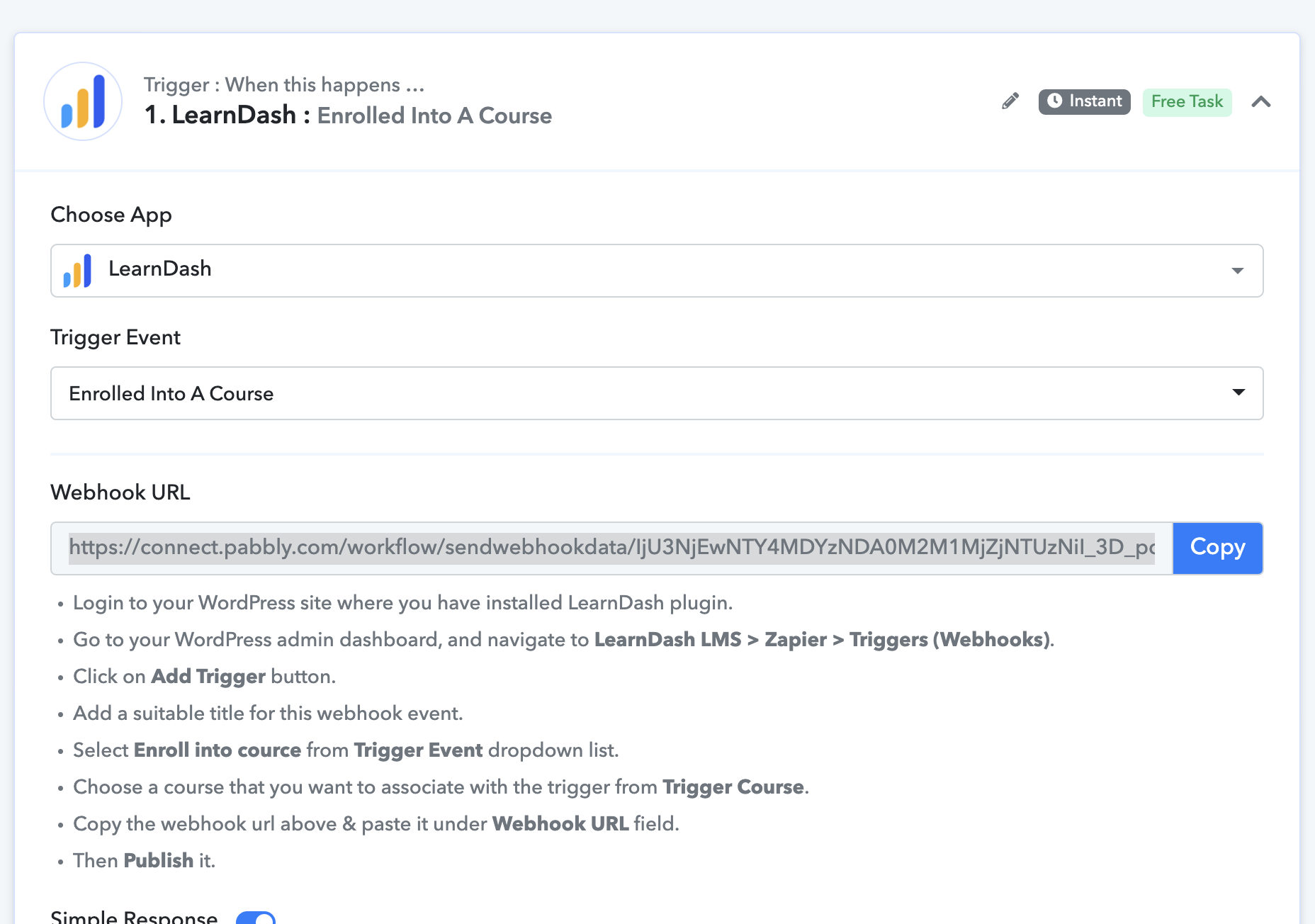
-
Instructions to Ask a Question
Click on the "Ask a Question" button and select the application for which you would like to ask questions.
We have 5 different products namely - Pabbly Connect, Pabbly Subscription Billing, Pabbly Email Marketing, Pabbly Form Builder, Pabbly Email Verification.
The turnaround time is 24 hrs (Business Hours - 10.00 AM to 6.00 PM IST, Except Saturday and Sunday). So your kind patience will be highly appreciated!
🚀🚀Exclusive Discount Offer
Just in case you're looking for any ongoing offers on Pabbly, you can check the one-time offers listed below. You just need to pay once and use the application forever -🔥 Pabbly Connect One Time Plan for $249 (🏆Lifetime Access) - View offer
🔥 Pabbly Subscription Billing One Time Plan for $249 (🏆Lifetime Access) - View offer
Connecting to LearnDash
- Thread starter KimM
- Start date

