I'm trying to connect to LearnDash to automate some things via Pabbly when one enrolls in a LD course. I get instructions that indicate I'm supposed to add a webhook to Zapier. (See Below) It says to navigate to LearnDash LMS > Zapier > Triggers (Webhooks) but I don't have Zapier as a menu option because I got Pabbly instead of Zapier. Am I supposed to get a Zapier account too? How Do I integrate Pabbly and LearnDash?
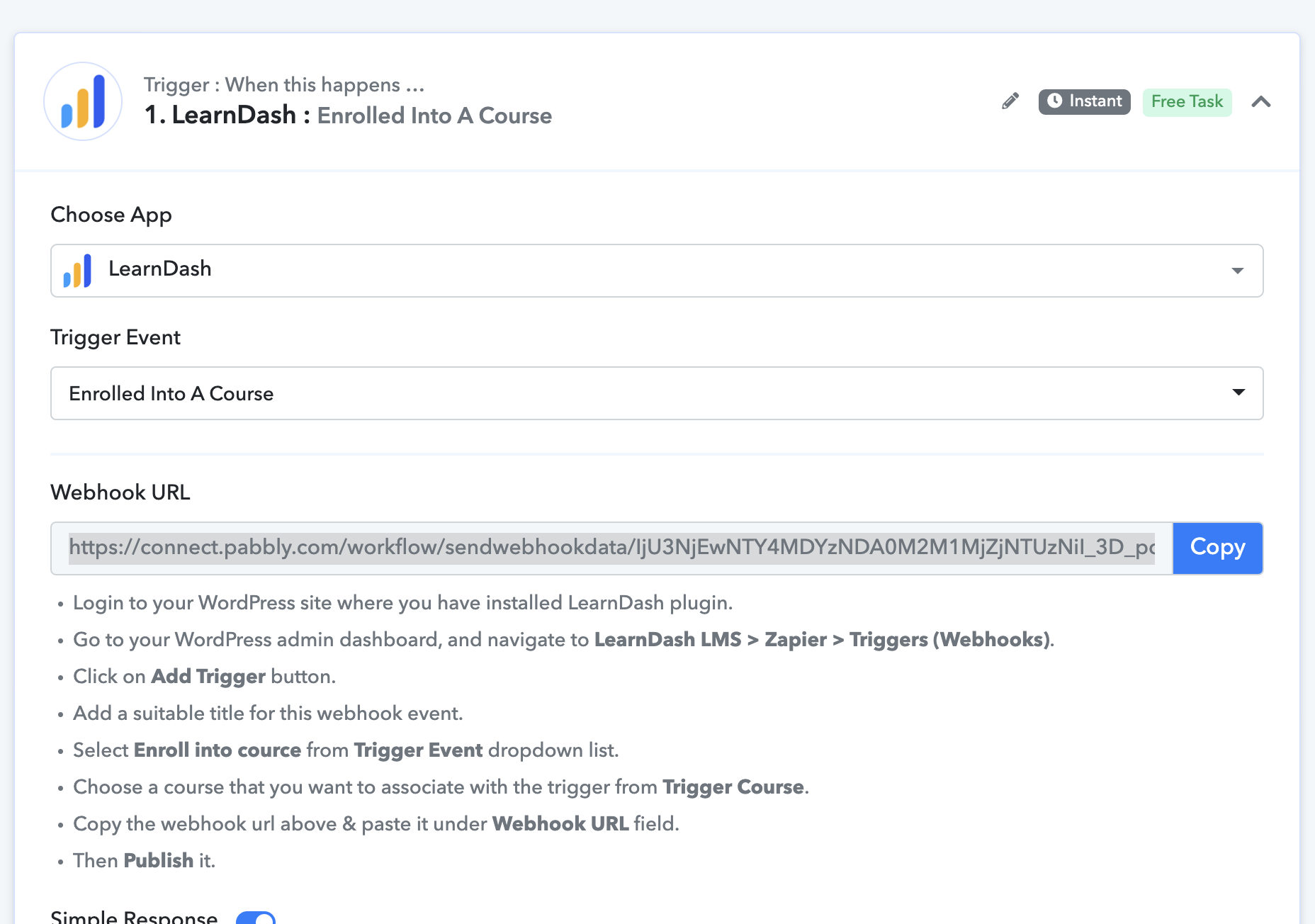
-
Instructions to Ask a Question
For any assistance, please click the "Ask a Question" button and select the Pabbly product for which you require support.
We offer seven comprehensive applications designed to help you efficiently manage and grow your business:
- Pabbly Connect
- Pabbly Subscription Billing
- Pabbly Email Marketing
- Pabbly Form Builder
- Pabbly Email Verification
- Pabbly Hook
- Pabbly Chatflow
Our support team endeavors to respond within 24 business hours (Monday to Friday, 10:00 AM to 6:00 PM IST). We appreciate your understanding and patience.
Connecting to LearnDash
- Thread starter KimM
- Start date


