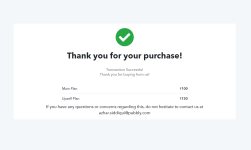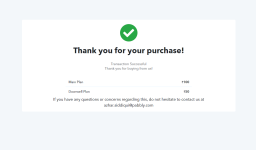Sales Funnel - Upsell & Downsell
In order to create a sales funnel, you need to first understand few terms and methodology:1. Main Plan – This is the main plan which your customers will see in the first instance. Upon successful purchase of this plan, your customer will move forward in the sales funnel.
2. Upsell Plan – Upsell plan is described as the subsequent plan in the sales funnel which the customers will see (after redirection) after the purchase of main plan.
3. Downsell Plan – After the purchase of main plan, the customer will land on the Upsell plan. If he/she decides to purchase the Upsell plan, then he will move forward in the funnel. Similarly, if he decides to skip the Upsell plan then he may get redirected to the next plan, labeled as Downsell plan.
Here’s a quick pictorial representation of a simple Sales Funnel :
Steps To Create A Sales Funnel (Upsell & Downsell):
After successful login in your Pabbly Subscription Billing account, you have to create multiple products for your sales funnel:Step 1. Create Main Plan :
Go to Pabbly Subscription Billing dashboard and click on Create Product → Add New ProductStep 2: Now, here you have to create 3 plans under this 'Test product', the first will be the main plan and other two will be 'Upsell' and 'Downsell' as shown in the below screenshot.
Step 3: In the main plan we have to use the option of 'Add Funnel' and here we will also select the 'Upsell. and 'Downsell' product.Step 4: As we click on the 'Edit' option it will open the below page where you need to add the products as 'Upsell. and 'Downsell'.
NOTE: Plan funnel can not be more than 6.
Step 5: Copy the checkout page link of the main product and share with your customers.
As they will checkout this page successfully they will get the below options:
Case 1: If you click directly on YES! upgrade my order now!, it will automatically purchase the upsell plan along with the main plan as shown below.
Case 2: If you click on 'No thanks, please do not add this offer to my purchase' it will take you to the downsell product. Here, you will have to click on: YES! upgrade my order now! and it will purchase the downsell plan as shown below.
Attachments
Last edited by a moderator: