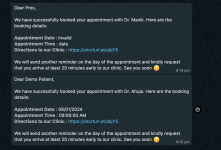Prasann
Member
Hi,
I have created a workflow which takes date data in (YYYY-MM-DD HH:mm:ss Z) format and sends an appointment date to clients in DD-MM-YYYY format and time in HH:mm:ss A format. While testing the request I'm getting proper data but when I'm adding th exact same data in google sheets, I'm getting appointment date as "Invalid" and appointment time as "date". Can someone please help?
Attaching both the responses as screenshot for reference
I have created a workflow which takes date data in (YYYY-MM-DD HH:mm:ss Z) format and sends an appointment date to clients in DD-MM-YYYY format and time in HH:mm:ss A format. While testing the request I'm getting proper data but when I'm adding th exact same data in google sheets, I'm getting appointment date as "Invalid" and appointment time as "date". Can someone please help?
Attaching both the responses as screenshot for reference