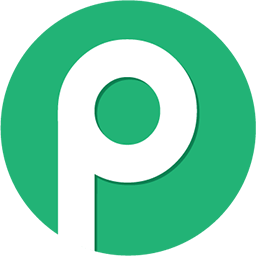What is that error message means?
It appears that an error message within the Facebook Lead Ads API prompts you to ensure that your CRM is added correctly in the Lead Access Manager setting for your page. This indicates a potential configuration issue with your CRM system's integration in Facebook's Lead Access Manager. To resolve this, you should verify and adjust the settings in your Lead Access Manager, confirming that your CRM is properly added and configured for lead access.
Additionally, make sure your CRM integration with Facebook Lead Ads is active and correctly set up, including granting the necessary permissions for data access. After these adjustments, test your lead form again to check if leads are being captured and sent to your CRM. For more detailed troubleshooting steps, refer to the Facebook Lead Ads API documentation for your integration for further guidance. If you need more specific support, please provide additional details about your CRM system and the steps already taken in the integration process.
Do check if you have provided proper access to fetch the lead details as mentioned here -
https://www.facebook.com/business/help/540596413257598?id=735435806665862
Error Code: 103 - CRM access has been revoked from the Lead Access Manager.
You may encounter this issue while configuring the "
New Lead (Instant)" trigger and when you submit the test lead from the
Facebook Lead Ads testing tool.
Causes:
Your Facebook Lead Ads account does not have CRM access for the Pabbly Connect app. An account administrator may have removed or revoked CRM access.
How to fix it
Leads Access Manager gives Business Manager admins the flexibility to customise which people, CRM systems or partners can download leads. The tool allows you to give any person with a role on your Facebook Page access to download the leads you capture through that Page.
The leads access permission for CRMs controls whether Facebook sends a notification that there is a new lead to that CRM. A CRM system
must be connected to Facebook before it in this list. If you assign leads access to a CRM, it will receive leads updates from Facebook. The Page admin who granted permissions must continue to have access permission or the CRM will fail to fetch data.
To assign leads access permissions to CRM systems:
- Go to Business Suite.
- Click the drop-down in the top left-hand corner and choose your business account.
- Click Settings in the bottom left-hand corner.
- Click More business settings.
- Click Integrations in the left menu, then click Leads access.
- Click Assign CRMs. You'll see Pabbly Connect in the list of CRM systems that have been integrated with your Facebook Page.
- Tick the circle next to the Pabbly Connect to assign access and then click Assign. This way Pabbly Connect now have access to your leads information.
Once you have successfully added the Pabbly Connect app under the CRM section of the lead access, you will now be able to receive leads instantly into your Pabbly Connect workflow.
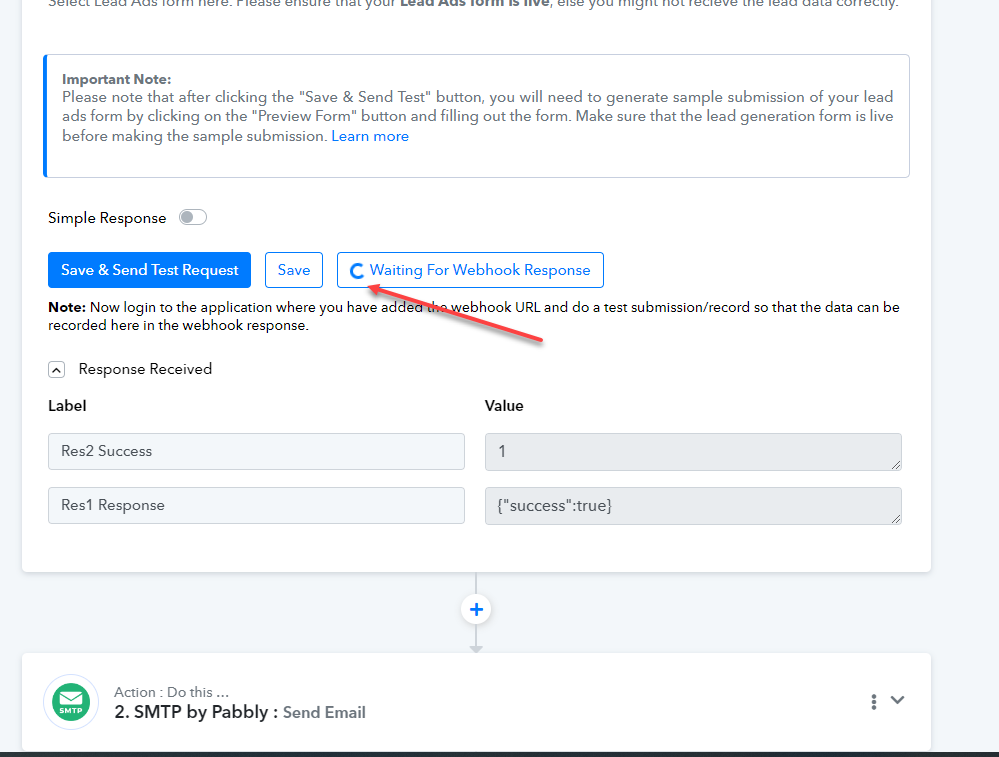
 connect.pabbly.com
connect.pabbly.com