D
Deleted member 6149
Guest
For adding Gmail as your SMTP server to send email notifications to your form submitters, follow the following steps:
Step 1: Go to Settings
Step 2: Click on “Email Notification”
Step 3: Click on “Send emails through your own SMTP server”
Step 4: Click on the drop-down of “ Select your SMTP Provider”.
Step 5: Select Gmail from drop-down.
Step 6: Enter your Gmail email address in “From Email (Verified in SMTP)”
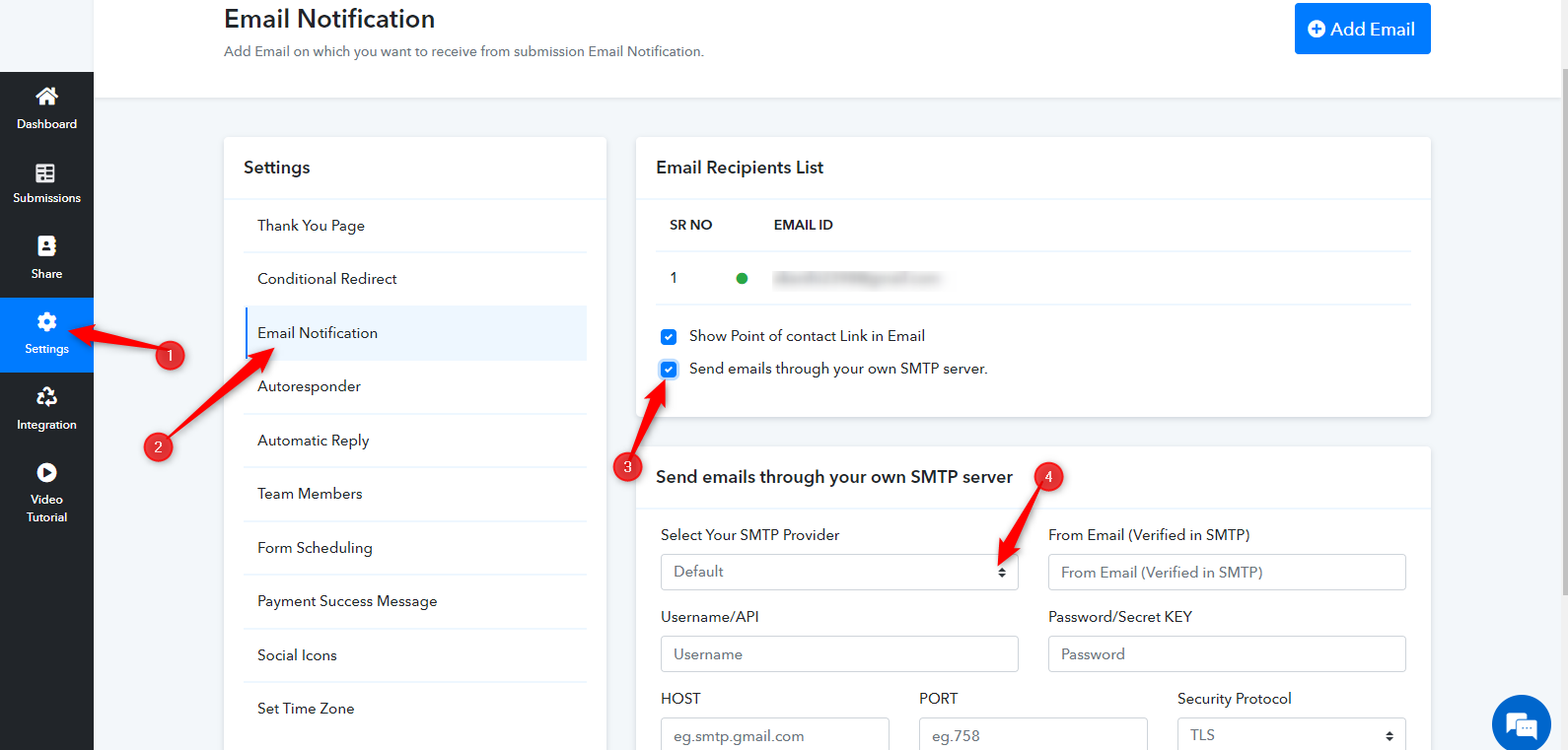

Step 7: Enter your Gmail email address in “Username/API”
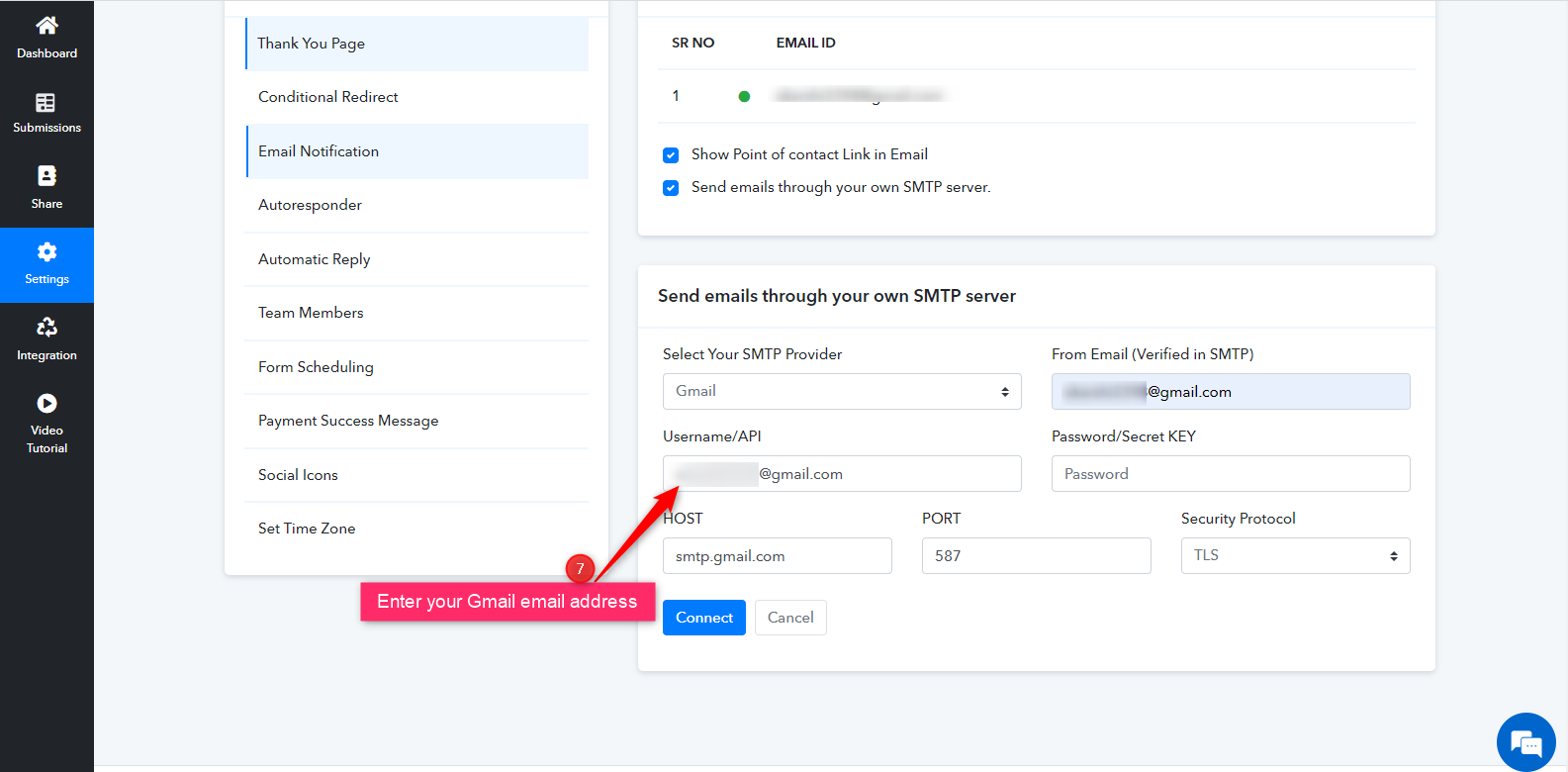
For generating the Password/Secret Key login to your Gmail account and follow the given steps:
Step 8: Go to “Manage your Google Account”
Step 9: Click on “Security”
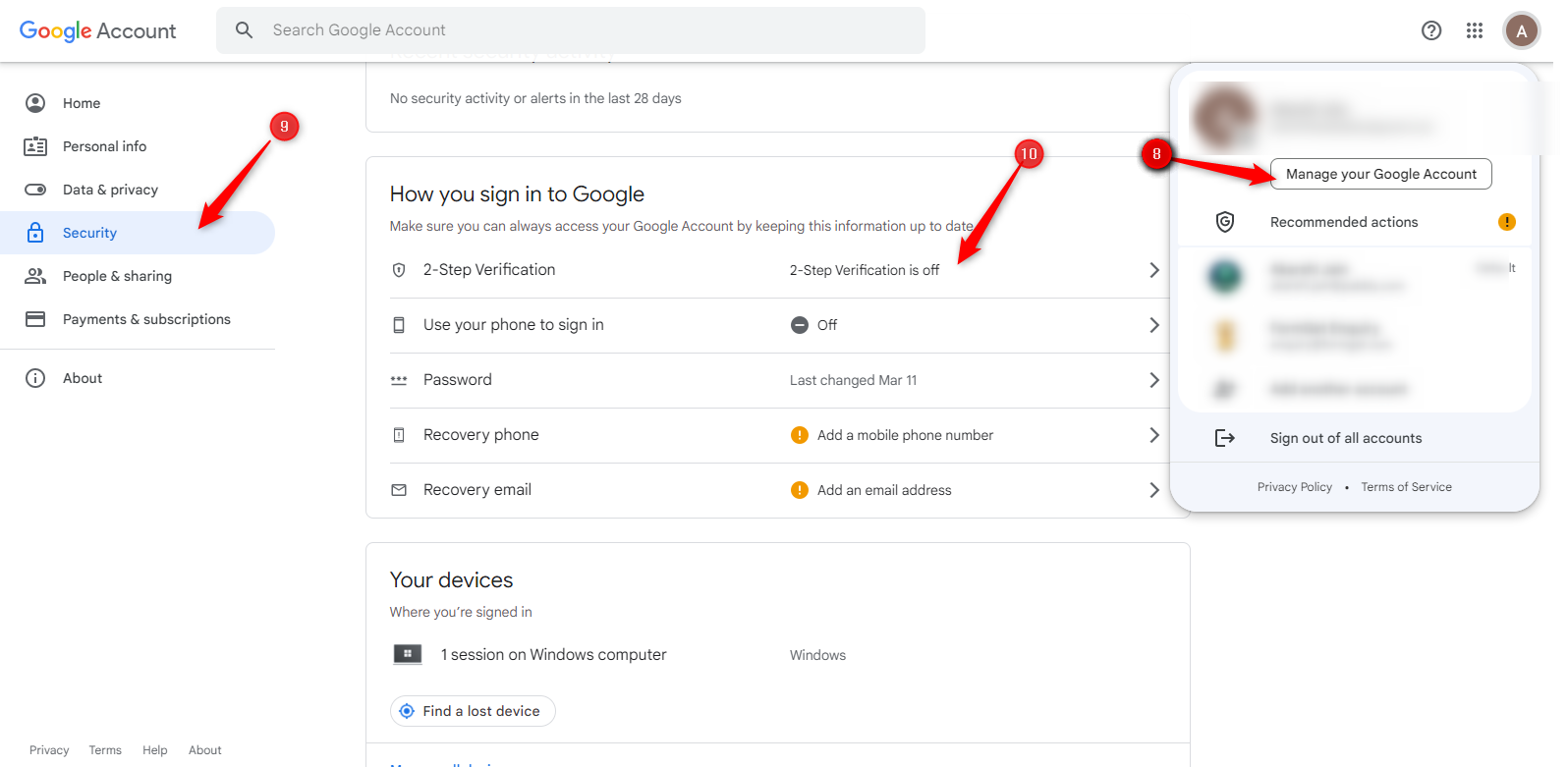
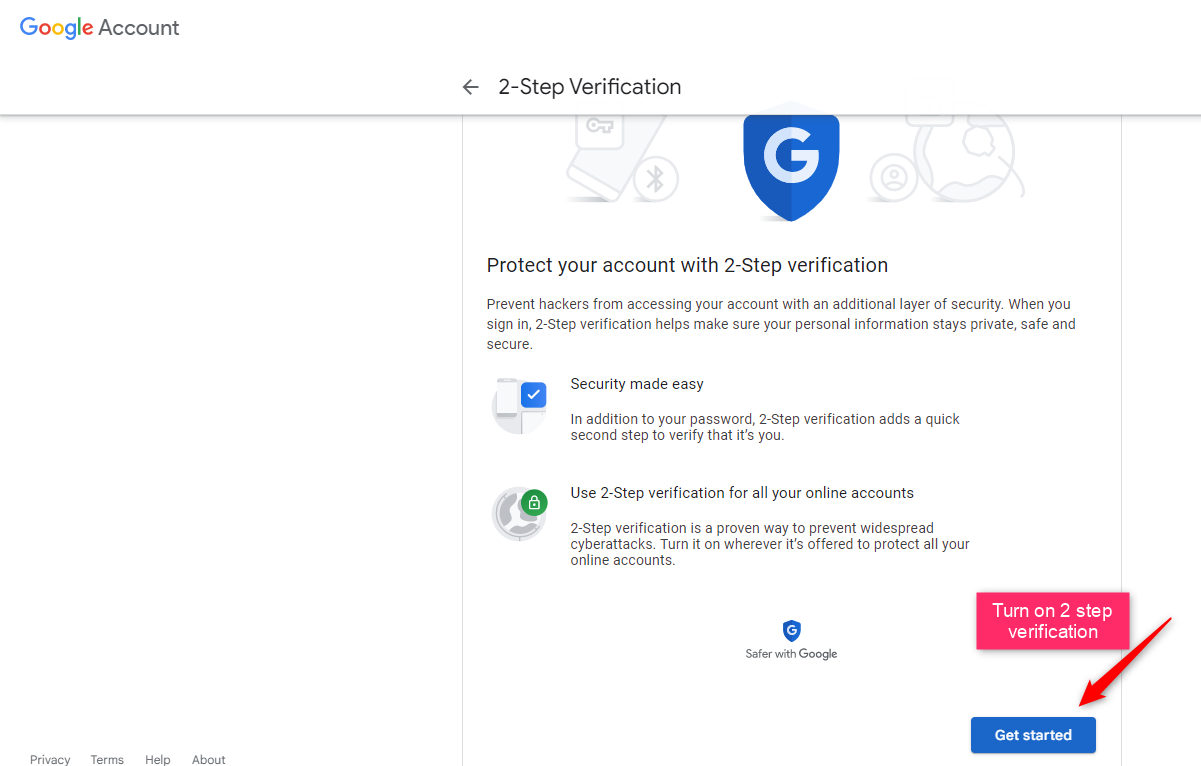
Step 11: Once your 2 step verification is on, scroll down the page and click on “App passwords”
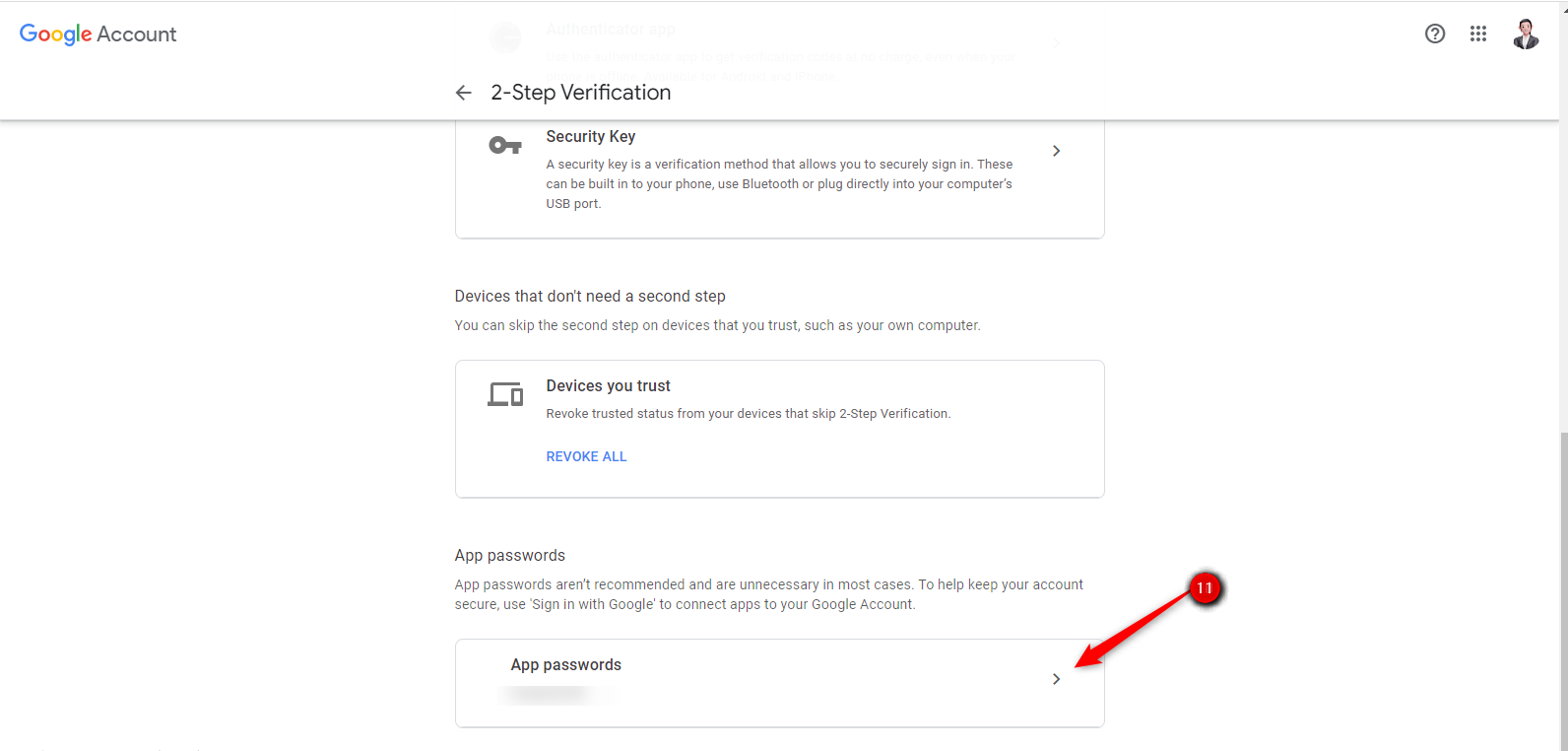
Step 12: Click on Other (Custom name)
Step 13: Add a name to your app for generating app password
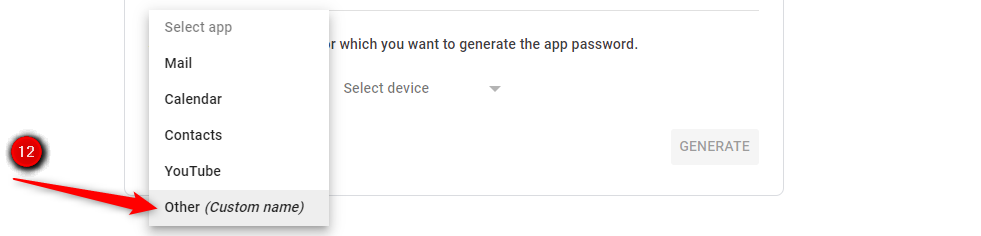
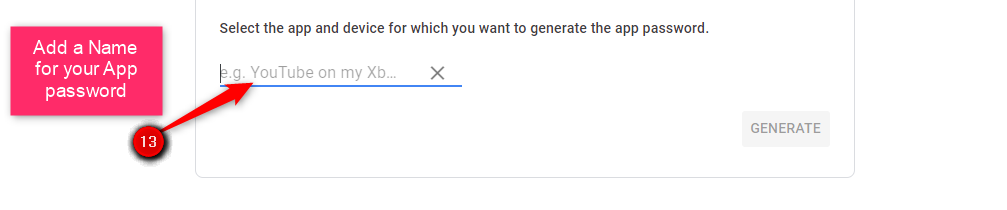
Step 14: Copy the 16 digit app password from the yellow box.
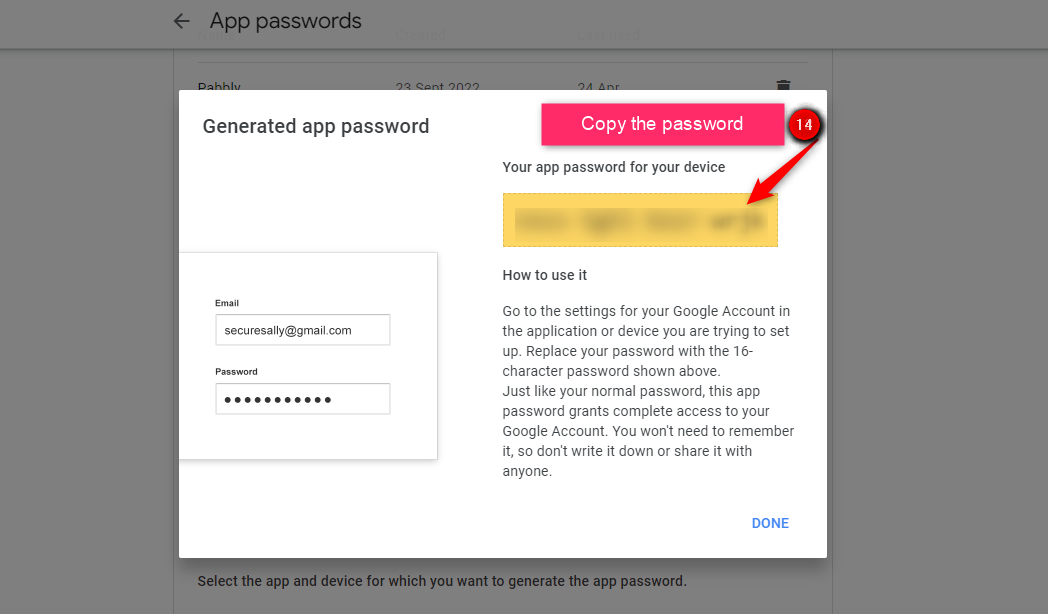
Step 15: Paste it in Pabbly Form Builder “Password/Secret Key”
Step 16: Click on “Connect”
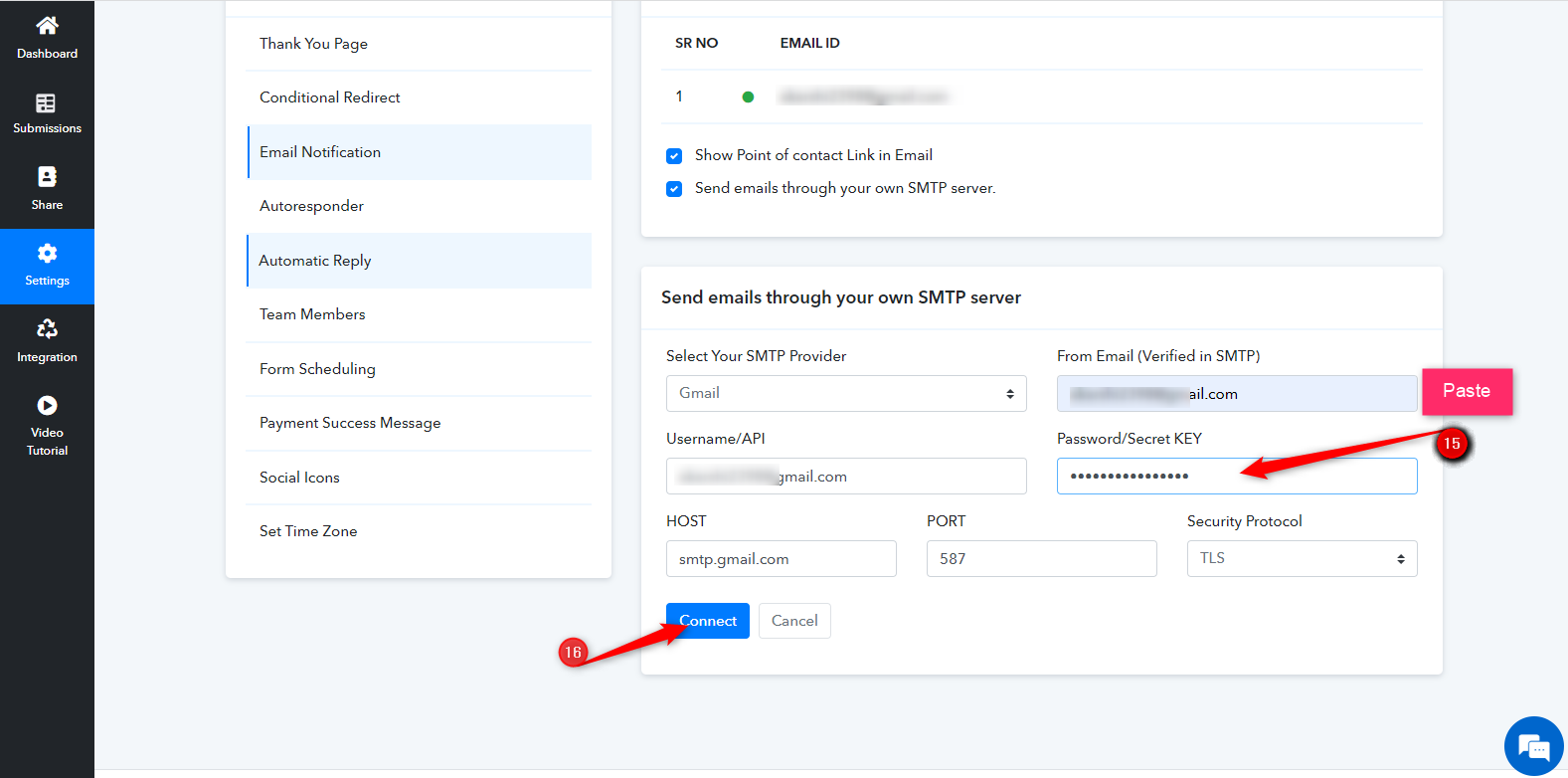
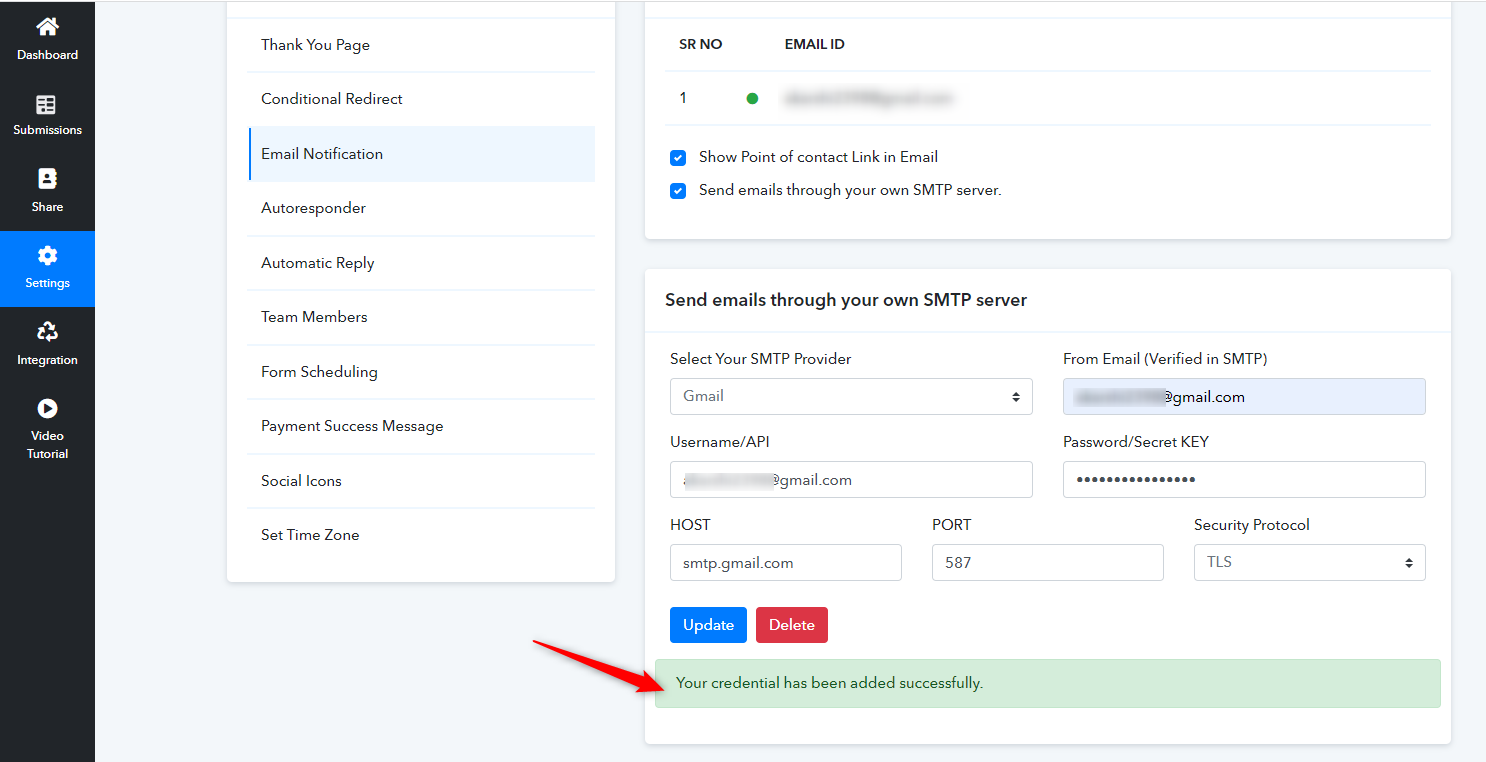
I hope this was helpful. In case if you have any queries feel free to reach out to us at [email protected]
Step 1: Go to Settings
Step 2: Click on “Email Notification”
Step 3: Click on “Send emails through your own SMTP server”
Step 4: Click on the drop-down of “ Select your SMTP Provider”.
Step 5: Select Gmail from drop-down.
Step 6: Enter your Gmail email address in “From Email (Verified in SMTP)”
Step 7: Enter your Gmail email address in “Username/API”
For generating the Password/Secret Key login to your Gmail account and follow the given steps:
Step 8: Go to “Manage your Google Account”
Step 9: Click on “Security”
Step 11: Once your 2 step verification is on, scroll down the page and click on “App passwords”
Step 12: Click on Other (Custom name)
Step 13: Add a name to your app for generating app password
Step 14: Copy the 16 digit app password from the yellow box.
Step 15: Paste it in Pabbly Form Builder “Password/Secret Key”
Step 16: Click on “Connect”
I hope this was helpful. In case if you have any queries feel free to reach out to us at [email protected]
Attachments
-
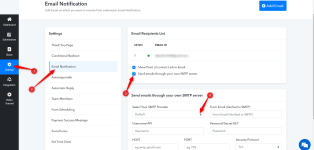 1682657643856.png94.4 KB · Views: 200
1682657643856.png94.4 KB · Views: 200 -
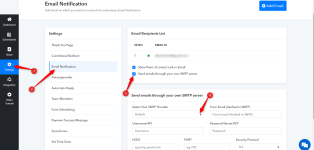 1682657677114.png94.4 KB · Views: 219
1682657677114.png94.4 KB · Views: 219 -
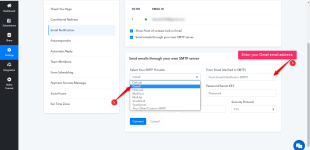 1682658012767.png81.8 KB · Views: 187
1682658012767.png81.8 KB · Views: 187 -
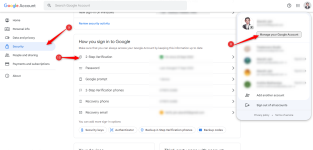 1682658062876.png216.8 KB · Views: 187
1682658062876.png216.8 KB · Views: 187 -
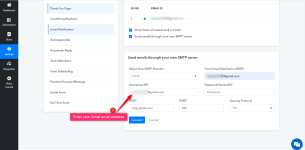 1682658083279.png74.7 KB · Views: 219
1682658083279.png74.7 KB · Views: 219 -
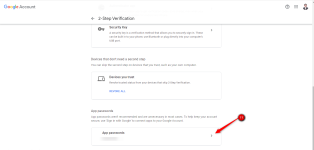 1682658191572.png72.7 KB · Views: 185
1682658191572.png72.7 KB · Views: 185 -
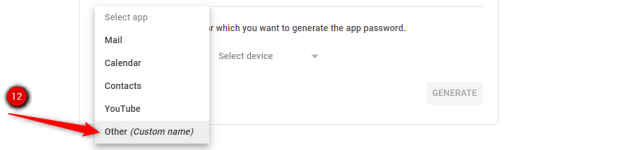 1682658210518.png22.8 KB · Views: 196
1682658210518.png22.8 KB · Views: 196 -
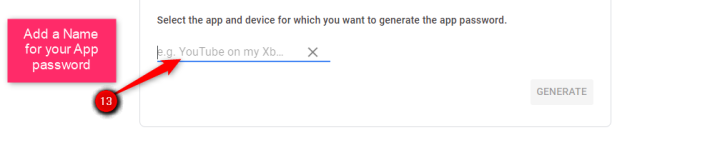 1682658230757.png19.8 KB · Views: 182
1682658230757.png19.8 KB · Views: 182 -
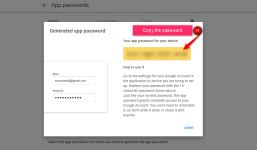 1682658255749.png72.6 KB · Views: 208
1682658255749.png72.6 KB · Views: 208 -
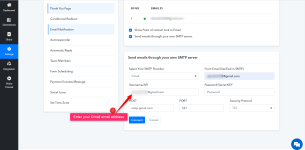 1682658316720.png74.7 KB · Views: 210
1682658316720.png74.7 KB · Views: 210 -
 1682658819979.png216.8 KB · Views: 202
1682658819979.png216.8 KB · Views: 202 -
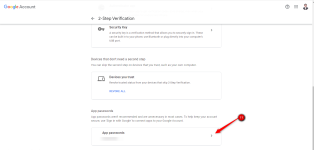 1682658832866.png72.7 KB · Views: 201
1682658832866.png72.7 KB · Views: 201 -
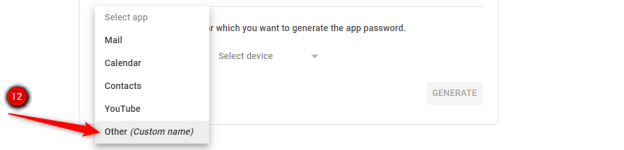 1682658854632.png22.8 KB · Views: 192
1682658854632.png22.8 KB · Views: 192 -
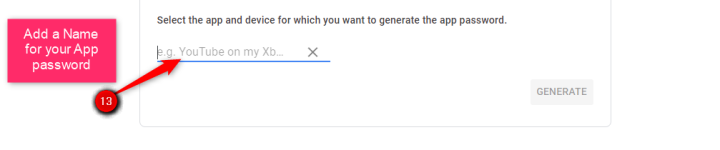 1682658871958.png19.8 KB · Views: 185
1682658871958.png19.8 KB · Views: 185 -
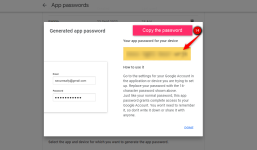 1682658887739.png72.6 KB · Views: 205
1682658887739.png72.6 KB · Views: 205 -
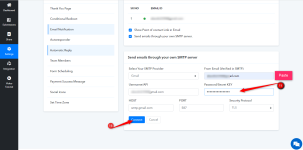 1682658903650.png83.2 KB · Views: 189
1682658903650.png83.2 KB · Views: 189 -
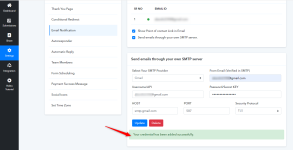 1682658934249.png65.8 KB · Views: 187
1682658934249.png65.8 KB · Views: 187
Last edited by a moderator:
