You will have to follow the following steps:
Go to the Delivery Server
Click on “Add Delivery Server”
Then from the drop-down select “Gmail” as your SMTP Server
Then Go to security:
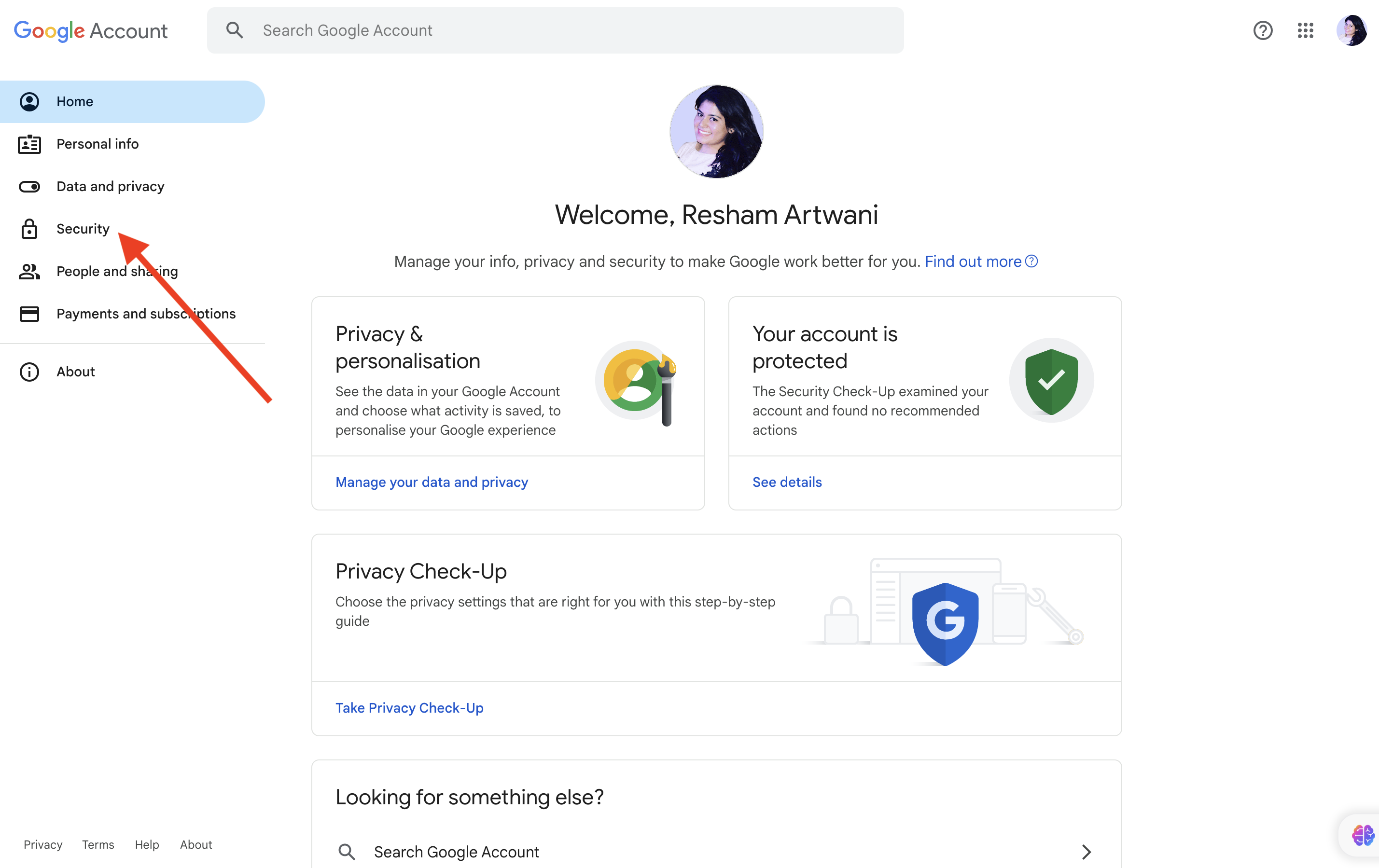
Turn on two-step verification: and on the two step verification page scroll to the buttom of the page:
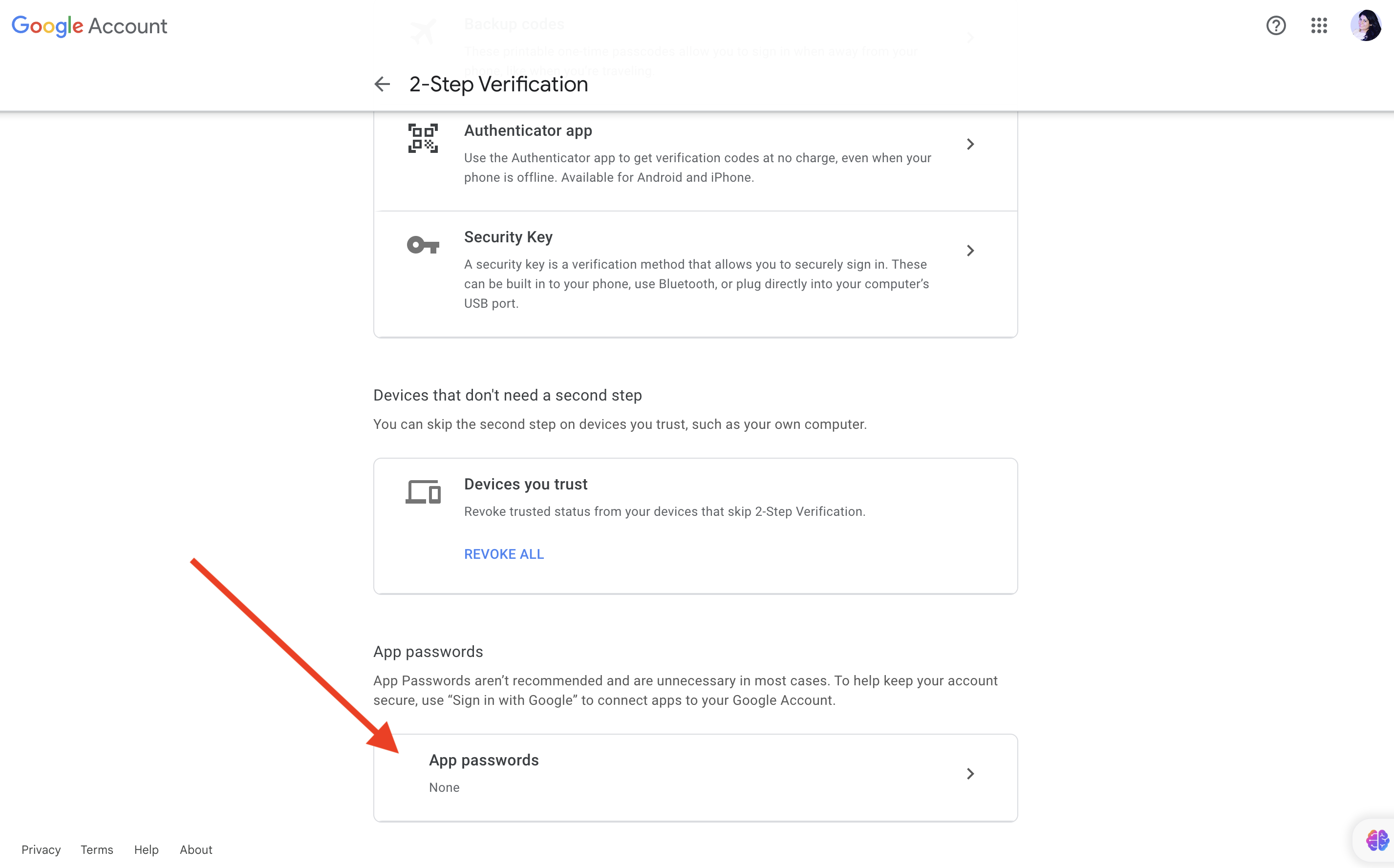
Give a suitable name and click on create:
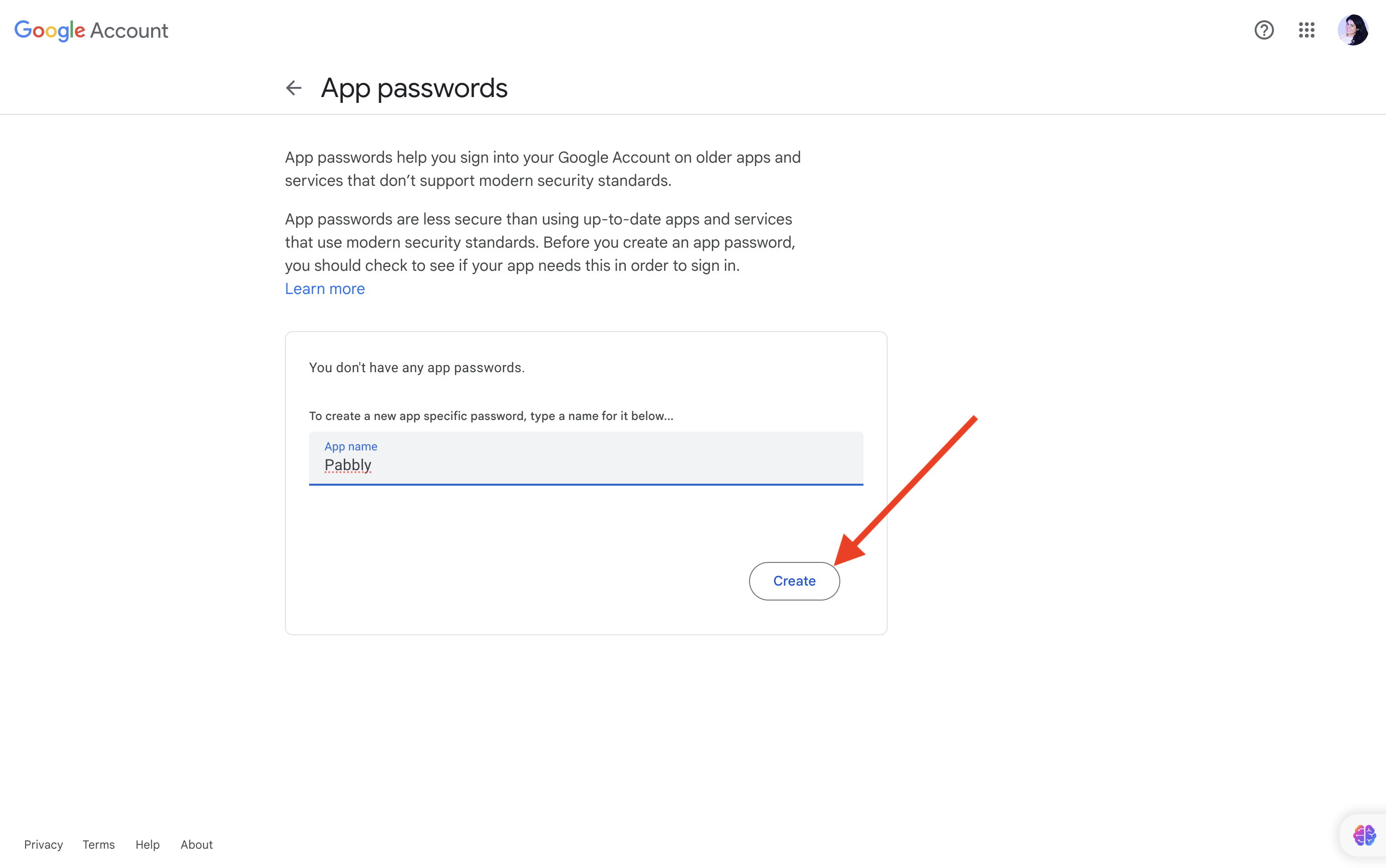
Copy the password and click on done:
Now paste the password in Pabbly Email Marketing > Gmail Delivery server > Under Password/Secret Key
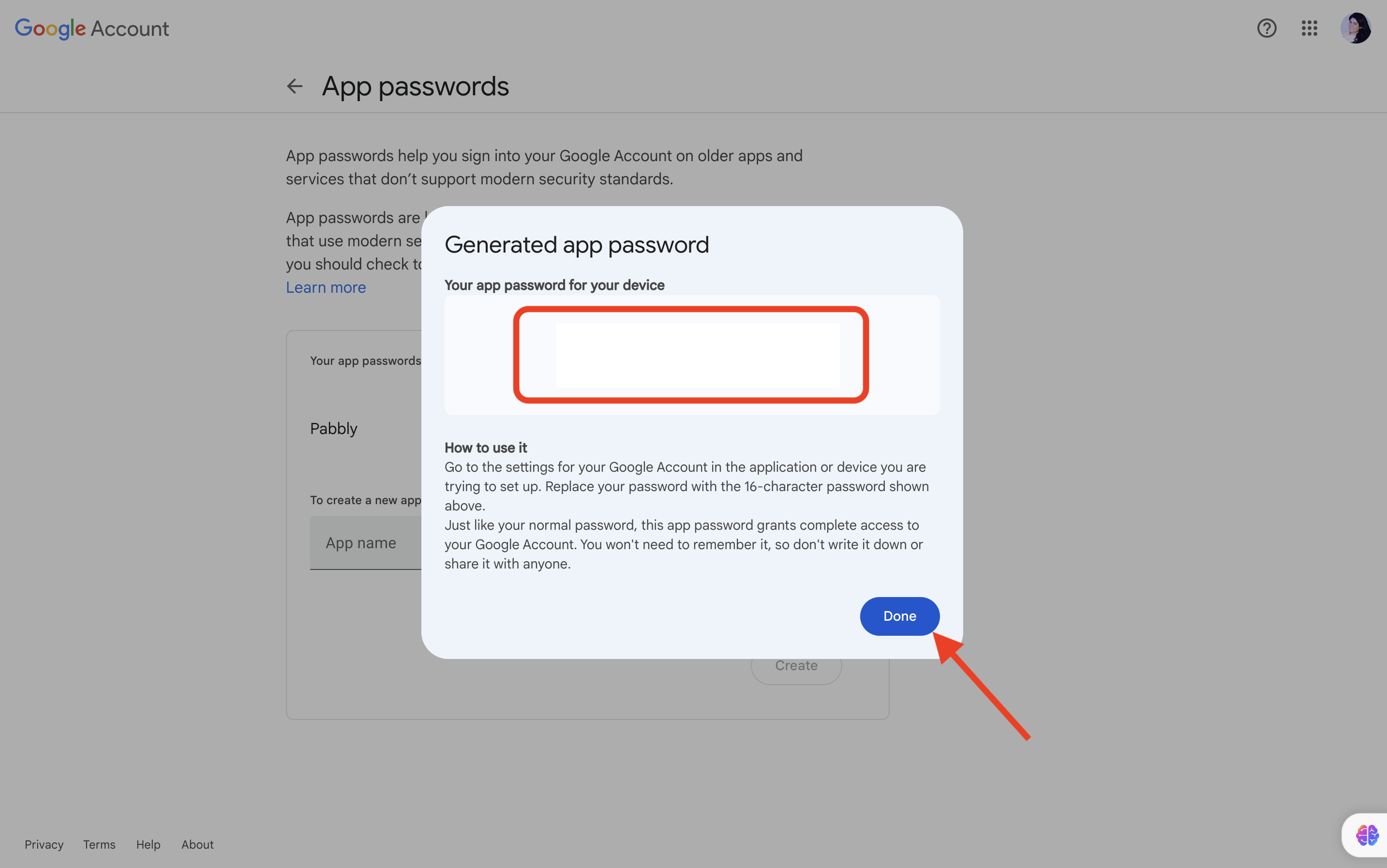
Thank you!!
Go to the Delivery Server
Click on “Add Delivery Server”
Then from the drop-down select “Gmail” as your SMTP Server
- In “From Email” write your Gmail email address
- In “USERNAME/API Key” write your Gmail email address again
- For “Password/Secret Key” you need to generate an App password from your Gmail account.
Then Go to security:
Turn on two-step verification: and on the two step verification page scroll to the buttom of the page:
Give a suitable name and click on create:
Copy the password and click on done:
Now paste the password in Pabbly Email Marketing > Gmail Delivery server > Under Password/Secret Key
Thank you!!
Last edited:
