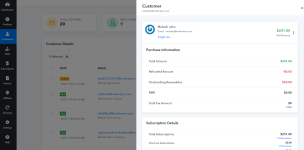As a merchant using Pabbly Subscription Billing, you have the capability to seamlessly log in to the customer or affiliate portal of a specific customer. This feature provides you with a convenient way to access and manage subscription details, invoices, transactions, affiliate information, and settings on behalf of your customers or affiliates. Follow the steps below to utilize the "Login As" option within Pabbly Subscription Billing:
Step 1: Log into Your Account
Log in to your merchant account using your registered email address and password.
Step 2: Access the Customer Section
After logging in, navigate to the "Customer" section within your merchant account. You may find customer section in the main navigation menu present on the left hand side.
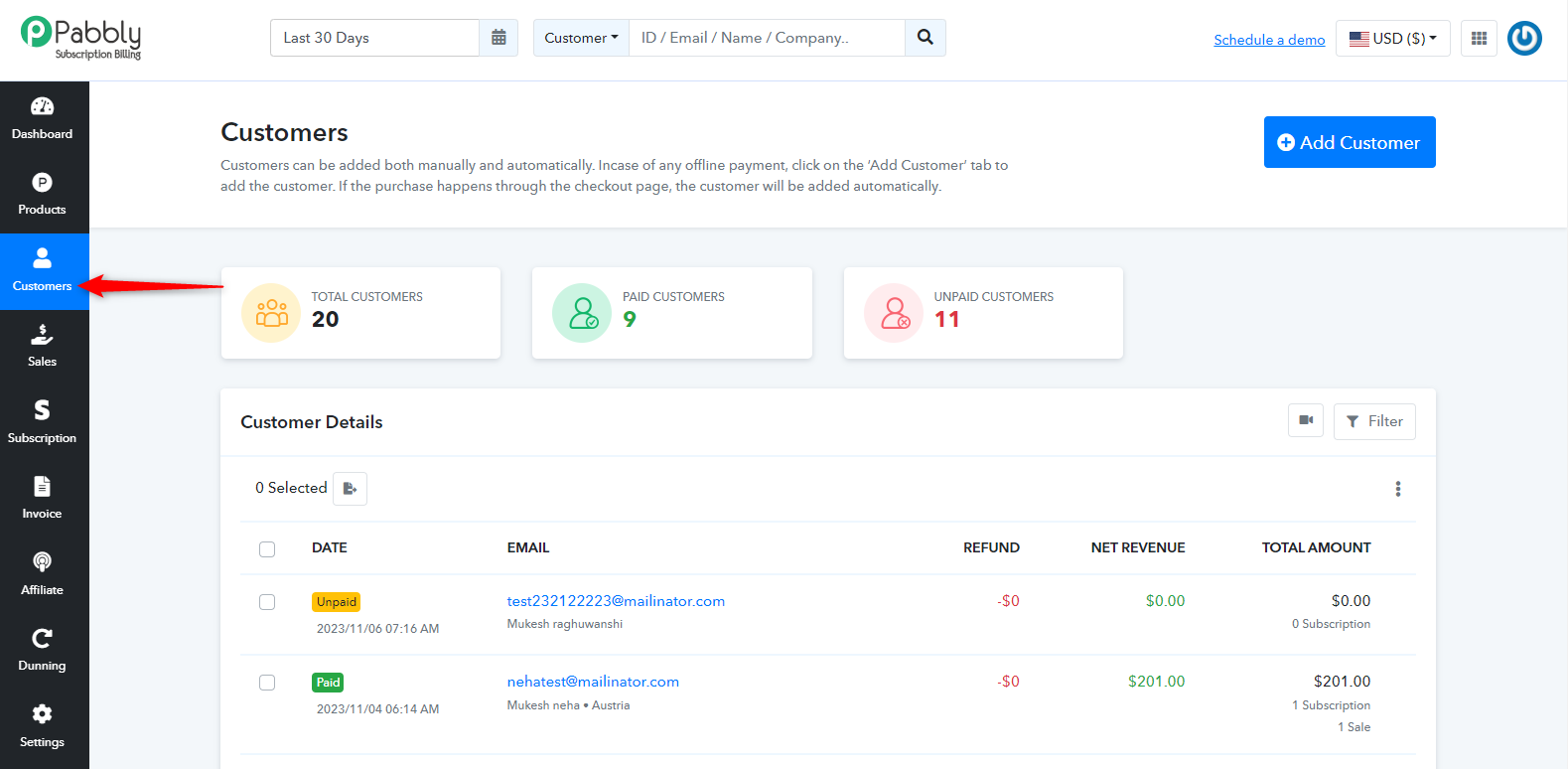
Step 3: Locate the Customer
In the "Customer" section, search for the customer whose client portal you want to access. You can use search or filter options to find the specific customer.
Step 4: Open Customer Details
Click on the email address of the customer to open their customer details.
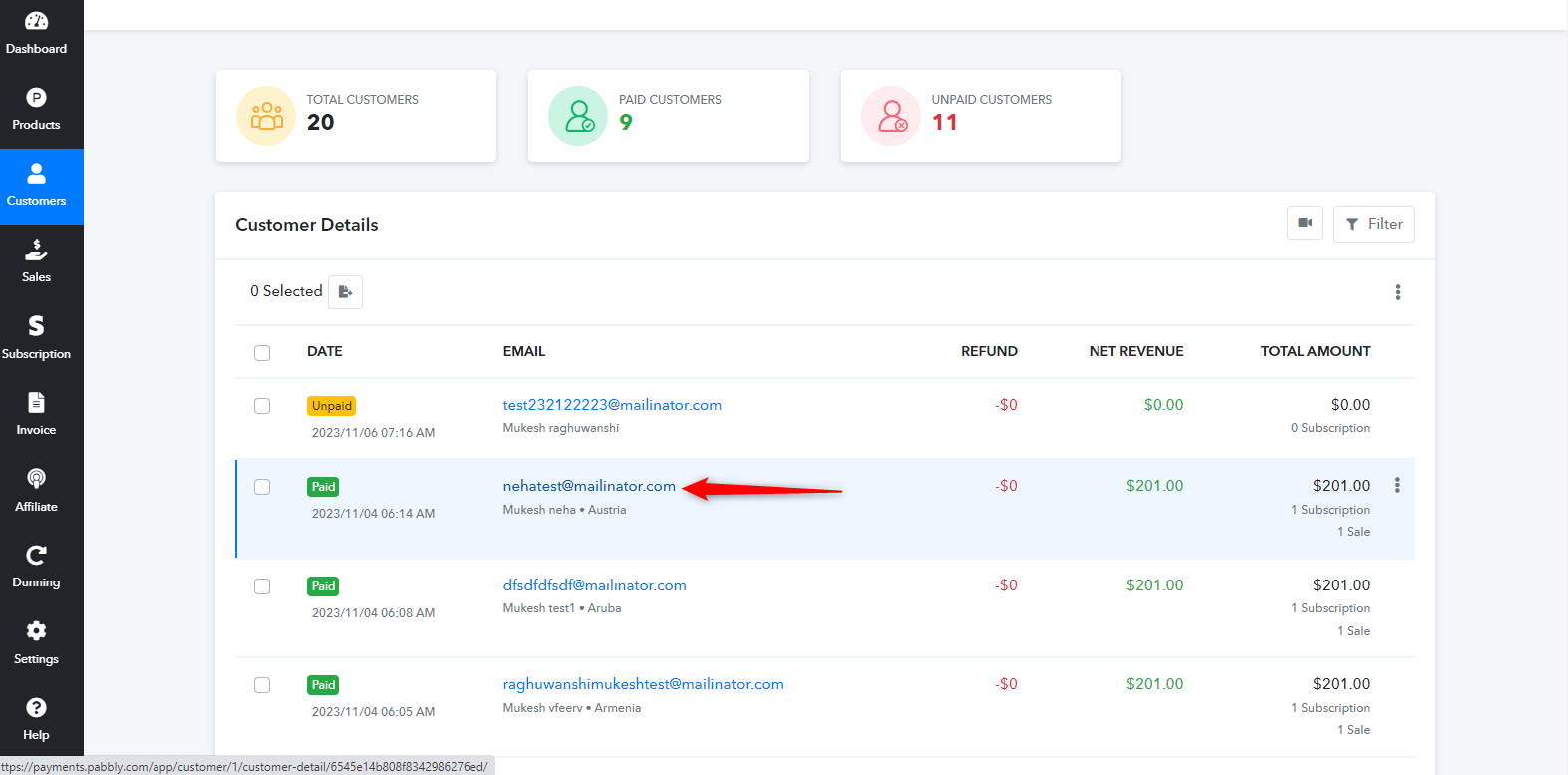
Step 5: Access the Customer Portal
In the customer details page, you will find an option to "Login As" the customer. Select this option. A new tab or window will open, taking you to the customer portal on behalf of that specific customer.
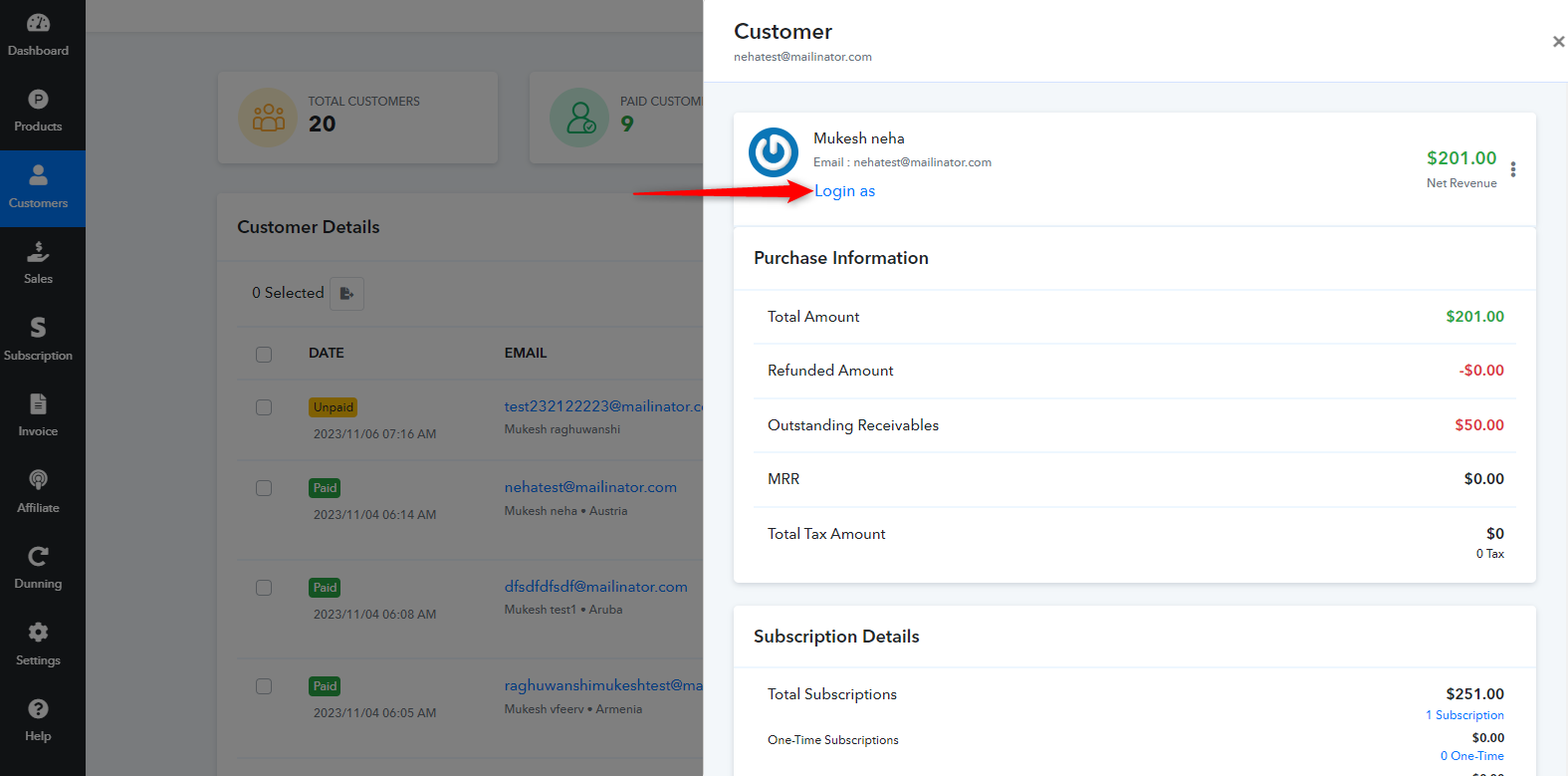
Step 6: Explore the Customer Portal
Within the customer portal, you can access various functionalities, including the dashboard, invoices, transactions, subscription details, and more, all specific to that particular customer. If this customer is also an affiliate, you may find affiliate-related details within the customer portal, depending on your configuration and their status as an affiliate.
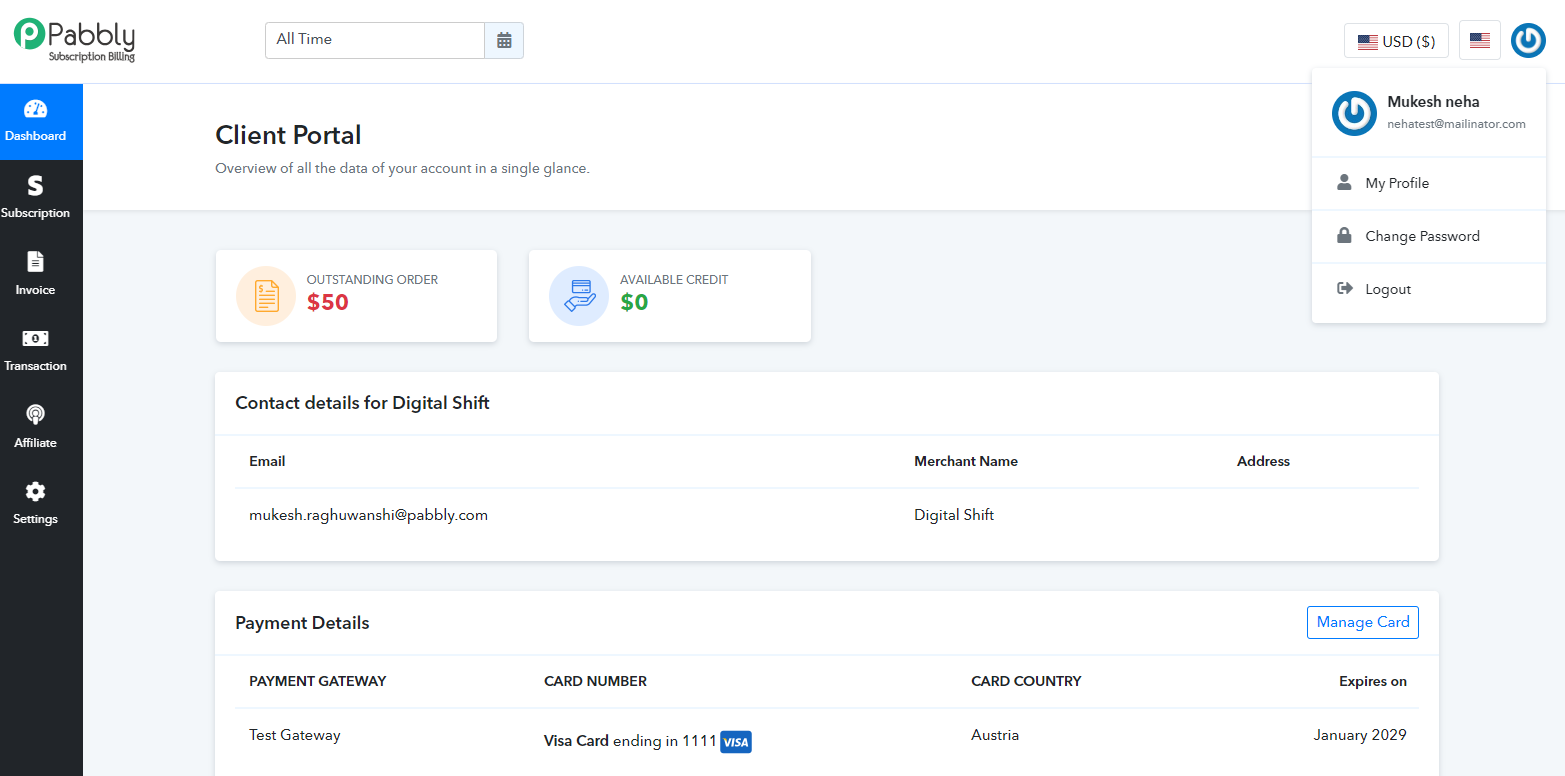
Step 1: Log into Your Account
Log in to your merchant account using your registered email address and password.
Step 2: Access the Customer Section
After logging in, navigate to the "Customer" section within your merchant account. You may find customer section in the main navigation menu present on the left hand side.
Step 3: Locate the Customer
In the "Customer" section, search for the customer whose client portal you want to access. You can use search or filter options to find the specific customer.
Step 4: Open Customer Details
Click on the email address of the customer to open their customer details.
Step 5: Access the Customer Portal
In the customer details page, you will find an option to "Login As" the customer. Select this option. A new tab or window will open, taking you to the customer portal on behalf of that specific customer.
Step 6: Explore the Customer Portal
Within the customer portal, you can access various functionalities, including the dashboard, invoices, transactions, subscription details, and more, all specific to that particular customer. If this customer is also an affiliate, you may find affiliate-related details within the customer portal, depending on your configuration and their status as an affiliate.
Attachments
Last edited: