This documentation provides a comprehensive, step-by-step guide to understanding the setup process for Basic auth with Access Response Token. For example purposes, we have chosen "Sendpulse/Axosoft/Clientjoy" as our focus application.
Before moving ahead need to know that Pabbly Connect Supports the following types of authentications under the Basic Auth with Access Token authentication method.
1. OAuth 2.0 - Grant Type: Client Credential. (E.g. Sendpulse)
2. OAuth 2.0 - Grant Type: Password. (E.g. Axosoft)
3. Custom Access Token Generation via API. (E.g. Clientjoy)
(Some applications generate an access token using an API endpoint.)
App Details and Auth Configuration:
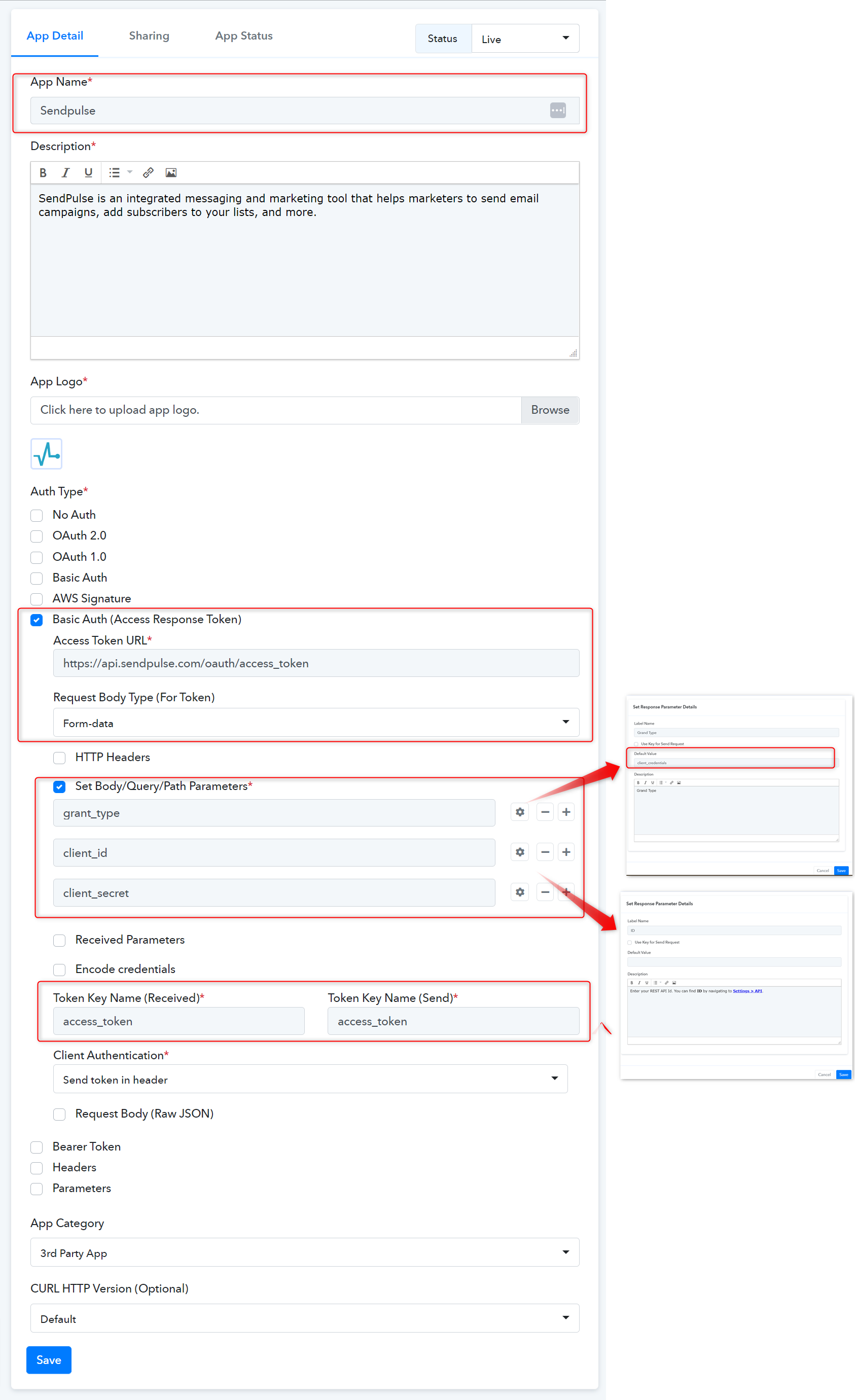
In the above image, you can check that we have selected the auth type as Basic Auth (Access Response Token). As per the Sendpulse API docs, the grant type is Client credentials so we have set the parameter by passing the default value.
NOTE: If authorization continues to fail, ensure that you review the Received Parameters field and specify the correct keys used for authentication. Refer to the image below for an example showing the access_token key received in the authentication response when the token endpoint is called.

 We followed the Sendpulse API docs for selecting the Auth type as Basic auth (Access Response Token). Learn more
We followed the Sendpulse API docs for selecting the Auth type as Basic auth (Access Response Token). Learn more
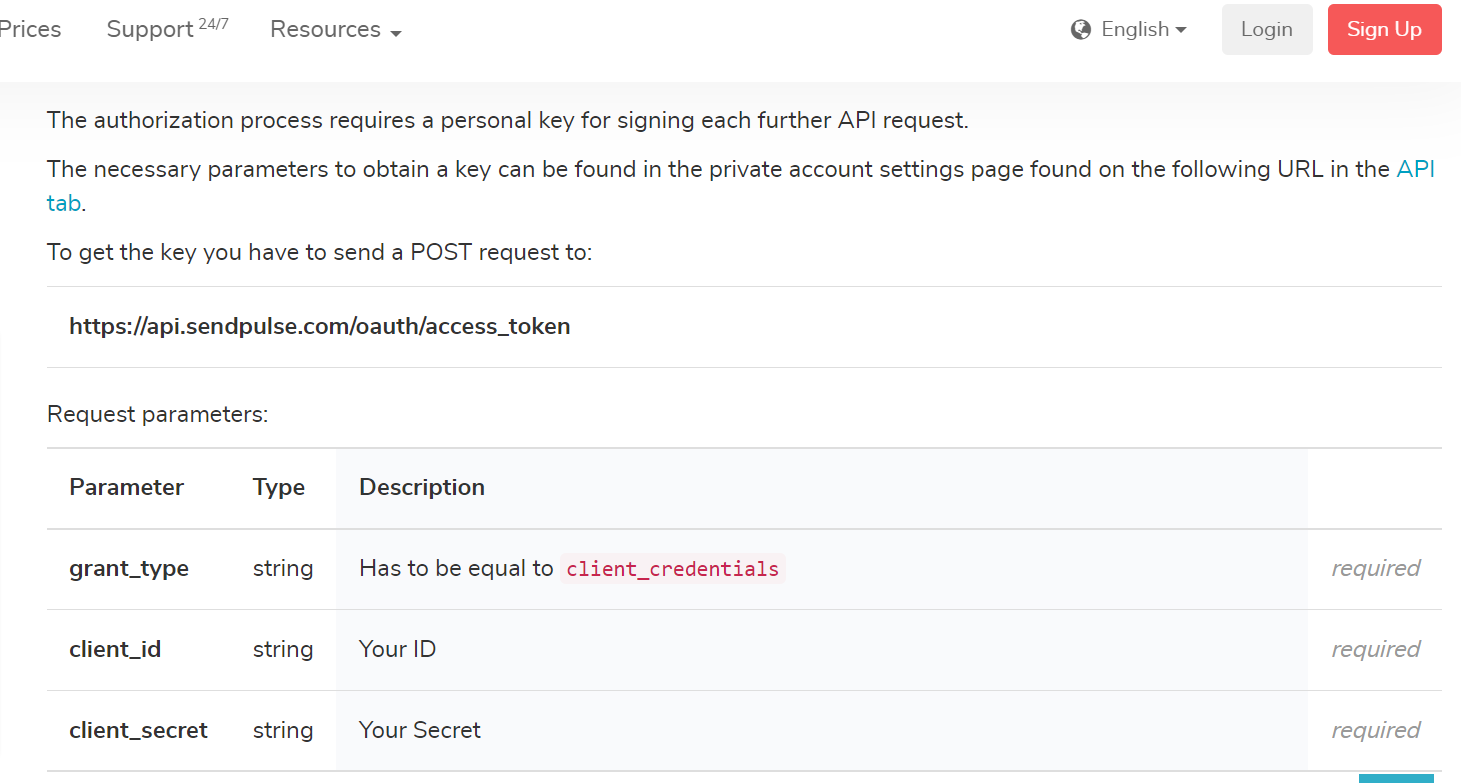
You can find the Access Token path from the Access Token API response, you have to send a POST request to the Sendpulse access token URL.
i.e.
Access Token Response:

Type - Post

Action Frontend View:
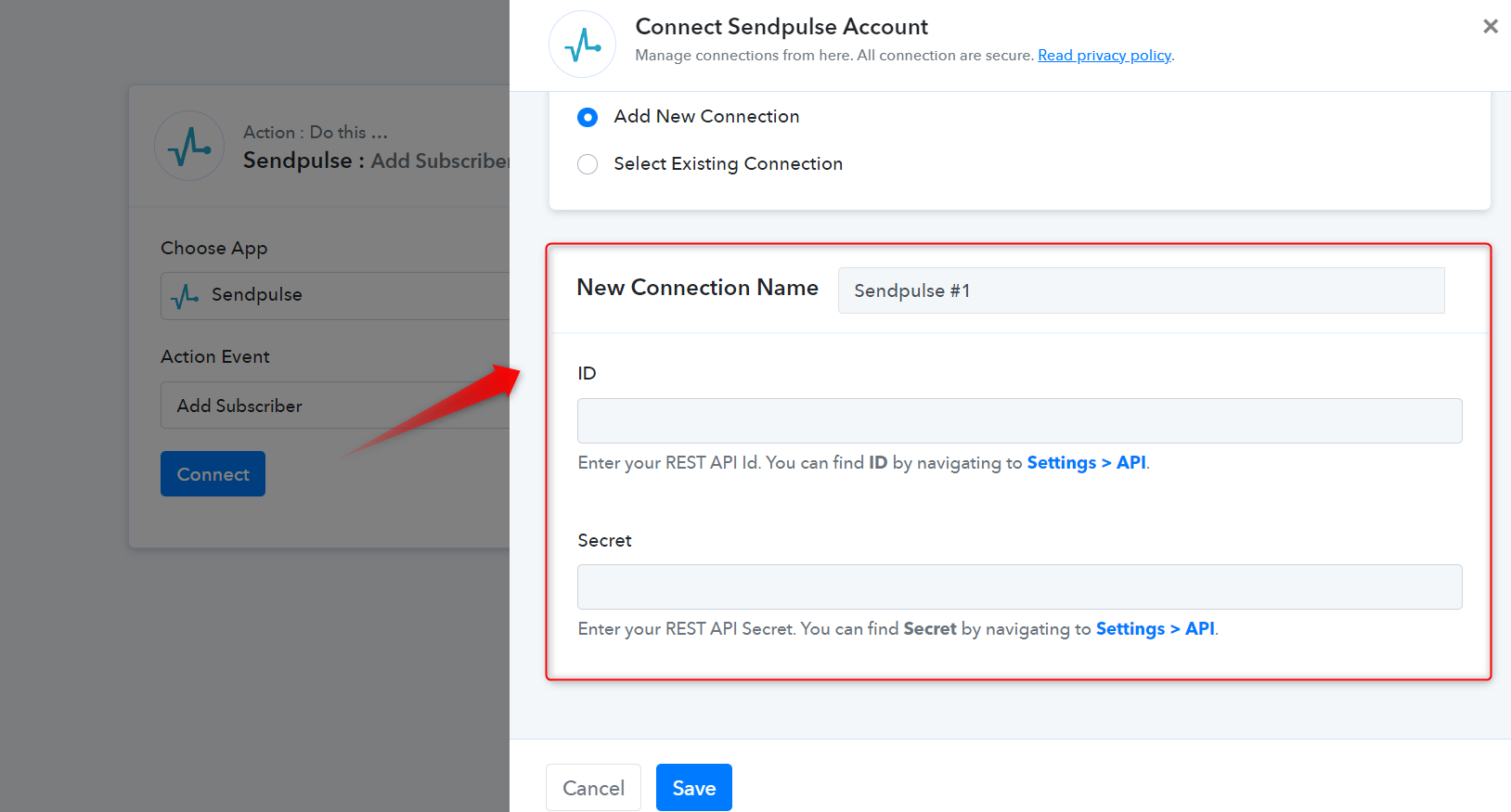
App Details and Auth Configuration.
You can follow these steps to build the app integration with a similar auth type.
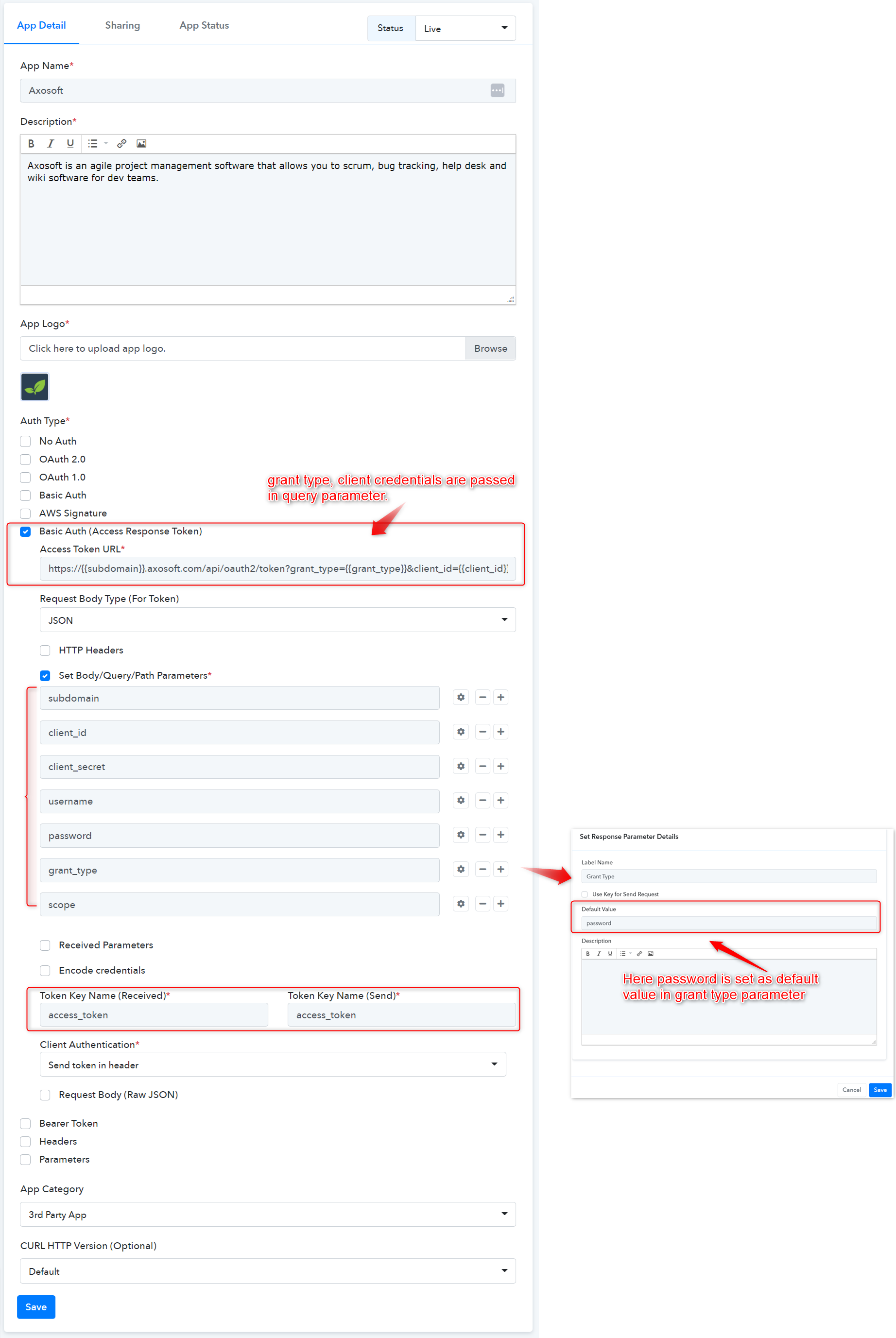
In the above image, you can check that we have selected the auth type as Basic Auth (Access Response Token). As per the Axosoft API docs, the grant type is Password, so we have set the parameter by passing the default value.
 We followed the Axosoft API docs for selecting the Auth type as Basic auth (Access Response Token). Learn more
We followed the Axosoft API docs for selecting the Auth type as Basic auth (Access Response Token). Learn more
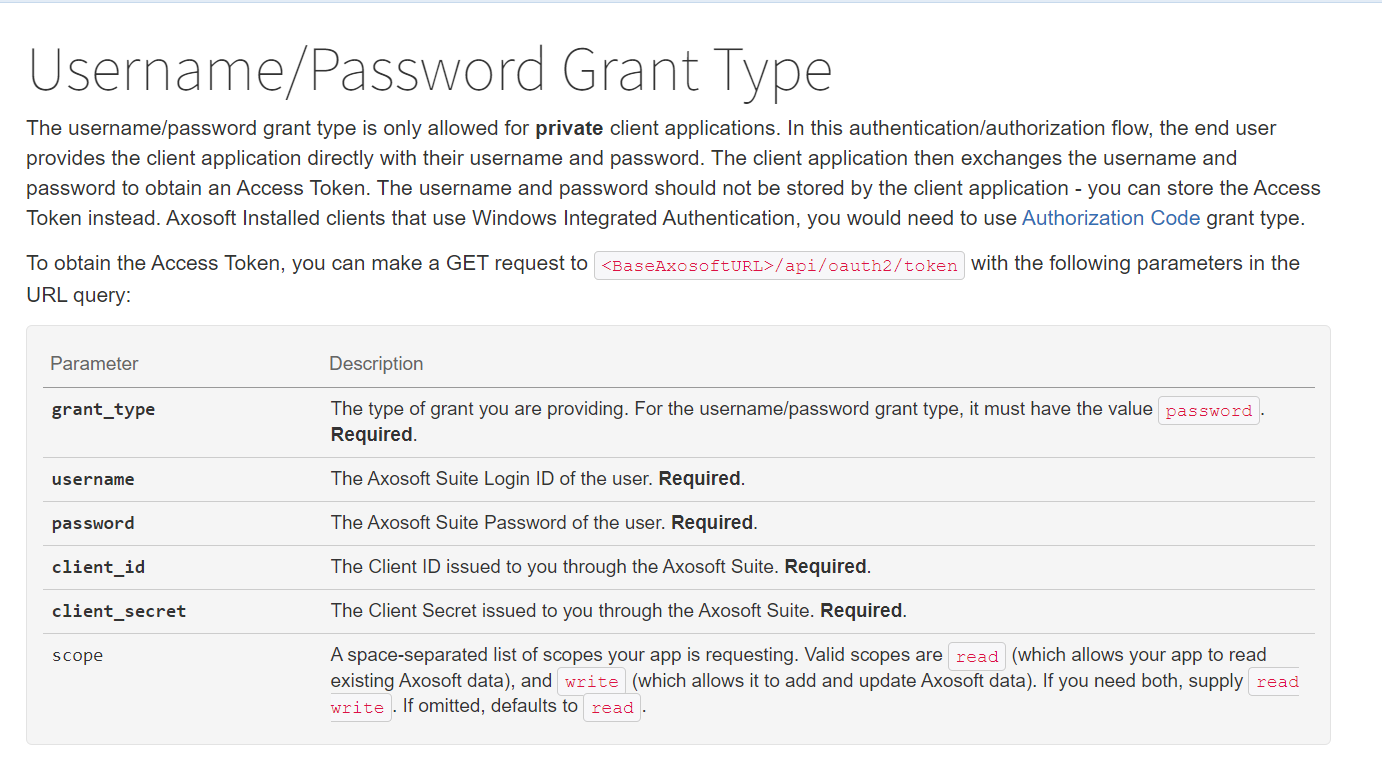
You can find the Access Token path from the Access Token API response, you have to send a POST request to the Axosoft access token URL.
i.e. subdomain.axosoft.com/api/oauth2/token
Access Token Response:

Type - Post
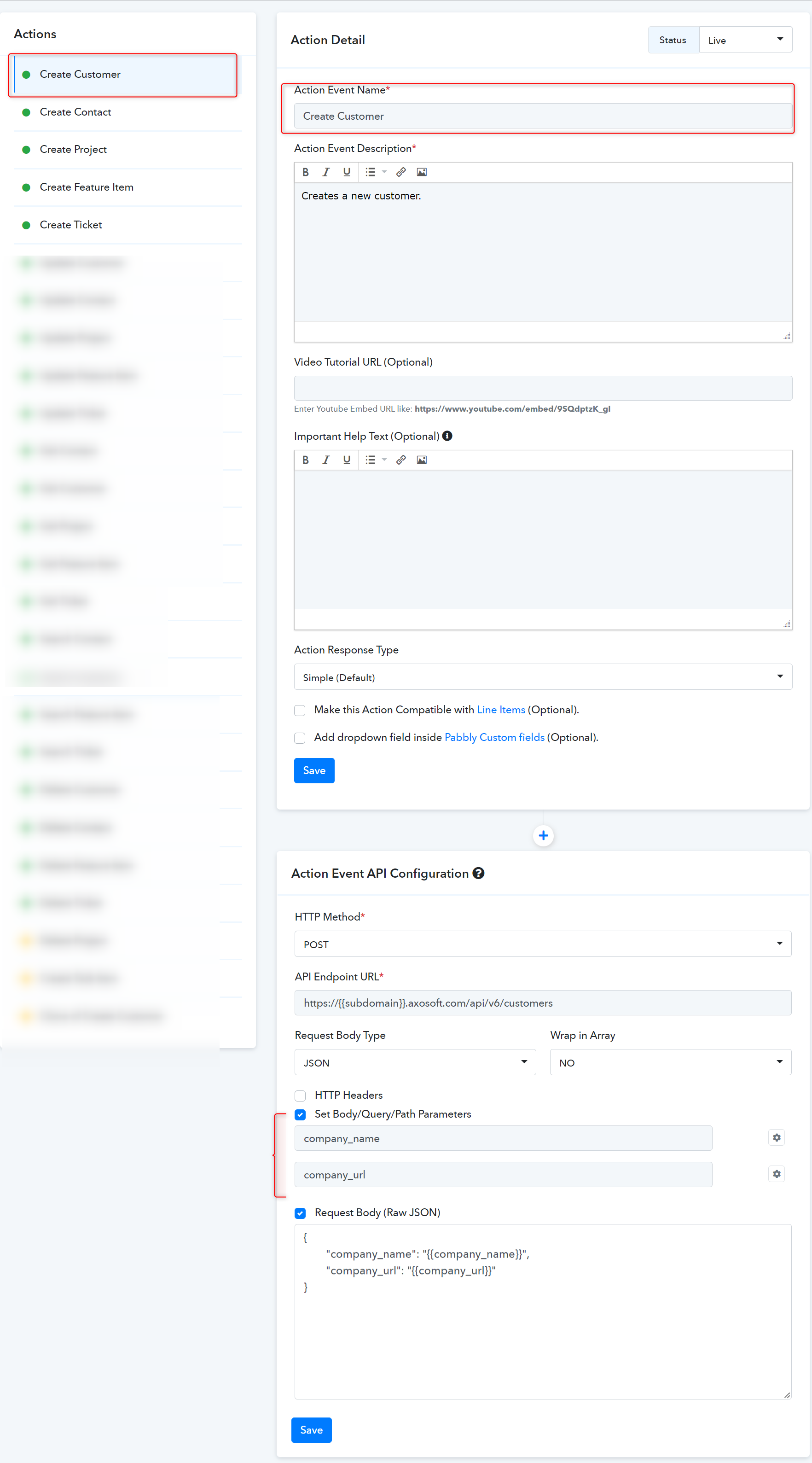
Action Frontend View:
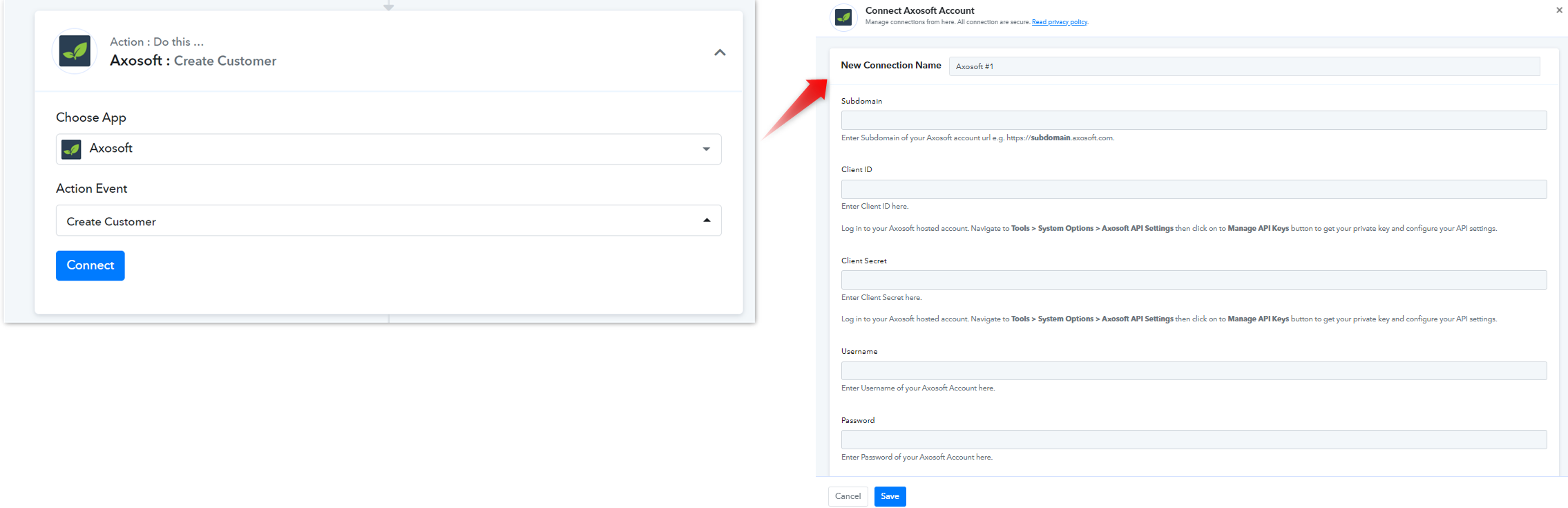
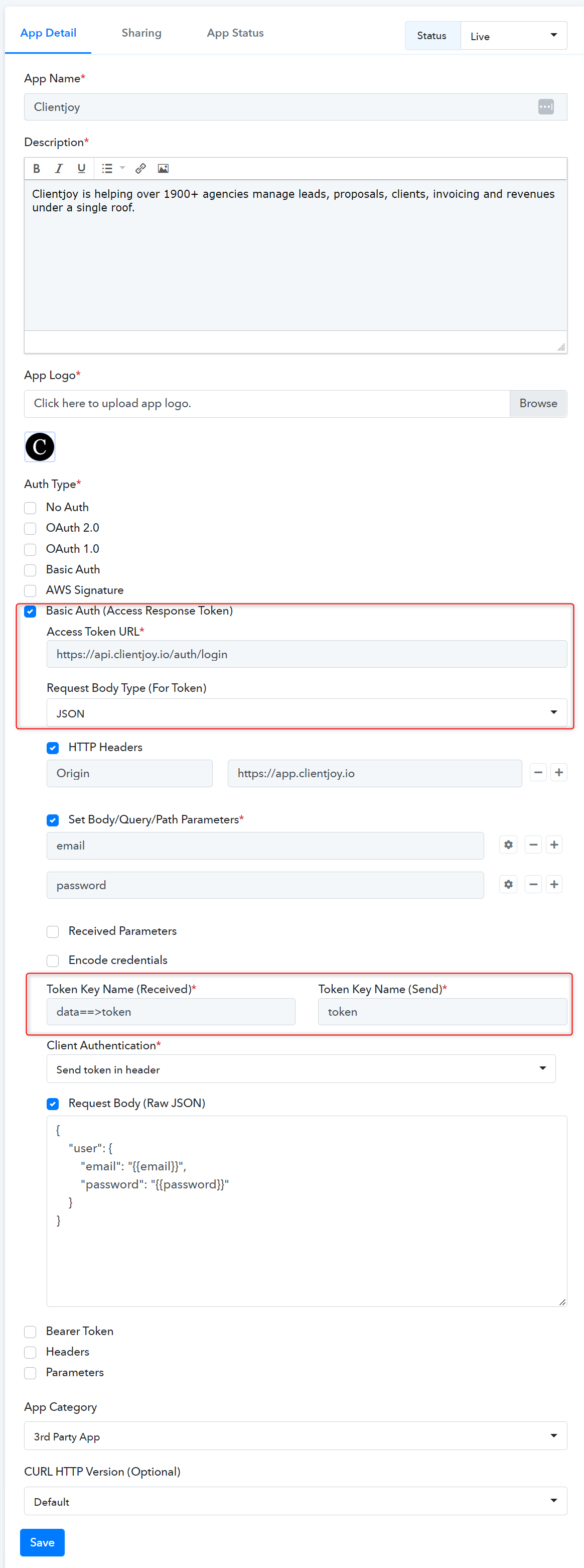
In the above image, you can check that we have selected the auth type as Basic Auth (Access Response Token). As per the CLientjoy API docs, the request body type is JSON and the origin is passed in the header.
 We followed the Clientjoy API docs for selecting the Auth type as Basic auth (Access Response Token). Learn more
We followed the Clientjoy API docs for selecting the Auth type as Basic auth (Access Response Token). Learn more
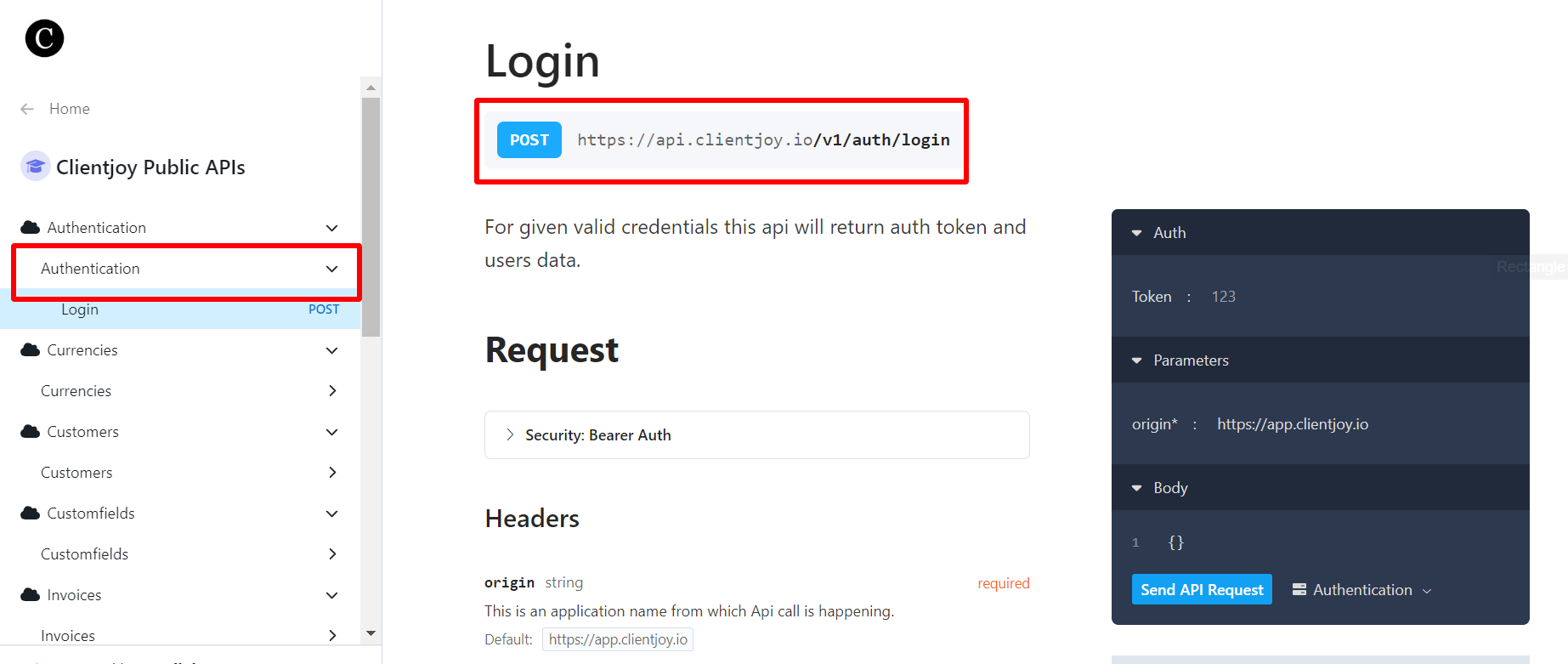
You can find the Access Token path from the Access Token API response, you have to send a POST request to the Clientjoy access token URL.
i.e. https://api.clientjoy.io/v1/auth/login
[/CODE]
In the above Access token response "token" is at the nested JSON. So we need to input the path of the token as data==>token
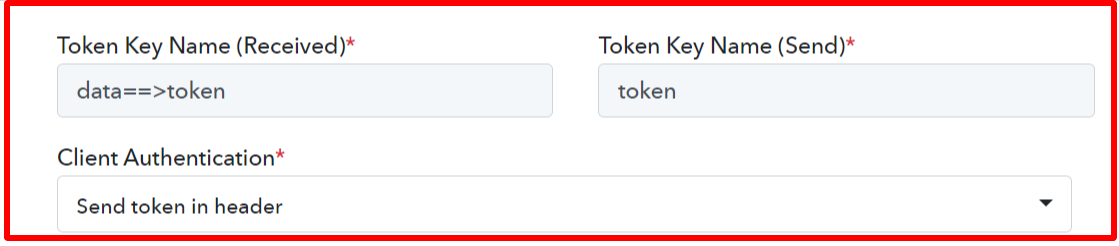
Type - Get
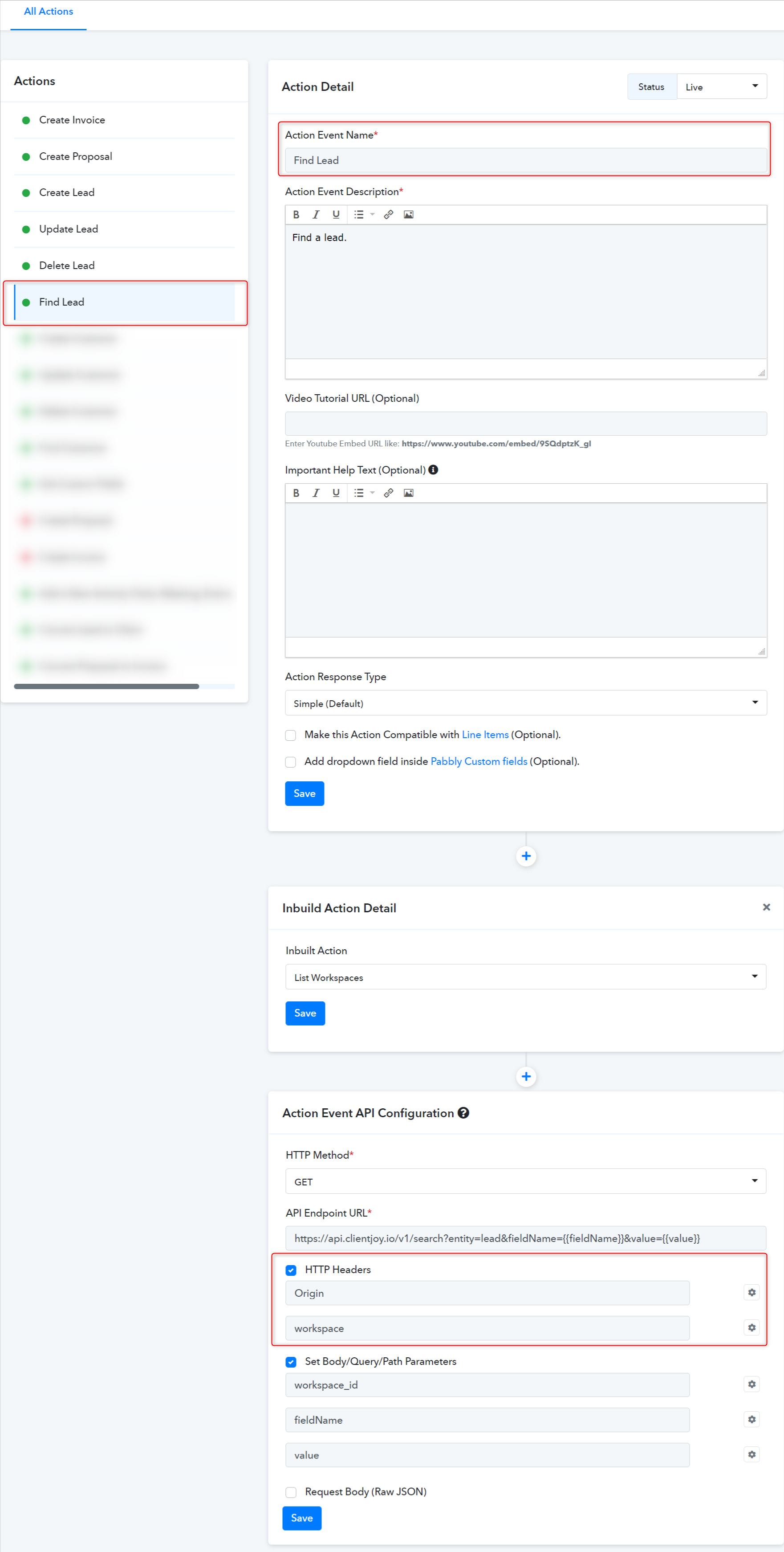
Action Frontend View:
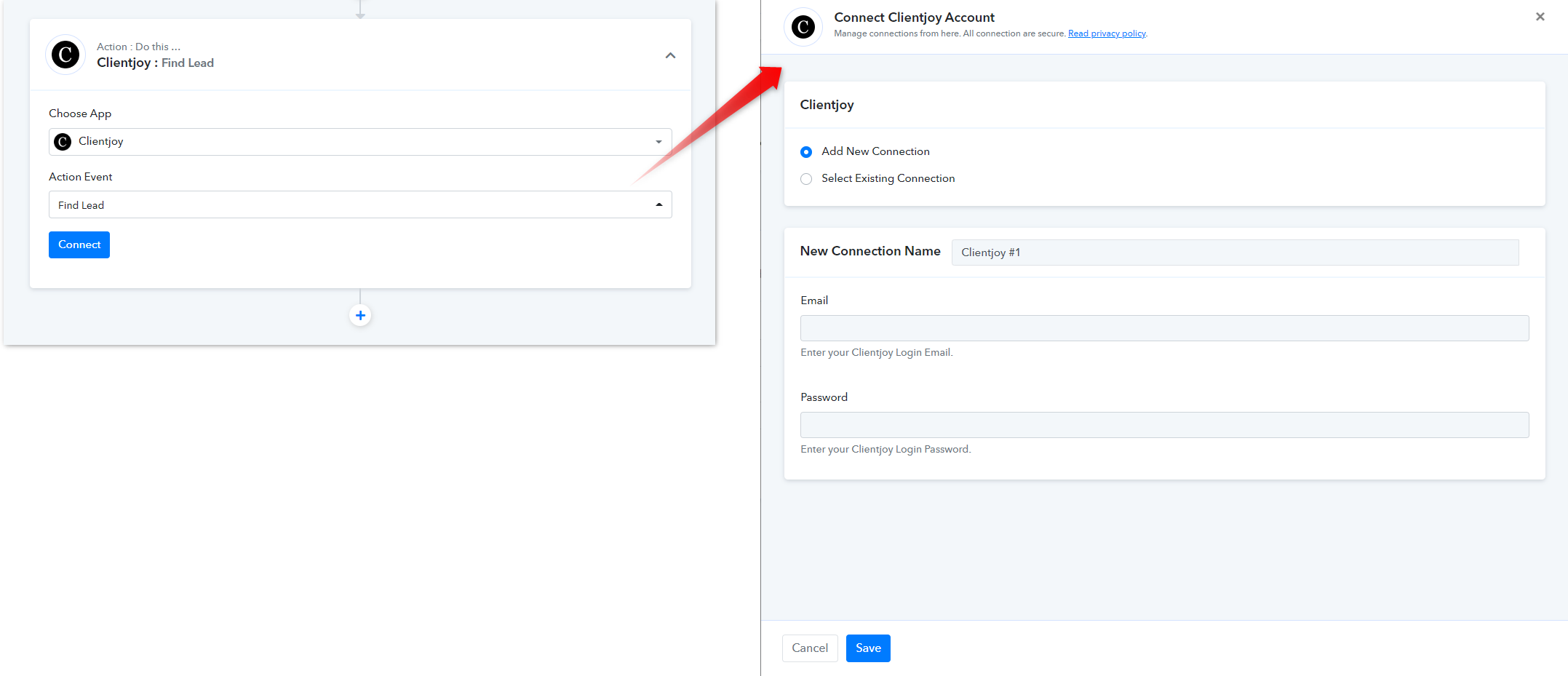
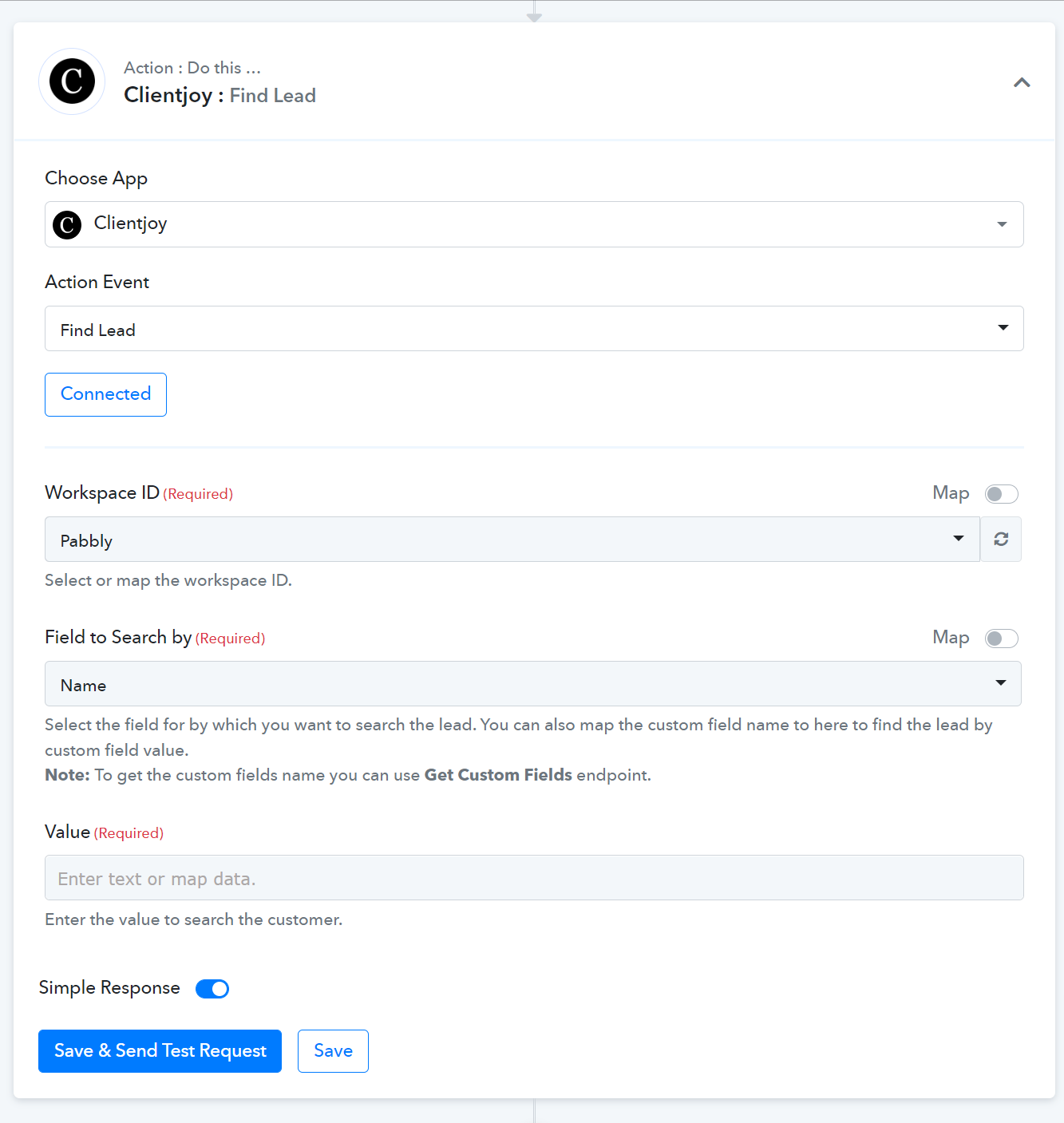
 For further details, refer to this guide for creating new actions and triggers in your application. Learn more
For further details, refer to this guide for creating new actions and triggers in your application. Learn more
 Refer to the video below for instructions on creating your app with a similar authentication type: Learn more
Refer to the video below for instructions on creating your app with a similar authentication type: Learn more
Before moving ahead need to know that Pabbly Connect Supports the following types of authentications under the Basic Auth with Access Token authentication method.
1. OAuth 2.0 - Grant Type: Client Credential. (E.g. Sendpulse)
2. OAuth 2.0 - Grant Type: Password. (E.g. Axosoft)
3. Custom Access Token Generation via API. (E.g. Clientjoy)
(Some applications generate an access token using an API endpoint.)
- OAuth 2.0 - Grant Type: Client Credential:
App Details and Auth Configuration:
In the above image, you can check that we have selected the auth type as Basic Auth (Access Response Token). As per the Sendpulse API docs, the grant type is Client credentials so we have set the parameter by passing the default value.
NOTE: If authorization continues to fail, ensure that you review the Received Parameters field and specify the correct keys used for authentication. Refer to the image below for an example showing the access_token key received in the authentication response when the token endpoint is called.
You can find the Access Token path from the Access Token API response, you have to send a POST request to the Sendpulse access token URL.
i.e.
Access Token Response:
{
"access_token": "eyJ0eXAiOiJKXBfaWQiOgDBBdsgnUudGCvsDcgEog",
"token_type": "Bearer",
"expires_in": 3600
}
- Token Key Name (Received): Enter a token key name that you want to receive from the access token JSON for further use in API request e.g. access_token.
- Token Key Name (Send): Enter a token key name that you want to send for further use in an API request e.g. access_token.
- How to Configure Action Events:
Type - Post
Action Frontend View:
- OAuth 2.0 - Grant Type: Password:
App Details and Auth Configuration.
You can follow these steps to build the app integration with a similar auth type.
In the above image, you can check that we have selected the auth type as Basic Auth (Access Response Token). As per the Axosoft API docs, the grant type is Password, so we have set the parameter by passing the default value.
You can find the Access Token path from the Access Token API response, you have to send a POST request to the Axosoft access token URL.
i.e. subdomain.axosoft.com/api/oauth2/token
Access Token Response:
{
"access_token" : "10101010-1010-1010-1010-101010101010",
"token_type" : "bearer",
"data" : {
"id" : 7,
"first_name" : "Cathy",
"last_name" : "O'Reilly (Dev)",
"email" : "[email protected]"
}
}
- Token Key Name (Received): Enter a token key name that you want to receive from the access token JSON for further use in API request e.g. access_token.
- Token Key Name (Send): Enter a token key name that you want to send for further use in an API request e.g. access_token.
- How to Configure Action Event:
Type - Post
Action Frontend View:
- Custom Access Token Generation via API:
App Name - Clientjoy
In the above image, you can check that we have selected the auth type as Basic Auth (Access Response Token). As per the CLientjoy API docs, the request body type is JSON and the origin is passed in the header.
You can find the Access Token path from the Access Token API response, you have to send a POST request to the Clientjoy access token URL.
i.e. https://api.clientjoy.io/v1/auth/login
JSON:
Access Token Response:
[CODE]{
"success": "register.user",
"success_message": "Great going! Your account is created.",
"status": "register.user",
"message": "Great going! Your account is created.",
"data": {
"user": {
"id": 5155,
"first_name": "Jigar",
"last_name": "Sompura",
"name": "Jigar Sompura",
"email": "[email protected]"
},
"token": "*****"
}
}In the above Access token response "token" is at the nested JSON. So we need to input the path of the token as data==>token
- Token Key Name (Received): Enter a token key name that you want to receive from the access token JSON for further use in API request e.g. access_token. In this case, Token Key Name (Received) is data==>token
- Token Key Name (Send): Enter a token key name that you want to send for further use in an API request e.g. access_token.
- How to Configure Action Event:
Type - Get
Action Frontend View:
Attachments
Last edited by a moderator:


