This documentation provides a detailed, step-by-step guide for integrating your Lofty account with Pabbly Connect. Following these instructions will enable you to establish a seamless connection between the two platforms.
How to authorize Lofty in Pabbly Connect?
To enable access to the Public API key section follow these steps:
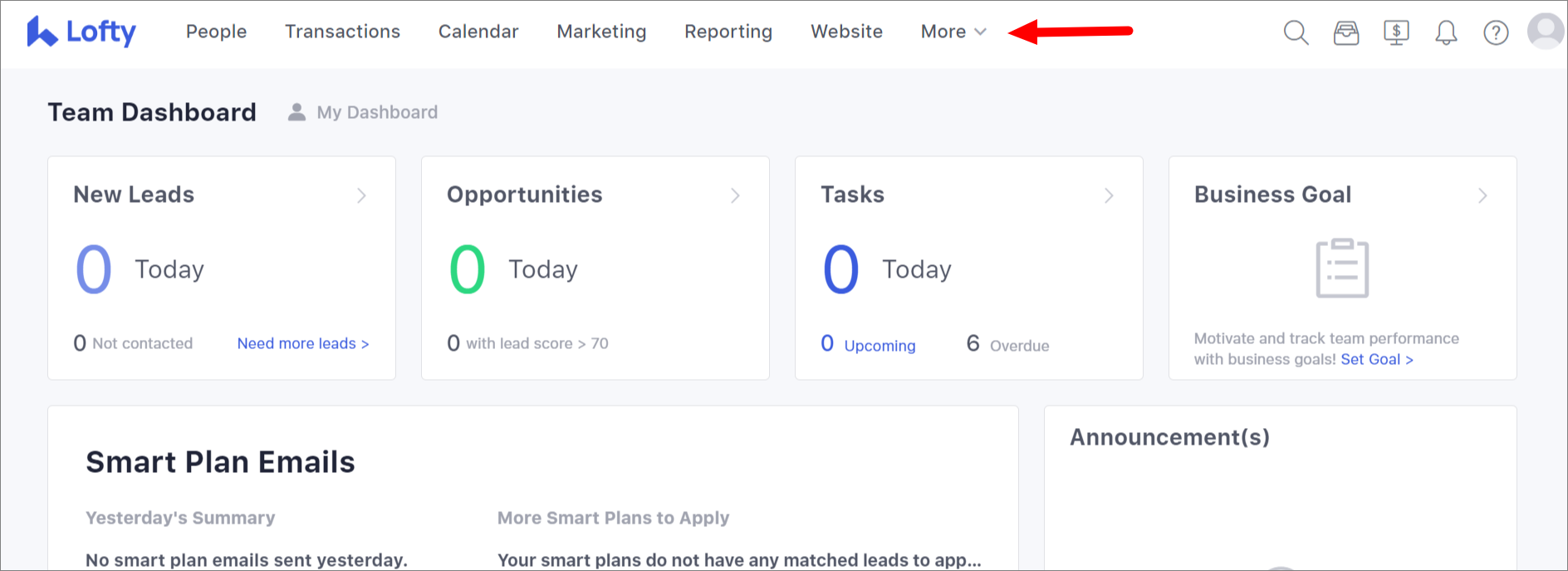
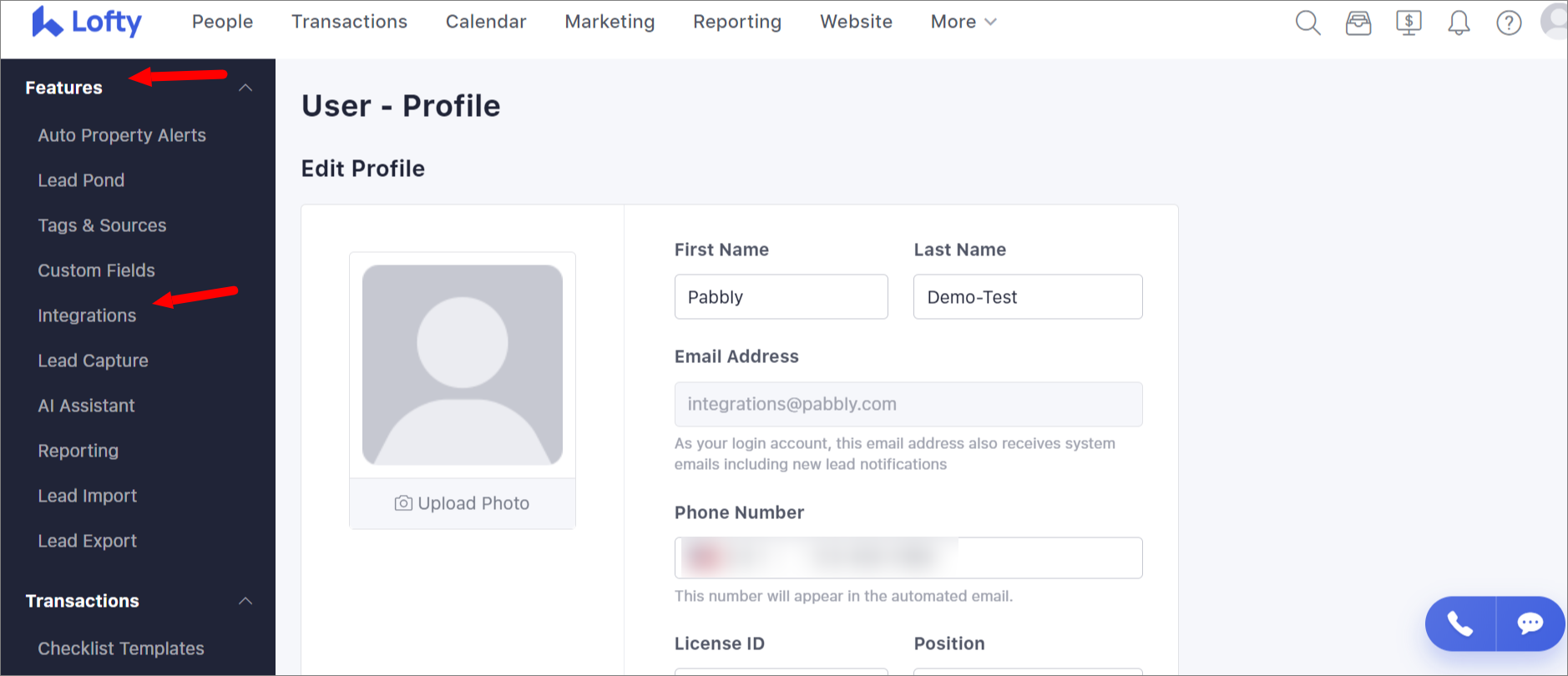

Integration Steps:
1. Select "Lofty" Trigger/Action:
Within Pabbly Connect, navigate to the action step and choose "Lofty" as the application then in the action event select the event you wish to perform, such as "Create Lead".
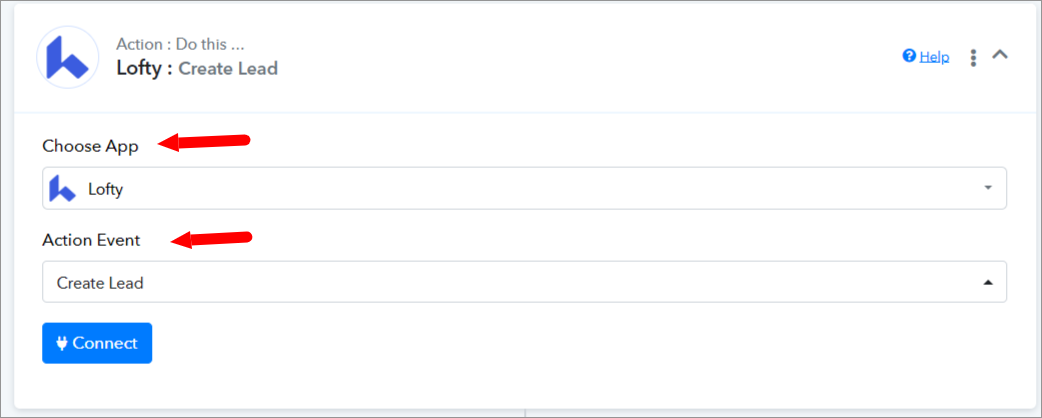
2. Configure the Connection:
To establish a connection, select "Add New Connection" and log in to your Lofty account. If you already have an existing connection, you can opt for "Select Existing Connection" instead.
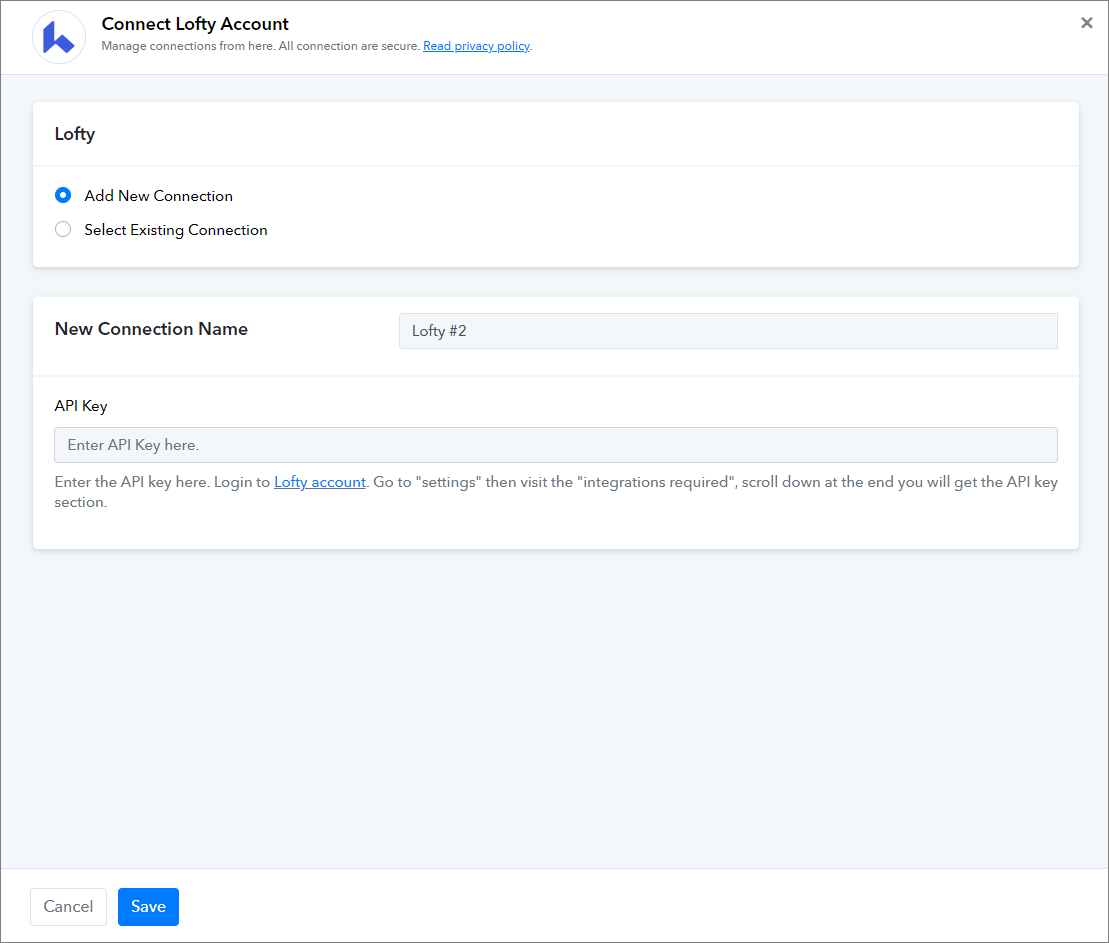
====================== Triggers ===========================
1. "Task Event"
Please follow below the step to capture the trigger response to the above-mentioned trigger event -
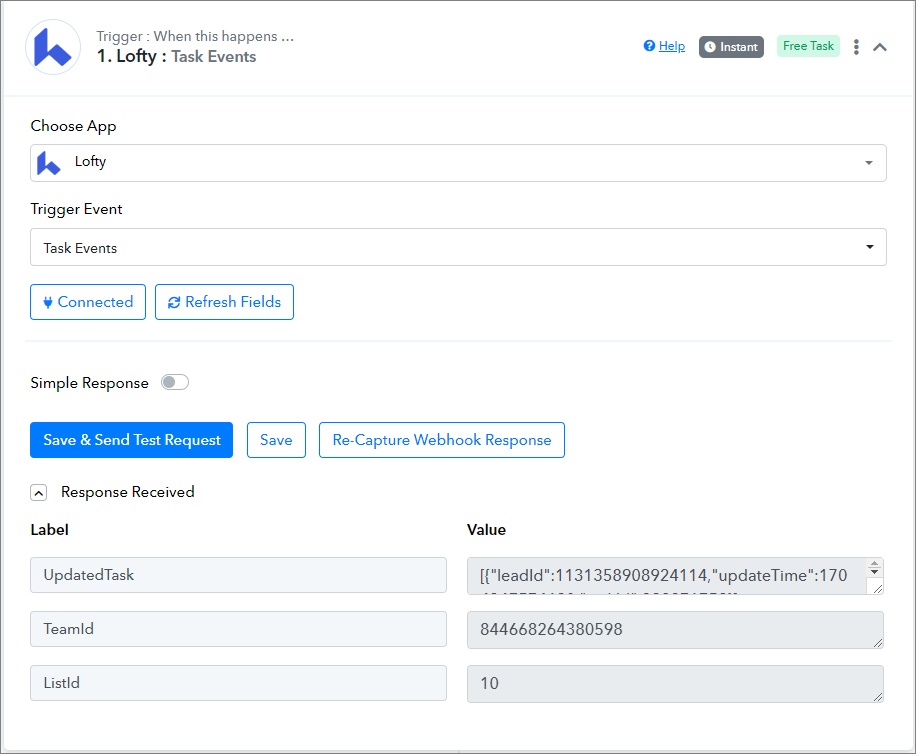
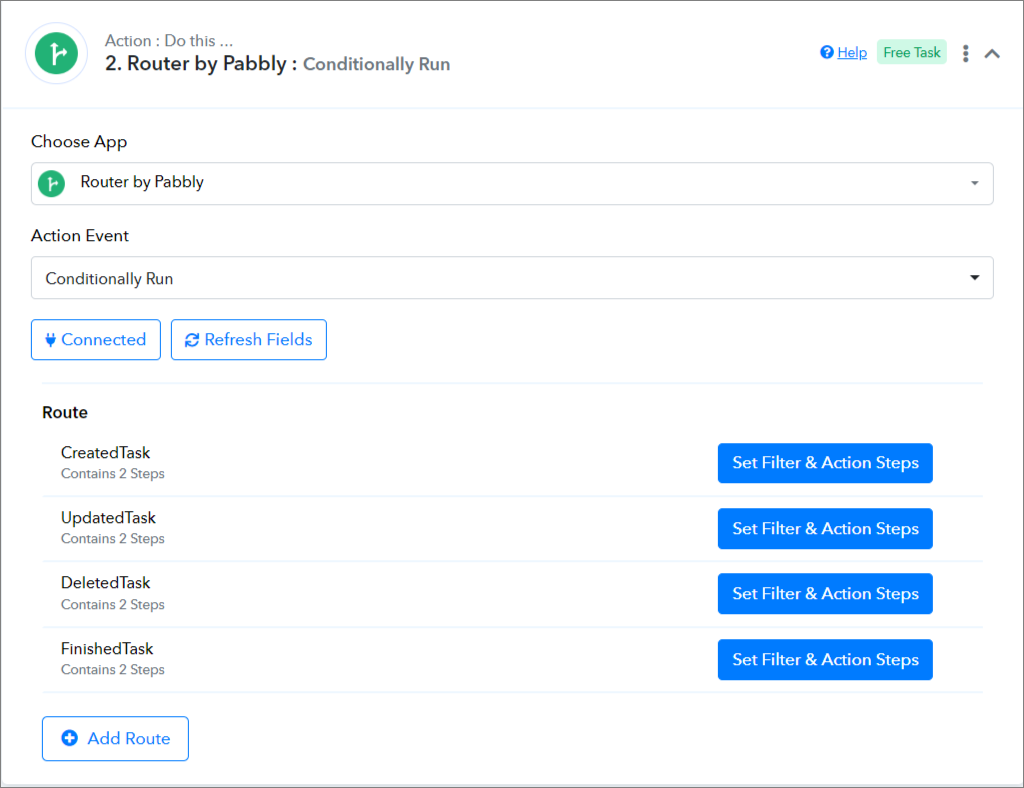
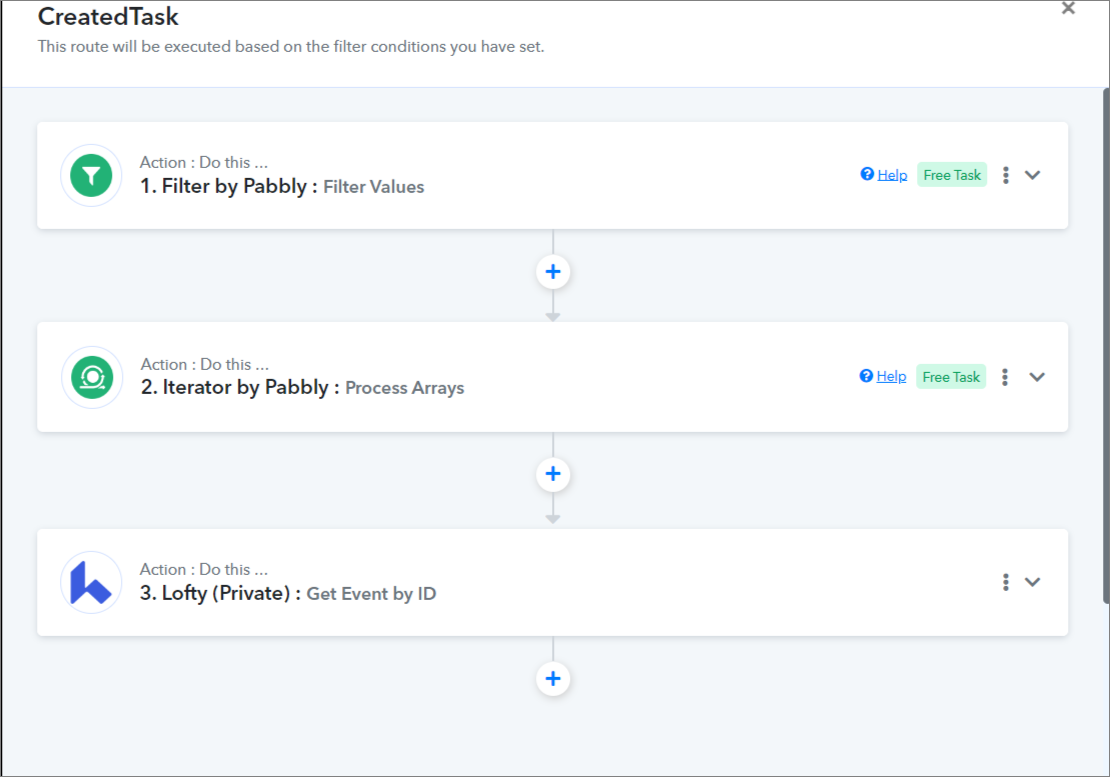
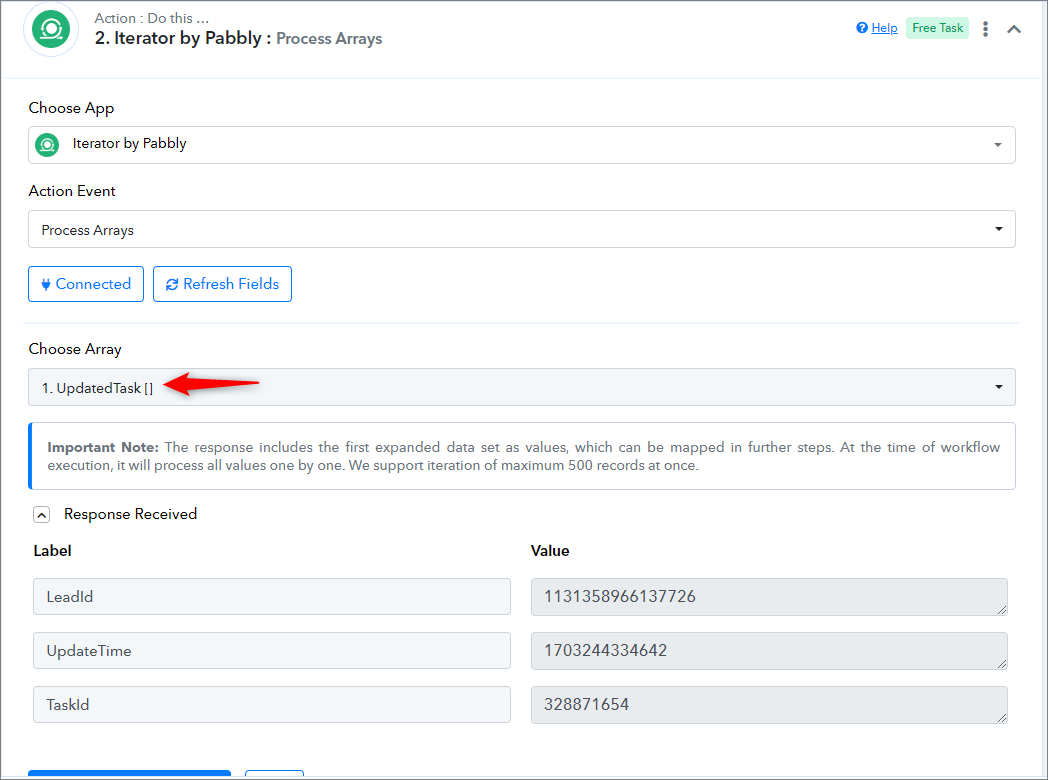
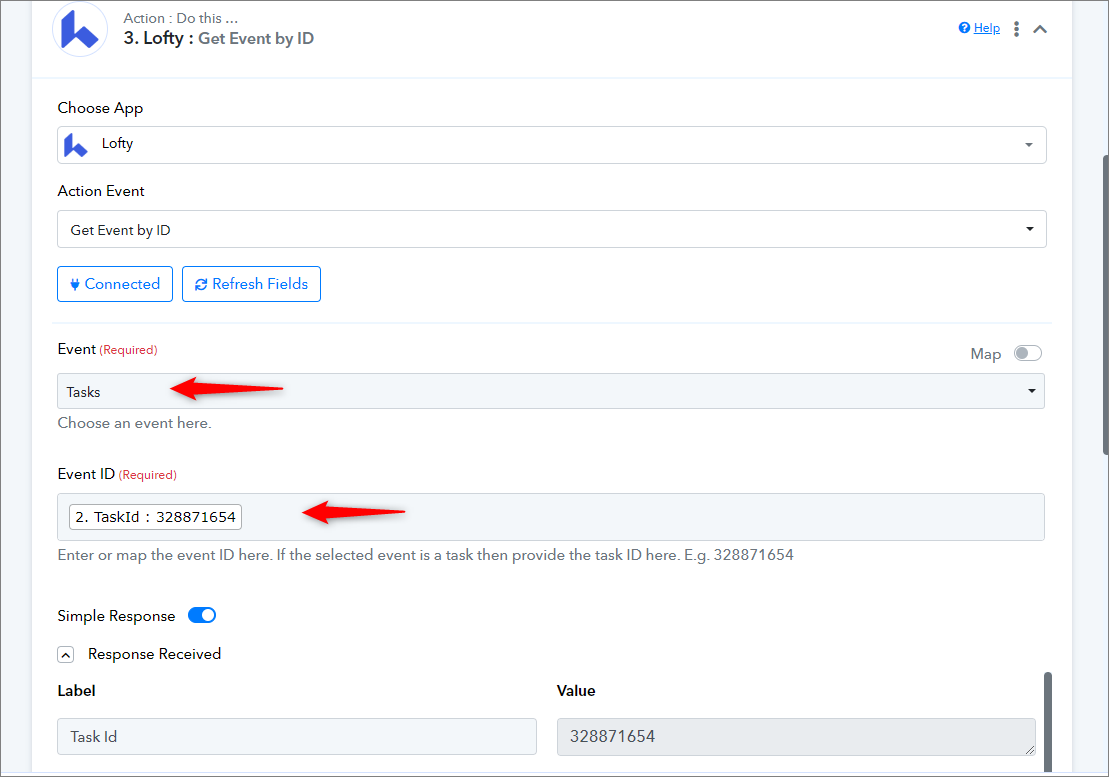
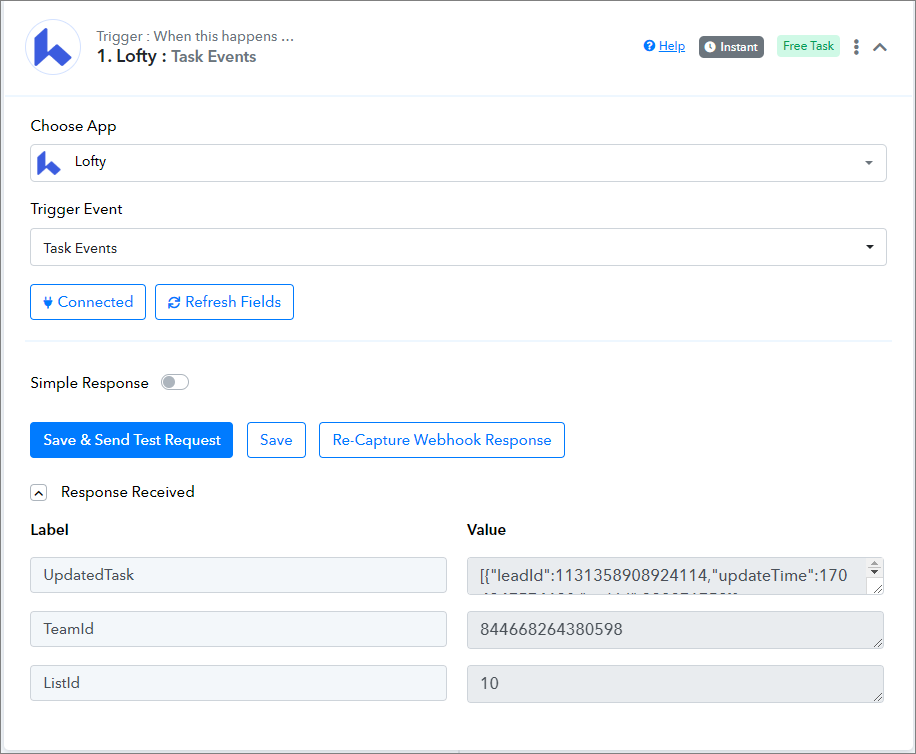
Note:
Lofty webhooks send data for multiple events under specific categories e.g. task
For Task, multiple events are: UpdatedTask, CreatedTask, DeletedTask, and FinishedTask. These events will come in response as an array, so it is mandatory to use a router. Within the router, you have to use a filter and iterator to process the event array.
==================== Actions ================================
1. "Create Lead"
Please follow below the step to capture the action response to the above-mentioned action event -

2. "Search Lead"
Please follow below the step to capture the action response to the above-mentioned action event -
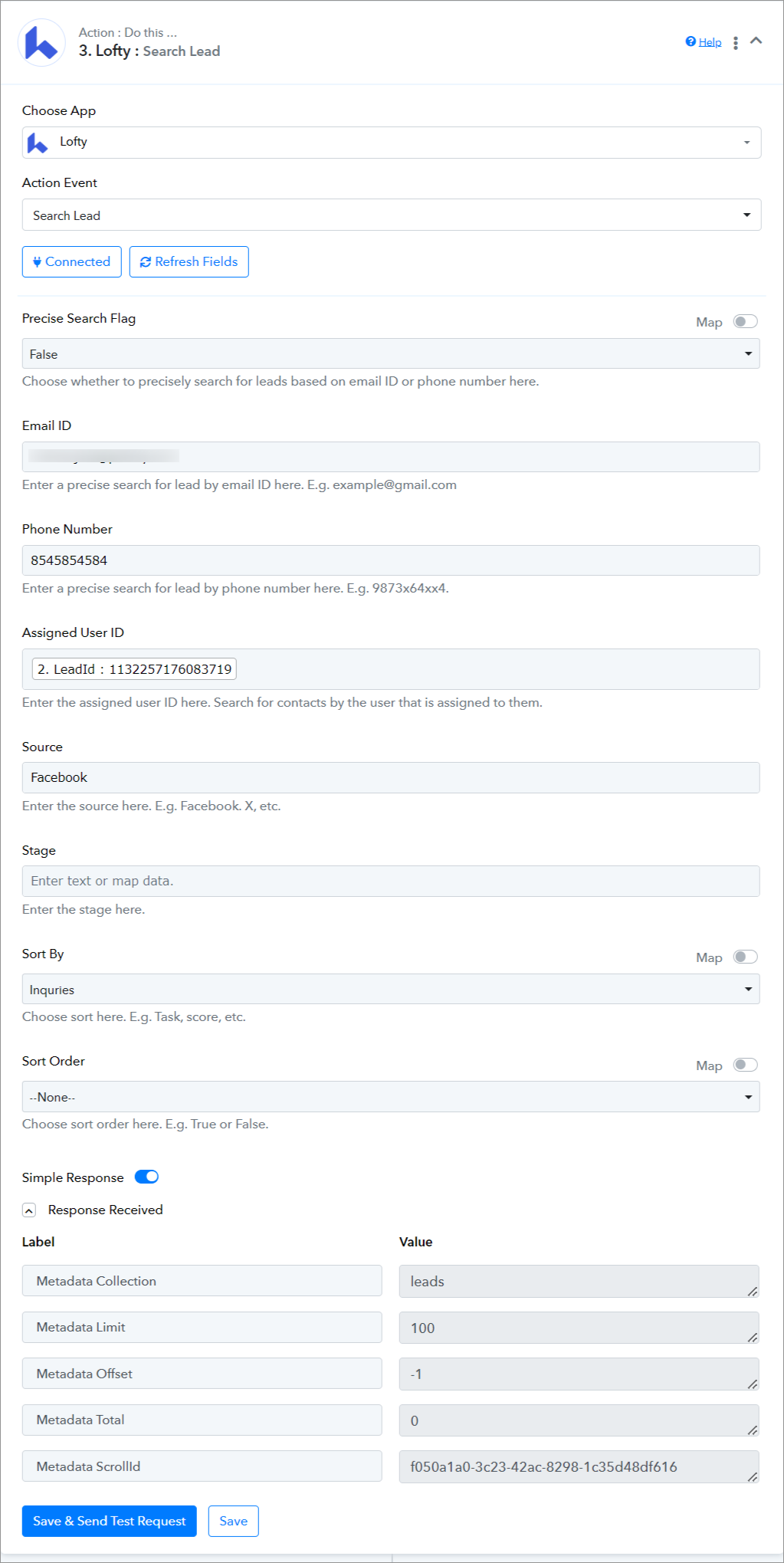
3. "Create Transaction"
Please follow below the step to capture the action response to the above-mentioned action event -
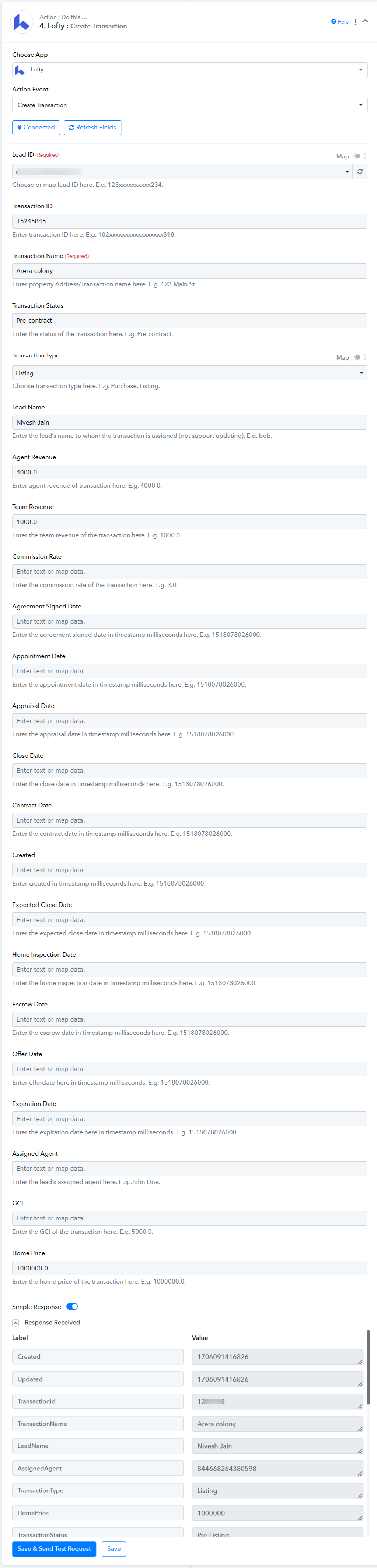
4. "Get Transaction Details"
Please follow below the step to capture the action response to the above-mentioned action event -

5. "Get Event by ID"
Please follow below the step to capture the action response to the above-mentioned action event -
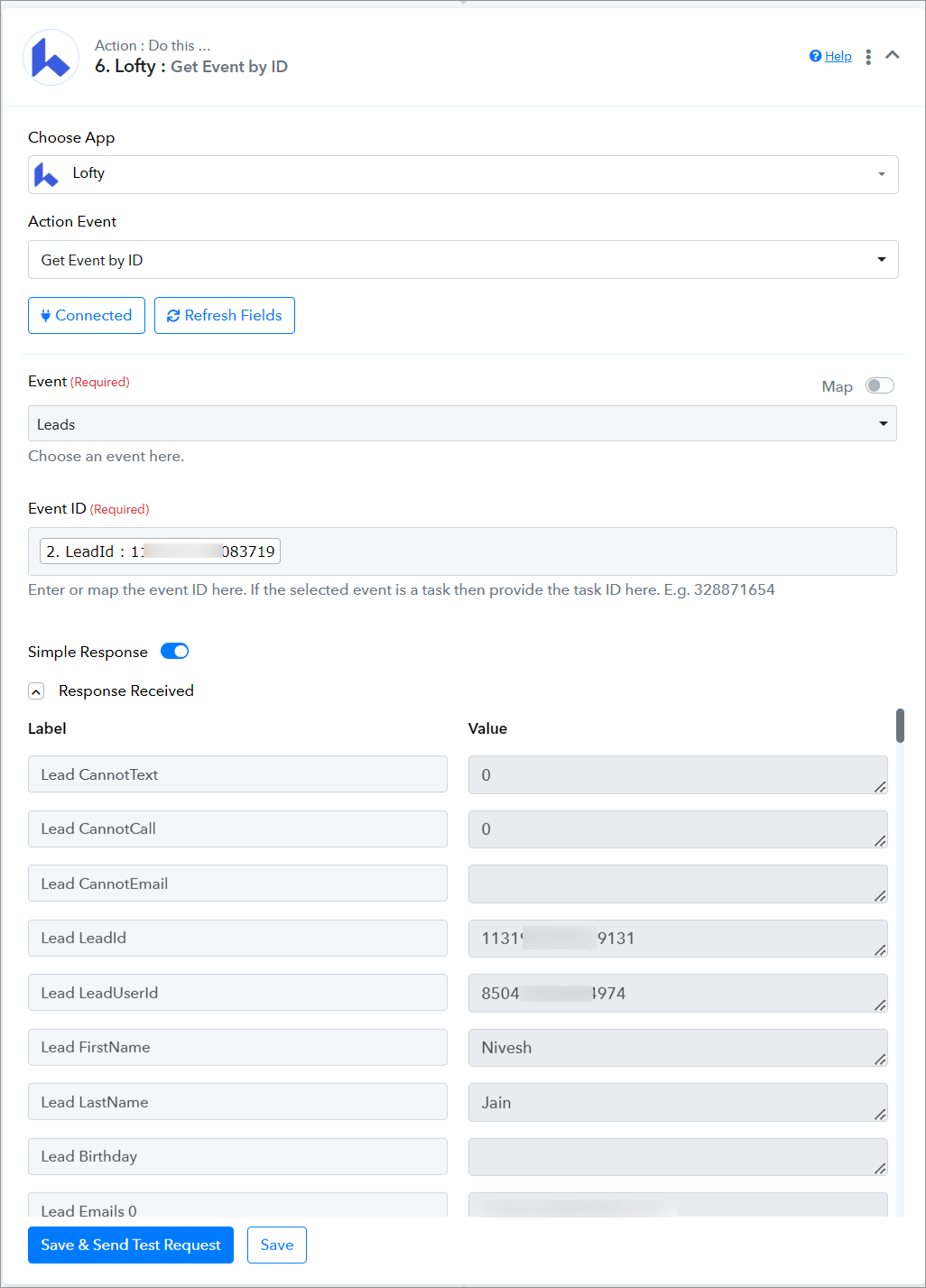
6. "Search Log (Call,Email,Text)"
Please follow below the step to capture the action response to the above-mentioned action event -
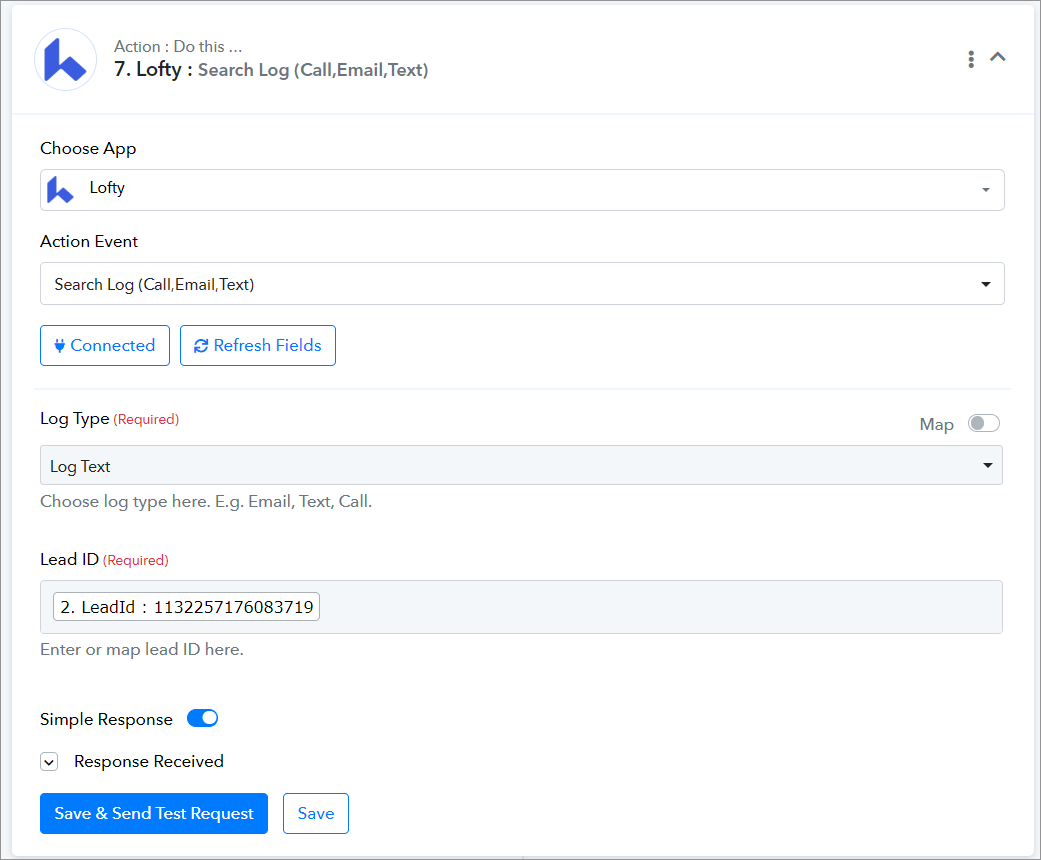
Successful Integration:
Upon completing the above steps, your Lofty account will now be successfully integrated with Pabbly Connect. You can utilize different actions and triggers according to your purpose. With this integration, you can automate processes through Pabbly Connect, improving your workflow and enhancing your productivity.
If you encounter any issues or require further assistance, feel free to reach out to our support team for help. ([email protected])
Happy integrating!
How to authorize Lofty in Pabbly Connect?
To enable access to the Public API key section follow these steps:
- Sign in to the Lofty Account using your Lofty credentials.
- Get the API key from settings then visit integrations. After scrolling a little down at the end you will get the API key.
- Copy and paste the API key while configuring the connection:
Integration Steps:
1. Select "Lofty" Trigger/Action:
Within Pabbly Connect, navigate to the action step and choose "Lofty" as the application then in the action event select the event you wish to perform, such as "Create Lead".
2. Configure the Connection:
To establish a connection, select "Add New Connection" and log in to your Lofty account. If you already have an existing connection, you can opt for "Select Existing Connection" instead.
====================== Triggers ===========================
1. "Task Event"
Please follow below the step to capture the trigger response to the above-mentioned trigger event -
- Use Case: To fetch the details of the task event within lofty.
- Select the "Task Event" Trigger, and connect your lofty account.
- Within the action step select the Pabbly Connect inbuild application "Router" and run a condition within as shown in the screenshot.
- Create a route and set filter and action within it.
- Within the route choose Pabbly Connect inbuild application "Filter" and provide label > Filter type > Value.
- User "Iterator" and provide an array and capture the response.
- Then use another trigger step "Get Event by ID" and provide the event and event ID within it.
- Within Iterator by Pabbly choose the action events as "Process Arrays" and then within the array provide "UpdateTask[]"
- Within the same section choose the application as Lofty then within the action step choose "Get Event by ID" Choose event and provide task ID or you can map it accordingly.
- Once all the necessary information has been provided, please click on the "Save and Send Test Request" button. "It will take 15 to 30 min to receive the webhook response".
Note:
Lofty webhooks send data for multiple events under specific categories e.g. task
For Task, multiple events are: UpdatedTask, CreatedTask, DeletedTask, and FinishedTask. These events will come in response as an array, so it is mandatory to use a router. Within the router, you have to use a filter and iterator to process the event array.
==================== Actions ================================
1. "Create Lead"
Please follow below the step to capture the action response to the above-mentioned action event -
- Use Case: To create a lead with lofty.
- Select the "Create Lead" action, and connect your lofty account.
- Provide all the required details and provide keys for the collection.
- Once all the necessary information has been provided, please click on the "Save and Send Test Request" button.
2. "Search Lead"
Please follow below the step to capture the action response to the above-mentioned action event -
- Use Case: To Search for a lead within lofty.
- Select the "Search Lead" action, and connect your lofty account.
- Provide all the required details and provide keys for the collection.
- Once all the necessary information has been provided, please click on the "Save and Send Test Request" button.
3. "Create Transaction"
Please follow below the step to capture the action response to the above-mentioned action event -
- Use Case: To Create a transaction within lofty.
- Select the "Create Transaction" action, and connect your lofty account.
- Provide all the required details and provide keys for the collection.
- Once all the necessary information has been provided, please click on the "Save and Send Test Request" button.
4. "Get Transaction Details"
Please follow below the step to capture the action response to the above-mentioned action event -
- Use Case: To get transaction details within lofty.
- Select the "Get Transaction Details" as an action event, and connect your lofty account.
- Provide all the required details and provide keys for the collection.
- Once all the necessary information has been provided, please click on the "Save and Send Test Request" button.
5. "Get Event by ID"
Please follow below the step to capture the action response to the above-mentioned action event -
- Use Case: To get the events by specific event ID within lofty.
- Select the "Get Event by ID" as an action event, and connect your lofty account.
- Provide all the required details and provide keys for the collection.
- Once all the necessary information has been provided, please click on the "Save and Send Test Request" button.
6. "Search Log (Call,Email,Text)"
Please follow below the step to capture the action response to the above-mentioned action event -
- Use Case: To search a log for calls emails and text within lofty.
- Select the "Search Log (Call, Email, Text)" as an action event, and connect your lofty account.
- Provide all the required details and provide keys for the collection.
- Once all the necessary information has been provided, please click on the "Save and Send Test Request" button.
Successful Integration:
Upon completing the above steps, your Lofty account will now be successfully integrated with Pabbly Connect. You can utilize different actions and triggers according to your purpose. With this integration, you can automate processes through Pabbly Connect, improving your workflow and enhancing your productivity.
If you encounter any issues or require further assistance, feel free to reach out to our support team for help. ([email protected])
Happy integrating!
Attachments
-
 1706342611065.png312 KB · Views: 78
1706342611065.png312 KB · Views: 78 -
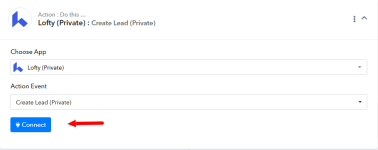 1706342856931.png17.6 KB · Views: 84
1706342856931.png17.6 KB · Views: 84 -
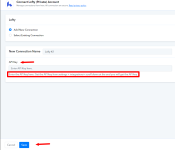 1706343098101.png40.5 KB · Views: 88
1706343098101.png40.5 KB · Views: 88 -
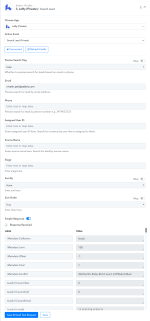 1706343510508.png89.9 KB · Views: 73
1706343510508.png89.9 KB · Views: 73 -
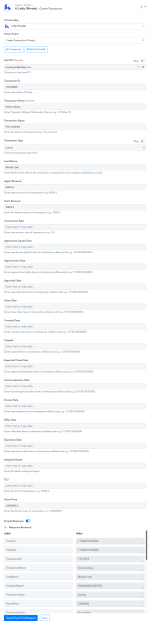 1706343760431.png180.9 KB · Views: 75
1706343760431.png180.9 KB · Views: 75 -
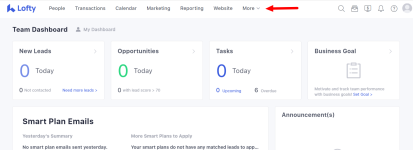 1706351472360.png135 KB · Views: 81
1706351472360.png135 KB · Views: 81 -
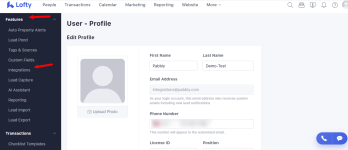 1706351557213.png188.7 KB · Views: 79
1706351557213.png188.7 KB · Views: 79 -
 1706351636623.png43.4 KB · Views: 82
1706351636623.png43.4 KB · Views: 82 -
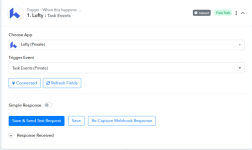 1706351951986.png50.8 KB · Views: 77
1706351951986.png50.8 KB · Views: 77 -
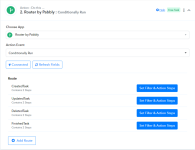 1706352114823.png70.6 KB · Views: 79
1706352114823.png70.6 KB · Views: 79 -
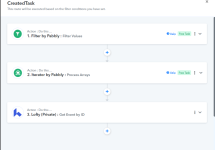 1706352471047.png78.6 KB · Views: 75
1706352471047.png78.6 KB · Views: 75 -
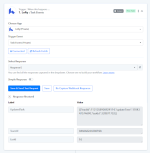 1706356648302.png43.2 KB · Views: 70
1706356648302.png43.2 KB · Views: 70
Last edited:

