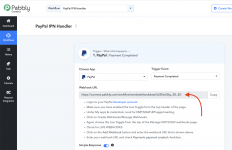Setup IPN in your PayPal Account.
Step 1: Log in to your PayPal account and click on Account Settings.
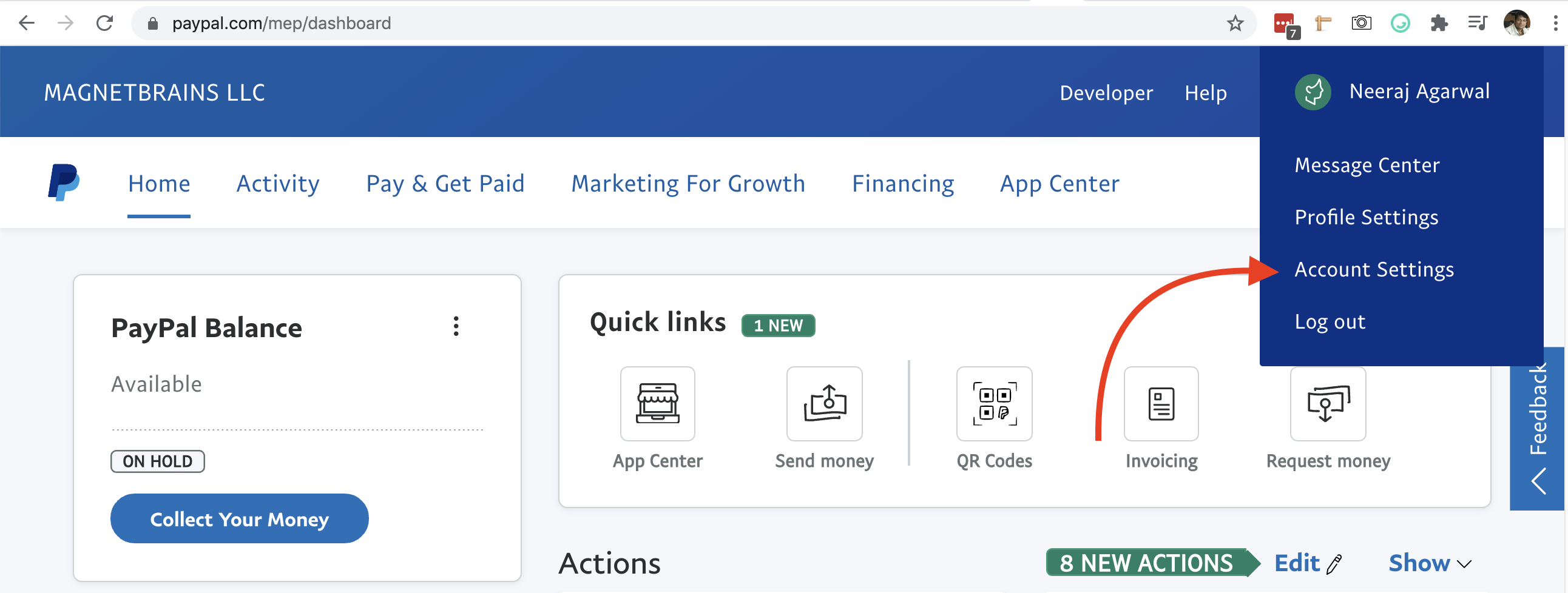
Step 2: Under Account settings, look for the Notification menu item in the left bar and then click on the Instant payment notification Update link.
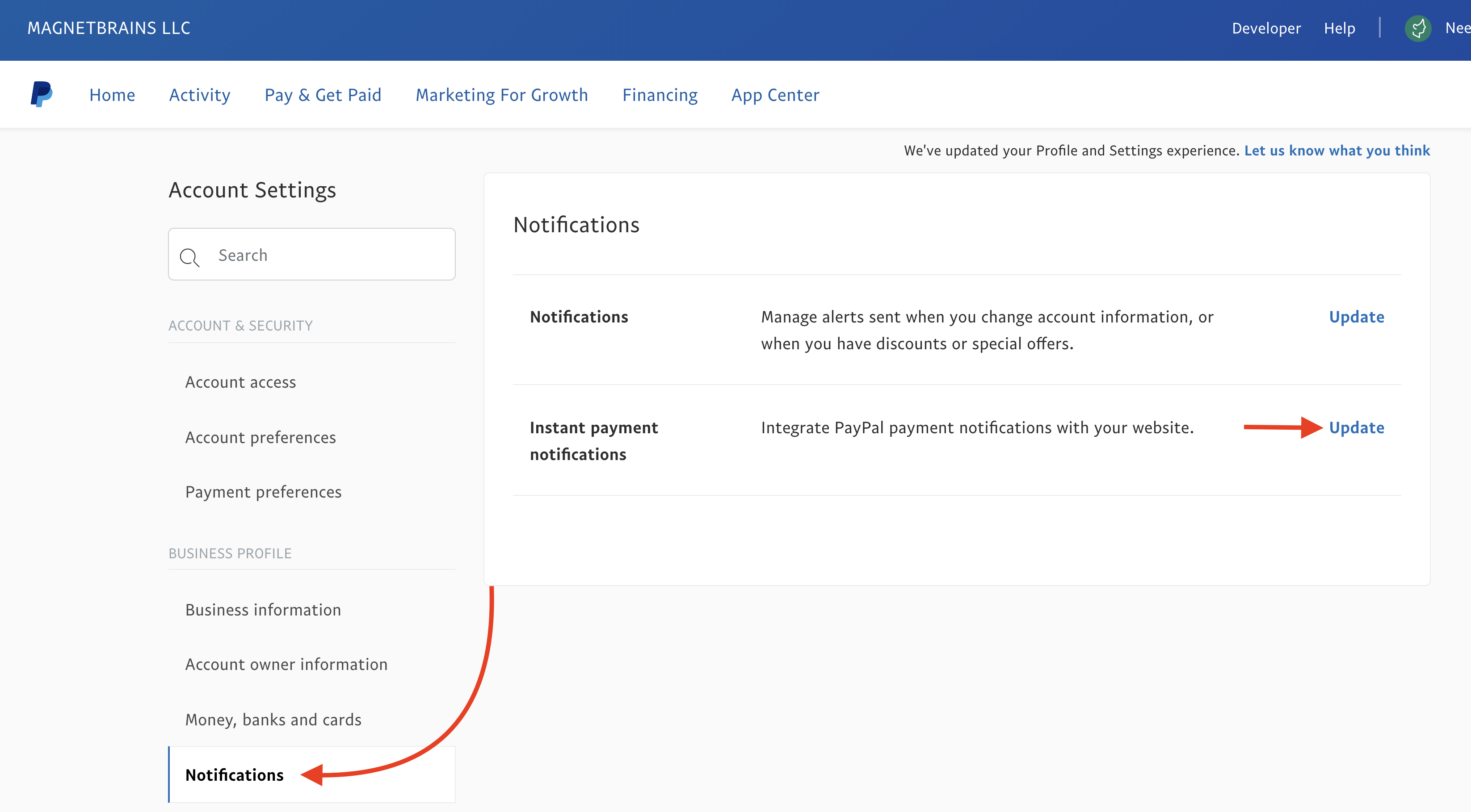
Step 3: Enter the webhook URL of one of your workflows. PayPal will send all the IPN notifications to the same webhook URL workflow. I have created the workflow inside Pabbly Connect already.
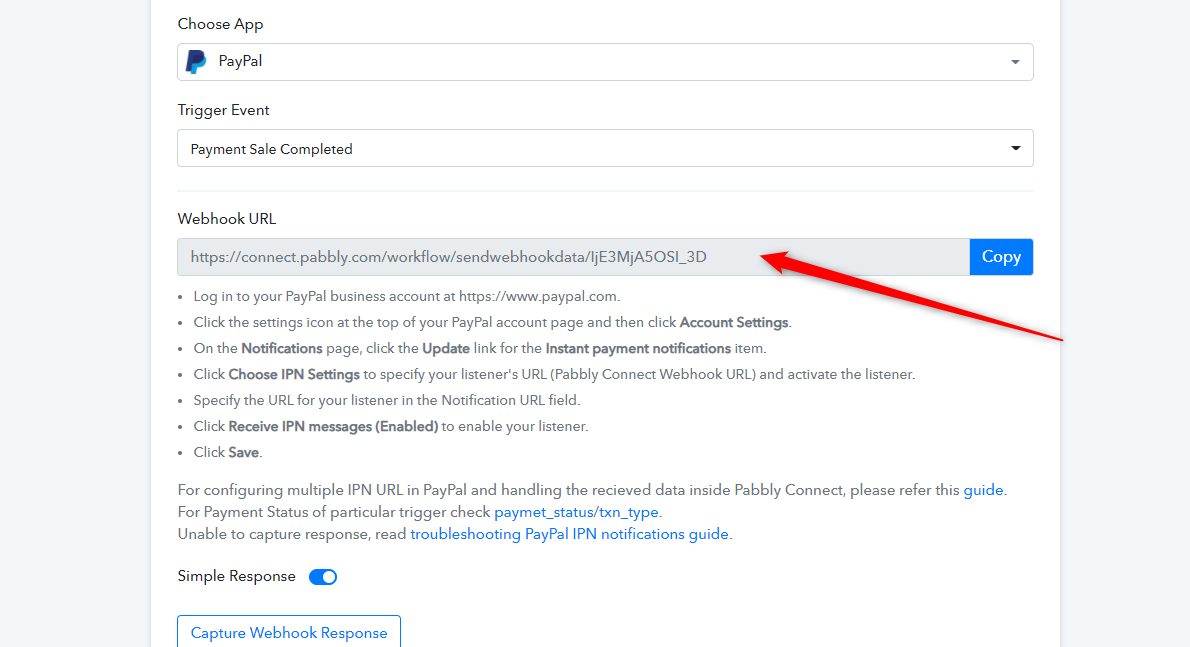
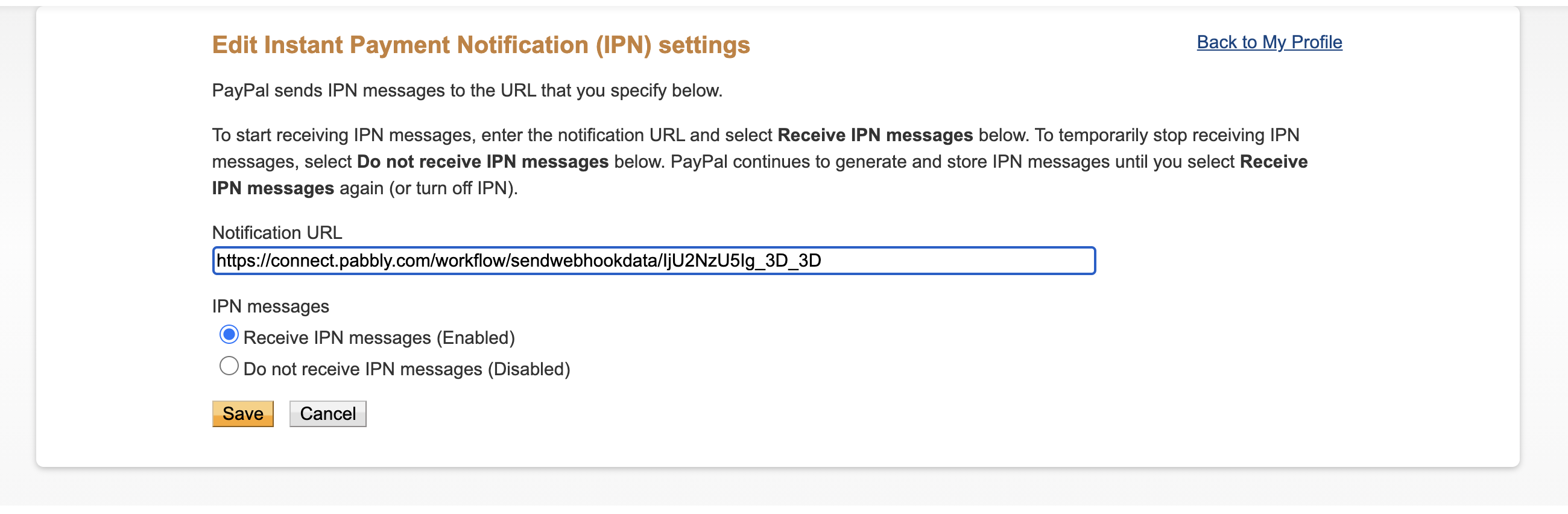
Note: IPN received comes with many details like, payment related, transactions, etc. So, based on the IPN Transaction Type values you can route your Pabbly Connect workflow using Filters and Routers as per your need.
Unable to Capture Response
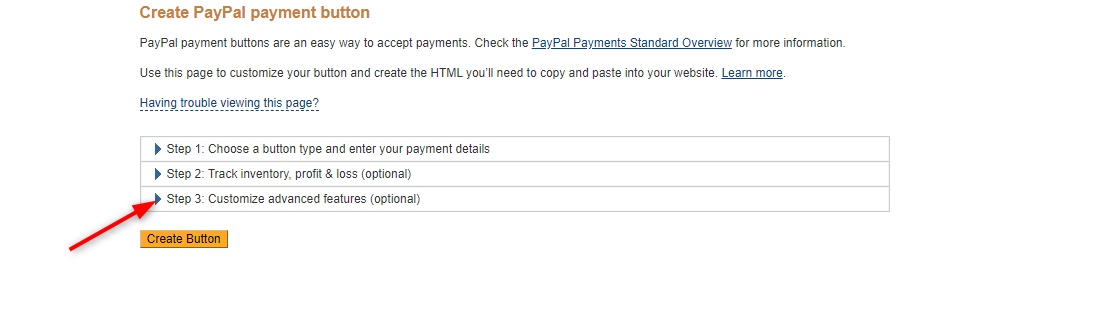
Step 1: Log in to your PayPal account and click on Account Settings.
Step 2: Under Account settings, look for the Notification menu item in the left bar and then click on the Instant payment notification Update link.
Step 3: Enter the webhook URL of one of your workflows. PayPal will send all the IPN notifications to the same webhook URL workflow. I have created the workflow inside Pabbly Connect already.
Image A: Pabbly Connect Workflow webhook URL.
Image 2: Paste the webhook URL from the Pabbly Connect workflow inside PayPal.
Note: IPN received comes with many details like, payment related, transactions, etc. So, based on the IPN Transaction Type values you can route your Pabbly Connect workflow using Filters and Routers as per your need.
Unable to Capture Response
- For Custom Coded PayPal Payment Gateway
If you are unable to capture PayPal IPN response in Pabbly Connect for your custom coded PayPal button then, check the IPN history from your PayPal account and confirm the notification URL of that transaction, it should be the same that you've configured in IPN Settings as shown in the below video:
If you find a different URL there then, check whether you've created any payment button through PayPal and configured the customized advanced features for it, you need to remove the "notify_url" parameter from there.
More HTML variables supported in the custom advanced features section are listed here: https://developer.paypal.com/docs/p...ion-guide/Appx-websitestandard-htmlvariables/
2. For Third-Party Integrated PayPal Payment Gateway
If you are using any third-party services like WooCommerce, StudioCart.co, etc in your website for PayPal payment gateway then, you are recommended to use the relevant service provider's webhook system to get the payment details rather than using PayPal IPN settings.
The reason for doing the same is that custom-coded integration usually passes their own custom IPN URL from within the application itself. This IPN URL supersedes the IPN URL that you have added to your own PayPal account and the IPN is not sent to the URL that you have configured in your PayPal account.
It is therefore recommended that you use the webhook feature of your payment software rather than relying on the IPN that is added inside PayPal as it might not come at all.
Attachments
Last edited by a moderator: