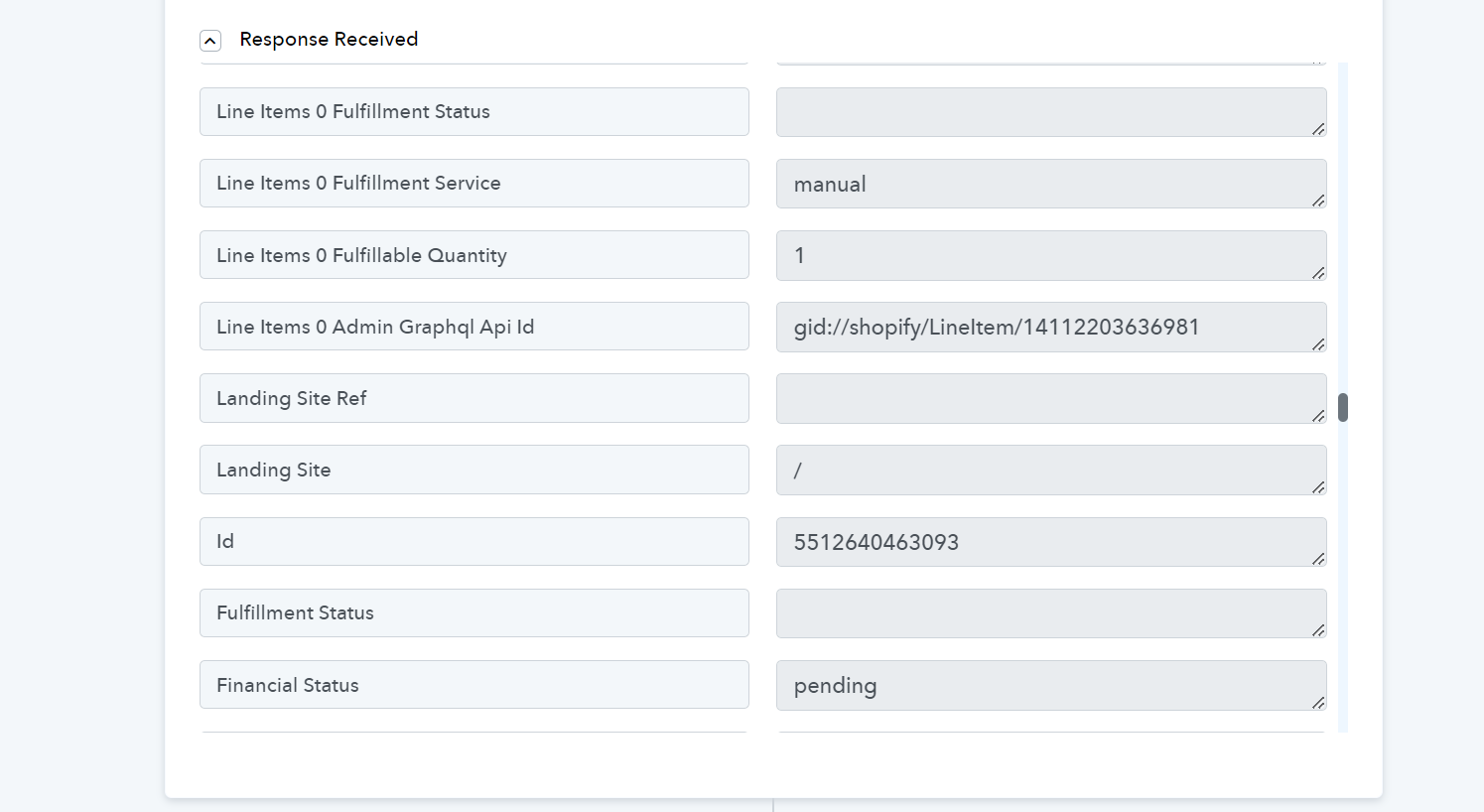Brayan
Member
I need assistance. A week ago, I requested support because I need to connect a Shopify account to a Google Sheets spreadsheet in order to monitor all possible information regarding placed orders, abandoned shopping carts, canceled purchases, and other relevant data that I could collect. When I asked for support, they sent me the following video which explains the process very well. However, when I attempted to follow the steps, I encountered an issue. The option that appears in the video does not appear for me when capturing the purchase responses. The video shows at minute 8:22 that the "Line Items" character should contain all the order information, but it does not appear in my integration. How can I resolve this and get all the necessary information to display properly?