This documentation offers a comprehensive, step-by-step guide to integrating your RSS.app account with Pabbly Connect. By following these instructions, you can effortlessly establish a seamless connection between the two platforms.
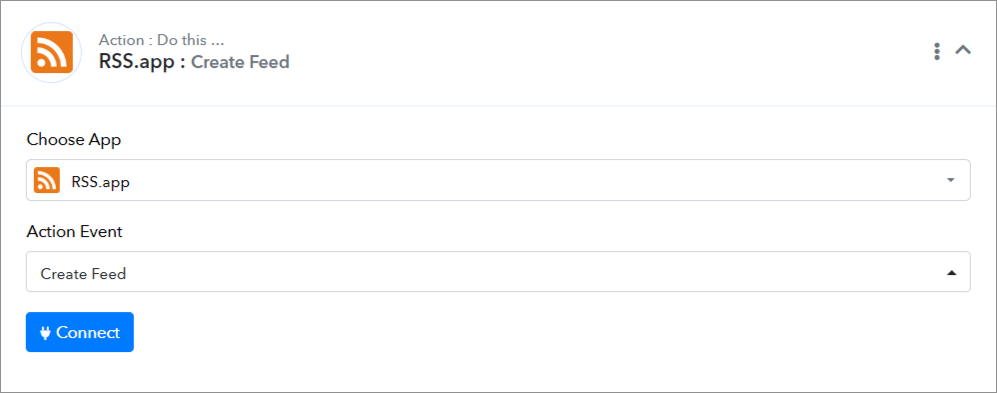
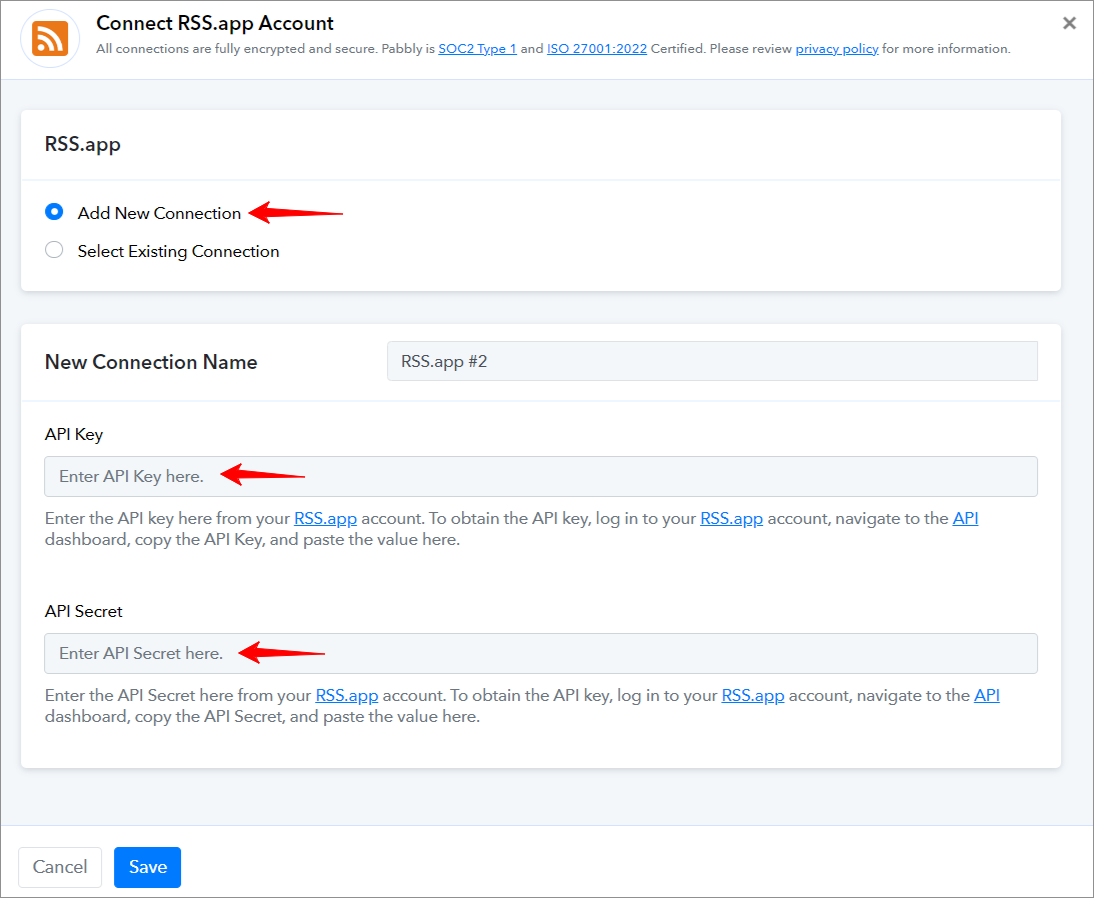
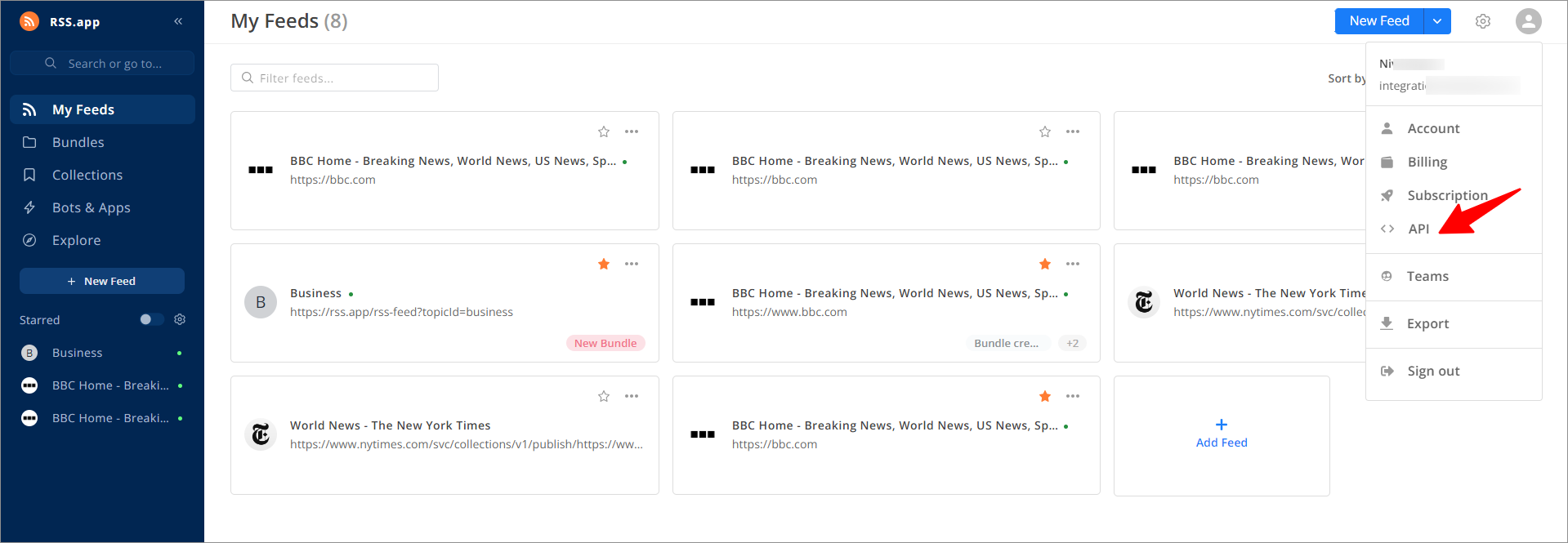
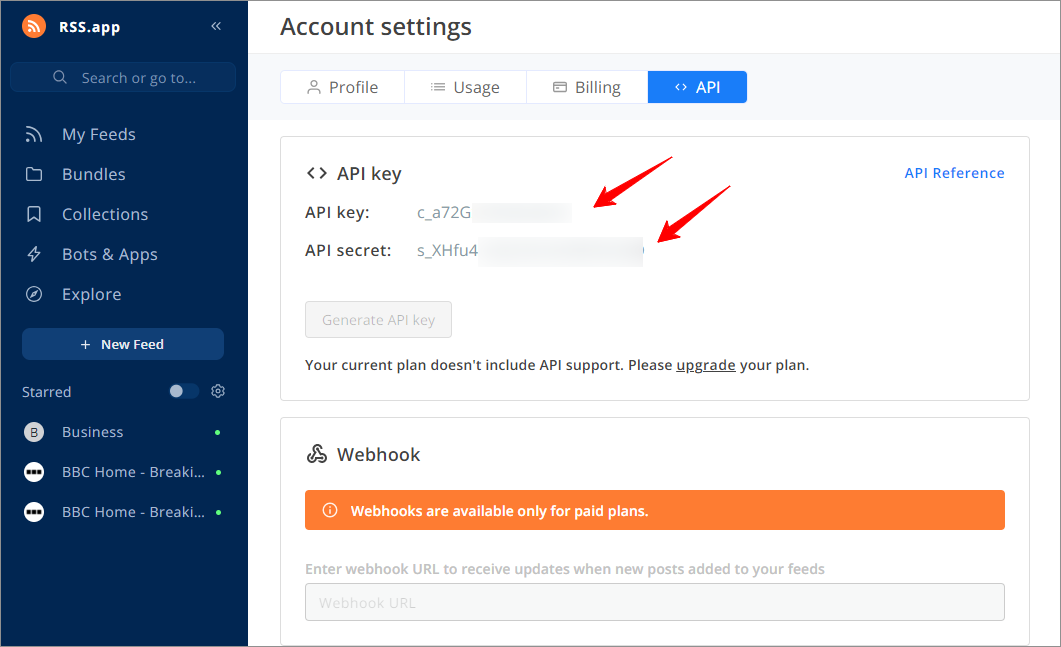
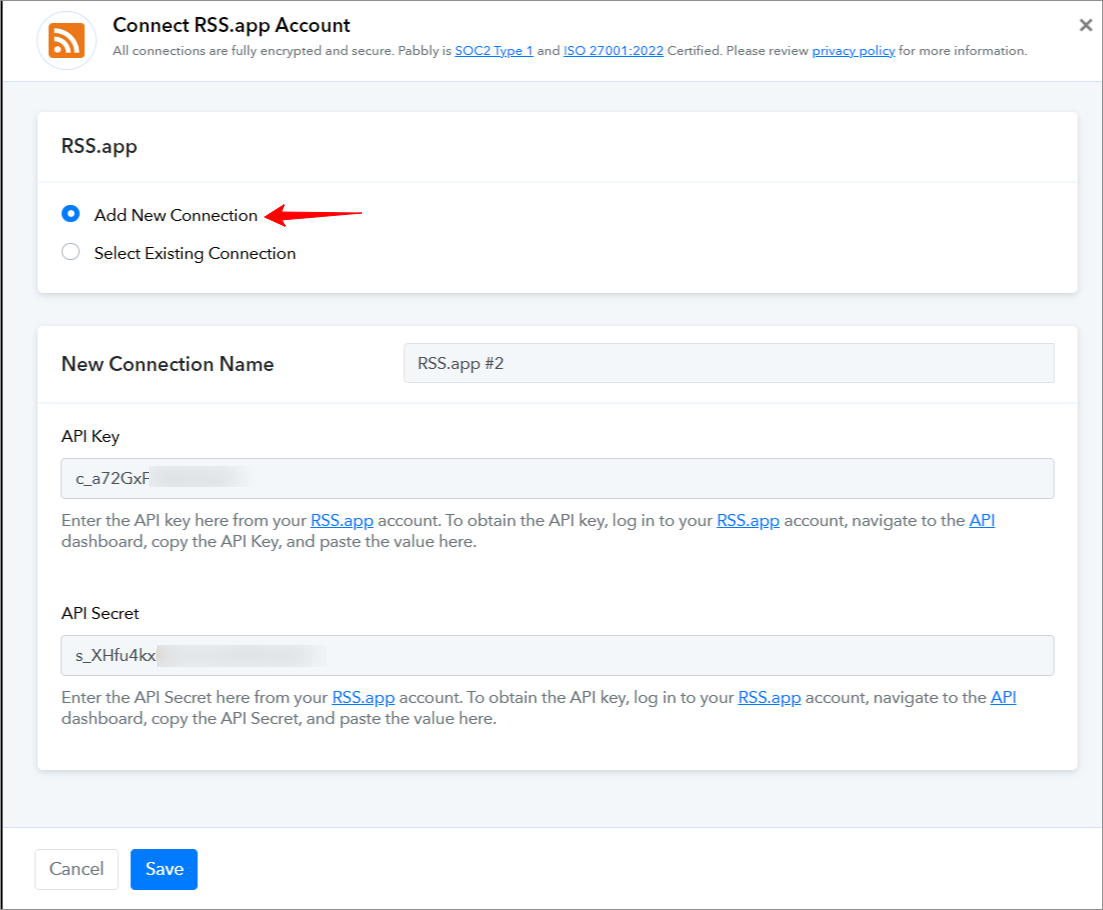
===========================ACTIONS============================
RSS.app: Create Feed(Action Event)
Please follow below the steps to create a new feed for the above-mentioned action event:
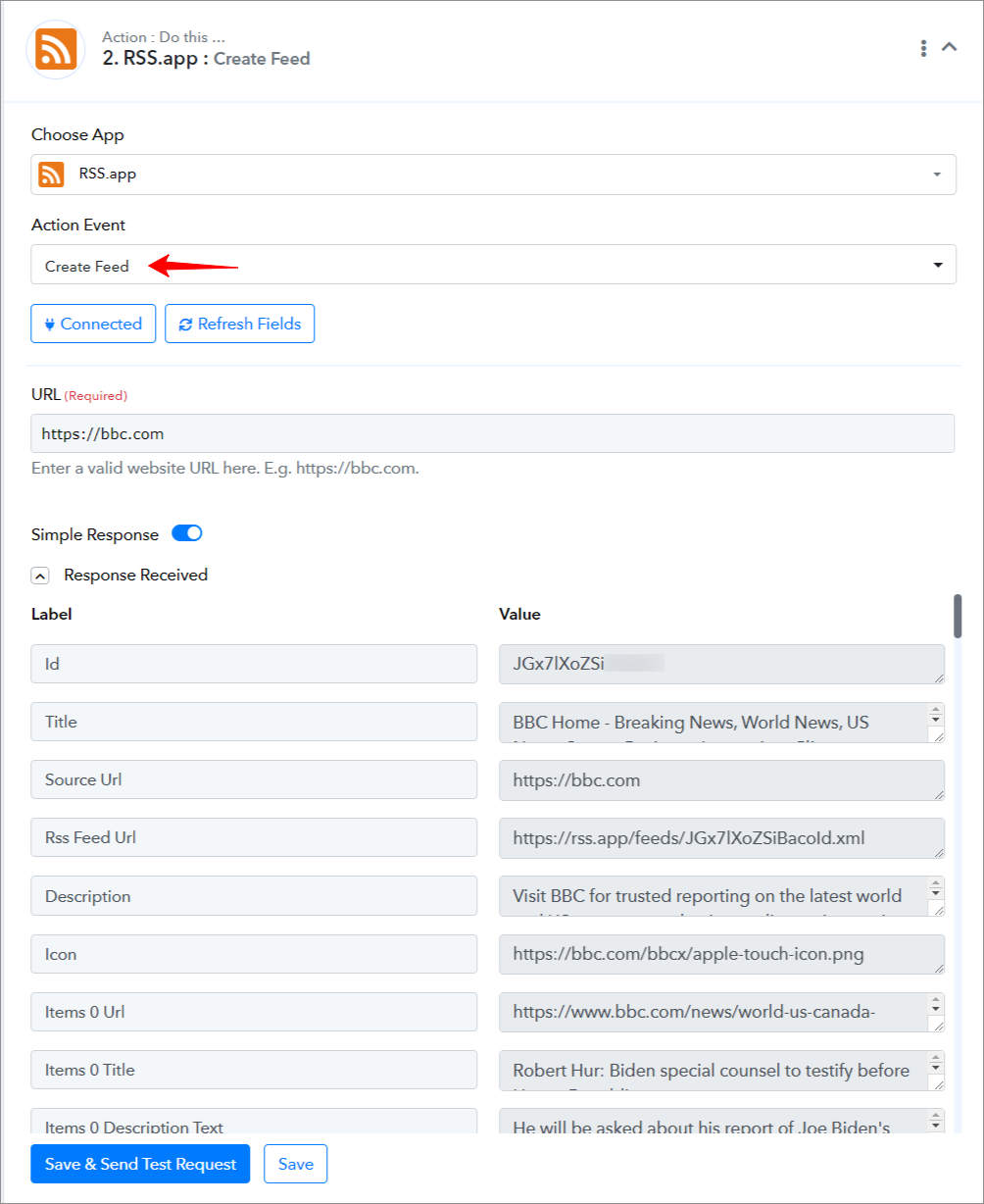
=================================================================
RSS.app: List Feeds(Action Event)
Please follow below the steps to list all feeds for the above-mentioned action event:
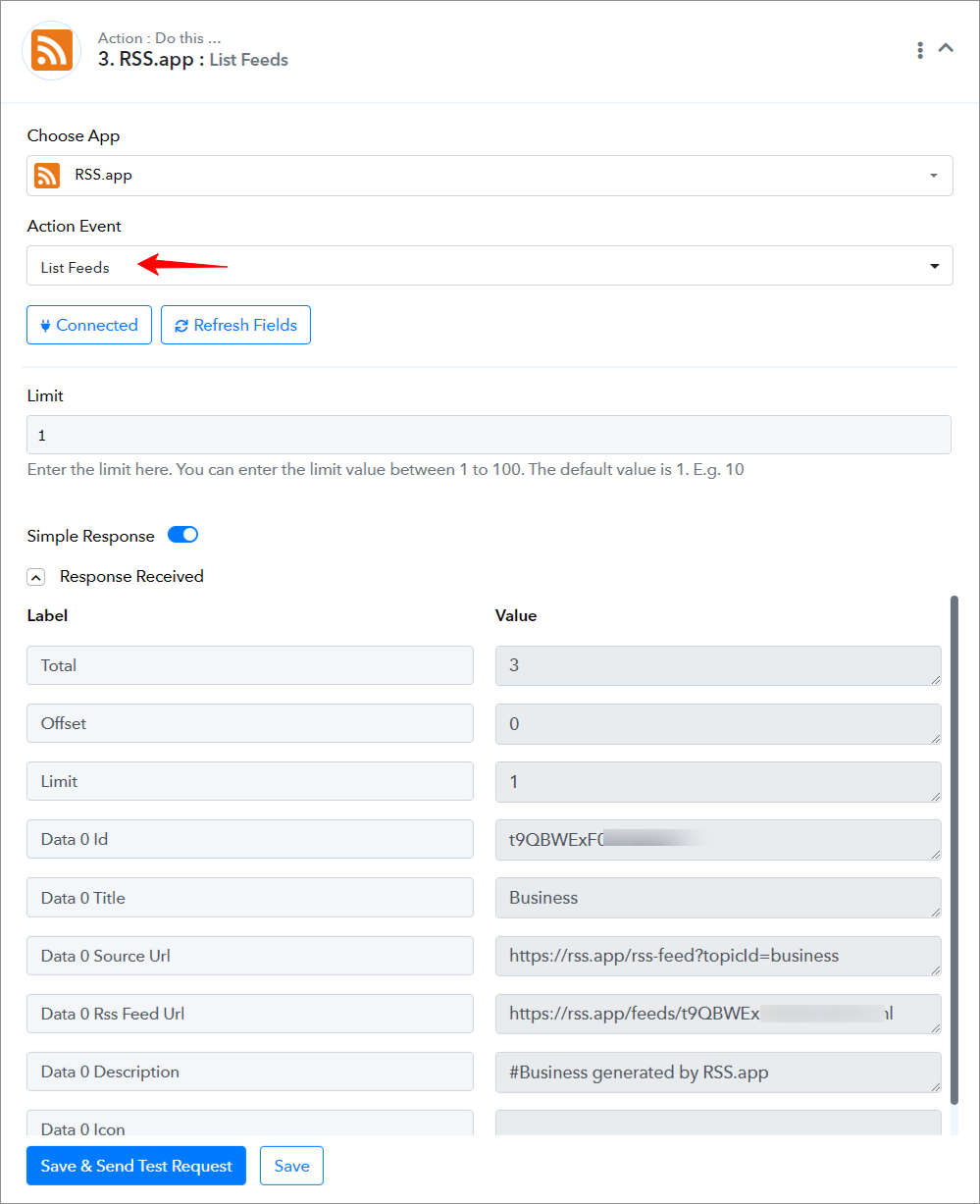
=================================================================
RSS.app: Retrieve Feed(Action Event)
Please follow below the steps to retrieve the details of a feed for the above-mentioned action event:
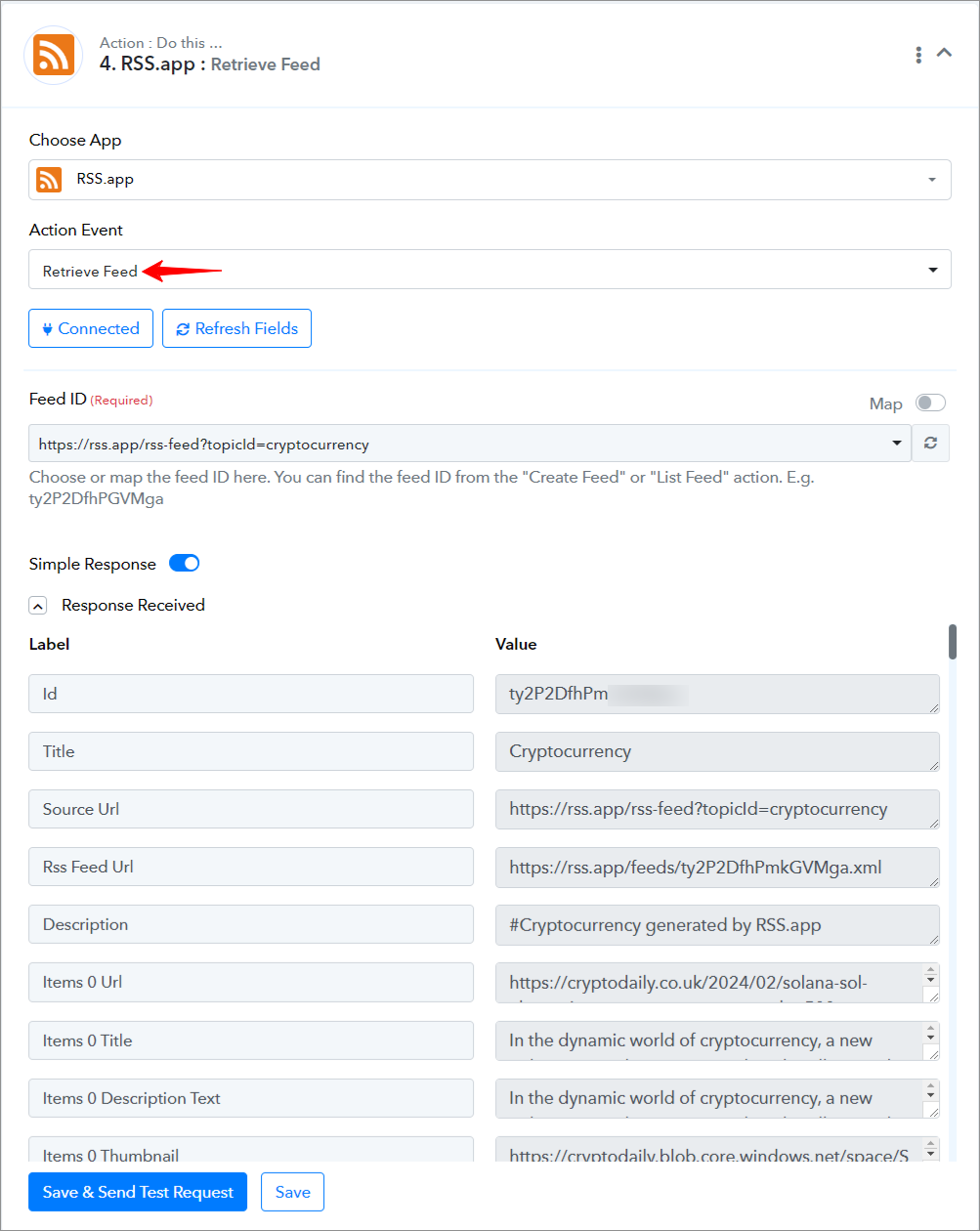
=================================================================
RSS.app: Create Bundle(Action Event)
Please follow below the steps to create a new bundle for the above-mentioned action event:
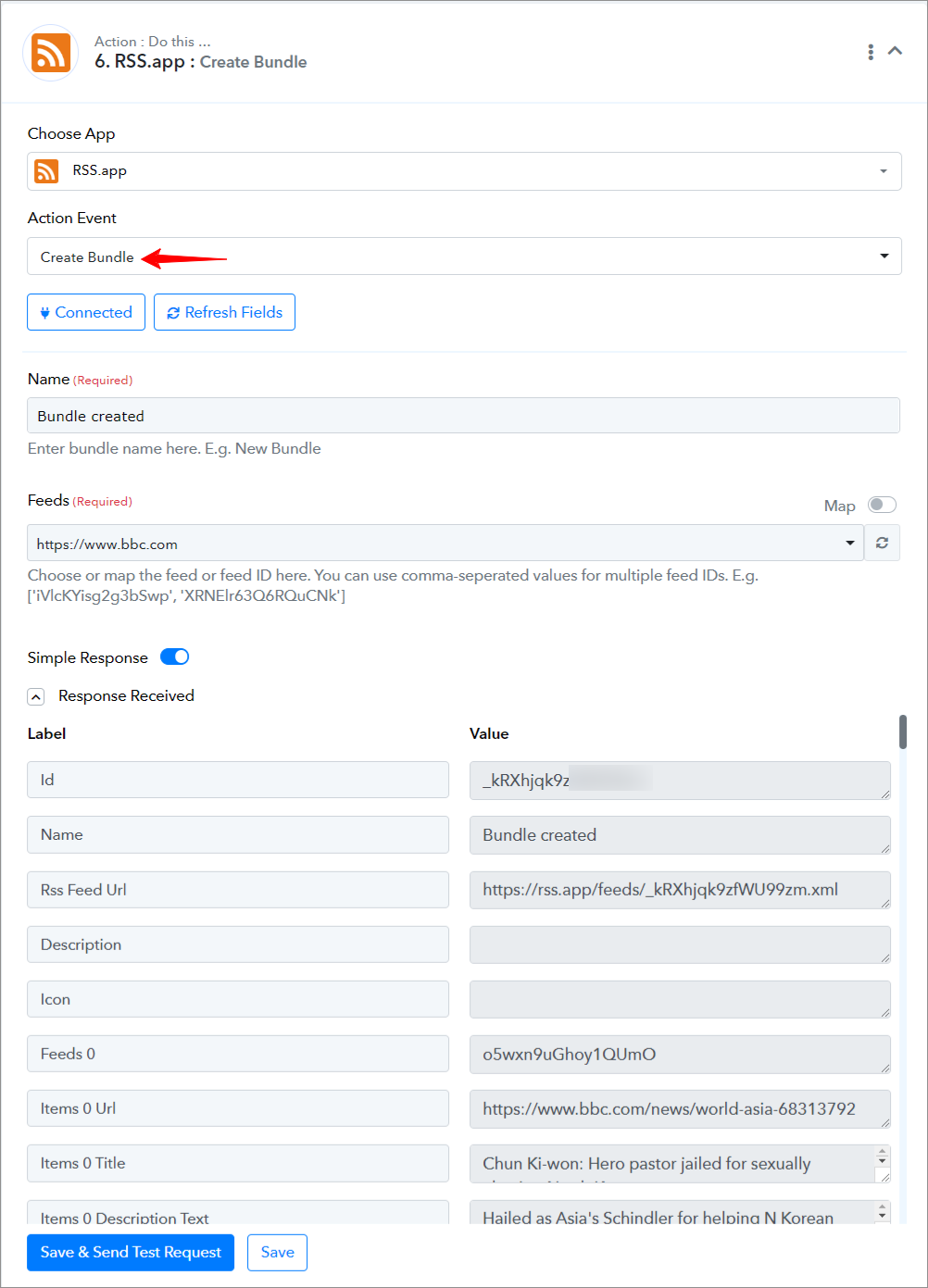
=================================================================
RSS.app: Add Feed to Bundle(Action Event)
Please follow below the steps to add feed to the bundle for the above-mentioned action event:
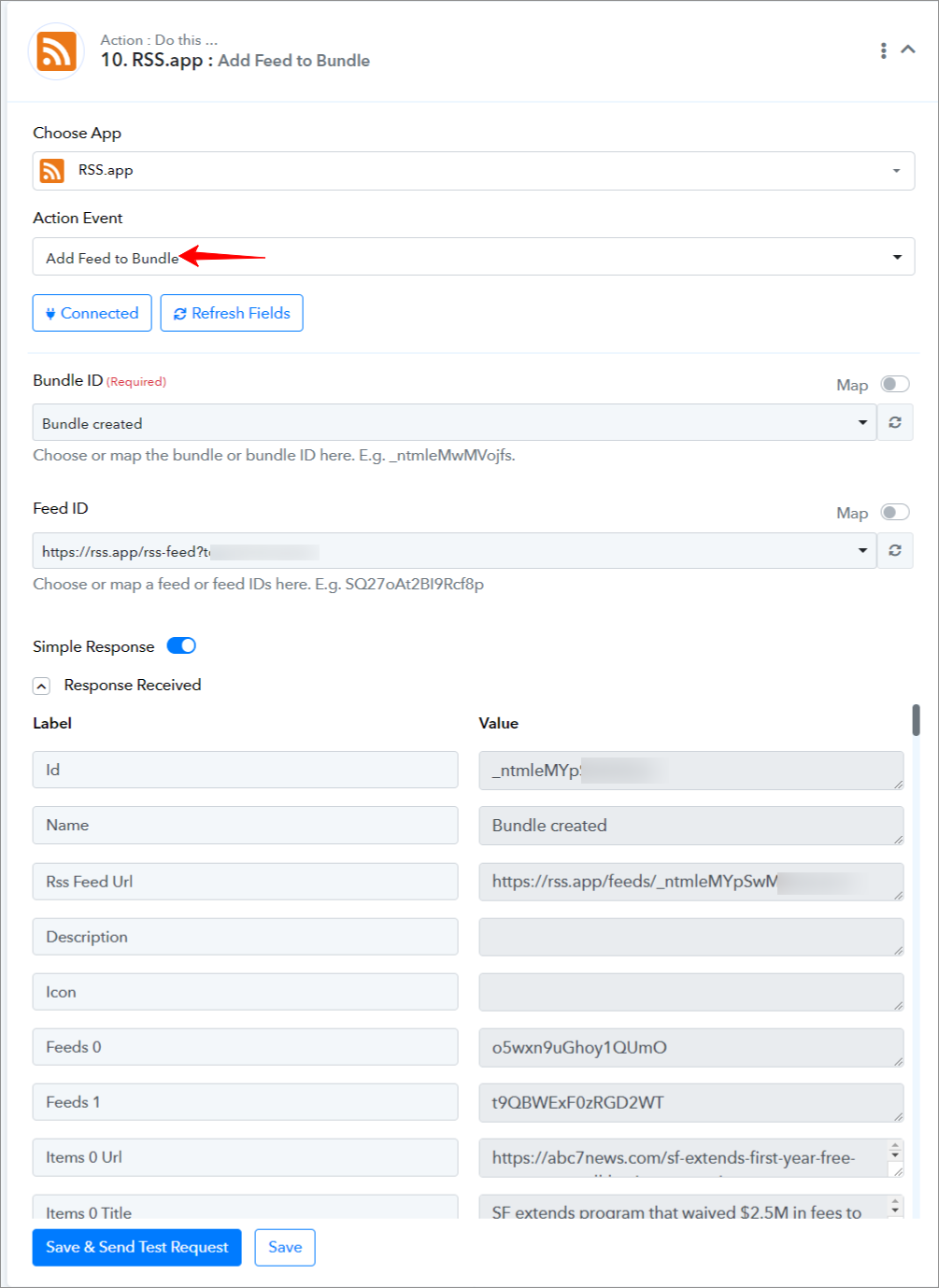
=================================================================
RSS.app: List Bundles(Action Event)
Please follow below the steps to list all bundles for the above-mentioned action event:
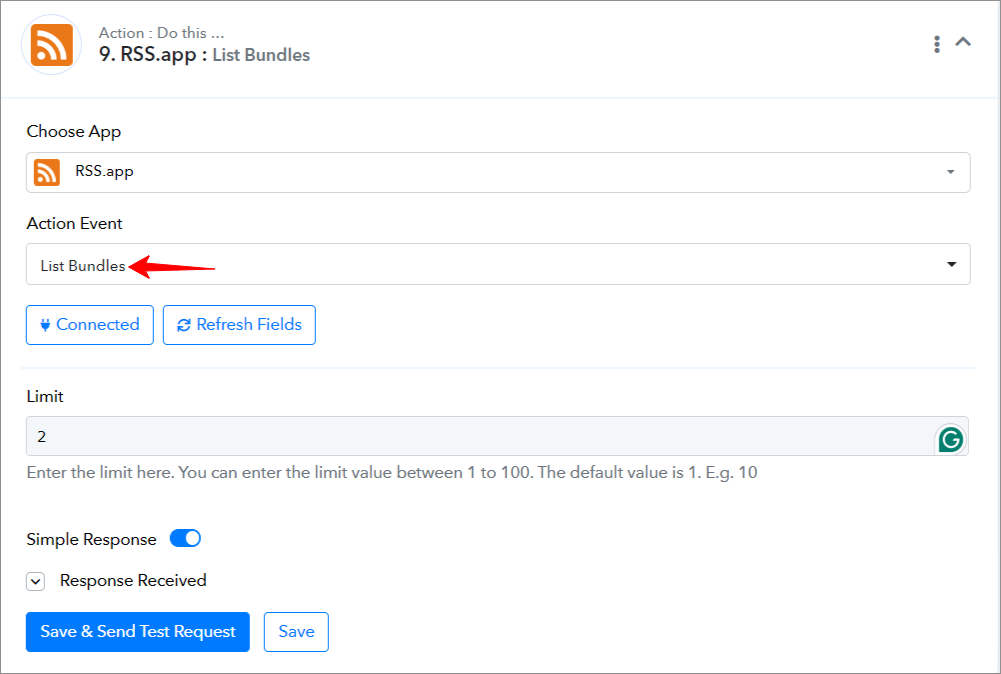
=================================================================
RSS.app: Update Bundle(Action Event)
Please follow below the steps to update the details of a bundle for the above-mentioned action event:
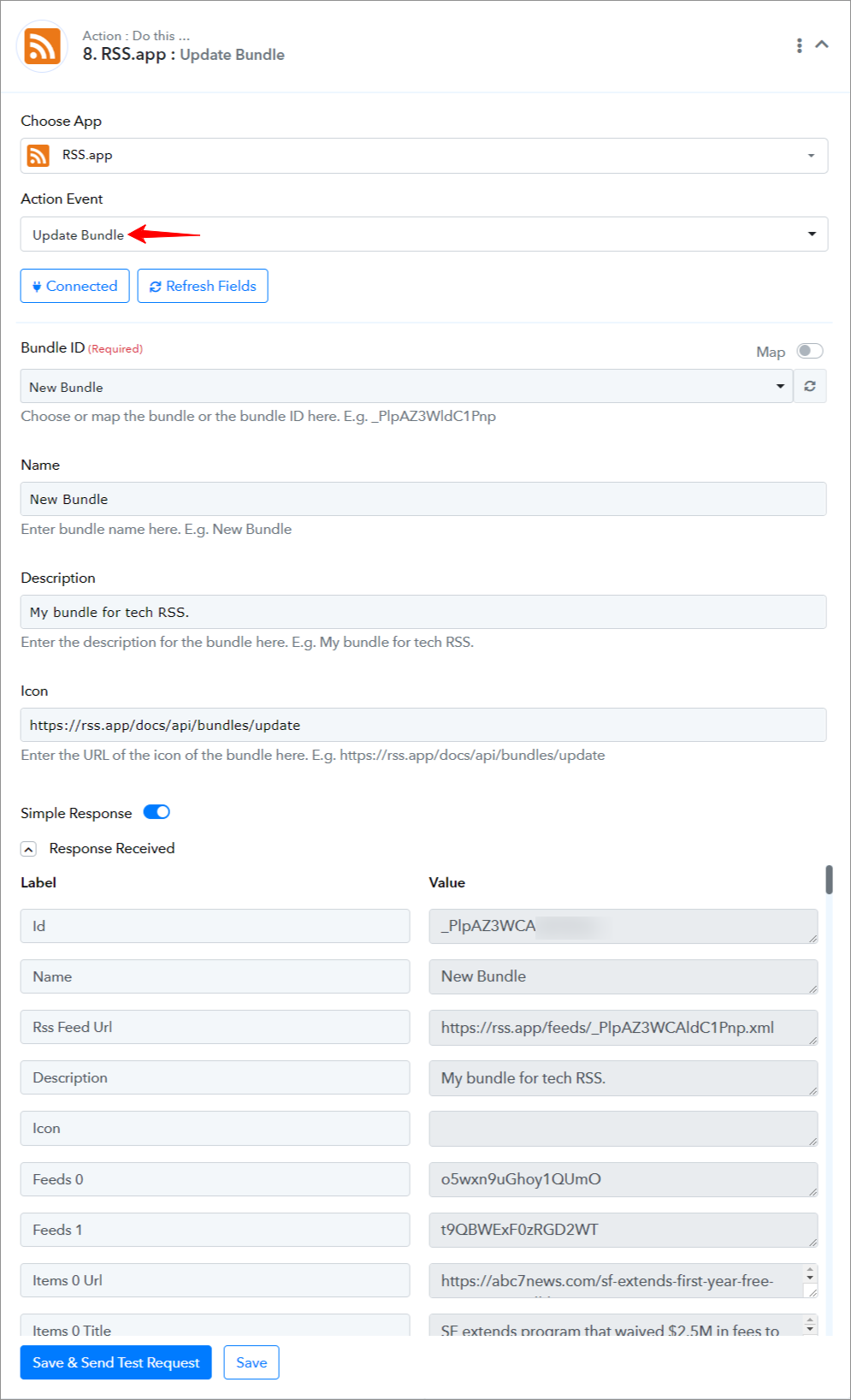
=================================================================
RSS.app: Retrieve Bundle(Action Event)
Please follow below the steps to retrieve the details of a bundle for the above-mentioned action event:
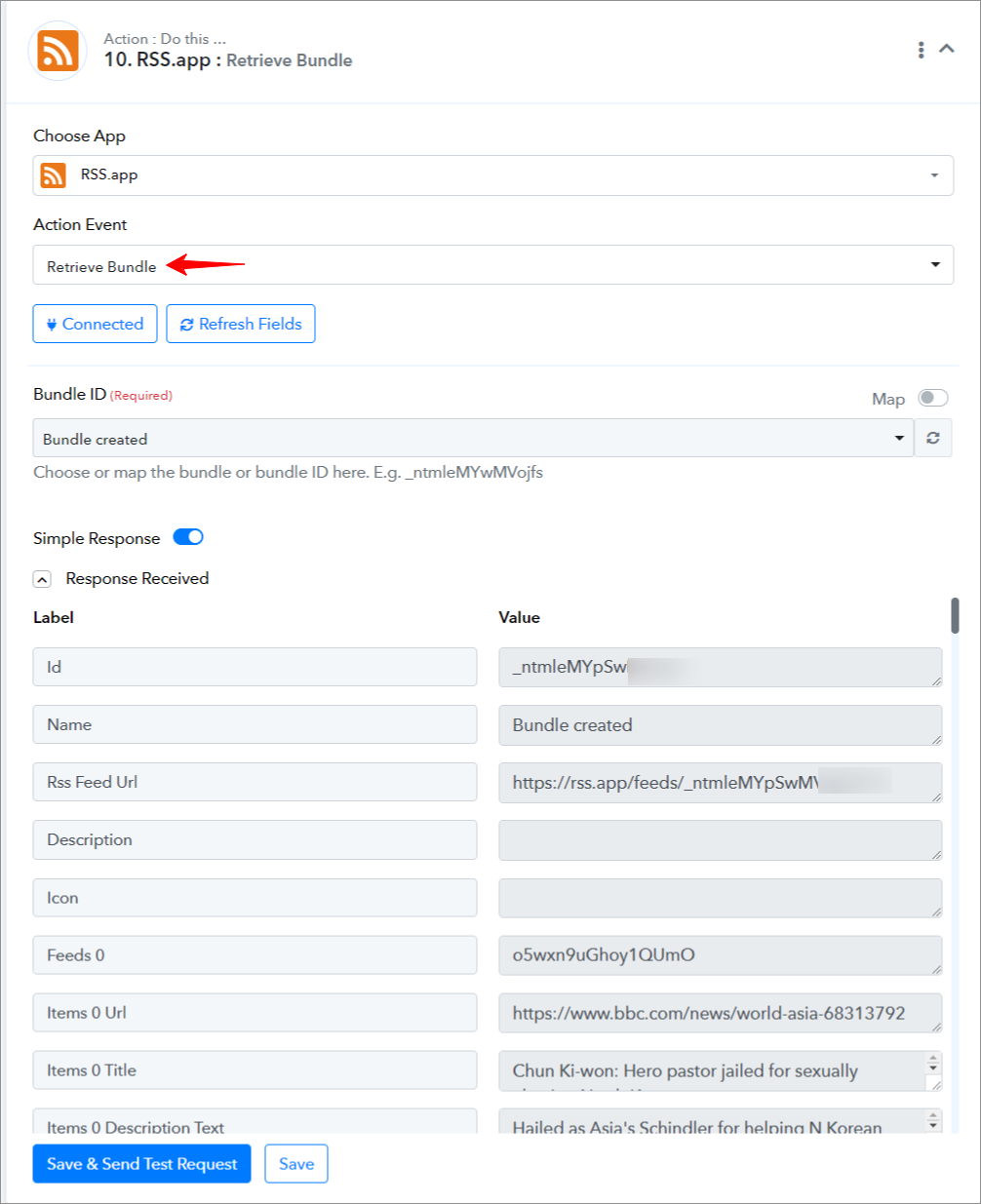
=================================================================
Successful Integration:
Upon completing the above steps, your RSS.app account will now be successfully integrated with Pabbly Connect. You can utilize different actions and triggers according to your purpose. With this integration, you can automate processes through Pabbly Connect, improving your workflow and enhancing your productivity.
If you encounter any issues or require further assistance, feel free to reach out to our support team for help. ([email protected])
Happy integrating!
How to authorize RSS.app in Pabbly Connect?
- Within Pabbly Connect, navigate to the action step and choose "RSS.app" as the action you wish to perform. Select an action event, such as "Create Feed".
- To establish a connection, select "Add New Connection" and if you already have an existing connection, you can opt for "Select Existing Connection" instead.
- To establish a new connection, select the "Add New Connection" radio button, and enter the API Key and API Secret.
- To obtain the API Key and API Secret, log in to your RSS.app account, navigate to the API dashboard, copy the API Key and API Secret, and paste the values here.
===========================ACTIONS============================
RSS.app: Create Feed(Action Event)
Please follow below the steps to create a new feed for the above-mentioned action event:
- Use Case: To create a new feed in the RSS.app account.
- Select the "Create Feed" as an action event, connect your RSS.app account, choose the connection type (either new connection or existing connection), and click the "Save" button (For help with authorization, check out the "How to authorize RSS.app in Pabbly Connect?" section.)
- Enter the URL value in the "URL" field.
- Click on "Save and Send Test Request".
=================================================================
RSS.app: List Feeds(Action Event)
Please follow below the steps to list all feeds for the above-mentioned action event:
- Use Case: To list all feeds in the RSS.app account.
- Select the "List Feeds" as an action event, connect your RSS.app account, choose the connection type (either new connection or existing connection), and click the "Save" button (For help with authorization, check out the "How to authorize RSS.app in Pabbly Connect?" section.)
- Enter the limit and click on "Save and Send Test Request".
=================================================================
RSS.app: Retrieve Feed(Action Event)
Please follow below the steps to retrieve the details of a feed for the above-mentioned action event:
- Use Case: To retrieve the details of a feed in the RSS.app account.
- Select the "Retrieve Feed" as an action event, connect your RSS.app account, choose the connection type (either new connection or existing connection), and click the "Save" button (For help with authorization, check out the "How to authorize RSS.app in Pabbly Connect?" section.)
- Choose or map the "Feed ID" and click on "Save and Send Test Request".
=================================================================
RSS.app: Create Bundle(Action Event)
Please follow below the steps to create a new bundle for the above-mentioned action event:
- Use Case: To create a new bundle in the RSS.app account.
- Select the "Create Bundle" as an action event, connect your RSS.app account, choose the connection type (either new connection or existing connection), and click the "Save" button (For help with authorization, check out the "How to authorize RSS.app in Pabbly Connect?" section.)
- Choose or map the "Feed ID" and enter the name of the bundle.
- Click on "Save and Send Test Request".
=================================================================
RSS.app: Add Feed to Bundle(Action Event)
Please follow below the steps to add feed to the bundle for the above-mentioned action event:
- Use Case: To add feed to bundle in the RSS.app account.
- Select the "Add Feed to Bundle" as an action event, connect your RSS.app account, choose the connection type (either new connection or existing connection), and click the "Save" button (For help with authorization, check out the "How to authorize RSS.app in Pabbly Connect?" section.)
- Choose or map the "Feed ID" and "Bundle ID".
- Click on "Save and Send Test Request".
=================================================================
RSS.app: List Bundles(Action Event)
Please follow below the steps to list all bundles for the above-mentioned action event:
- Use Case: To list all bundles in the RSS.app account.
- Select the "List Bundles" as an action event, connect your RSS.app account, choose the connection type (either new connection or existing connection), and click the "Save" button (For help with authorization, check out the "How to authorize RSS.app in Pabbly Connect?" section.)
- Enter the limit and click on "Save and Send Test Request".
=================================================================
RSS.app: Update Bundle(Action Event)
Please follow below the steps to update the details of a bundle for the above-mentioned action event:
- Use Case: To update the details of a bundle in the RSS.app account.
- Select the "Update Bundle" as an action event, connect your RSS.app account, choose the connection type (either new connection or existing connection), and click the "Save" button (For help with authorization, check out the "How to authorize RSS.app in Pabbly Connect?" section.)
- Choose or map the "Bundle ID" and other fields.
- Click on "Save and Send Test Request".
=================================================================
RSS.app: Retrieve Bundle(Action Event)
Please follow below the steps to retrieve the details of a bundle for the above-mentioned action event:
- Use Case: To retrieve the details of a bundle in the RSS.app account.
- Select the "Retrieve Bundle" as an action event, connect your RSS.app account, choose the connection type (either new connection or existing connection), and click the "Save" button (For help with authorization, check out the "How to authorize RSS.app in Pabbly Connect?" section.)
- Choose or map the "Bundle ID".
- Click on "Save and Send Test Request".
=================================================================
Successful Integration:
Upon completing the above steps, your RSS.app account will now be successfully integrated with Pabbly Connect. You can utilize different actions and triggers according to your purpose. With this integration, you can automate processes through Pabbly Connect, improving your workflow and enhancing your productivity.
If you encounter any issues or require further assistance, feel free to reach out to our support team for help. ([email protected])
Happy integrating!
Last edited:

