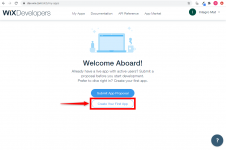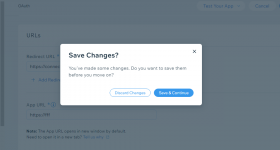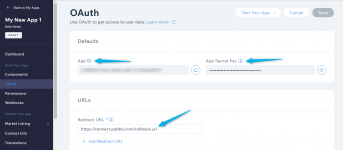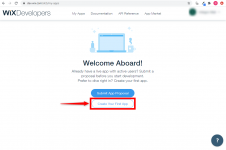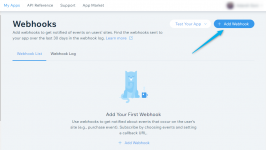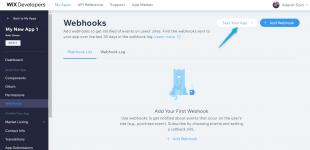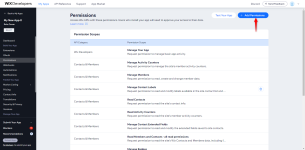Getting Started with Wix
Wix is a cloud-based landing page solution that helps users create and manage websites. Wix lets you offer services online, amplify your brand, run all operations, and generate more revenue-all from one place.Prerequisites
- A Wix account - can create a Wix account at wix.com.
- An app created in Wix Developer Center
Connecting Wix to Pabbly Connect
To connect your Wix account to Pabbly Connect you need to create an app in the Wix Developers Center to obtain the App ID and Secret ID (App Secret Key).1. Log in to the Wix Developer Center at https://dev.wix.com/apps/ using your Wix credentials.
2. Click the Create New App button.
3. After clicking "Create New App". Go to OAuth in the left menu. Here you can find the App ID and App Secret Key.
4. Enter " " in the App URL field and Enter "https://connect.pabbly.com/callback-url" in the Redirect URL field.
5. Click on Save & Continue button to save the changes.
6. Navigate to Permissions menu.
7. Navigate to Permissions and click + Add Permissions (

| Wix Developers | Manage Your AppRequest permission to manage basic app activity. | |
| Contacts & Members | Manage Members and Contacts - all permissionsRequest permission to read, create and modify the site's Wix Contacts and Members data, including labels, extended fields and form submissions. This permission scope contains all of the Contacts, Members and CRM permissions. | |
| Wix Coupons | Manage CouponsRequest permission to read, create and modify the site's Wix coupons. | |
| Wix Stores | Manage ProductsRequest permission to read, create and modify the site's Wix Stores products and inventory. |
8. Click Save button.
9. How to Configure Webhooks?
9.1. Navigate to webhooks section in developer portal.
9.2. Click Add Webhook button.
View attachment 9958
9.3. Select API category from dropdown.
9.4. Choose webhook event & provide Pabbly Connect Webhook URL under Callback URL field.
9.5. Click Save button.
10. Click the Test Your App button in the top-right corner & then click App Market Website & Test App button.
11. Click Add to Site button.
12. Navigate to your site admin dashboard > Apps > Manage Apps to confirm whether app is installed successfully.
13. How to Configure Actions?
13.1. Go to Pabbly Connect and select Wix from Choose App action.
13.2. Select the Wix action to be integrated and click the Connect button.
13.3. Choose Add New Connection and Click Connect with Wix button.
13.4. Enter the App ID and Secret ID from step 1 (above) to the respective fields and click the Save button.
View attachment 9999
After you click the Save button, Pabbly Connect will redirect you to the Wix website where you will be prompted to grant access to your account.
13.5. Click the Add to Site button to establish a connection.
Attachments
Last edited by a moderator: