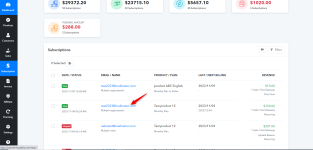Change the Billing Date of a Existing Subscription in Pabbly subscription Billing
As a merchant in Pabbly Subscription Billing, you have the flexibility to adjust the billing cycle of an existing subscription by changing its billing date in your Pabbly Subscription Billing Account. Follow the steps outlined below to modify the billing date seamlessly.Step 1: Navigate to Subscription Section
1. Click on the "Subscription" section.
Step 2: Search the existing Subscription
Use the search option to find/locate the specific subscription for which you wish to change the billing date.
Step 3: Open Subscription Details
Click on the email address with the subscription to open its details.
Step 4: Locate Last Billing - Next Billing Option
In the subscription details, scroll down to find the "Last Billing - Next Billing" option.
Step 5: Change Billing Date
Within the "Last Billing - Next Billing" section, you will find the current billing cycle details and option to "Change Billing Date" option. Click on it.
Step 6: Set New Billing Date
In the popup that appears, set the new billing date as per your requirement. Enter the reason for changing the billing date.
Step 7: Save Changes
Save the changes by clicking on Submit Button. The subscription will now reflect the new billing date within 10-15 minutes.
Please Note: The new billing date will be updated and applied to the subscription after a short processing period this is generally around 15-20 mins.
By following these steps, you can easily adjust the billing date for subscriptions in Pabbly Subscription Billing, providing you with greater control and flexibility over your subscription management. If you encounter any issues or have further questions, feel free to reach out to Pabbly's support for assistance.
Please note - change billing date does not work in case of Razorpay subscription and paypal as a payment gateway.
Attachments
Last edited by a moderator: