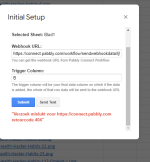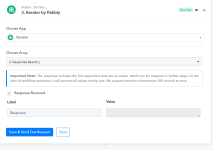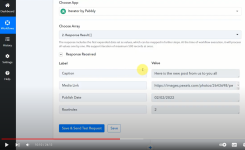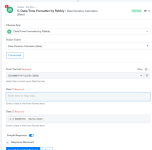Karin on Forum
Member
Hi,
I'm trying to automate my posts for Instagram. I want to post every 8 hours.
I have not found any tutorials on this. In the tutorials all instructors always choose "daily", therefor I can't see what I need to do. And.. what I thought I had to do, is wrong..
I ran the test, and a post was placed on Instagram; however 8 hours (and 16 hours) later: no new post has been placed. So the interval is not working.
I tried adjusting things and now really everything is broken.
I used the url to re-do the workflow, but now my google sheets don't even do the Set-up anymore.
I deleted the whole Pabbly app, and re-installed but nothing is working anymore.
I use this video and workflow: Schedule Post on Instagram from Google Sheets: https://youtu.be/WpiZq9dc4cI
Questions I have:
1. Just in case this causes the error: Do I need a Column C with dates, since I don't care about a Date, because I just want a post every 8 hours, starting a.s.a.p. I don't have this C column now.
2. When connecting Google Sheets with Interval - I now get already problems with my connection there: I even reinstalled the Pabbly insert in Sheets, but I get an error when testing the Webhook connection. How can this be fixed?
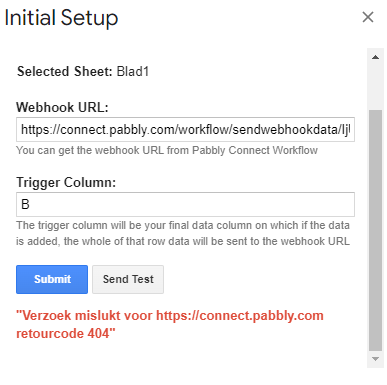
3. When connecting the Google Sheet - maybe this is going wrong 'inserting data from previous step' I now have inserted: A2-B ;
or should I do as inserted image: all those 3
or should I go for option (image 2): inserting rows and the interval?
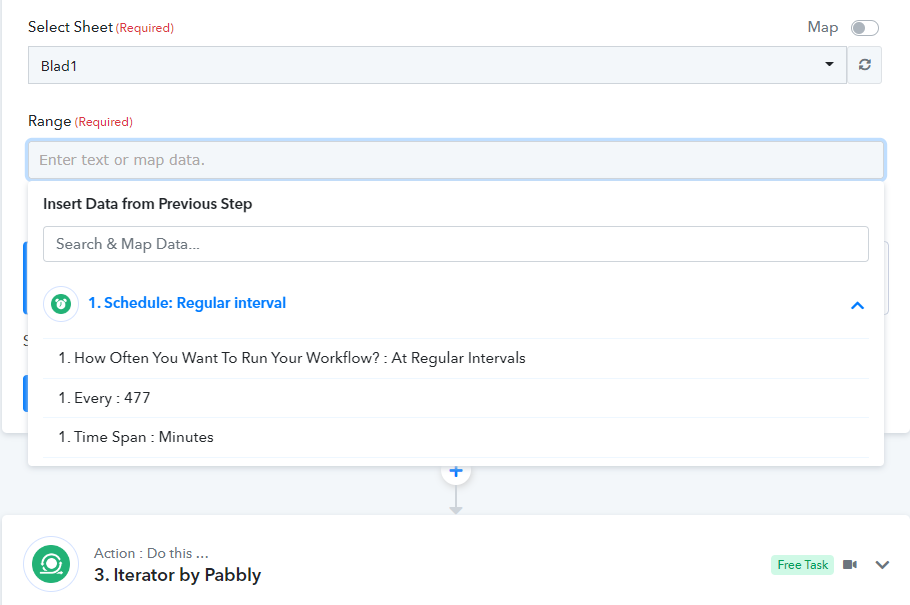
3. Do I have to insert this Data like this?
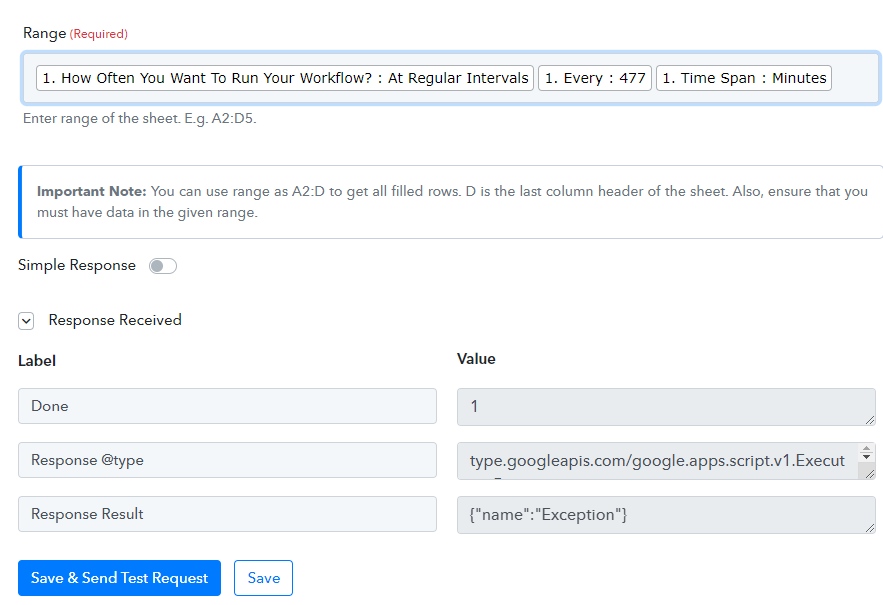
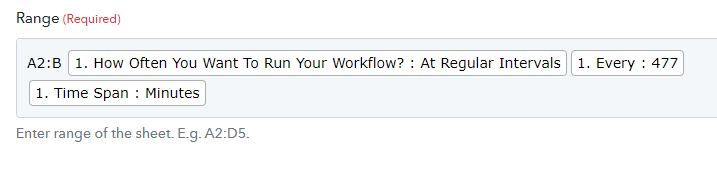
4. Yesterday when I was copying the whole video, using Column C with a date; it did post a test message on my Instagram. But today: the date had not changed:
And I could not make it change either.
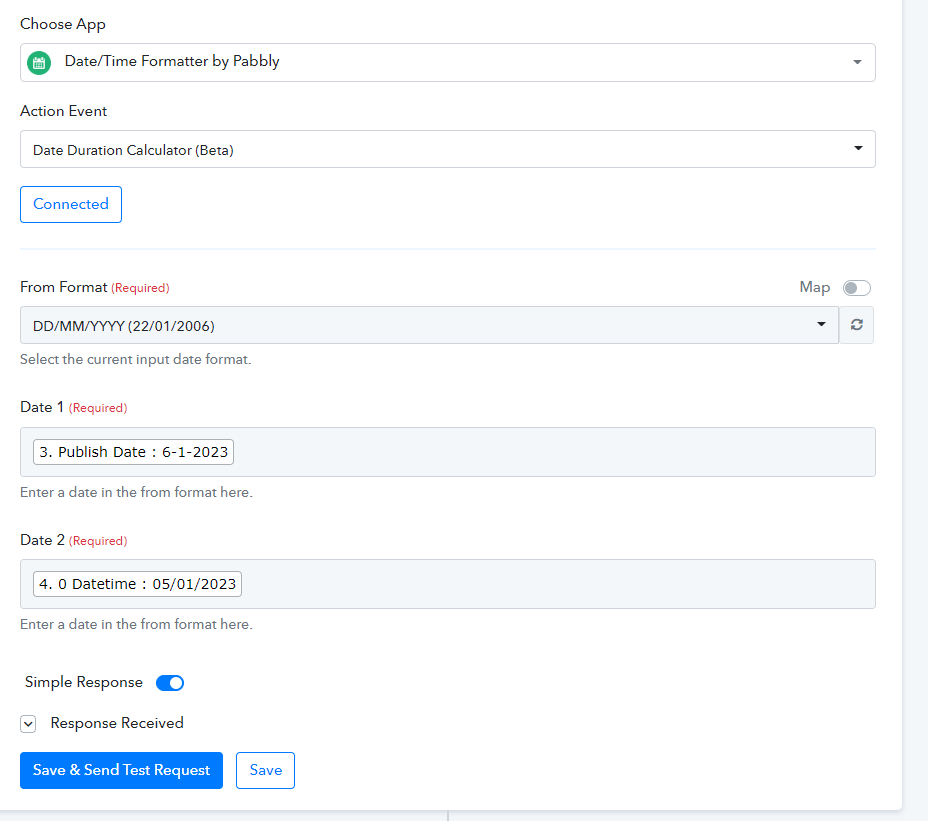
5. By the way: I was very surprised that it did post something yesterday, because when just posting everyday, my screen did not get the calculation as in the video: 2 days difference and then zeros. Screenshot video:
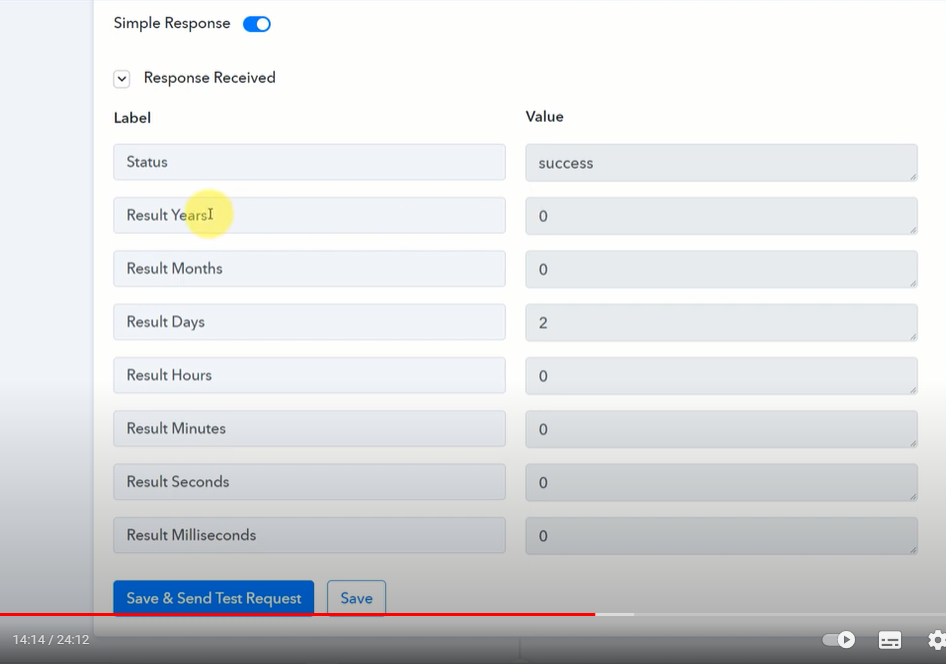
With me the result in Years was about 17; result months 13 etc. All strange numbers there..
And this morning when I was checking my workflow, since it had not posted the 2 posts (every 8 hour); I did see this in my screen; so maybe it did calculate something from 17 years..
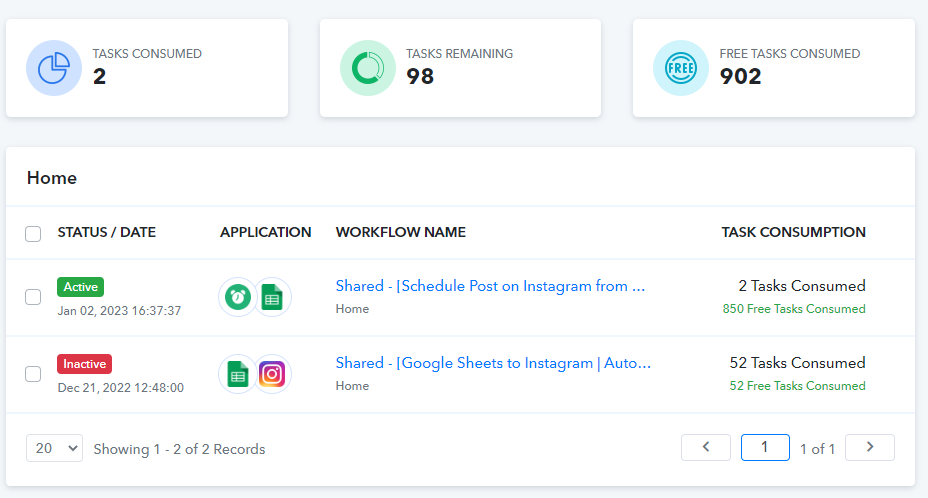
Please help.
At this moment my sheet set-up is not even running a test anymore. While all I wanted to do is just post every 8 hours.
I can create a work around, but that's not why I would want to use Pabbly.
Can you create a tutorial just like this video:
and then NOT just show the option having the intervals, but SHOW HOW TO use that option. Because it's obviously not as easy as it should be..
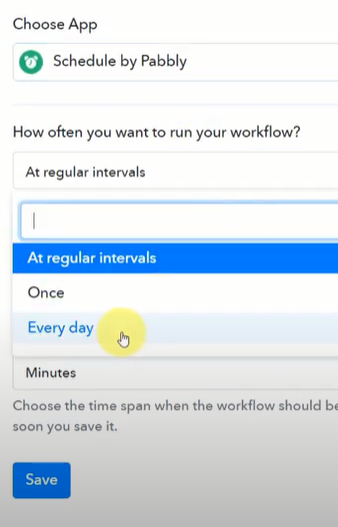
Thank you!
Karin
I'm trying to automate my posts for Instagram. I want to post every 8 hours.
I have not found any tutorials on this. In the tutorials all instructors always choose "daily", therefor I can't see what I need to do. And.. what I thought I had to do, is wrong..
I ran the test, and a post was placed on Instagram; however 8 hours (and 16 hours) later: no new post has been placed. So the interval is not working.
I tried adjusting things and now really everything is broken.
I used the url to re-do the workflow, but now my google sheets don't even do the Set-up anymore.
I deleted the whole Pabbly app, and re-installed but nothing is working anymore.
I use this video and workflow: Schedule Post on Instagram from Google Sheets: https://youtu.be/WpiZq9dc4cI
Questions I have:
1. Just in case this causes the error: Do I need a Column C with dates, since I don't care about a Date, because I just want a post every 8 hours, starting a.s.a.p. I don't have this C column now.
2. When connecting Google Sheets with Interval - I now get already problems with my connection there: I even reinstalled the Pabbly insert in Sheets, but I get an error when testing the Webhook connection. How can this be fixed?
3. When connecting the Google Sheet - maybe this is going wrong 'inserting data from previous step' I now have inserted: A2-B ;
or should I do as inserted image: all those 3
or should I go for option (image 2): inserting rows and the interval?
3. Do I have to insert this Data like this?
4. Yesterday when I was copying the whole video, using Column C with a date; it did post a test message on my Instagram. But today: the date had not changed:
And I could not make it change either.
5. By the way: I was very surprised that it did post something yesterday, because when just posting everyday, my screen did not get the calculation as in the video: 2 days difference and then zeros. Screenshot video:
With me the result in Years was about 17; result months 13 etc. All strange numbers there..
And this morning when I was checking my workflow, since it had not posted the 2 posts (every 8 hour); I did see this in my screen; so maybe it did calculate something from 17 years..
Please help.
At this moment my sheet set-up is not even running a test anymore. While all I wanted to do is just post every 8 hours.
I can create a work around, but that's not why I would want to use Pabbly.
Can you create a tutorial just like this video:
Thank you!
Karin