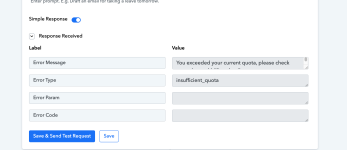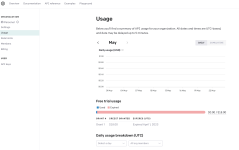penatemiguel
Member
Hi all,
I am using Pabbly with ChatGPT. Both have premium accounts and enough quota. Why am I getting this error when launching a workflow: "insufficient_quota" "You exceeded your current quota, please check your plan and billing details."
I am using Pabbly with ChatGPT. Both have premium accounts and enough quota. Why am I getting this error when launching a workflow: "insufficient_quota" "You exceeded your current quota, please check your plan and billing details."