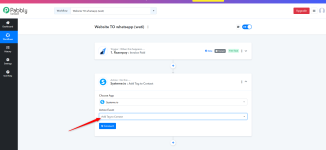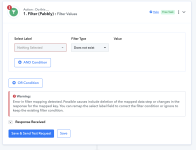christinehamilton
Member
Objective: When someone schedules an event in Calendly, add the contact into systeme.io, then tag the contact.
Workflow: Calendly --> systeme.io (Create Contact) --> systeme.io (Add Tag to Contact)
When does it work: It works when the contact I'm trying to add does not already exist in systeme.io.
When it doesn't work: It doesn't work when the email (contact) already exists in systeme.io because systeme.io (Create Contact) throws an exception that the email value already exists.
Please help thanks.
Workflow: Calendly --> systeme.io (Create Contact) --> systeme.io (Add Tag to Contact)
When does it work: It works when the contact I'm trying to add does not already exist in systeme.io.
When it doesn't work: It doesn't work when the email (contact) already exists in systeme.io because systeme.io (Create Contact) throws an exception that the email value already exists.
Please help thanks.